4. Credit Appraisal Management Closure/Transfer Process
4.1 Introduction
The bank / financial organization receive a credit proposal application from client / customer for closing the existing facility or Bank/Customer initiates the transfer of unutilized facility to another facility (of the same liability), since the facility is not properly utilized over a specified period or failure to submit the requested document even after the grace days from the due date.The proposal application consists of customer details, financial information and the existing facility details.
4.1.1 Closure Process
The bank initiates the facility closure for a customer, since the facility is not properly utilized over a specified period or failure to submit the requested document even after the grace days from the due date. Customer can initiate the closure of an existing facility after complete closure of the loan.
The bank / financial organization receive a facility closure application from customer for closing the existing facility. For facility closure request, the application request consists of customer details, financial information and the existing facility details.
The requested application will be enriched with underlying collaterals, collateral pools and sent the package for internal review / external review.
As part of the facility closure process, end user will be allowed to close the underlying collateral pool, close the underlying collateral or delink the underlying collateral pool / collateral and it can be used for another facility. The delinking / closure of collateral /collateral pool will be handled in the closure enrichment stage.
The reviewer can send back the proposal application for capturing the additional essential
information to the initiator who has prepared the proposal.
The finalized reviewed g authority for final approval.
After the approval, the facility closure advice message will be generated and facility closure will be initiated in ELCM through the ELCM services.
For any technical issue like service unavailability / data issues, manual re-try option will be provided for re-uploading of Facility details to ELCM. After successful hand off, closure advice will be sent to customer
4.1.2 Transfer Process
Bank/Customer initiates the transfer of unutilized facility to another facility (of the same liability), since the facility is not properly utilized over a specified period or failure to submit the requested document even after the grace days from the due date.
The bank / financial organization receive a facility transfer application from customer for transferring the existing facility.
The facility transfer request application consists of customer details, financial information, facility details (facility which needs to be transferred) and the facility details to which the utilized amount to be transferred).
The requested application will be enriched with underlying collaterals, collateral pools and sent the package for internal review / external review.
For facility transfer, the underlying collateral pool, collateral will not be closed. It will be attached to the same facility.
The reviewer can send back the proposal application for capturing the additional essential information to the initiator who has prepared the proposal.
The finalized reviewed application will be sent along with review writing to senior management/ Approving authority for final approval.
For any technical issue like service unavailability / data issues, manual re-try option will be provided for re-uploading of Facility details to ELCM. After successful hand off, closure advice will be sent to customer.
The following are the state of collateral, collateral pool while closing facility:
Collaterals |
Collateral pool |
Facility |
In case of collateral Closure, the system will close the collaterals ELCM. In case the collateral is delinked, the system will not close and it will be delinked automatically as part of the closure of collateral pool. |
In case the collateral pool closure, the system will close the collateral pools ELCM. If the collateral pool is delinked, the system will not close the facility and it will be delinked automatically as part of the closure of facility |
In case of facility closure, facilities which are available will get closed. |
4.2 Stages in Closing Credit Appraisal Management
The different stages in closing credit appraisal management process flow are designed using Oracle BPEL (Business Process Execution Language) and BPMN (Business Process Model and Notation) framework with multiple human tasks for workflow stages.
Oracle Business rules that are embedded help the dynamic creation of multiple approval stages. The different stages and sub-stages in the process flow can be summarized as follows:
- Facility closure Initiation
- Facility closure enrichment
- Facility Closure Review
- Facility Closure Approval
- Closure advice generation
- DB Hand off
- Hand off Retry
- Advice to Customer
Closure of an Existing Facility
You can close the existing facility (select Operation as ‘Closure’) The system will pull out the customer details, facility details, liability details from Oracle FLEXCUBE based on the selected liability no, facility no.
While saving the closure of the facility, system will invoke the ELCM services to validate the captured information (to close the facility).
After the approval, the system will invoke the ELCM services to hand off the close of facility and raise the error messages in case ELCM validation fails
4.2.1 Process Flow Diagram
The process flow diagram given below illustrates the activities carried out during the different stages of the workflow.
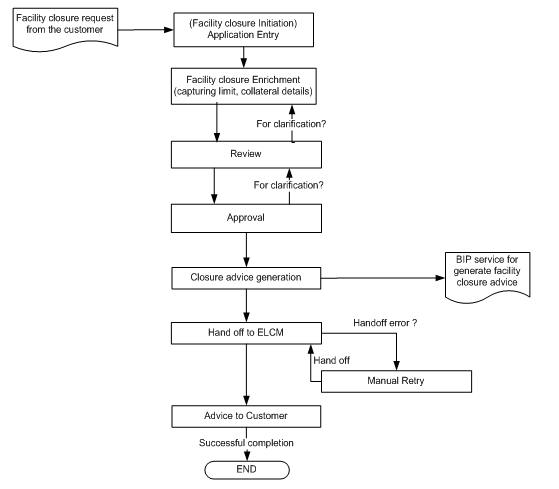
4.2.2 Process Matrix
The process matrix given below lists out the different stages, the user role handling each stage, the function Ids involved and the exit points for each stage.
Stage |
Stage Title |
Description |
Function ID |
Exit point |
1 |
Facility closure Initiation |
In this stage you can capture the facility details which needs to be closed as part of the approval process. |
ORDLPCIN/ ORDLPCAP |
PROCEED |
2 |
Facility closure enrichment |
This stage is for enriching the facility details /documentation for closing the facility. As part of the data capture, the underlying collateral pool and collateral will be displayed in the screen and allow the user to select the option either to close the collateral/ collateral pool or delink the collateral/ collateral pool |
ORDLPCEN |
PROCEED, ADDITONAL_INFO |
3 |
Facility closure Review |
Stage for capturing the reviewers comments |
ORDLPCRV |
PROCEED, ADDITONAL_INFO |
4 |
Facility closure Approval |
Stage for approver to approve the proposal. |
ORDLPCAR |
PROCEED, ADDITONAL_INFO |
5 |
Closure advice generation |
Stage for generating the facility closure advice |
|
|
6 |
DB Hand off |
Stage for Hand off the Limit details to ELCM system for closing the facility. Manual Retry option will be provided to resubmit the Hand off, in case the hand off got failed due to unavailability of services. |
|
|
7 |
Hand off Retry |
Manual Retry option will be provided to resubmit the Hand off, in case the hand off got failed due to unavailability of services. |
ORDLPCRT |
PROCEED |
8 |
Advice to Customer |
Stage for confirming the closure advice sent to customer |
ORDLPCCA |
SENT |
Step 1. Application Entry
In this stage, the bank receives an application requesting for the closure of a facility from a prospective borrower/customer. The relevant documents and financial statements are also provided by the customer. If the applicant/borrower does not have an account but intends to open one, the bank also obtains the account opening form and related documents as part of this activity.
The following details are captured in this stage:
- Applicant information
- Facility Details
- Collateral Pool Details
- Terms and condition
- Exception information
Documents obtained from the applicant are also uploaded during this stage.
You can key-in the applicant details required in ‘Facility Closure Initiation’ screen. You can also invoke this screen by typing ‘ORDLPCIN/ORDLPCAP’ in the field at the top right corner of the Application tool bar and clicking the adjoining arrow button.
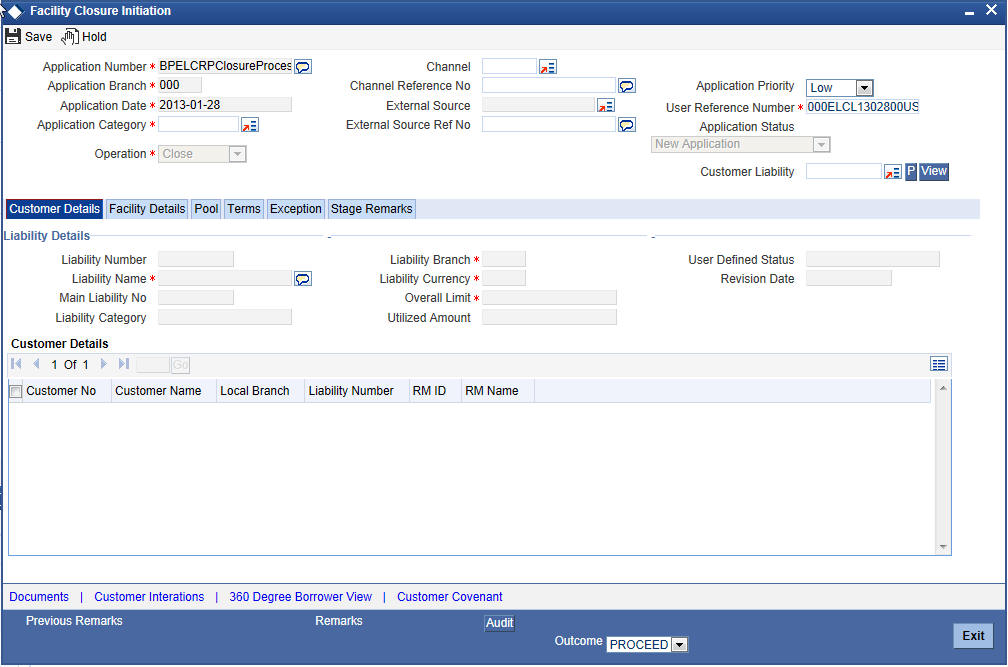
You can enter the following details:
Application Number
The system will display the application number.
Application Branch
The system will display the application branch.
Application Date
The system will display the application date.
Application Category
Specify the application category. The adjoining option list displays all the application categories maintained in the system. Select the appropriate one.
Channel
Specify the channel. The adjoining option list displays all the channels maintained in the system. Select the appropriate one.
Channel Reference No
Specify the channel reference number.
External Source
Specify the external source.The adjoining option list displays all the application external references maintained in the system. Select the appropriate one.
External Source Ref No
Specify the external source reference number.
Application Priority
Select the priority of the application from the drop-down list and the available options are:
- Medium
- Low
- High
User Reference Number
Specify the user reference number.
Customer Liability
Specify the customer liability. The adjoining option list displays all the customer liabilities maintained in the system. Select the appropriate one.
1.1 Facility Details Tab
You can capture the following customer facility credit proposal details:
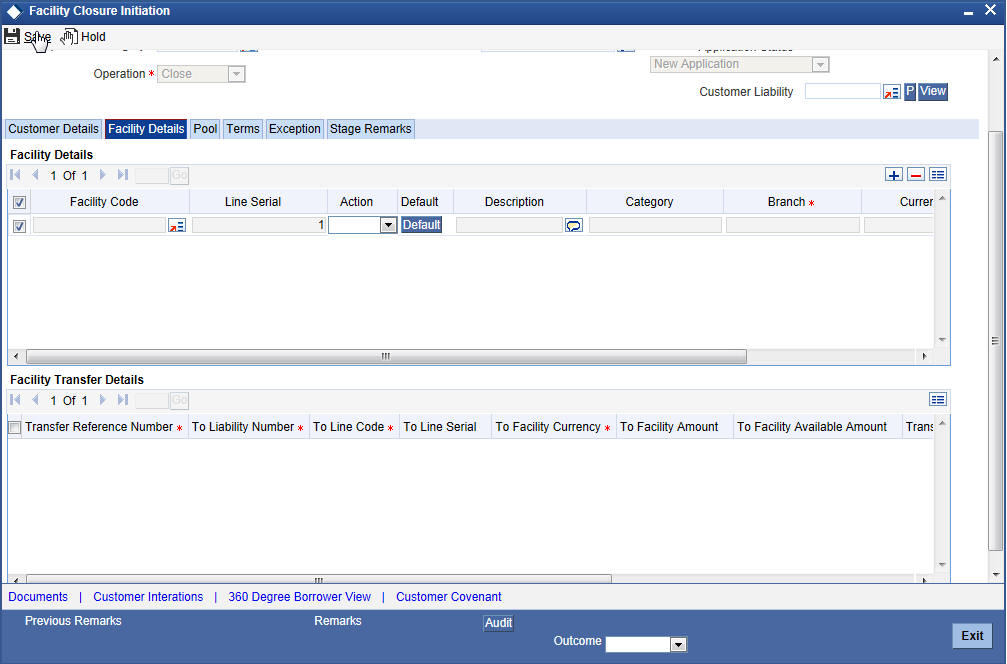
You can enter the following details:
Facility Details
Facility Code
Specify the facility code. The adjoining option list displays all the facility codes maintained in the system. Select the appropriate one.
Line Serial
The system will display the line serial number.
Action
Select the action to be performed on facility from the drop-down list and the available options are:
- Close
- Transfer
Default
Click Default button to default the details.
Description
The system will display the description for facility.
Category
The system will display the category.
Branch
The system will display the branch code.
Currency
The system will display the currency.
Available
The system will display the available balance.
To acquire the next stage, you need to go to the ‘Task’ menu and select ‘Assigned’ under ‘Standard’ option. All tasks that have been successfully completed are listed in the right side of the screen. Select the check box against your ‘Workflow Ref No’ and click ‘Acquire’ button at the top of the screen to acquire the next stage of the task.
The system displays the system message as “xxx Acquire Successful” on successful acquisition of the task.
Click ‘Ok’ to proceed to the next stage. To select the acquired task for the next stage, select ‘Acquired’ under ‘Standard’ option in the ‘Task’ menu. All the tasks that have been successfully acquired are displayed in the right side of the screen. Search for your workflow reference number and click the ‘Workflow Ref No’ to open ‘Facility Closure Enrichment’ screen.
Step 2. Facility Closure Enrichment
Task will be moved to enrichment stage, when the user has selected ‘PROCEED’ as the outcome and save the task.
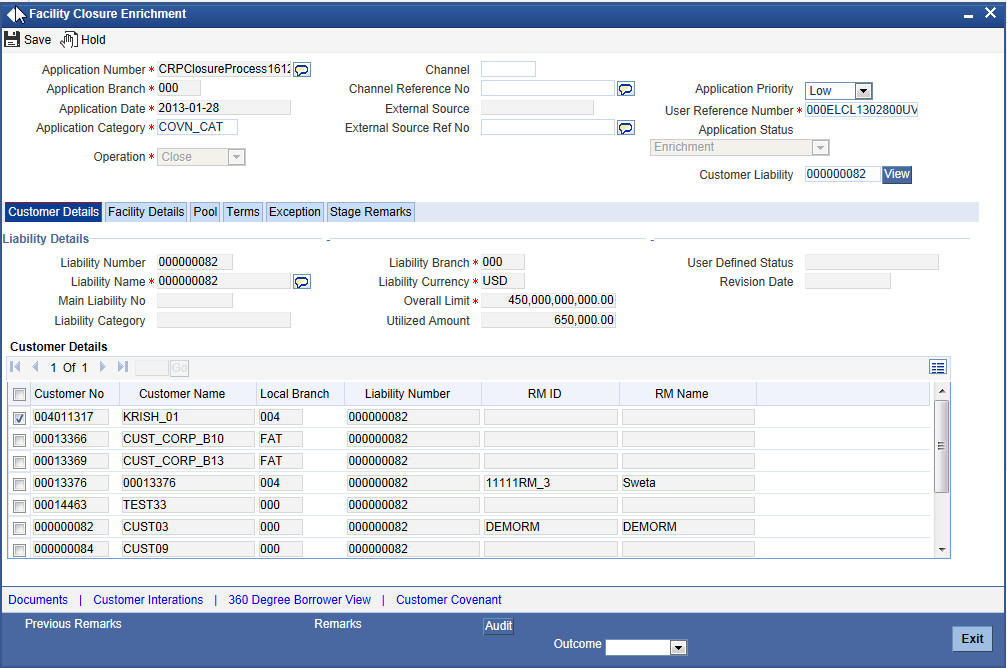
To acquire the next stage, you need to go to the ‘Task’ menu and select ‘Assigned’ under ‘Standard’ option. All tasks that have been successfully completed are listed in the right side of the screen. Select the check box against your ‘Workflow Ref No’ and click ‘Acquire’ button at the top of the screen to acquire the next stage of the task.
The system displays the system message as “xxx Acquire Successful” on successful acquisition of the task.
Task will move to Facility closure initiation stage, when the user has selected ‘ADDITIONAL_INFO’ as the outcome and save the task.
Click ‘Ok’ to proceed to the next stage. To select the acquired task for the next stage, select ‘Acquired’ under ‘Standard’ option in the ‘Task’ menu. All the tasks that have been successfully acquired are displayed in the right side of the screen. Search for your workflow reference number and click the ‘Workflow Ref No’ to open ‘Facility Closure Review’ screen.
Step 3. Facility Closure Review
Task will be moved to review stage, when the user has selected ‘PROCEED’ as the outcome and save the task.
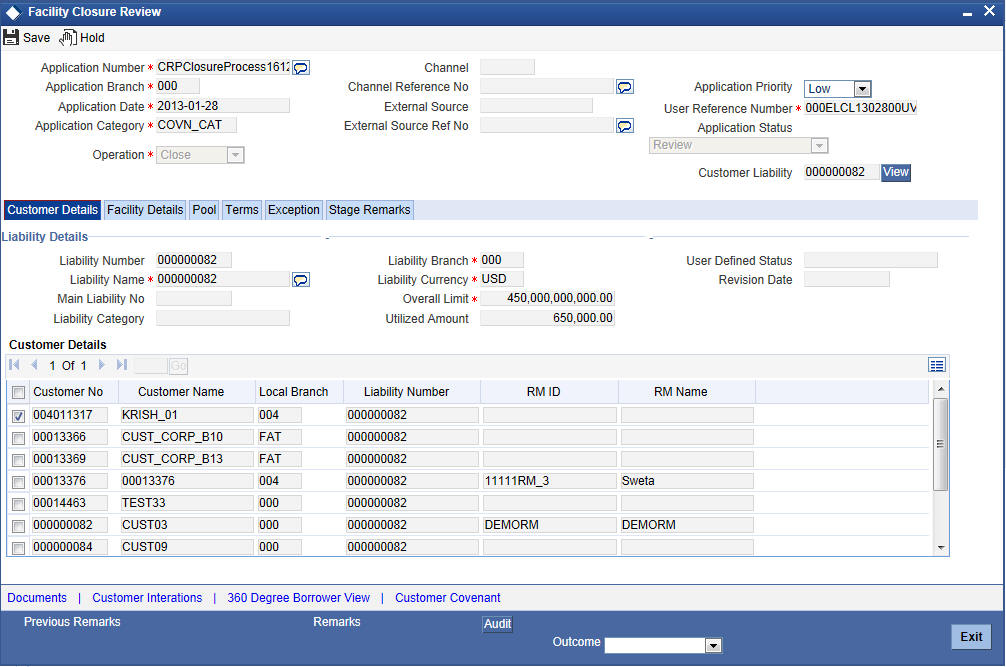
To acquire the next stage, you need to go to the ‘Task’ menu and select ‘Assigned’ under ‘Standard’ option. All tasks that have been successfully completed are listed in the right side of the screen. Select the check box against your ‘Workflow Ref No’ and click ‘Acquire’ button at the top of the screen to acquire the next stage of the task.
The system displays the system message as “xxx Acquire Successful” on successful acquisition of the task.
Task will move to Facility closure enrichment stage, when the user has selected ‘ADDITIONAL_INFO’ as the outcome and save the task.
Click ‘Ok’ to proceed to the next stage. To select the acquired task for the next stage, select ‘Acquired’ under ‘Standard’ option in the ‘Task’ menu. All the tasks that have been successfully acquired are displayed in the right side of the screen. Search for your workflow reference number and click the ‘Workflow Ref No’ to open ‘Facility Closure Approval’ screen.
Step 4. Facility Closure Approval
Task will be moved to approval stage, when the user has selected ‘PROCEED’ as the outcome and save the task.
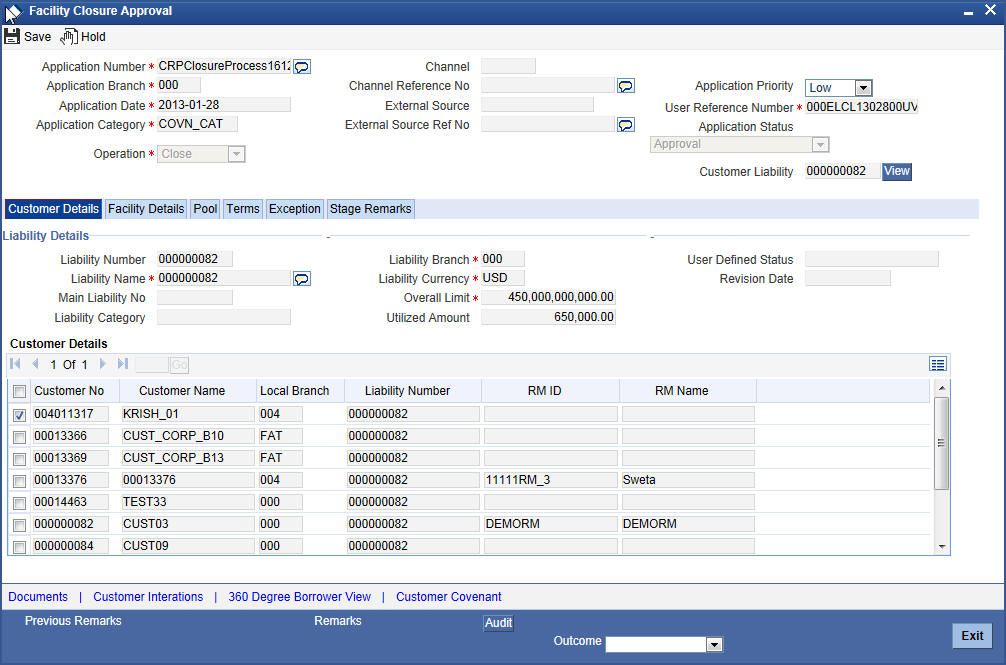
After the approval, the approved closure application will be sent to customer for acceptance. The approver can send back to the reviewer for getting additional details which are essential for the closure of the facility. Here the customer can accept the request or renegotiate with the approver.
The negotiated application will be re-evaluated by the approver or reviewer and finalize the changes. The finalized approved application will be sent to customer for acceptance.
To acquire the next stage, you need to go to the ‘Task’ menu and select ‘Assigned’ under ‘Standard’ option. All tasks that have been successfully completed are listed in the right side of the screen. Select the check box against your ‘Workflow Ref No’ and click ‘Acquire’ button at the top of the screen to acquire the next stage of the task.
The system displays the system message as “xxx Acquire Successful” on successful acquisition of the task.
Task will move to Review stage, when the user has selected ‘ADDITIONAL_INFO’ as the outcome and save the task.
Click ‘Ok’ to proceed to the next stage. To select the acquired task for the next stage, select ‘Acquired’ under ‘Standard’ option in the ‘Task’ menu. All the tasks that have been successfully acquired are displayed in the right side of the screen. Search for your workflow reference number and click the ‘Workflow Ref No’ to open ‘Facility Closure Acceptance’ screen.
Step 5. Closure Advice Generation
In this stage the system will automatically initiate the generation of closure advice. It is an auto stage, the system will invoke the service without any Human intervention and continue the process to next stage.
Step 6. DB Hand off
In this stage the system will automatically invoke the DB adaptor call to hand off the Facility closure details to ELCM.
For any exceptions like, unavailability of ELCM services or error while handoff the details, task will be moved to Hand off retry stage.
Step 7. Hand off Retry
The system will invoke the DB adaptor call to hand off the Facility
closure details to ELCM.
For any exceptions like, unavailability of ELCM services or error while
handoff the details, task will be moved to Hand off retry stage. The
retry counter will be incremented accordingly.
For any technical issue like service unavailability / data issues, manual re-try option will be provided for re-uploading of Liability details to ELCM.
You can invoke ‘Facility Closure Manual Retry’ screen by typing ‘ORDLPCRT’ in the field at te top right corner of the Application tool bar and clicking the adjoining arrow button.
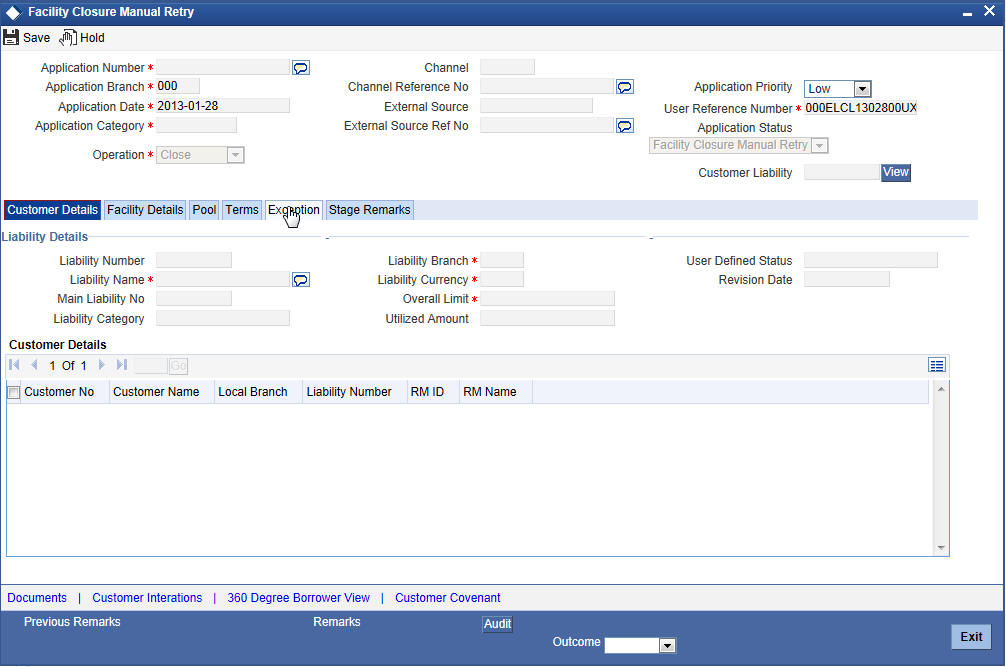
Step 8. Customer Acceptance
Task will be moved to acceptance stage, when the user has selected ‘SENT’ as the outcome and save the task. After successful hand off, closure advice will be sent to customer.The process of Facility closure/transfer is successfully completed.
