2 Installation Requirements
In this chapter, you will identify and confirm that your systems have the proper installation requirements, and set permissions for the domain user and cluster.
Hardware Requirements
-
Server requirements for DIVArchive Clustered Managers (two identical servers):
-
Rack-mount chassis
-
One CPU Xeon E5-2420 (six cores - 1.9GHz) minimum
-
Embedded Oracle license is restricted to one CPU (processor card).
-
-
16 GB RAM
-
Two 300GB Hard Disk Drive (HDD) 10,000 RPM (configured in RAID 1) system disks
-
If you use DIVArchive to archive complex objects (for example DPX), the best course of action is to request specific recommendations based on the estimated traffic (in terms of size and number of objects to be archived per day). In general, Oracle recommends using a minimum of two 900GB HDD with 10,000 RPM if complex objects need to be archived.
-
This recommendation is also valid for the backup Oracle DIVArchive Manager or an Oracle DIVArchive Actor if an Actor server is used for the backup Manager. See Appendix A for Actor and Manager licensing information.
-
For more information and assistance on setting up your RAID refer to Microsoft's Enable Support for Clustered Windows Servers using Clustered RAID Controllers:
https://support.microsoft.com/en-us/kb/2839292.
-
-
Redundant power supply and fans
-
Two on-board Gigabit Ethernet interfaces (copper RJ45 interfaces)
-
One SAS or Fiber Channel Host Bus Adapter (HBA) for the shared disk bay connection.
-
A shared disk bay with dual RAID controller (SAS or Fiber Channel interface) and seven 300 GB SAS disks connected to both servers for the Oracle database.
-
-
One Fiber Channel HBA for the tape library control. The Fiber Channel HBA is not required in the following cases:
-
With SONY Petasite libraries (controlled through the PCS software and a network API).
-
With StorageTek libraries if the ACSLS software with network ACSAPI interface is used in the configuration. Important: If ACSLS virtual libraries are used, an HBA will be required (consult with Oracle for more information).
-
If the library control is based on SCSI LVD interface but some legacy libraries still use SCSI HVD interfaces which are no longer supported, contact Oracle in case the library control is based on a SCSI physical interface rather than Fiber Channel.
-
-
Windows 2008 R2 SP1, Enterprise Edition 64-bit server or Windows 2012 R2 Standard.
-
-
Shared disk array requirements are:
-
One direct-attached shared disk array with dual controllers, dual power and dual fans.
-
Six 146 GB disk drives (6 Gb/sec 10,000) RAID 5 virtual disks
-
Two spare physical disks
-
-
Two HBAs for direct attachment of servers to the shared storage
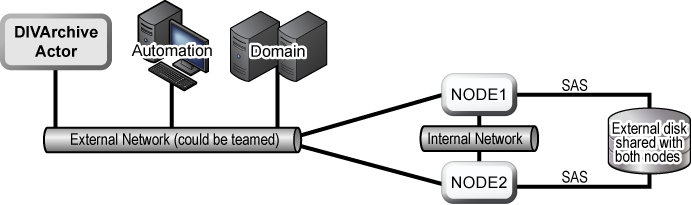
Software Requirements
The following software is required for successful MSCS installation, configuration, and operation:
-
Windows 2008 R2 SP1, Enterprise Edition 64-bit server or Windows 2012 R2 Standard.
-
DIVArchive Database installation package
-
Oracle Fail Safe 4.1 installation package
-
Shared disk array drivers and management software
-
All servers must be fully patched with important updates, recommended updates, and Microsoft updates - they must all be the same patch level.
-
All Microsoft patches as of January 7, 2015 have been tested and verified.
-
Network Requirements
The following connectivity and parameters are required for successful MSCS installation, configuration, and operation:
-
For cluster management, one IP address and host name (
DIVA-CL-MSCS) from the public network with corresponding Domain Name Service (DNS) and Active Directory entries on the DNS and domain controllers. -
For the Oracle Cluster Group, one IP address and host name (
DIVA-CL-ORC) from the public network with corresponding DNS and Active directory entries on the DNS and domain controllers. -
For the cluster node's public network, two IP addresses - one per node (internal access only).
-
For the cluster node's private network, two IP addresses - one per node.
-
The private network is reserved for cluster communications and is commonly referred to as the heartbeat network.
-
-
When configuring the network interfaces:
-
Do not specify a default gateway or DNS servers.
-
On the DNS Settings tab, deselect the Register this connection's address in the DNS check box.
-
On the WINS Settings tab, deselect the Enable LMHosts Lookup check box.
-
On the WINS Settings tab, select the Disable NetBIOS over TCP/IP check box.
-
Label the network interfaces as
PublicandPrivaterespectively.
-
-
The two server nodes must be members of a Windows domain.
-
If NIC Teaming is in use, it must be configured before you create the cluster.
Example IP Addresses and Host Names
The following are examples of valid IP addresses and associated host name combinations:
-
172.20.128.129DIVA-CL-MSCS -
1
72.20.128.130DIVA-CL-ORC -
172.20.128.125RD-MC1(Public) -
10.10.10.125RD-MC1(Private) -
172.20.128.127RD-MC2(Public) -
10.10.10.127RD-MC2(Private)
Domain Account Requirements (Performed by Customer)
You must have a dedicated domain account to install and manage the DIVArchive Cluster Manager. You must set the following local permissions on each domain account cluster node:
-
Local Administrator
-
Logon as batch job
-
Should be included with Local Administrator permissions.
-
-
Logon as service mode
-
Should be included with Local Administrator permissions.
-
For example purposes this book uses a domain account named DIVAClusterAdmin that is a member of the Domain Users group.
For organizational purposes, Oracle recommends using a DIVAClusterComputers Active Directory Organizational Unit (OU). You use the Active Directory Users and Computers screen for managing the OU. Active Directory Users and Computers is an MMC snap-in that is a standard part of Microsoft Windows Server operating systems.
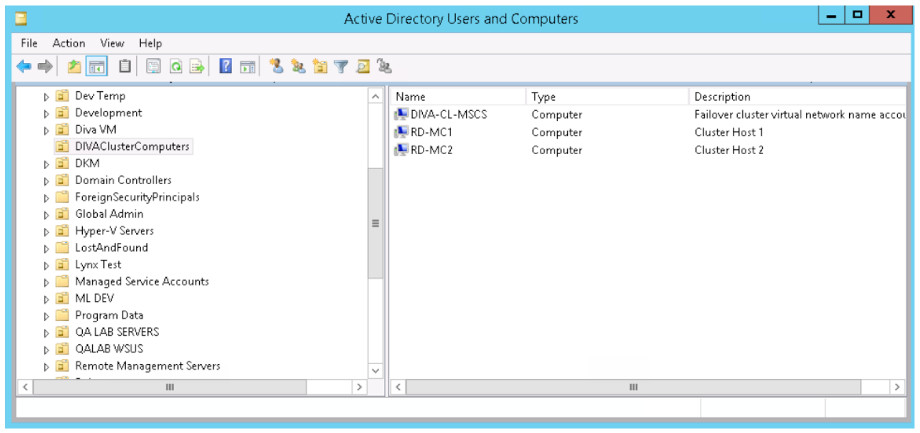
Granting Domain User Permissions to Create the Cluster
To successfully create a Cluster, you must ensure the Domain User has permission to Create Computer Objects in the Cluster Container and All Descendant Objects. Alternately, the domain administrator can pre-create a computer object for each node and Cluster Name Objects.
If the domain administrator created an existing computer object, ensure that it is in a disabled state. You must also ensure that the user creating the Cluster has Full Control permission to that computer object using the Active Directory Users and Computers tool before creating the cluster. After you create the Cluster, repeat the steps below to give the Cluster Name Object the same Full Control permissions as the domain user.
To find out more about Cluster Permissions visit:
-
https://technet.microsoft.com/en-us/library/cc731002(v=ws.10).aspx -
https://technet.microsoft.com/en-us/library/dn466519.aspx#BKMK_CreateVCOs
Use the following procedure to add Full Control permissions to the OU for the domain user:
-
Open the Active Directory Users and Computers snap-in from the Windows Server Management console.
-
Right-click the DIVAClusterComputers computer object and click Properties on the context menu to display the Properties dialog box.
-
Click the Security tab, and then select the Domain User (DIVAClusterAdmin in the examples) in the Group or user names area at the top of the screen.
-
Click the Advanced button on the bottom right side of the screen to open the Advanced Security Settings screen.
-
On the Permissions tab, locate the domain user and click the listing one time to highlight the domain user.
-
Click Edit just under the Permission entries area to open the Permission Entry screen.
-
On the top of the screen, verify that the Type option is set to Allow, and the Applies to option is set to This object and all descendent objects.
-
Select all of the check boxes in the Permissions area.
-
Click OK on the bottom of the screen to apply the permissions.