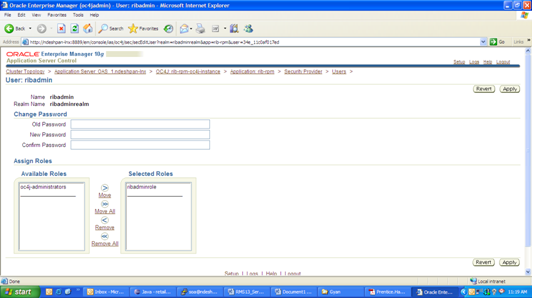| Oracle® Retail Integration Bus Installation Guide Release 13.1.1 |
|
 Previous |
 Next |
This section describes the steps required to change the RIB Admin GUI password.
To change the RIB Admin GUI password, complete the following steps.
Log in to the Application Server Enterprise Manager.
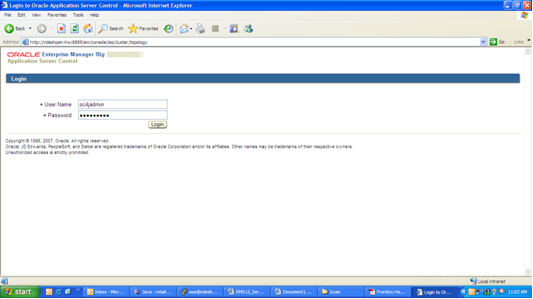
Click the oc4j instance on which the RIB Admin GUI is deployed (for example, rib-rpm-oc4j-instance).
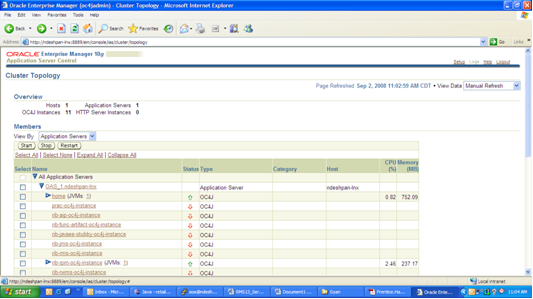
Click the Applications tab.
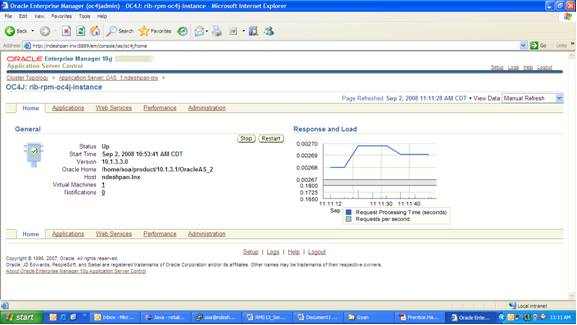
Click the Administration tab.
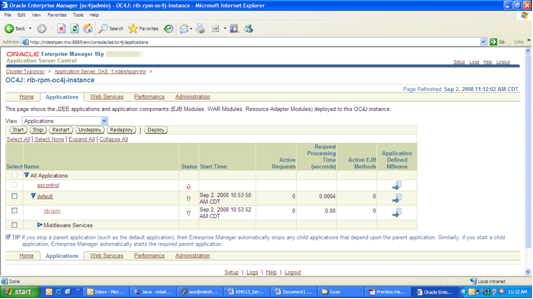
Click the Go to Tasksymbol for Security Providers.
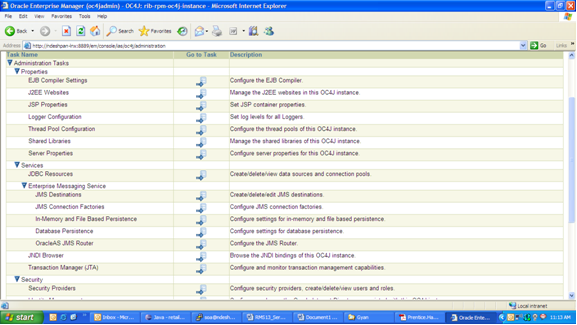
Under the Application Name, click the rib-<app>link.
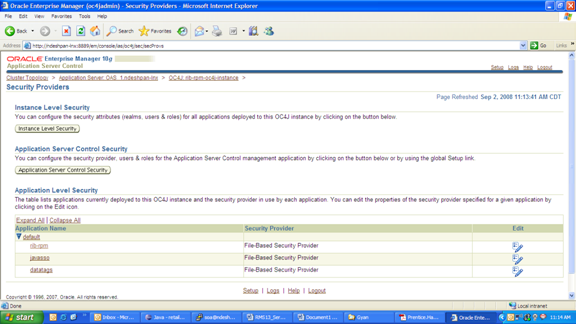
Click the Administration tab.
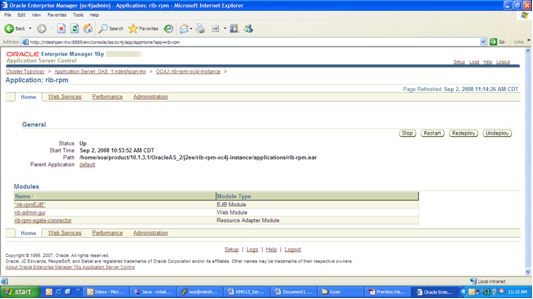
Click the Go to Task symbol for Security Providers.
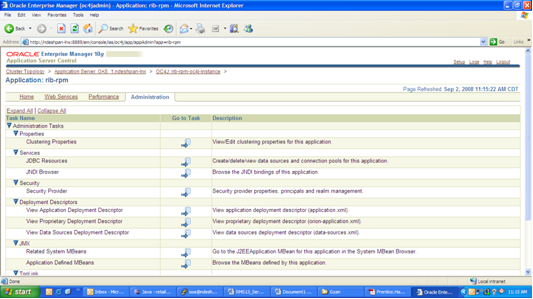
Click the Realms link.
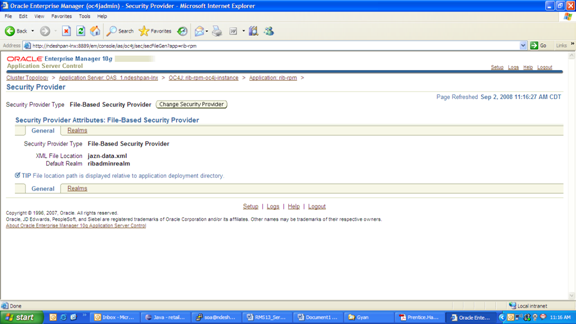
Under ribadminrealm, click the Users link.
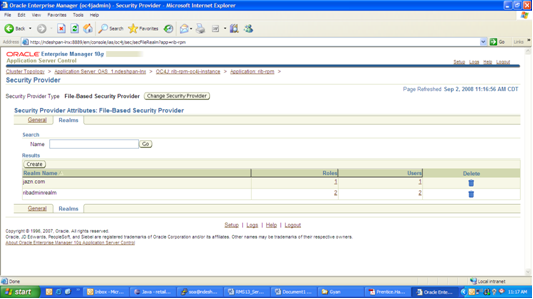
Under the UserName tab, click the ribadmin link.
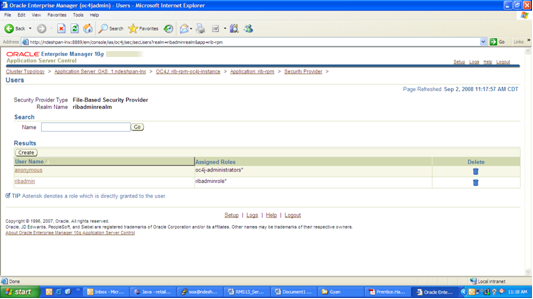
Change the password for the ribadmingui.