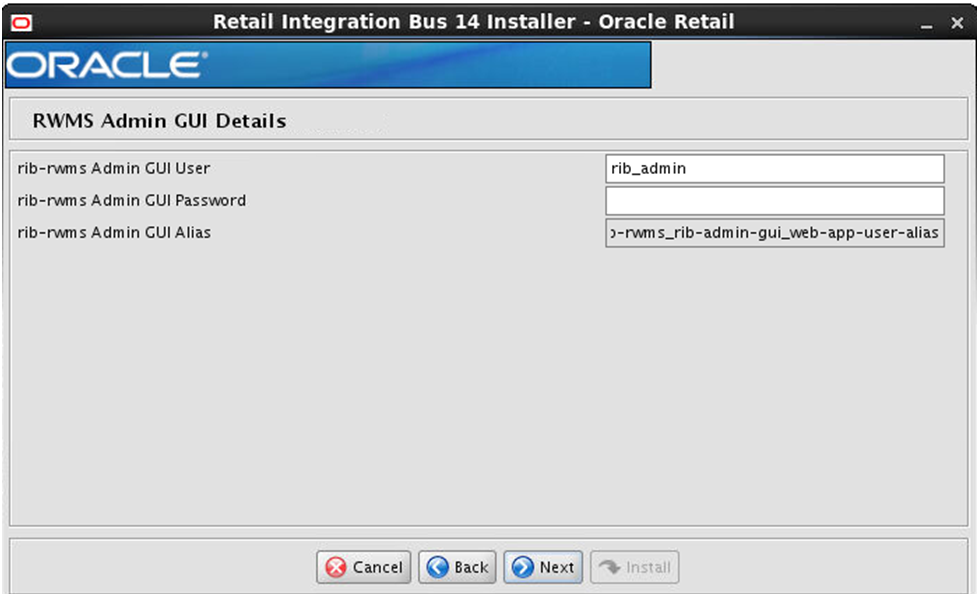| Oracle® Retail Integration Bus Oracle Retail Integration Bus Installation Guide Release 14.0 E48350-03 |
|
 Previous |
 Next |
| Oracle® Retail Integration Bus Oracle Retail Integration Bus Installation Guide Release 14.0 E48350-03 |
|
 Previous |
 Next |
You will need the following details about your environment for the installer to successfully deploy the RIB applications. Depending on the options you select, you may not see some screens.
Screen: Define Scope
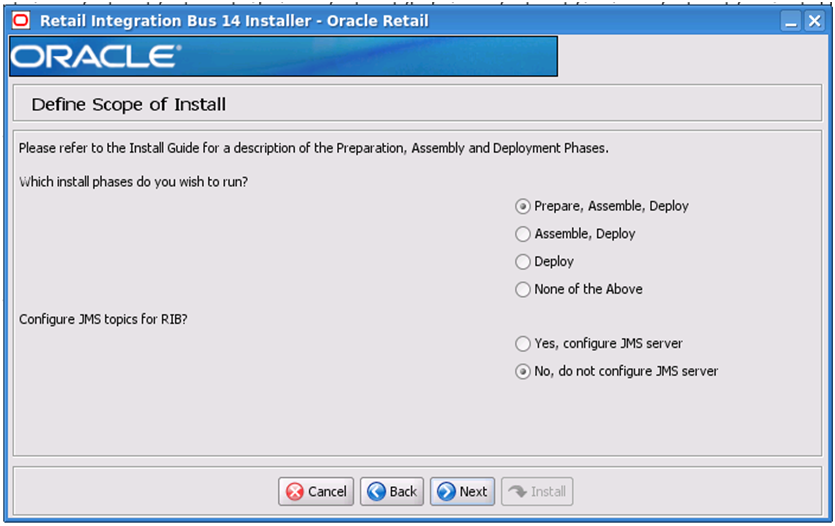
Screen: Provide Inputs to Installer?

Screen: JMS Server Configuration
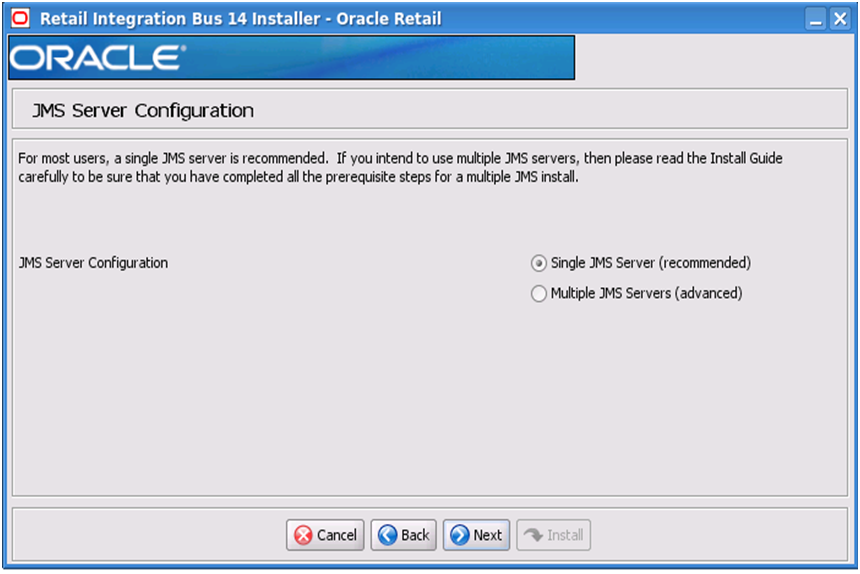
Screen: Prerequisites for Multiple JMS Server Configuration
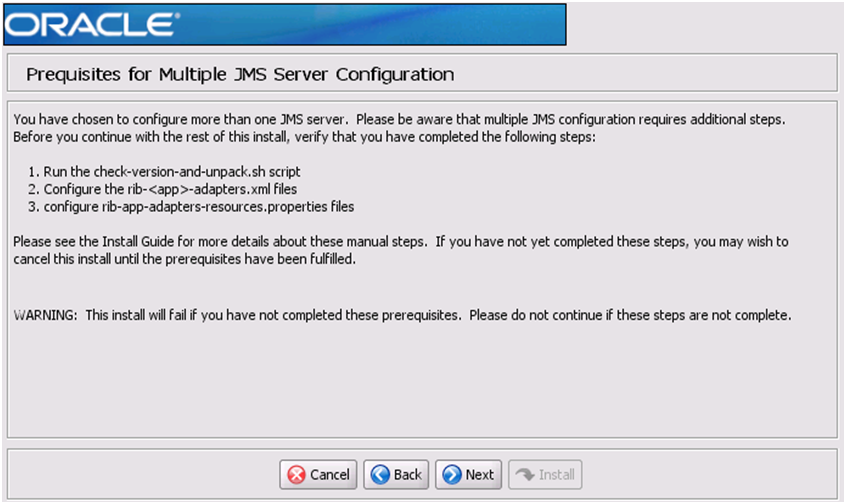
Screen: Number of JMS Servers
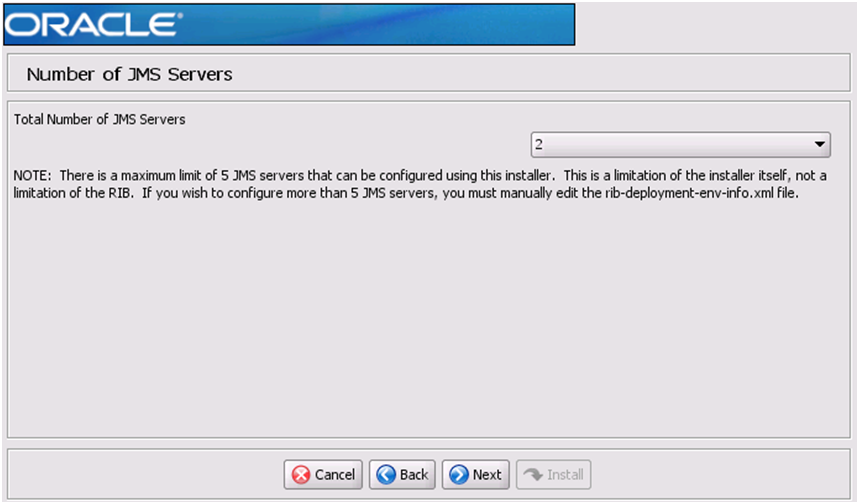
Screen: JMS Server 1
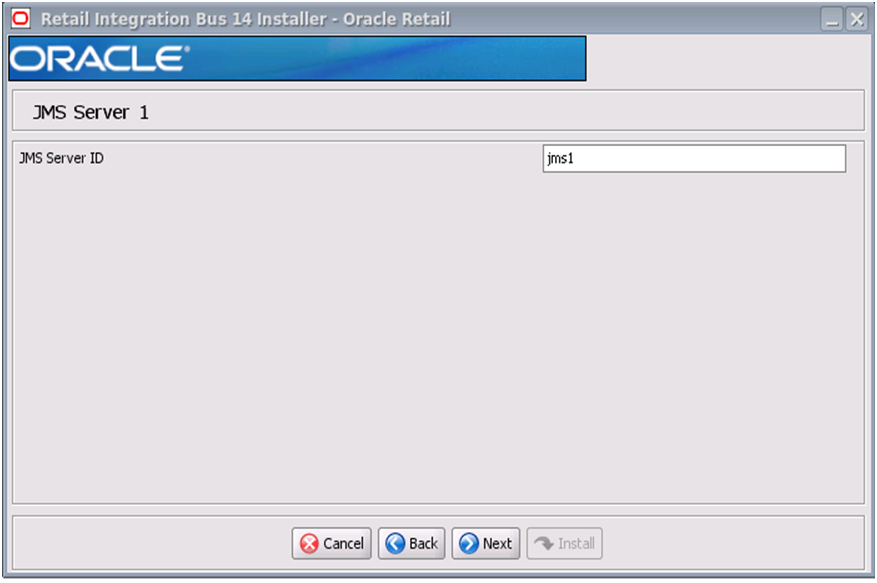
|
Note: The installer will request input for as many JMS servers as were chosen on the previous screen. There will be one input screen for each JMS server. |
Screen: JMS Server 1 Details
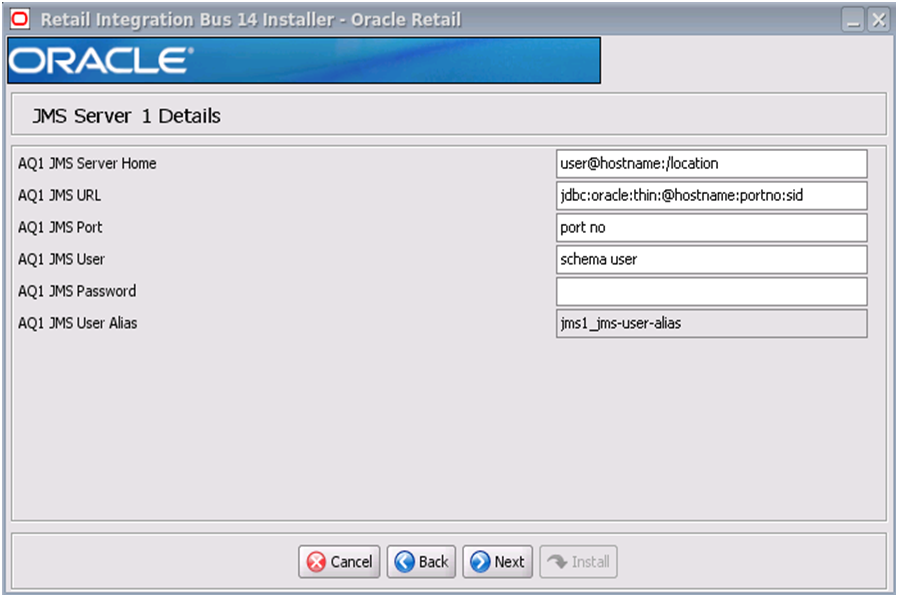
|
Note: The installer will request input for as many JMS Servers as were chosen on the previous screen. There will be one input screen for each JMS server. |
Screen: Security Details
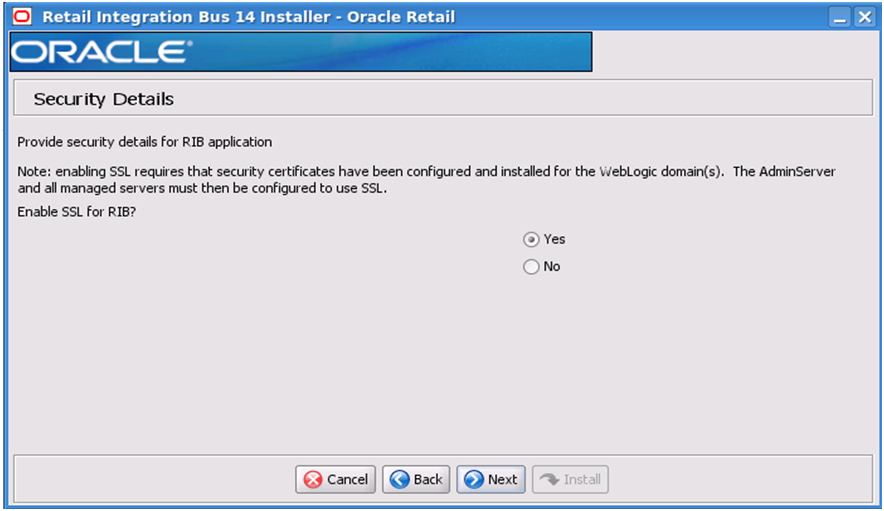
Screen: Number of WebLogic Installations
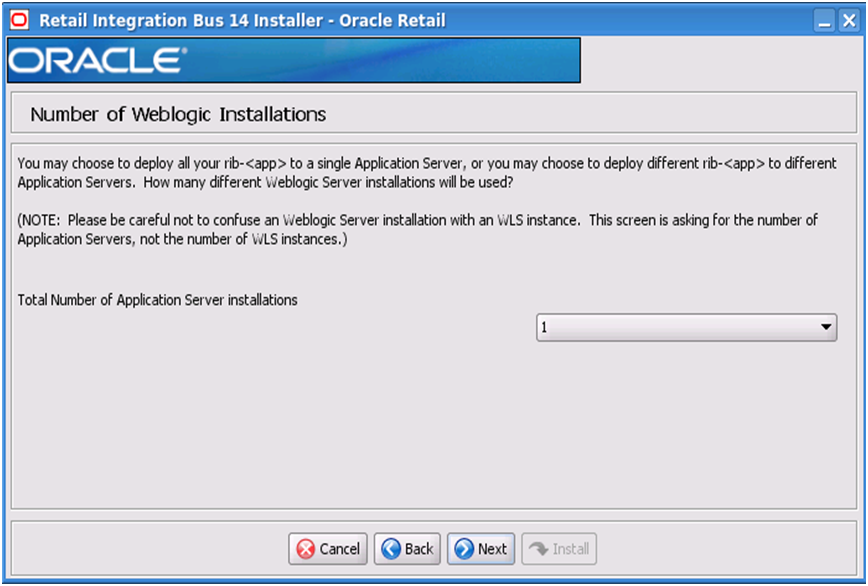
Screen: WebLogic Instance <X> Details
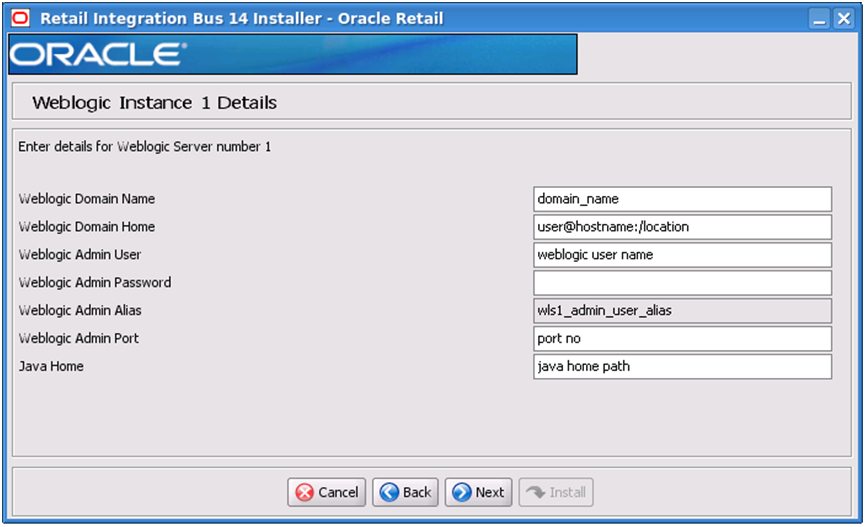
|
Note: The installer will request input for as many Oracle WebLogic servers as were chosen on the previous screen. There will be one input screen for each Oracle WebLogic server. |
Screen: Choose Apps to Install
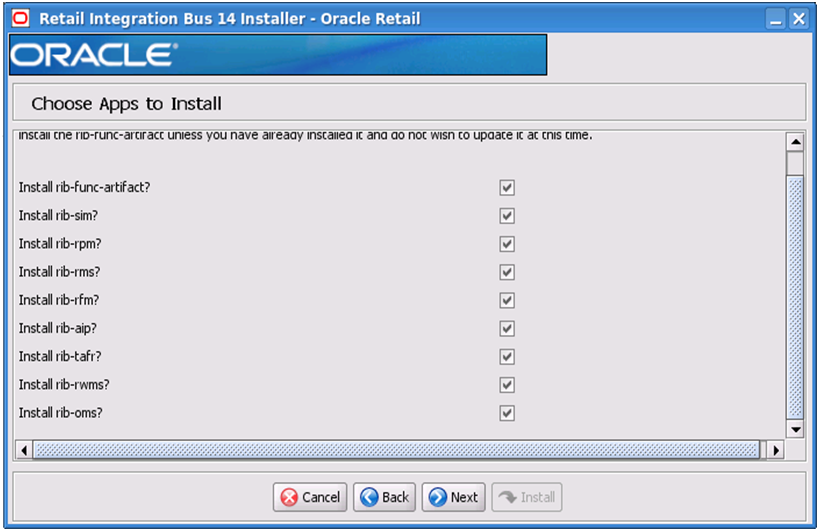
Screen: Choose App Server for rib-<app>
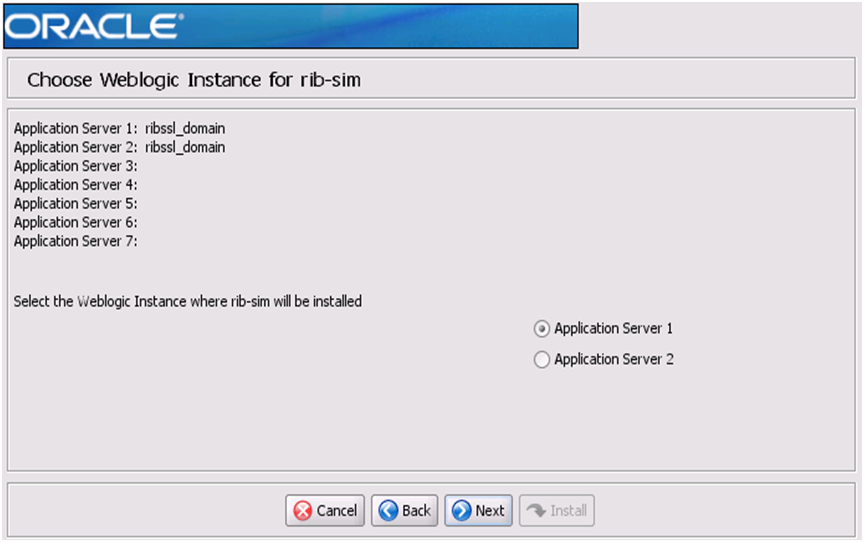
|
Note: The screen capture above shows rib-sim. There are similar screens for rib-func-artifacts and for each other rib-<app> that you have chosen to install. |
Screen: Set Email Defaults
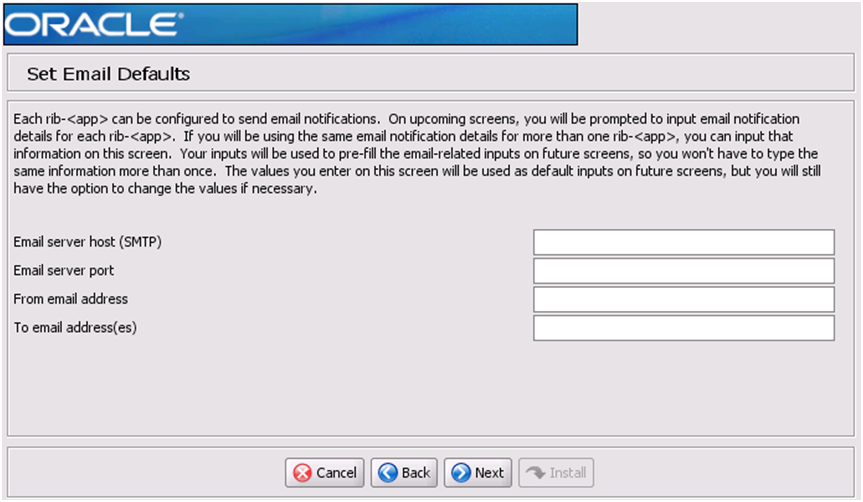
Screen: rib-<app> WLS Details
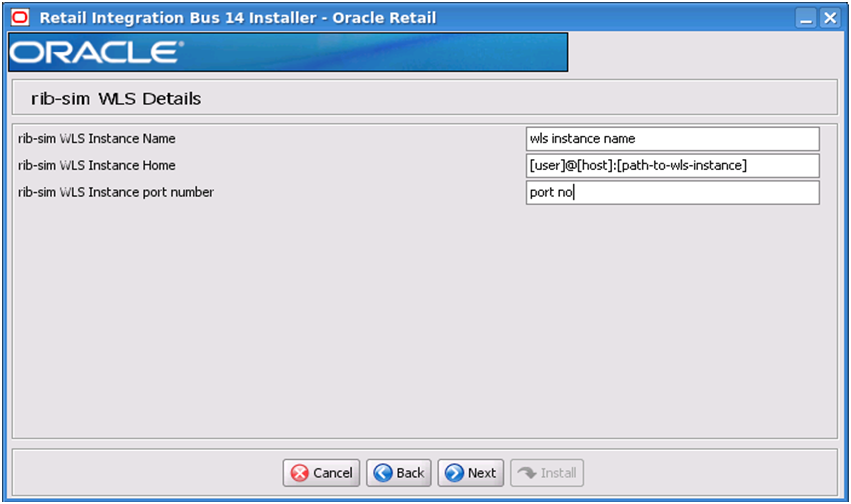
|
Note: The screen capture above shows the WLS details input screen for rib-sim. Depending on which rib-<app> applications you are installing, the installer may display one or more input screens for each rib-<app>. |
Screen: <app> Details

|
Note: The screen capture above shows the Details screen for SIM. Depending on which rib-<app> applications you are installing, you will see different details input screens. For some of the Oracle Retail applications, these inputs may appear on separate installer screens rather than all on one screen. |
Screen: rib-<app> Admin GUI Details

|
Note: The screen capture above shows the Admin GUI Details screen for rib-sim. The installer may show similar screens for other rib-<app>, depending on which rib-<app> applications you are currently installing. |
Screen: rib-<app> Email Notification Details
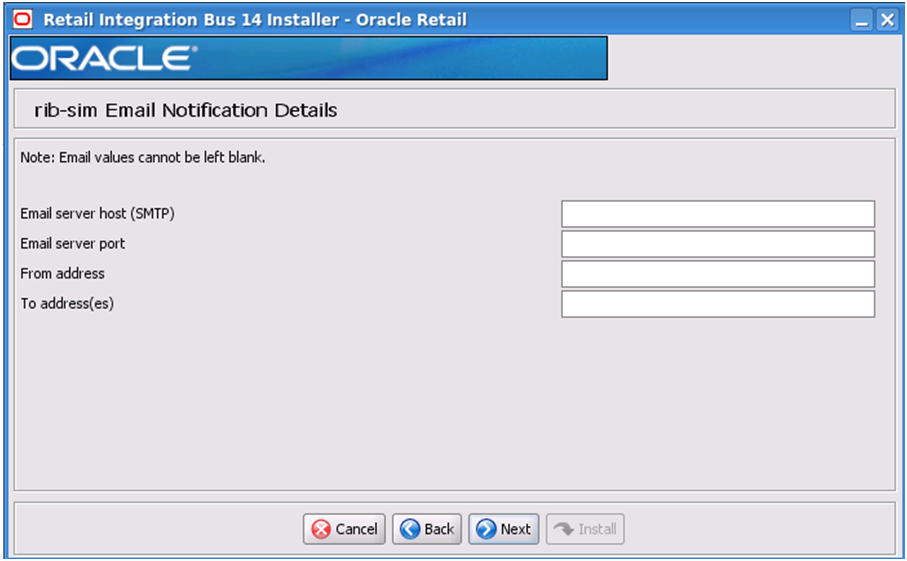
|
Note: The screen capture above shows the Email Notification Details screen for rib-sim. The installer may show similar screens for other rib-<app>, depending on which rib-<app> applications you are currently installing. |
Screen: rib-oms WLS Details
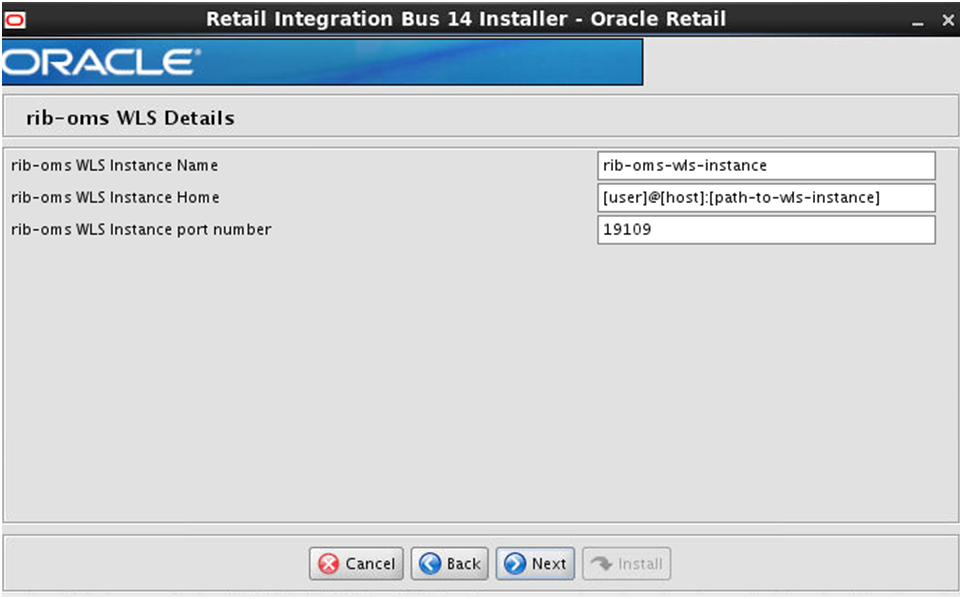
Screen: OMS Details
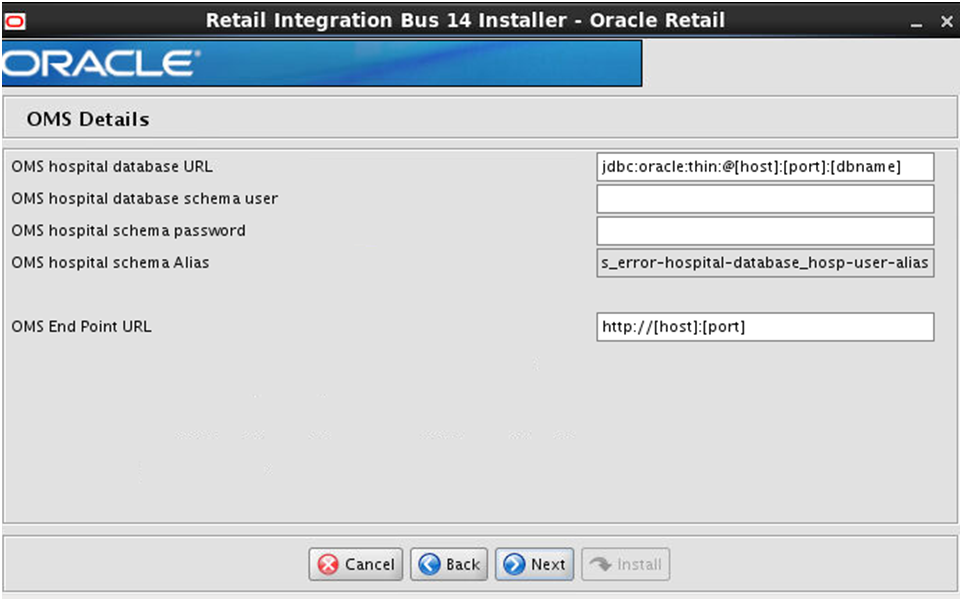
Screen: Select a Policy for OMS
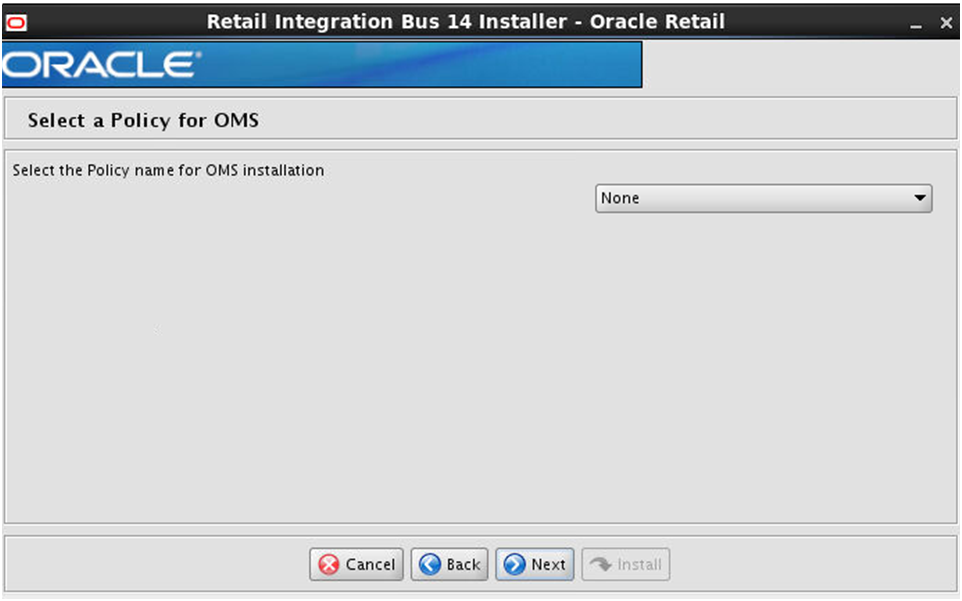
Screen: OMS Admin GUI Details
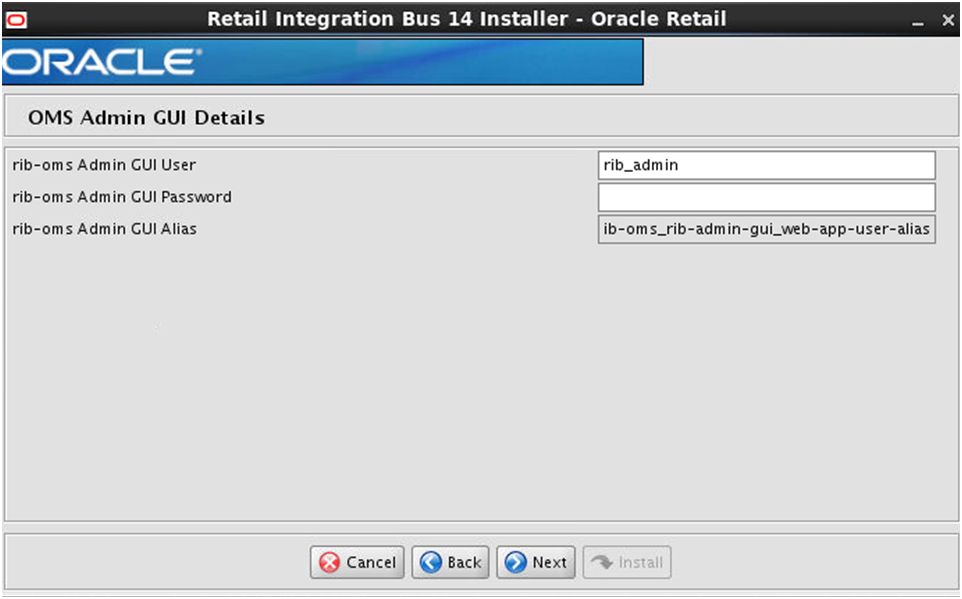
Screen: rib-oms Email Notification Details
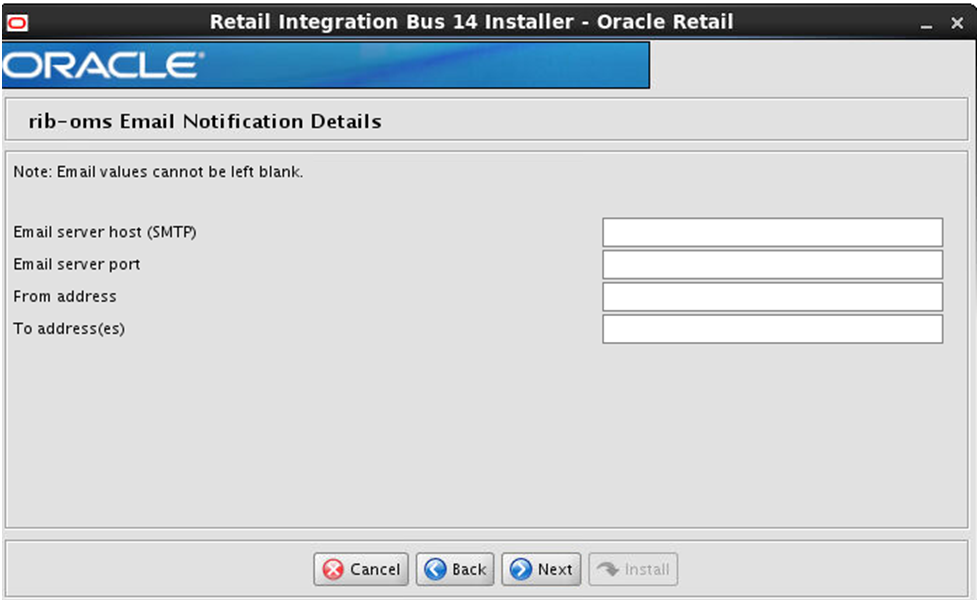
Screen: rib-rpm WLS Details
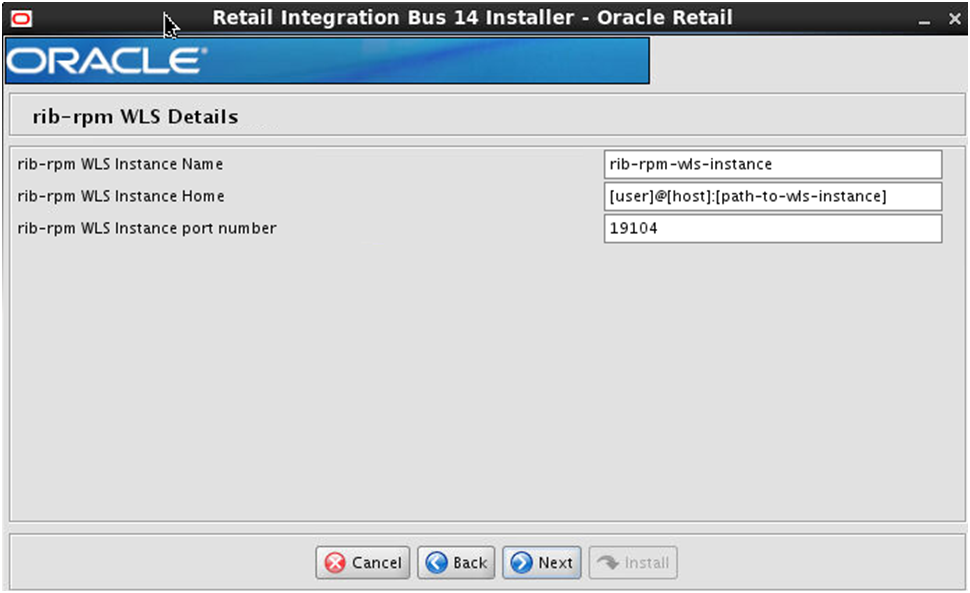
Screen: RPM Details
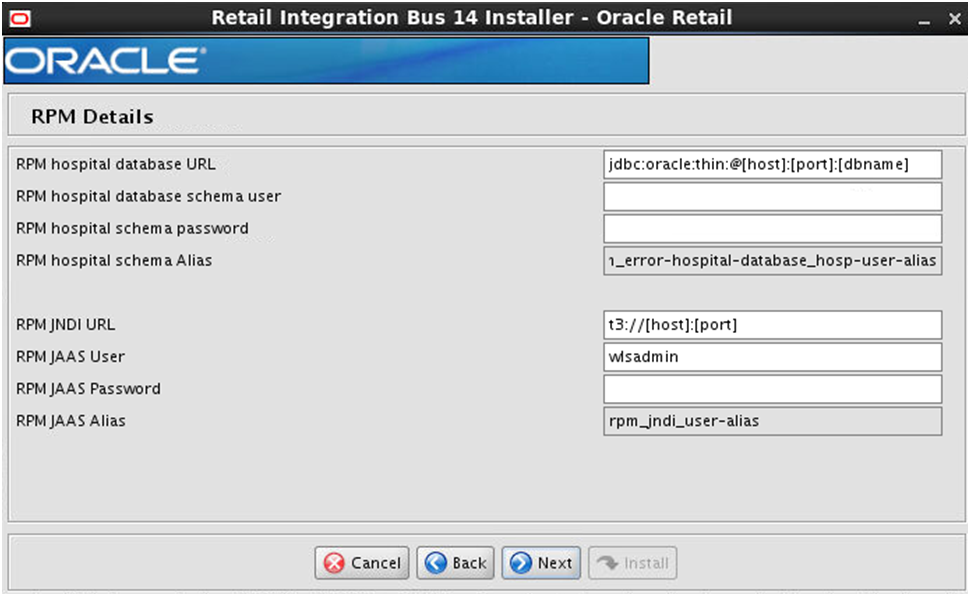
Screen: RPM Admin GUI Details
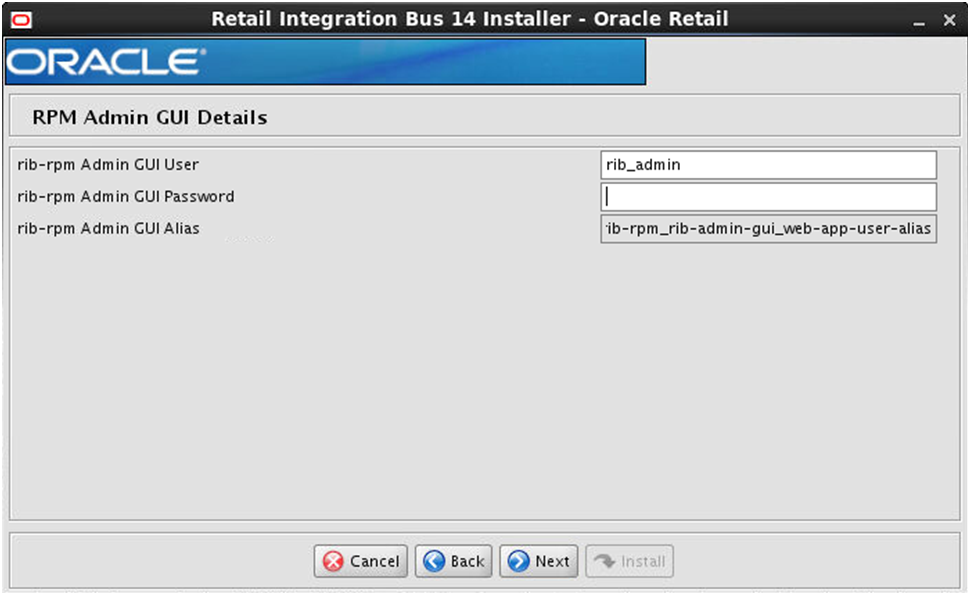
Screen: rib-rpm Email Notification Details
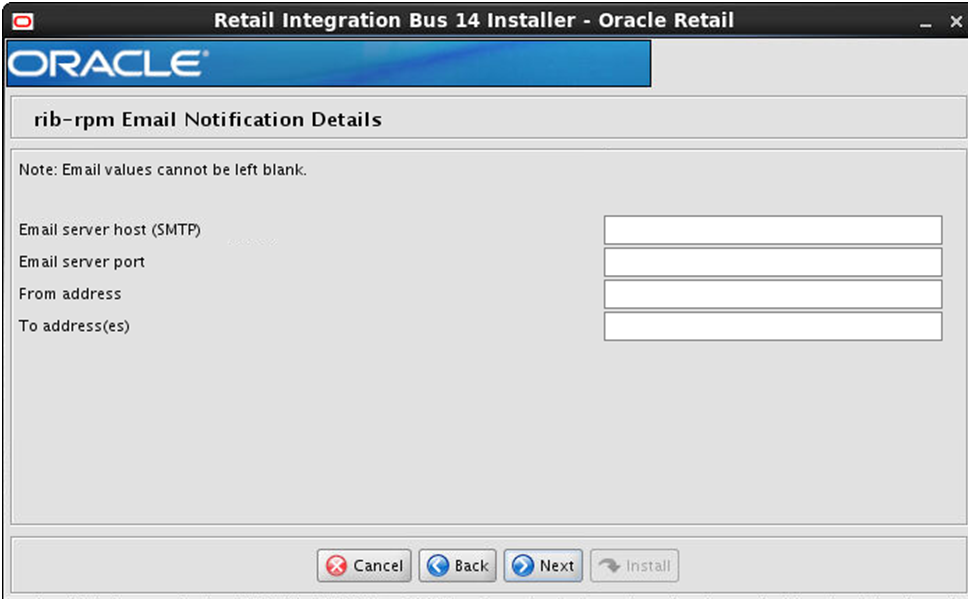
Screen: rib-rms WLS Details 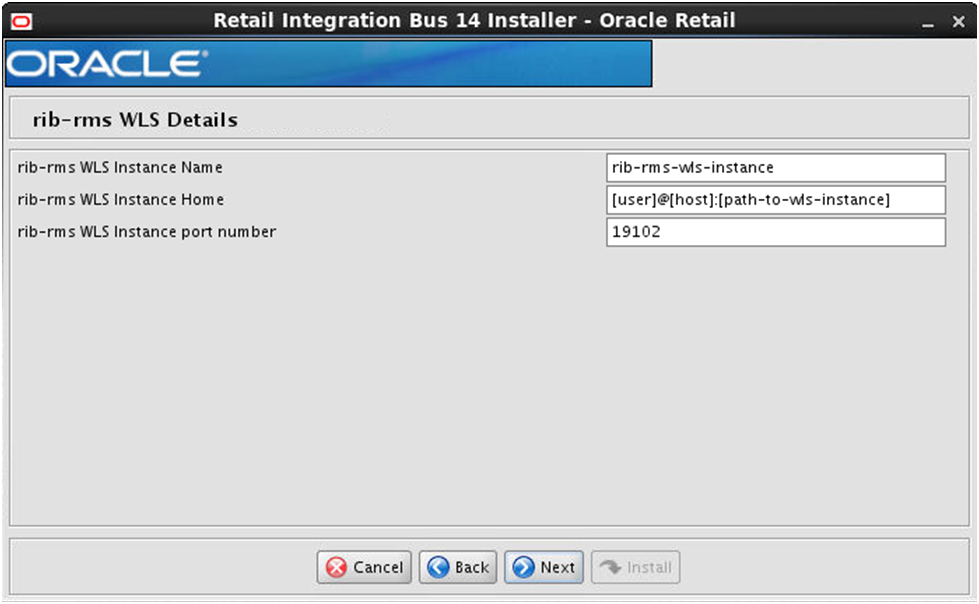
Screen: RMS Datasources
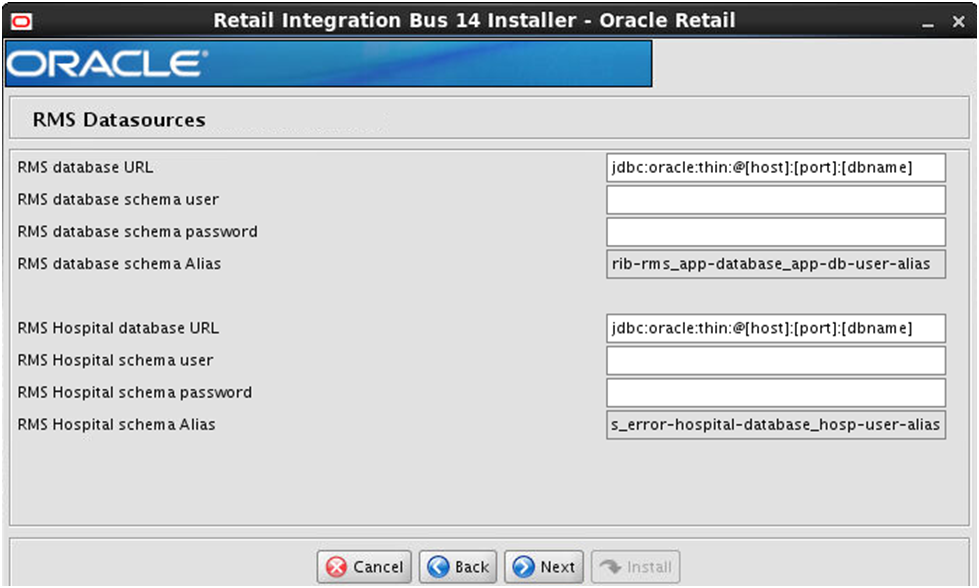
Screen: RMS Admin GUI Details
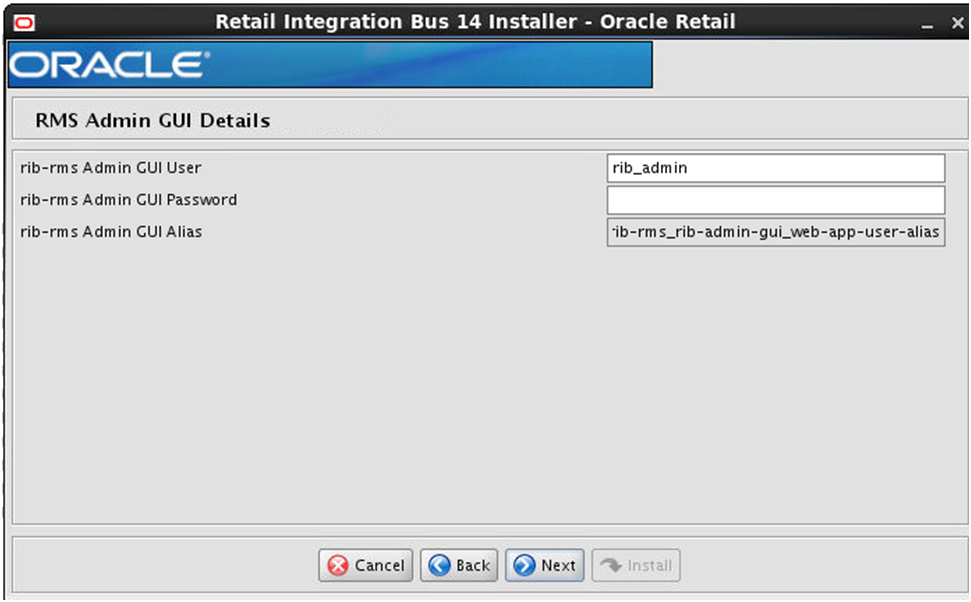
Screen: rib-rms Email Notification Details
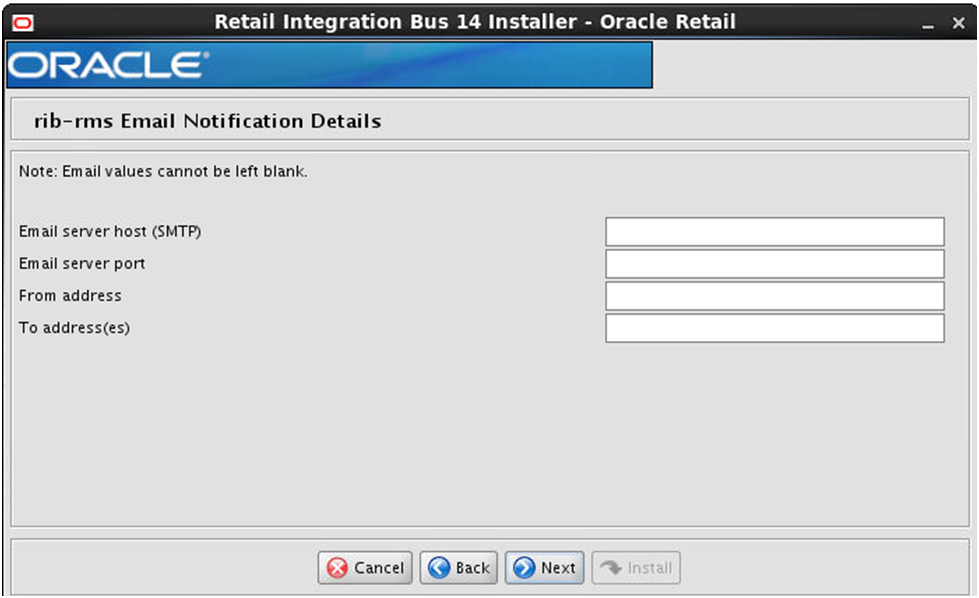
Screen: rib-tafr WLS Details
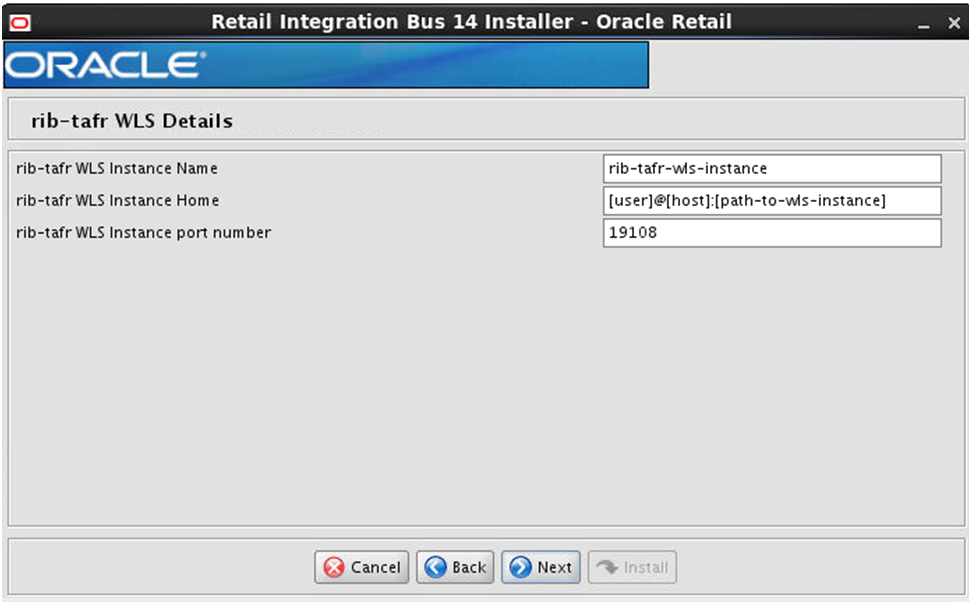
Screen: TAFR Datasources
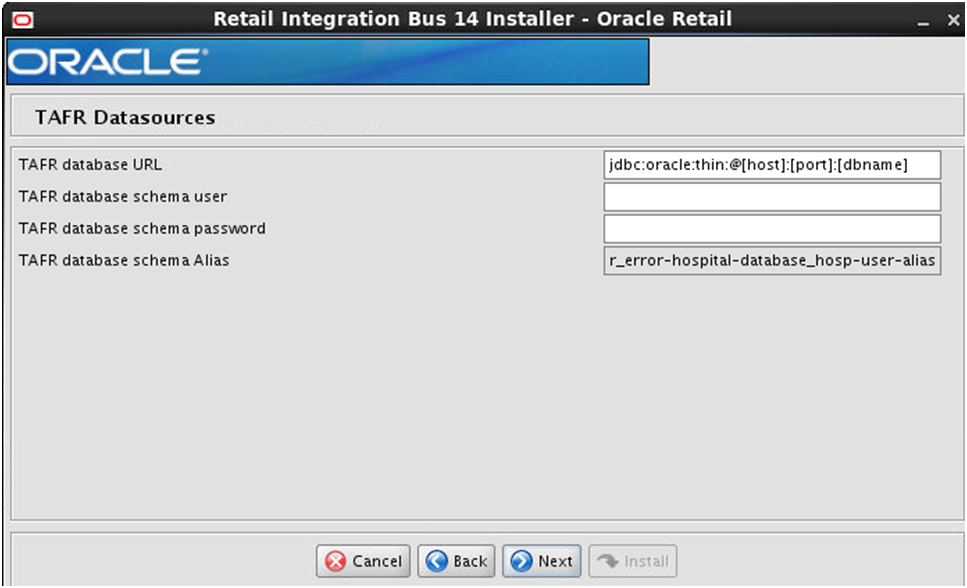
Screen: TAFR Admin GUI Details

Screen: rib-tafr Email Notification Details
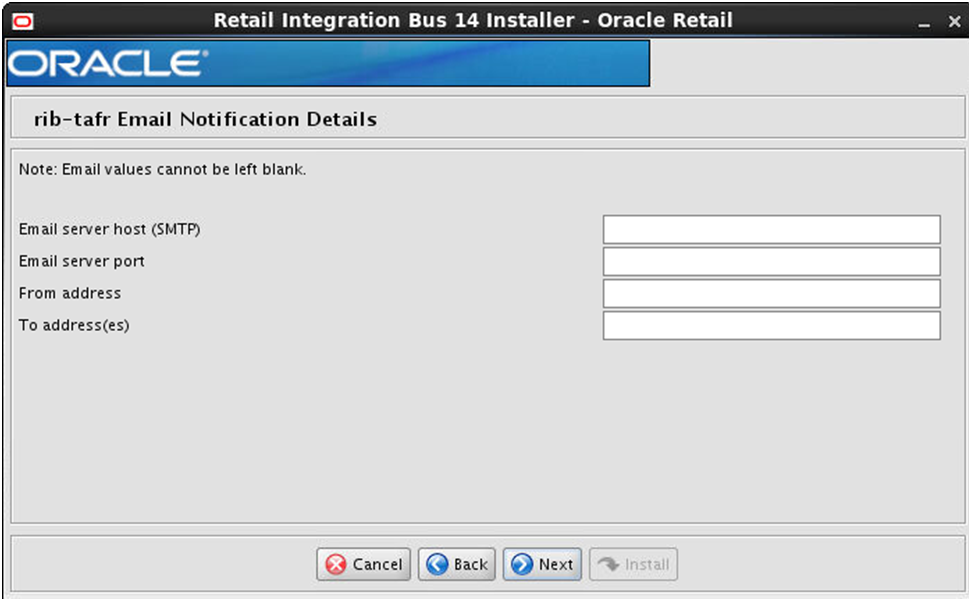
Screen: rib-aip WLS Details
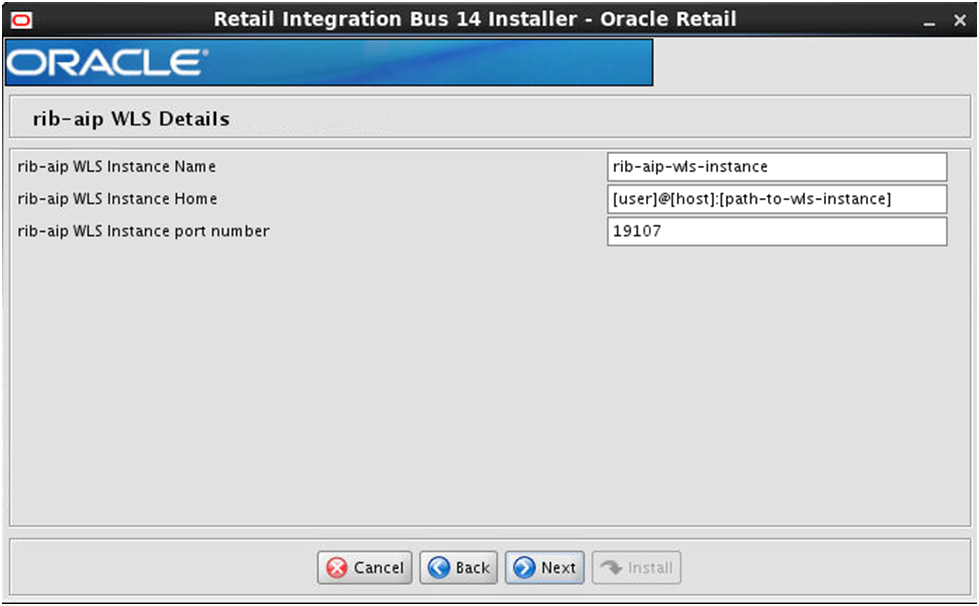
Screen: AIP Details
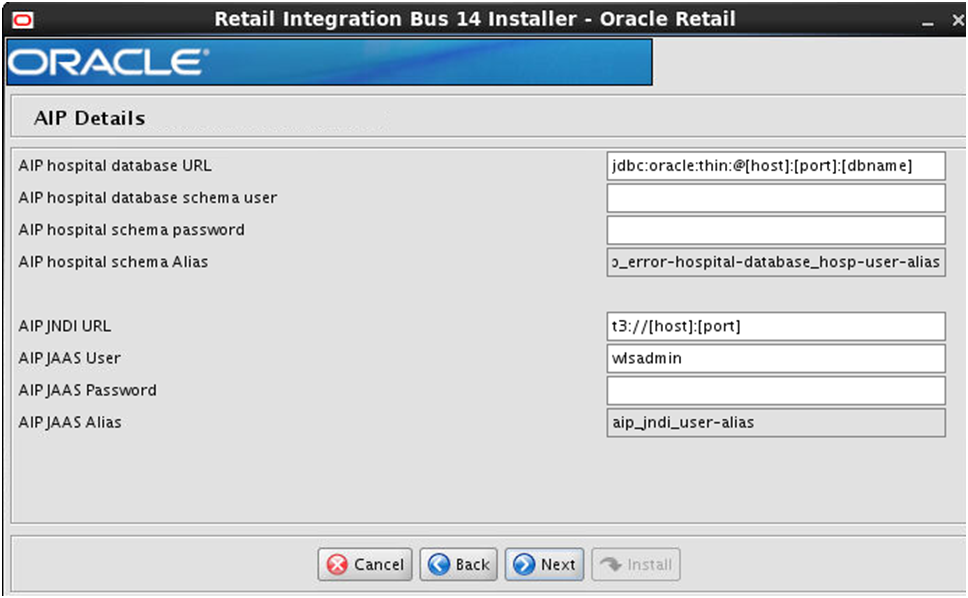
Screen: AIP Admin GUI Details
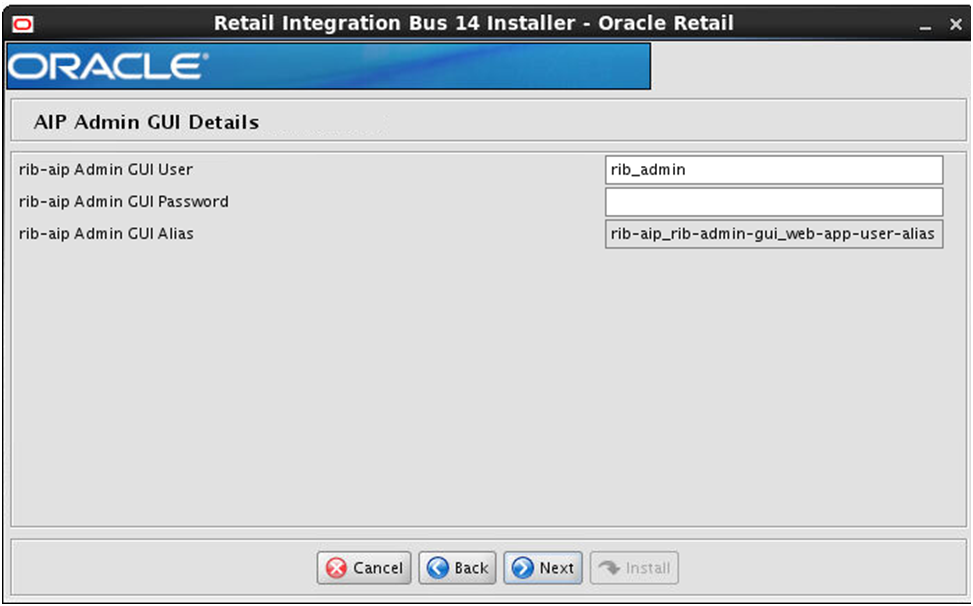
Screen: rib-aip Email Notification Details
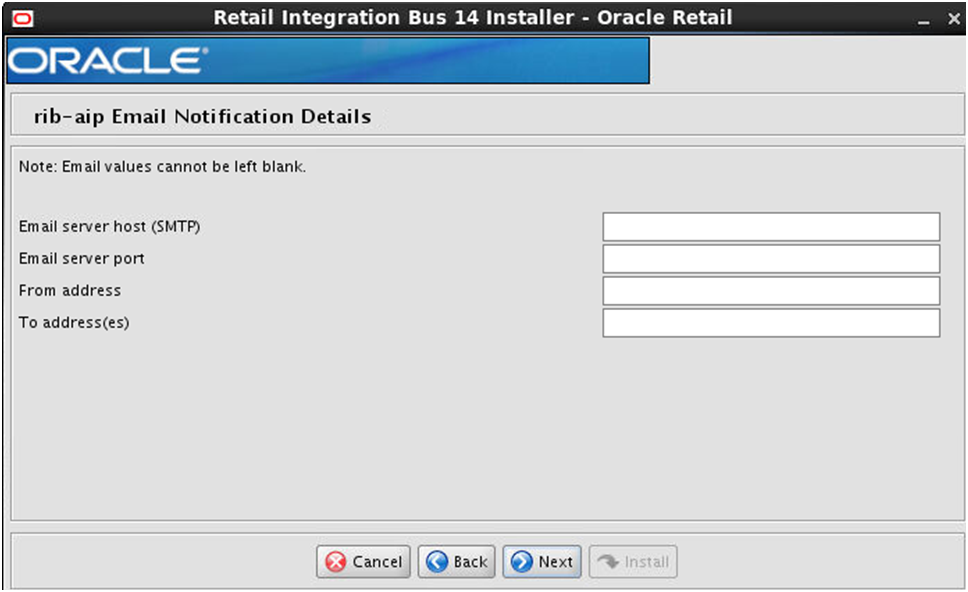
Screen: rib-func-artifacts WLS Details
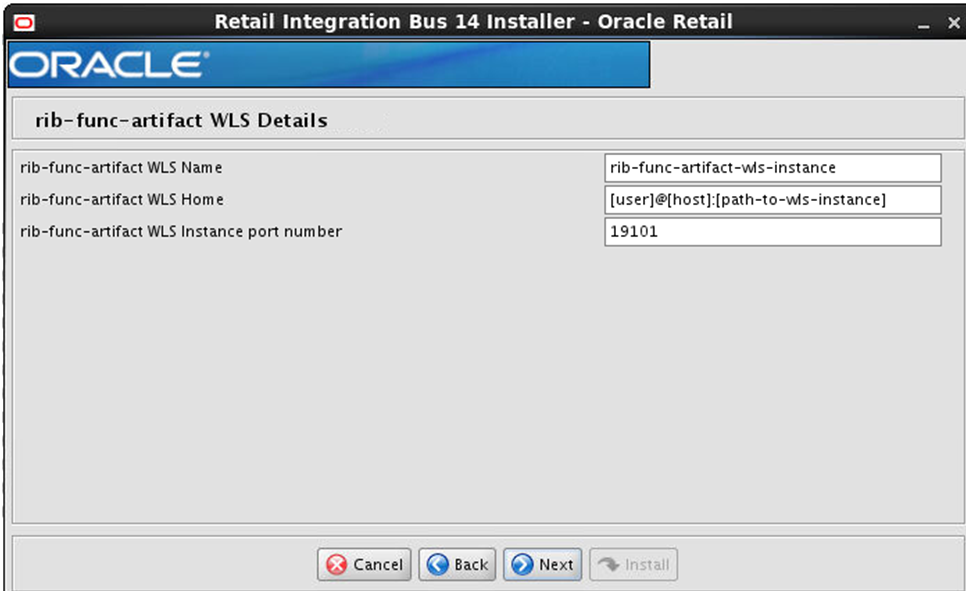
Screen: rib-rwms WLS Details
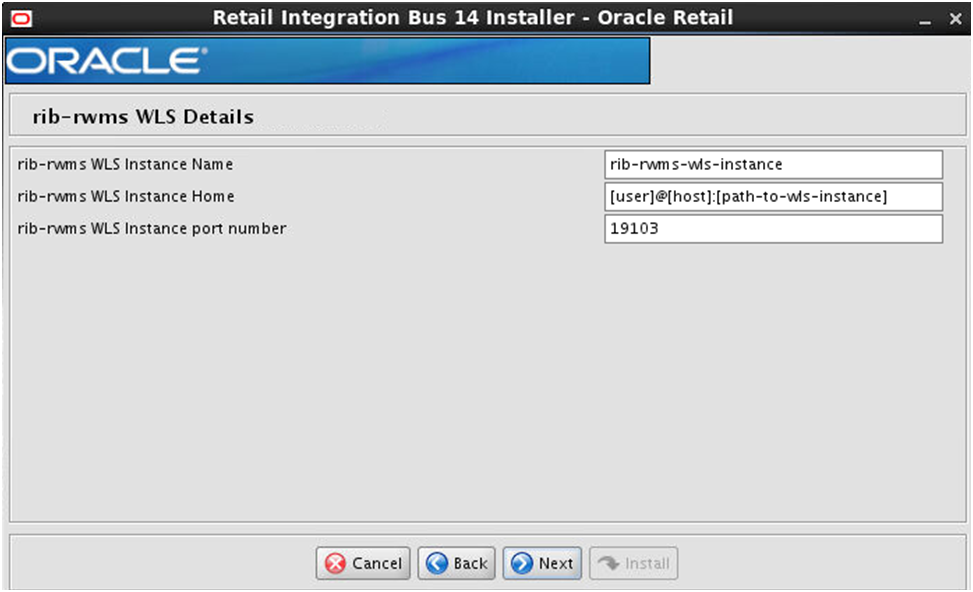
Screen: RWMS Datasources
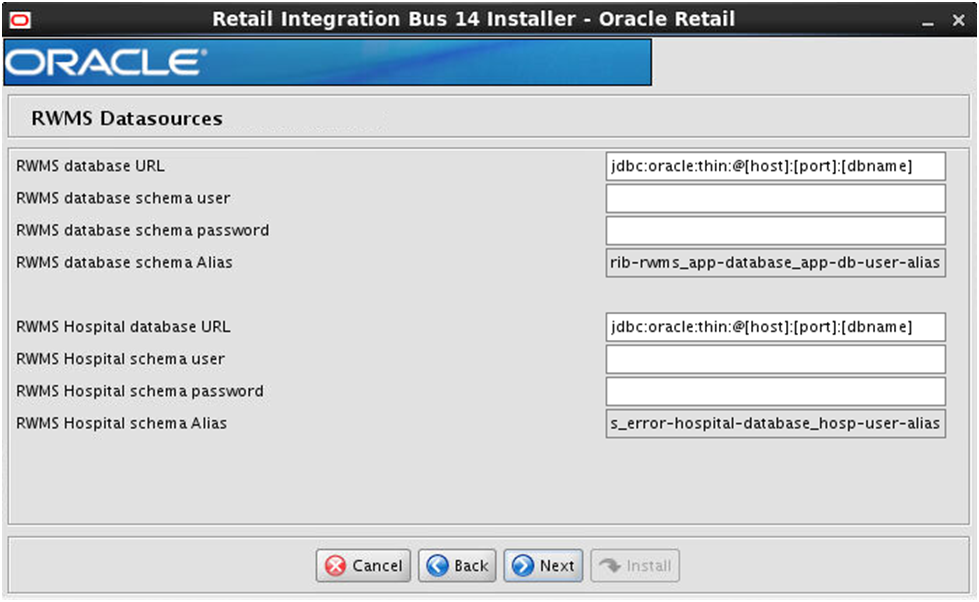
Screen: rib-rwms Email Notification Details

Screen: RWMS Admin GUI Details