| Oracle® Retail Integration Bus Java Messaging Service Console Guide Release 14.1 E58293-01 |
|
 Previous |
 Next |
| Oracle® Retail Integration Bus Java Messaging Service Console Guide Release 14.1 E58293-01 |
|
 Previous |
 Next |
This chapter describes the steps you should take to deploy JMS Console application.
Before you begin installing JMS Console application, make sure you have a valid AQ JMS. JMS Console application assumes that the AQ JMS configured is valid and tested for messaging. To use JMS Console with the RIB messaging system, you need a valid and a working RIB AQ system.
|
Note: For more information on RIB AQ database configuration, see Chapter 3, Database Installation Tasks, in the Oracle Retail Integration Bus Installation Guide. |
JMS Console supports multiple AQ JMS servers. During the installation, if multiple JMS servers are specified in the configuration file, JMS Console creates the required data sources on the WebLogic. The application provides you the ability to log in to different AQ servers and monitor them.
To deploy JMS Console ear, take the following steps:
Download JmsConsole14.1.0ForAll14.x.xApps_eng_ga.zip to a location (for example - JMS_CONSOLE_INSTALL) on your computer. For installation from RIB-HOME, download JMSConsole14.1.0ForAll14.x.xApps_eng_ga.zip to $RIB_HOME/tools-home/.
Go to the location you specified in step one and extract the contents of the zip file (JmsConsole14.1.0ForAll14.x.xApps_eng_ga.zip).
Edit jms-console-deployment-env-info.json as follows:
cd jmsconsole/conf/
vi jms-console-deployment-env-info.json
|
Note: For more information on configuring jms-console-deployment-env-info.json correctly, see Appendix: JMS Console Installation Checklist. |
Modify the DataSourceDef and MiddlewareServerDef information with information that is specific to your environment.
By default, the JSON files have placeholders for three AQ connections, namely AqDataSource1, AqDataSource2, and AqDataSource. If you plan to install a single AQ, delete the other AQ instances. Alternatively, if you plan to install more than three AQs, add more instances as appropriate.
The following is an example configuration:
{
"JmsConsoleDeploymentEnvInfo":{
"DataSourceDef":{
"AqDataSource":[
{
"dataSourceName":"AqDataSource1",
"dataSourceClass":"oracle.jdbc.pool.OracleDataSource",
"dataSourceJndiName":"jdbc/AqDataSource1",
"jdbcUrl":"jdbc:oracle:thin:@//example.com:1522/pdborcl",
"jdbcUserAlias":"aqDataSourceUserAlias1",
"jdbcUser":"GET_FROM_WALLET",
"jdbcPassword":"GET_FROM_WALLET"
},
{
"dataSourceName":"AqDataSource2",
"dataSourceClass":"oracle.jdbc.pool.OracleDataSource",
"dataSourceJndiName":"jdbc/AqDataSource2",
"jdbcUrl":"jdbc:oracle:thin:@//example.com:1522/pdborcl",
"jdbcUserAlias":"aqDataSourceUserAlias2",
"jdbcUser":"GET_FROM_WALLET",
"jdbcPassword":"GET_FROM_WALLET"
},
{
"dataSourceName":"AqDataSource3",
"dataSourceClass":"oracle.jdbc.pool.OracleDataSource",
"dataSourceJndiName":"jdbc/AqDataSource3",
"jdbcUrl":"jdbc:oracle:thin:@//example.com:1522/pdborcl",
"jdbcUserAlias":"aqDataSourceUserAlias3",
"jdbcUser":"GET_FROM_WALLET",
"jdbcPassword":"GET_FROM_WALLET"
}
]
},
"MiddlewareServerDef":{
"JmsConsoleAppServer":{
"weblogicDomainName":"jmsconole3_domain",
"weblogicDomainHome":"/home/weblogic/oracle/middleware_121200/user_projects/domains/jmsconole_domain",
"weblogicDomainAdminServerUrl":"t3://example.com:7001",
"weblogicDomainAdminServerProtocol":"t3",
"weblogicDomainAdminServerHost":"example.com",
"weblogicDomainAdminServerPort":"7001",
"weblogicDomainAdminServerUserAlias":"jmsConsoleAppServerAdminServerUserAlias", "weblogicDomainTargetManagedServerName":"AdminServer",
"jmsConsoleAdminUiUrl":"http://example.com:7001/jms-console",
"jmsConsoleAdminUiUserGroup":"JmsConsoleAdminGroup",
"jmsConsoleAdminUiUserAlias":"jmsConsoleAdminUiUserAlias",
"jmsConsoleAdminUiUser":"GET_FROM_WALLET",
"jmsConsoleAdminUiPassword":"GET_FROM_WALLET",
}
},
"JmsConsoleApplication":{
"jmsConsoleAppUses":[
"AqDataSource",
"JmsConsoleAppServer"
]
}
}
}
Export the following WL_HOME variable:
$export WL_HOME=<WLS HOME>/wlserver/
Run the deployer script to create the datasource and deploy JMSconsole.
$ cd jmsconsole/bin/ $ sh jms-console-deployer.sh -setup-credentials -deploy-jms-console-app
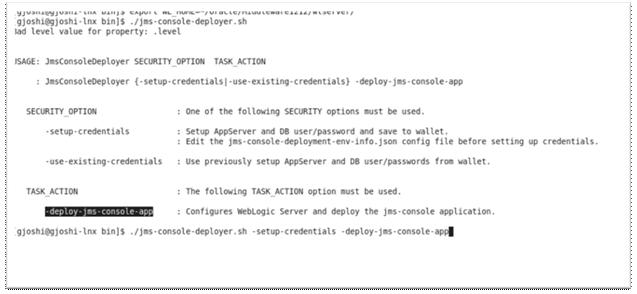
Enter the parameter value prompted by the script.
Bounce the WebLogic server hosting JMS Console application.
|
Note: By default, the maximum number of in memory sessions for the WebLogic Web applications are unlimited. These settings can be misused by external attackers to create unlimited number of sessions by accessing the Web application. In such cases, it is possible that the WebLogic server runs out of memory and eventually crashes the server. So it is required to limit the number of sessions to a reasonable number (for example, 100). You can change the settings through the Administration Console of the WebLogic server. Take the following steps to change the configuration settings:
|