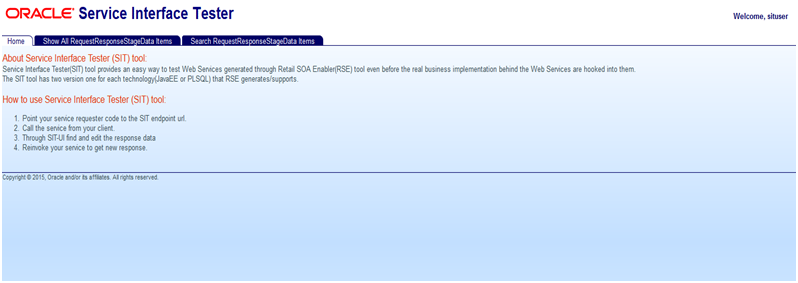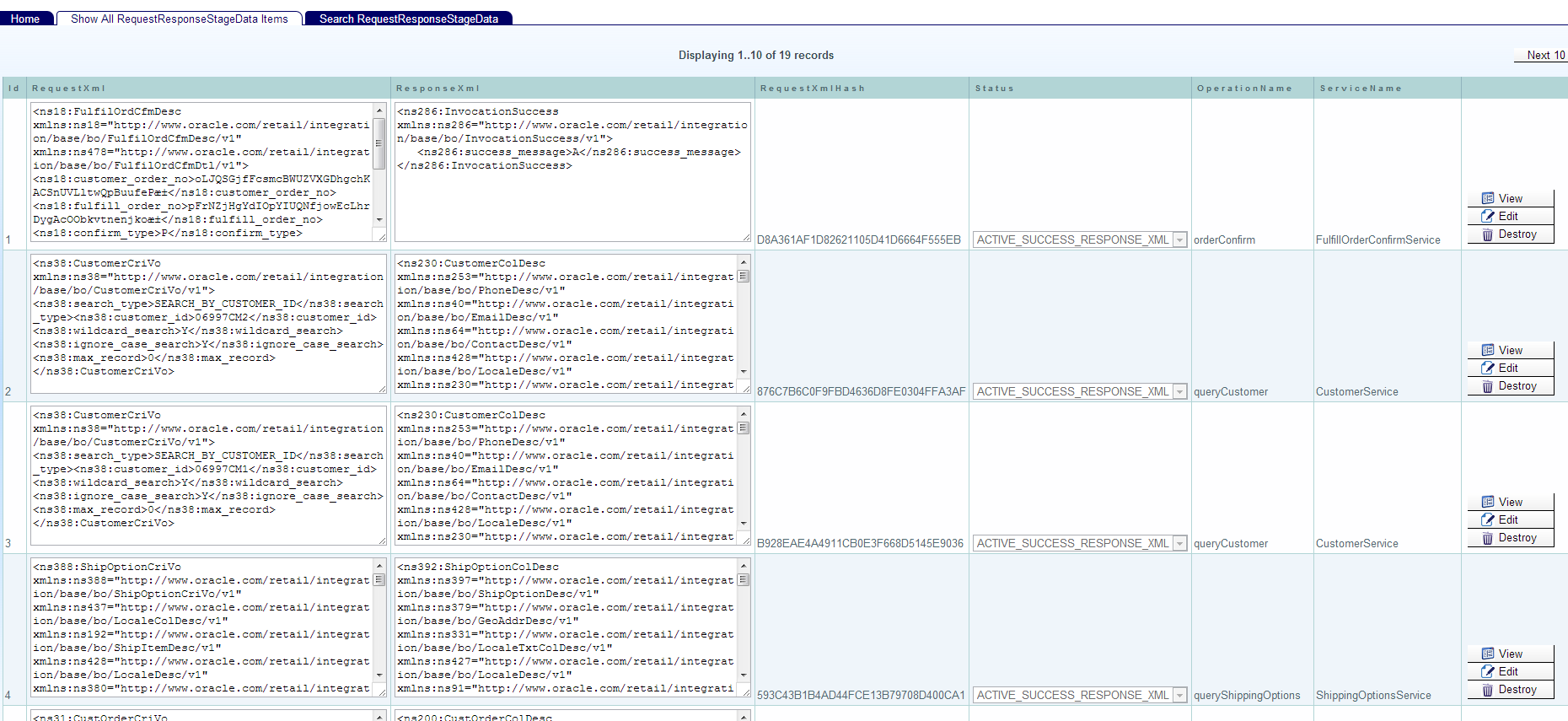| Oracle® Retail Service Backbone Installation Guide Release 15.0.2 E90691-01 |
|
 Previous |
 Next |
JSIT is a tool that can help to mock the behavior of retail applications. JSIT can be used to validate the installation of RSB, in the absence of edge applications. This is an optional step, only needed when one or more real oracle retail edge application is not ready at the time of RSB installation. Later, when the applications are ready, modify the service endpoints in the RSB configuration file (rsb-deployment-env-info.properties), recompile RSB and redeploy RSB decorators.
Download and save javaee-service-interface-tester-<version>.ear in an install stage folder, which will be referred to here as SIT_JAVAEE_APP_HOME.
Download and save RSE generated JavaEE ejb-jar (<app>-service-ejb.jar) in SIT_JAVAEE_APP_HOME. <app> is the application name that hosts the application service. e.g., rms-service-ejb.jar. The <app>-service-ejb.jar can be found inside the RsbServiceIntegration Paks, for example:
RsbServiceIntegrationPak15.0.2For<app>15.0.2_eng_ga.zip\<app>-app-service-contract\service-provider\generated-output\deployable-component\<app>_JavaEEServiceProvider.zip\<app>-service-ejb.jar
Merge the two components:
jar -uvf javaee-service-interface-tester-<version>.ear <app>-service-ejb.jar
|
Note: Multiple applications can be hosted on JSIT.For example: jar uvf javaee-service-interface-tester-<version>.ear rms-service-ejb.jar ooc-service-ejb.jar oms-service-ejb.jar |
Open Glassfish (JavaEE 6) Application Service console.
For example:
http://localhost:4848/"http://localhost:4848
Deploy javaee-service-interface-tester-<version>.ear.
Your web browser --> Glassfish AdminConsole --> Application --> Deploy --> Browse to javaee-service-interface-tester-<version>.ear
Click Deploy.
Open WebLogic 12c Console.
Deploy javaee-service-interface-tester-<version>.ear.
Your Web Browser --> WebLogic AdminConsole --> Deployments --> Deploy --> Browse to javaee-service-interface-tester-<version>.ear
Click Deploy.
|
Note: Please do not change the default application name. It should be kept as javaee-service-interface-tester-<version>.ear.If run into any DERB jar error, add derby.jar into weblogic startup classpath. To do this edit the commEnv.sh script in WLS and add the derby.jar to DERBY_CLIENT_CLASSPATH variable. For example, DERBY_CLIENT_CLASSPATH="${DERBY_HOME}/lib/derby.jar:${DERBY_HOME}/lib/derbyclient.jar" |
Create a new user for JSIT:
- click on Security Realms
- click on myrealm
- click on Users and Groups
- create a new group called "sitadmin"
- create a new user. Add this new user to the sitadmin group.
JSIT Installation can be verified by browsing the URL http://<hostname>:<port>/javaee-service-interface-tester-web. You should be able to see the following screens if the installation is successful.