| Oracle® Retail Service Backbone Installation Guide Release 15.0.3 F18452-01 |
|
 Previous |
 Next |
This chapter describes how to install the necessary database.
Many of the Oracle Fusion Middleware components require the existence of schemas in a database prior to installation. These schemas are created and loaded in your database using the Repository Creation Utility (RCU).
See Repository Creation Utility documentation for more information:
http://docs.oracle.com/middleware/1213/core/RCUUG/toc.htm
RCU is available with the Oracle Fusion Middleware Infrastructure distribution in 12c (12.2.1.3).
The repository for Oracle Service Bus (OSB) must be created using RCU tool. The repository must contain SOA Infrastructure (SOAINFRA) schema and all schemas under AS Common Schemas label.
While creating a schema using RCU tool, user must select/mention a prefix which is added to all the schemas created by RCU. In the following example, RCU tool is used to create a repository with SOA Infrastructure schema as <prefix>_SOAINFRA, Metadata Services schema as <prefix>_MDS etc.
Run rcu executable from <wlsHome>/Oracle_Home/oracle_common/bin
cd <wlsHome>/Oracle_Home/oracle_common/bin
rcu
The Welcome page appears.
Click Next to continue.
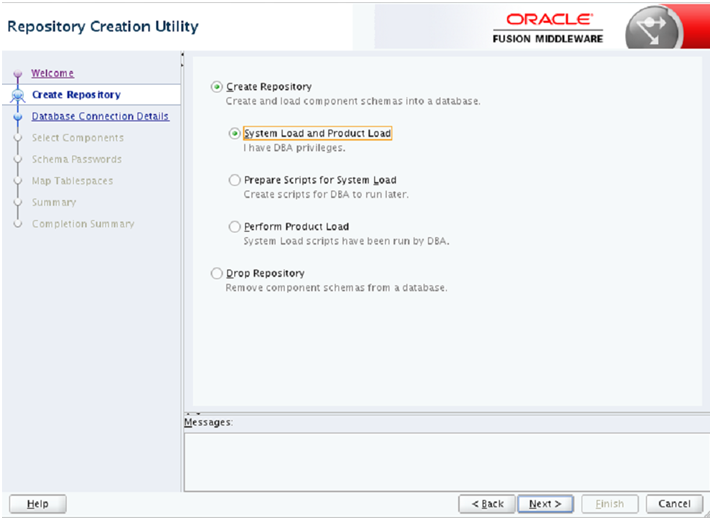
In Repository Creation Utility window, select Create Repository option and System Load and Product Load. Click Next. 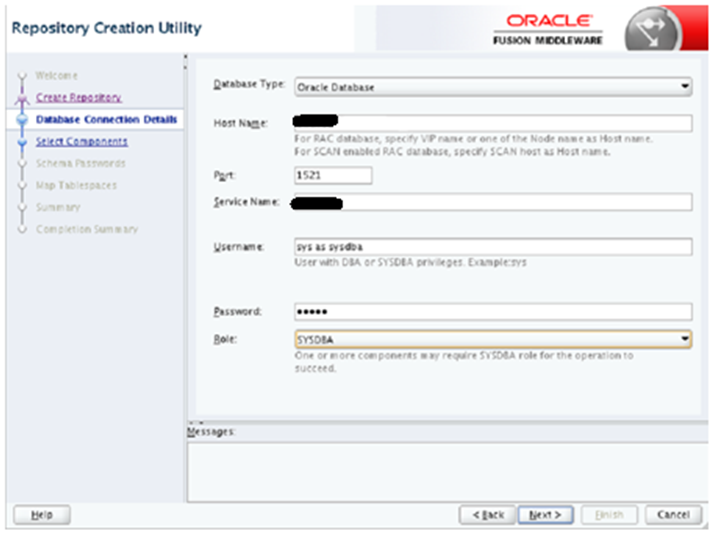
In Database Connection Details window, provide database details and click Next.
Database Type: Oracle Database
Role: SYSDBA
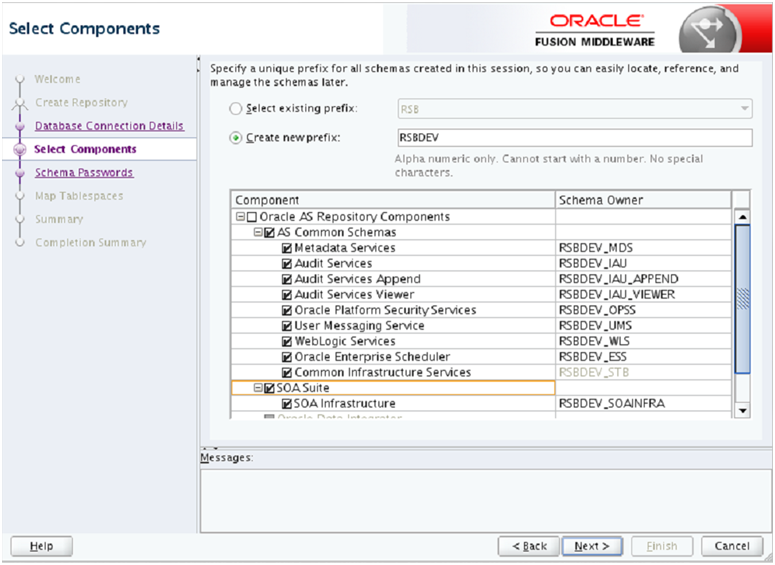
In Select Components window, provide a prefix (Select an existing prefix from drop down or give a new one). In Component box, select all options under AS Common Schemas and SOA Infrastructure as shown.
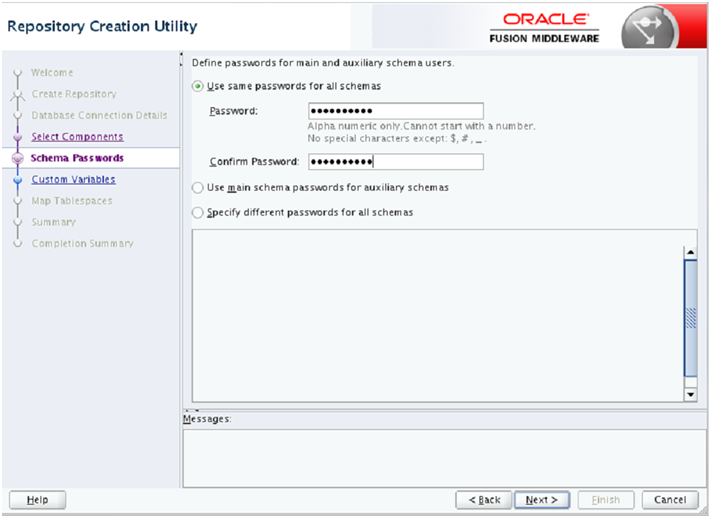
In Schema Passwords window, provide password and Click Next. Note down the schema name and passwords. These are needed during the domain creation time for configuring the OSB schemas and RSB compilation phase as credentials for sidb-jdbc-user-alias.
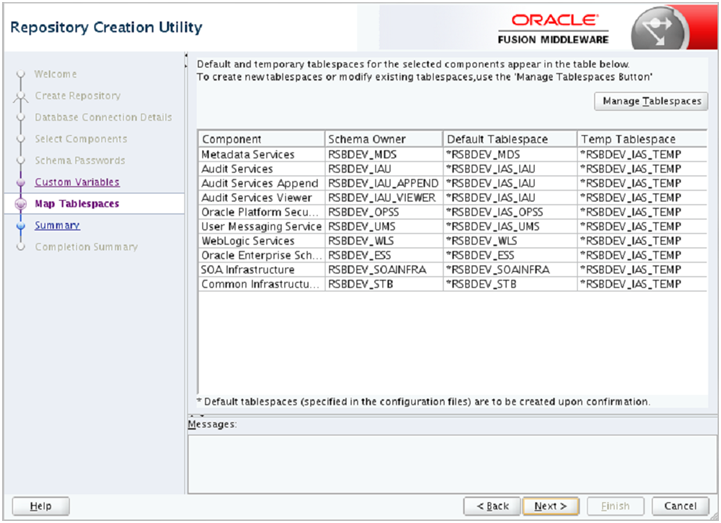
In Map Tablespaces window, check tablespace mapping details and click Next.
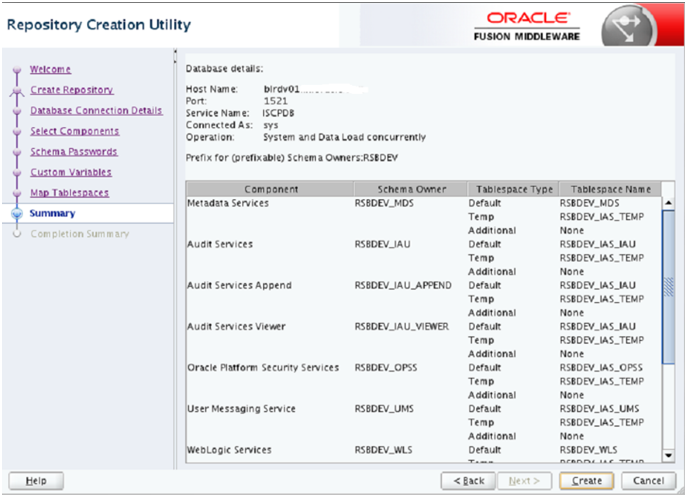
In Summary window, check database details and click Create.
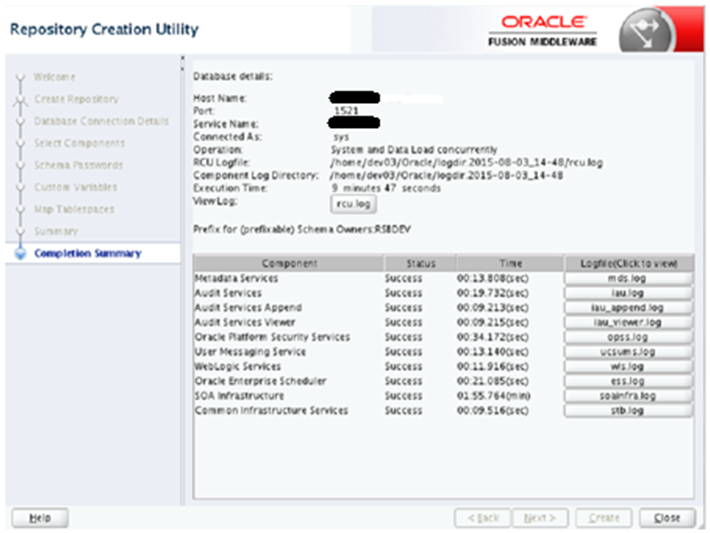
In Completion Summary window, click Close.