| Oracle® Retail Integration Bus Operations Guide Release 16.0.027 E97044-01 |
|
 Previous |
 Next |
RIB provides four types of adapters that Oracle Retail applications can exploit to integrate with one another. These adapter types are publisher, subscriber, TAFR, and hospital retry adapters. They have been built using different technologies based on their particular needs.
Subscriber and TAFR adapters use Message Driven Bean (MDB) technology to register with JMS topics and receive messages for further processing.
Publisher and hospital retry adapters make use of the Java SE (Standard Edition) timer facility to schedule repetitive events. These events trigger calls to Enterprise Java Beans (EJB) to query application tables for messages to publish to the JMS server.
A fifth type of adapter exists for publishing messages in a pushing fashion, which the Retail Java EE applications, such as SIM and RPM, invoke at will for publishing messages. These are not controlled via this framework, they are always on.
Due to the variety of technologies used by the adapters, the goal of the RIB Administration GUI is to isolate users from these differences and provide a common management interface that can be used to control the state of the adapters and logging.
RIB Administration tools are obtained through URLs within each of the deployed rib-<apps>.
http://<server>:<http-port>/rib-<app>-admin-gui/
Replace <server> with the name or IP address of the server in the environment in which the rib-<app> is deployed.
Replace <http-port> with the port number that the Oracle WebLogic Server is listening on (for example, 7777).
Replace <app> with one of the following:
rms
rfm
rpm
aip
tafr
rwms
sim
oms
rxm
ext
The following roles are defined to restrict access to operations in Admin GUI:
AdminRole
OperatorRole
MonitorRole
There are three categories of users in RIB Admin GUI: Administrators, Operators, and Monitors. Adapters can be started and stopped from the RIB Admin GUI. The following operations can be performed by the users based on their role:
Table 5-1 Authorization
| Role Name | AdminRole | OperatorRole | MonitorRole |
|---|---|---|---|
| GroupName | ribAdminGroup | ribOperatorGroup | ribMonitorGroup |
|
Start/Stop Adapters |
Yes |
Yes |
No |
|
Chaneg Log levels |
Yes |
Yes |
No |
|
View Logs |
Yes |
Yes |
Yes |
|
Manage Configuration |
Yes |
No (view only) |
No |
The WebLogic server has a default security realm. During the deployment of rib-<app>s, it creates three groups in the security realm - RibAdminGroup, RibOperatorGroup, and RibMonitorGroup. By default, it creates users for all three groups. The Rib Admin System Administrators can manage RIB Admin GUI application's users and access control through WebLogic server Administration Console.
On the Home screen, click Adapter Manager to view all adapters for the given application.
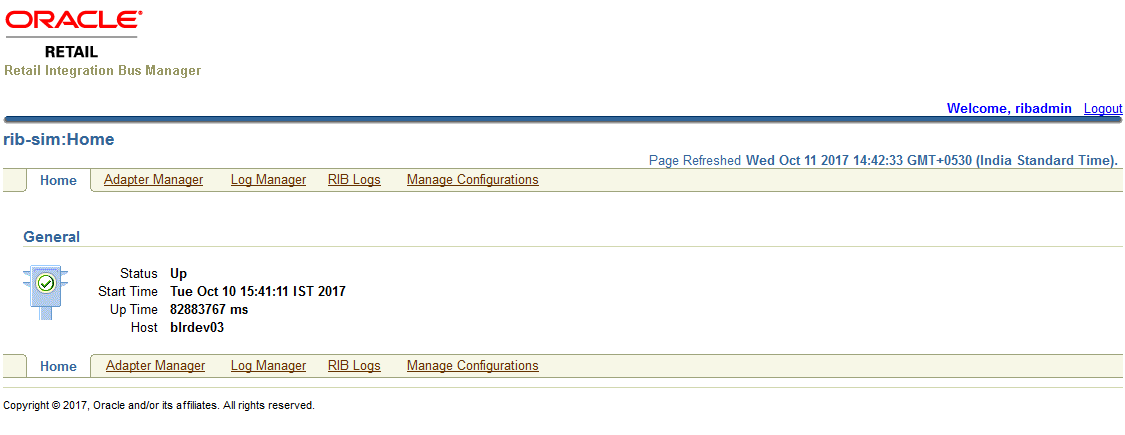
All message functions in RIB are performed by adapters. The four categories of adapters are publishers, subscribers, TAFRs (transform, address, filtering and routing), and RIB hospital retry. The adapter manager console is used to start and stop adapters, configure settings, and view adapter log files.
This screen shows the current status of all adapters for the specified application. The following signifies an adapter is up and running:

The following signifies that the adapter is offline or has shut itself down: 
From this screen any listed adapters can be started and stopped by selecting the check box related to the adapter and then using the following buttons: 
A user with MonitorRole can not start and stop the adapters. Click the following symbol in the "View Log" column to return to the log file viewer for the specified adapter. 
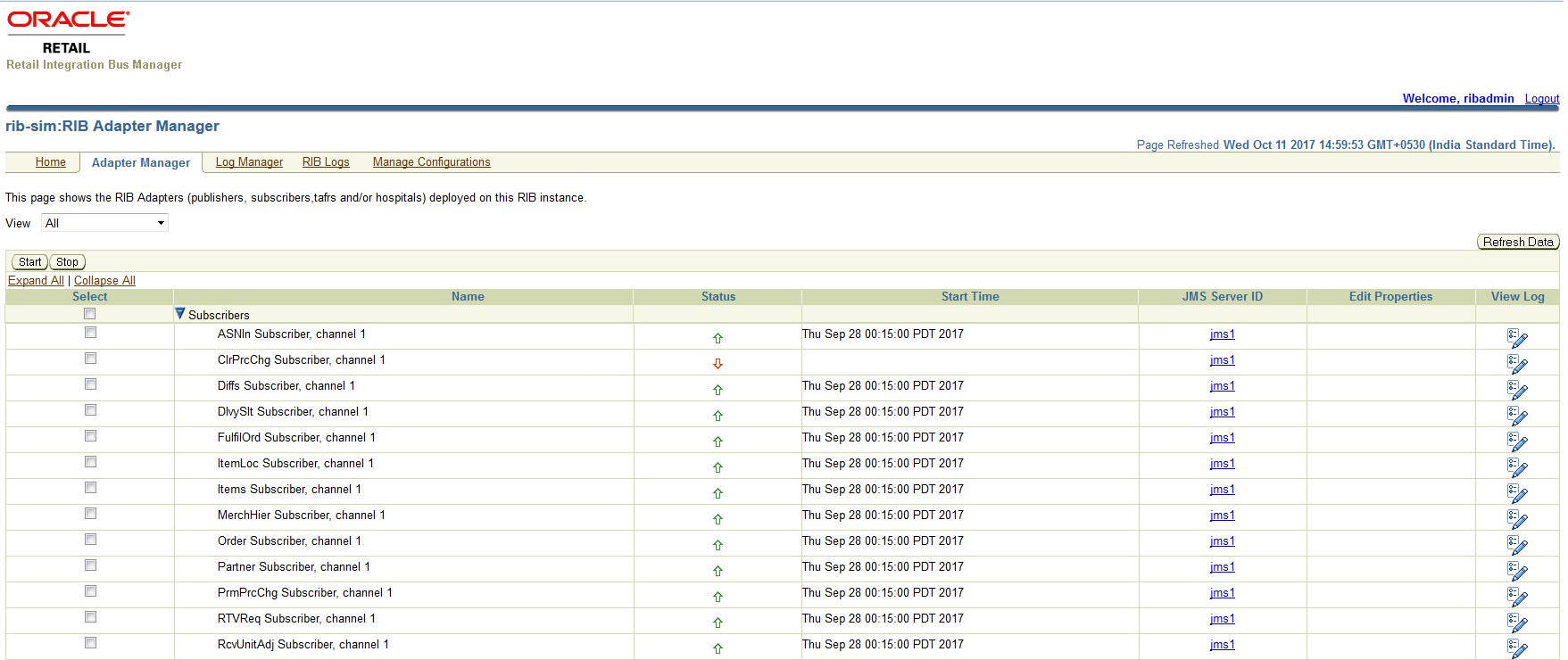
The Log Manager screen allows the user to change the logging level of the adapters. It also allows the user to enable audit and timings logging.
The UI displays each logger and the current log level. If the log level is inherited, it displays a * along with the log level.
When Audit logging is turned on, each message that is processed by the adapter, the XML payload is persisted to an audit log. Audit logging only works when the audit log level is set to DEBUG for the specified adapter.
Changing log levels is not allowed for MonitorRole users.
The Timings logging captures adapter processing performance data to another separate log. As with the audit log, this only works with the logging level set to DEBUG. The RDMT command line tool can be used to process and view the results of the timings logging output.
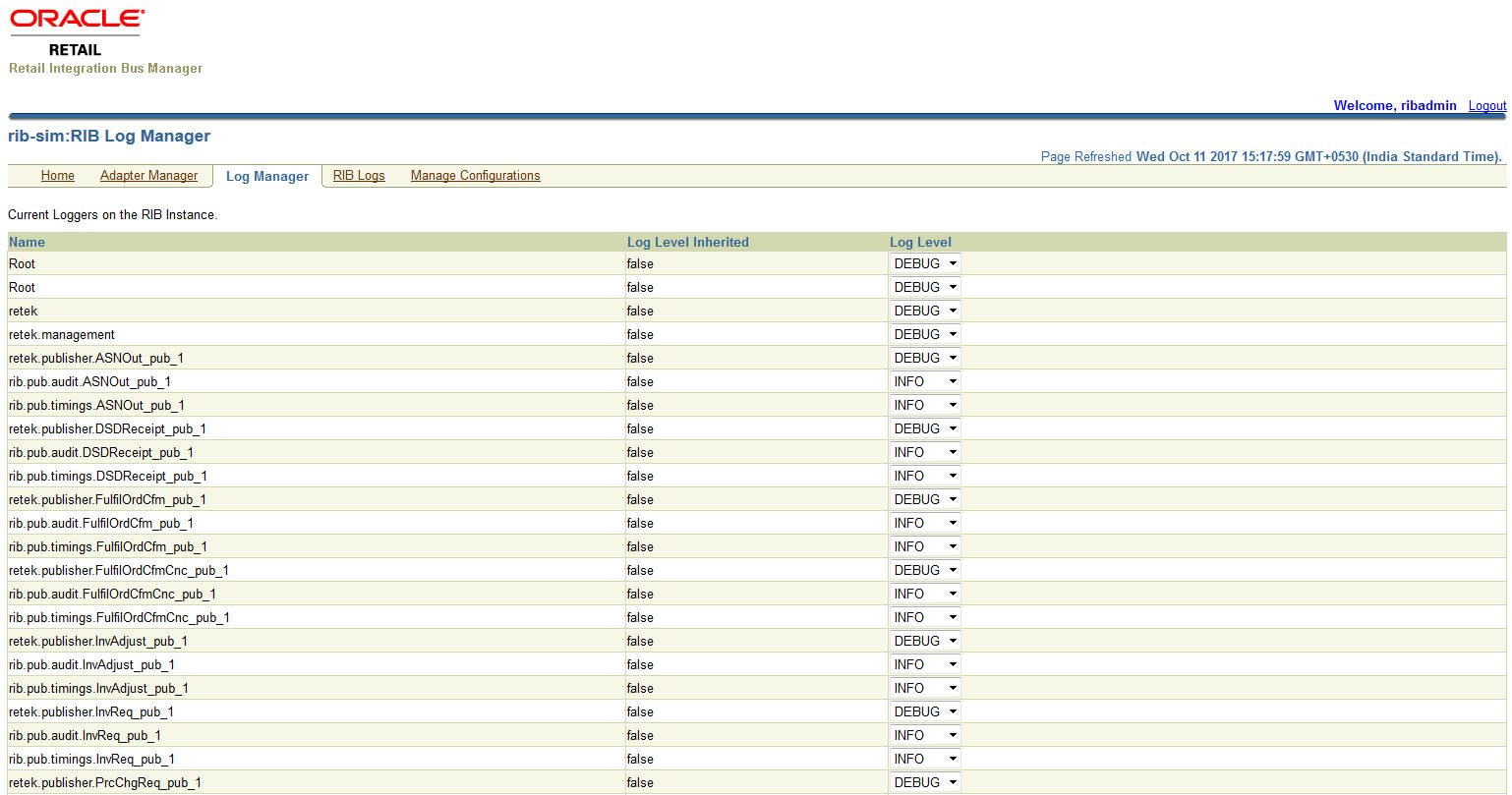
The RIB Logs screen can be used to view the regular adapter log file as well as the Timings and Audit logs for each adapter, if they have been activated. (See instructions for the Log Manager screen.)
The screen also is accessed by clicking the symbol in the View Log column on the Adapter Manager screen:
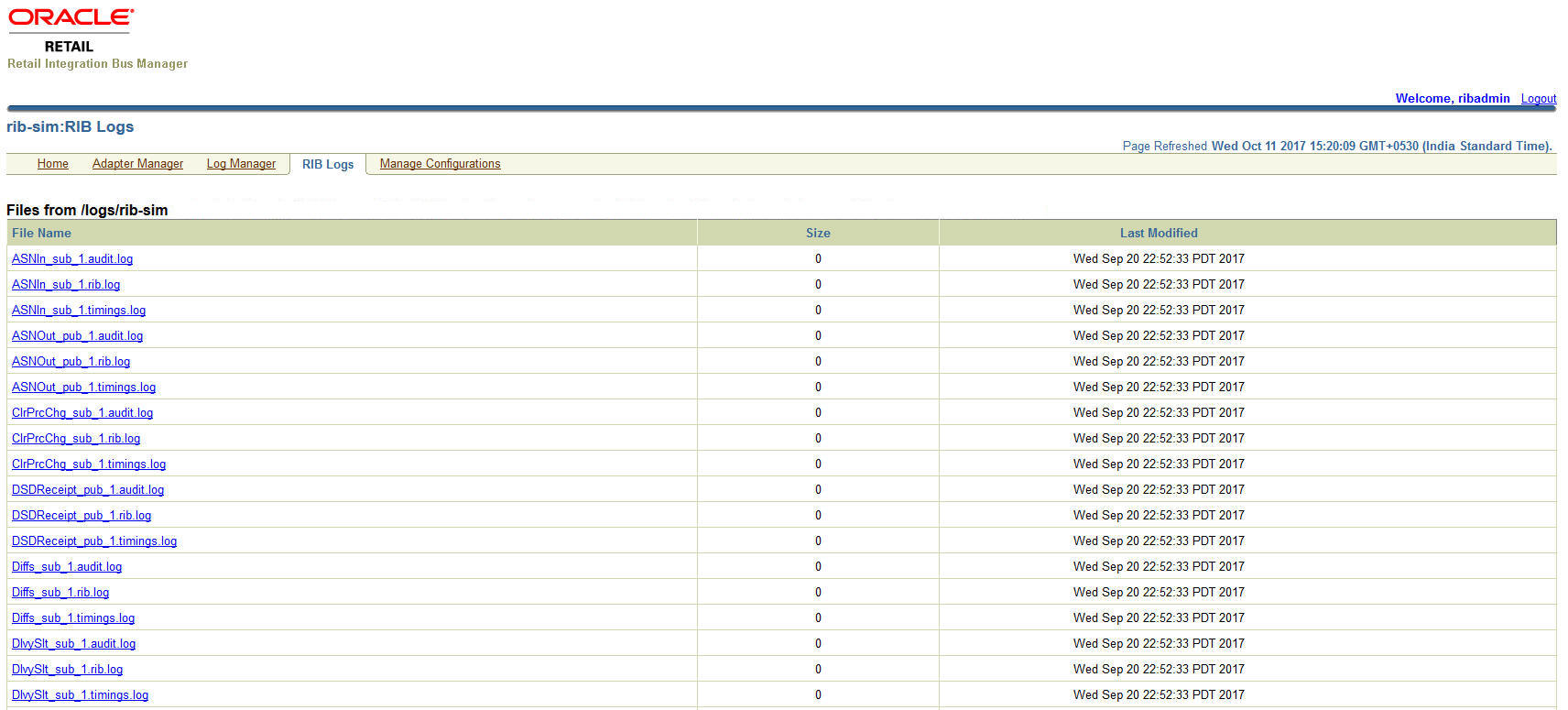
The Manage Configuration screen has three sub-screens. Each screen contains a set of user configurable properties to provision self-service enablement in RIB.