| Oracle® Retail Integration Bus Java Messaging Service Console Guide Release 16.0.21 E86939-01 |
|
 Previous |
 Next |
| Oracle® Retail Integration Bus Java Messaging Service Console Guide Release 16.0.21 E86939-01 |
|
 Previous |
 Next |
This chapter describes the steps you should take to deploy JMS Console.
Before you begin installing JMS Console, make sure you have a valid AQ JMS. JMS Console assumes that the AQ JMS configured is valid and tested for messaging. To use JMS Console with the RIB messaging system, you need a valid and a working RIB AQ system.
|
Note: For more information on RIB AQ database configuration, see Chapter 3, Database Installation Tasks, in the Oracle Retail Integration Bus Installation Guide. |
JMS Console supports multiple AQ JMS servers. During the installation, if multiple JMS servers are specified in the configuration file, JMS Console creates the required data sources on the WebLogic server. JMS Console provides you the ability to log in to different AQ servers and monitor them.
To deploy the JMS Console ear, take the following steps:
Download JmsConsole16.0.21ForAll16.x.xApps_eng_ga.zip to $RIB_HOME/tools-home/.
Go to $RIB-HOME/tools-home/ and extract the contents of the zip file (JmsConsole16.0.21ForAll16.x.xApps_eng_ga.zip).
Edit jms-console-deployment-env-info.json as follows:
cd jmsconsole/conf/
vi jms-console-deployment-env-info.json
|
Note: For more information on configuring jms-console-deployment-env-info.json correctly, see Appendix: JMS Console Installation Checklist. |
Modify the DataSourceDef and MiddlewareServerDef information with information that is specific to your environment.
By default, the JSON files have placeholders for three AQ connections, namely AqDataSource1, AqDataSource2, and AqDataSource. If you plan to install a single AQ, delete the other AQ instances. Alternatively, if you plan to install more than three AQs, add more instances as appropriate.
The following is an example configuration:
{
"JmsConsoleDeploymentEnvInfo":{
"DataSourceDef":{
"AqDataSource":[
{
"dataSourceName":"AqDataSource1",
"dataSourceClass":"oracle.jdbc.pool.OracleDataSource",
"dataSourceJndiName":"jdbc/AqDataSource1",
"jdbcUrl":"jdbc:oracle:thin:@//host.example.com:1521/pdborcl",
"jdbcUserAlias":"aqDataSourceUserAlias1",
"jdbcUser":"GET_FROM_WALLET",
"jdbcPassword":"GET_FROM_WALLET"
},
{
"dataSourceName":"AqDataSource2",
"dataSourceClass":"oracle.jdbc.pool.OracleDataSource",
"dataSourceJndiName":"jdbc/AqDataSource2",
"jdbcUrl":"jdbc:oracle:thin:@//host.example.com:1521/pdborcl",
"jdbcUserAlias":"aqDataSourceUserAlias2",
"jdbcUser":"GET_FROM_WALLET",
"jdbcPassword":"GET_FROM_WALLET"
},
{
"dataSourceName":"AqDataSource3",
"dataSourceClass":"oracle.jdbc.pool.OracleDataSource",
"dataSourceJndiName":"jdbc/AqDataSource3",
"jdbcUrl":"jdbc:oracle:thin:@//host.example.com:1521/pdborcl",
"jdbcUserAlias":"aqDataSourceUserAlias3",
"jdbcUser":"GET_FROM_WALLET",
"jdbcPassword":"GET_FROM_WALLET"
}
]
},
"MiddlewareServerDef":{
"JmsConsoleAppServer":{
"weblogicDomainName":"jmsconole3_domain",
"weblogicDomainHome":"/home/weblogic/oracle/middleware_121200/user_projects/domains/jmsconole_domain",
"weblogicDomainAdminServerUrl":"t3://jmsconsolehost.example.com:7001",
"weblogicDomainAdminServerProtocol":"t3",
"weblogicDomainAdminServerHost":"jmsconsolehost.example.com",
"weblogicDomainAdminServerPort":"7001",
"weblogicDomainAdminServerUserAlias":"jmsConsoleAppServerAdminServerUserAlias", "weblogicDomainTargetManagedServerName":"jms-console-server",
"jmsConsoleAdminUiUrl":"http://jmsconsolehost.example.com:7001/jms-console",
"jmsConsoleAdminUiUserGroup":"JmsConsoleAdminGroup",
"jmsConsoleAdminUiUserAlias":"jmsConsoleAdminUiUserAlias",
"jmsConsoleAdminUiUser":"GET_FROM_WALLET",
"jmsConsoleAdminUiPassword":"GET_FROM_WALLET",
}
},
"JmsConsoleApplication":{
"jmsConsoleAppUses":[
"AqDataSource",
"JmsConsoleAppServer"
]
}
}
}
Export the following WL_HOME variable:
$export WL_HOME=<WLS HOME>/wlserver/
Run the deployer script to create the datasource and deploy JMSconsole.
$ cd jmsconsole/bin/ $ sh jms-console-deployer.sh -setup-credentials -deploy-jms-console-app
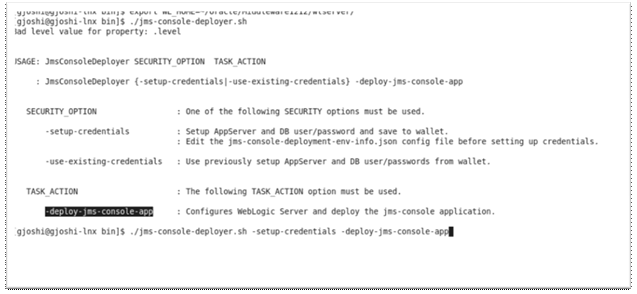
Enter the parameter value prompted by the script.
Bounce the WebLogic server hosting JMS Console application.
Restrict access to the jms-console folder:
cd $RIB-HOME/tools-home/jms-console
chmod -R 700 .