9. Tools
Depending on the type of product you are working with during origination, the Tools screens enable you to calculate Vehicle value details.
Tools in the main menu are standalone and information calculated using them can only be viewed. They cannot be copied to the application / contract.
Whereas, Tools that appear as a sub-tab in Underwriting and Funding Tabs, allows you to import the contract values, do necessary calculations and copy the calculated values to the respective Contract / Decision tabs.
9.1 Vehicle Evaluator
The Vehicle Evaluator screen allows you to calculate the value of a vehicle. You can use the Vehicle Evaluator screen to calculate the value of either a vehicle you are entering as the new collateral or vehicle currently listed as the application’s collateral.
The Vehicle Evaluator screen can be cleared or refreshed at any time by clicking Clear.
To calculate a vehicle value
- On the Oracle Financial Services Lending and Leasing home
screen, click Tools > Tools > Vehicle Evaluator
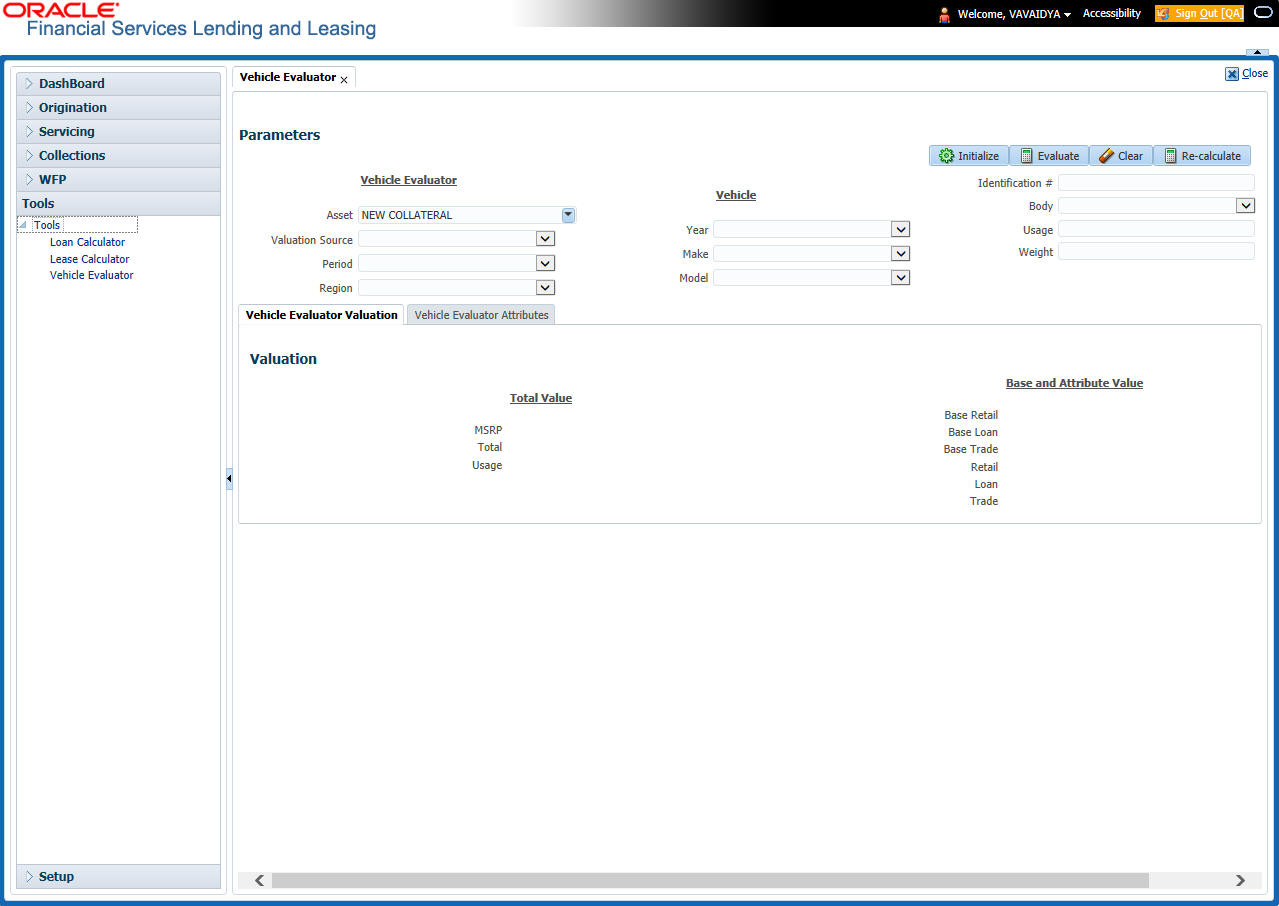
- In the Vehicle Evaluator section, use Asset field to select the vehicle you want to appraise. This can be either NEW COLLATERAL or a vehicle entered on the Collateral link.
- In the Vehicle Evaluator section, click Initialize. The system completes Valuation Source, Period and Region fields.
- If needed, you can change the default contents of the fields in Vehicle Evaluator.
- If you selected a vehicle from the Collateral link in step 3, information from the Vehicle section appears in Vehicle section in Vehicle Evaluator screen.
- If you selected NEW COLLATERAL in step 3, complete the Identification #
-or-
Complete the fields in the Vehicle section.
- In the Vehicle Evaluator section, click Evaluate.
- If you have specified the vehicle identification number, system searches for the value of that vehicle with that identification number, then completes Vehicle Evaluator screen with information about that exact match.
- If you completed the Vehicle section, system searches for the value of a vehicle matching that description.
- In either case, the system displays following information about the vehicle:
- In the Vehicle section, view the returned information:
Field: |
View this: |
Year |
The asset year. |
Make |
The asset make. |
Model |
The asset model. |
Body |
The asset body style. |
Usage |
The asset usage or current mileage. |
Weight |
The asset weight. |
In the Valuation (Total Value) block, view the returned information:
Field: |
View this: |
MSRP |
Manufacturer’s suggested retail price value of the asset. |
Total |
Total value of the asset. |
Usage |
Adjusted usage value of the asset. |
In the Base and Attribute Value section, view the returned information:
Field: |
View this: |
Base Retail |
Total retail value of the asset. |
Base Loan |
Base loan value of the asset. |
Base Trade |
Base trade value of the asset. |
Retail |
Retail value of the asset attributes. |
Loan |
Loan value of the asset attributes. |
Trade |
Base trade value of the asset attributes. |
9.1.1 Attributes Tab
In the Attributes section, view the following information:
Field: |
View this: |
Attribute |
Asset attribute. |
Retail |
Attribute retail value. |
Loan |
Attribute loan value. |
Trade |
Attribute trade value. |
Standard |
Standard indicator. If selected, indicates that the attribute is a standard. |
Package Incl |
If selected, indicates that the attribute is inclusive. |
Selected |
If selected, indicates that the attribute is selected. |
If you want to re-calculate the values using other data in Total Value and Base and Attribute Value section, do the following:
- Make the required changes to the desired parameters fields in Vehicle Evaluator and Vehicle sections.
- In the Vehicle Evaluator section, click Recalculate.
The system updates the values in Total Value and Base and Attribute Value sections.
If you choose, use Attributes section to select or clear the Selected box for attributes of the vehicle. This automatically updates the values in Total Value and Base and Attribute Value sections. (Note: Attribute amounts within brackets reduce the amount in Totals field in the Total Value section.)
To copy the calculated value to the Collateral link
You can copy the calculated value to Collateral link only if you have accessed the tools tab either from Underwriting or Funding Tab. Accessing Tools from the main menu does not support this option.
- Complete the following steps in the section To calculate a vehicle value.
- In the Vehicle Evaluator screen, click Copy to Asset.
The system uses calculations on the Vehicle Evaluator screen to complete Valuation sub screen on Collateral link. Any pre-existing collateral is no longer the primary collateral.