4. Producers
4.1 Introduction
The sections under the Producers screen allows you to maintain producer level activities and transactions.
The Producer master page displays summary information for a specific producer, including the address of producer and financial summary of the wholesale credit that is extended. It appears on the screens opened from the following links under Producers section:
- Balances
- Transactions
- Credit Lines
- Statements
- Comments
- Tracking Attributes
- Audits
4.2 Producers
To view the Producer screen
- On the Oracle Financial Services Lending and Leasing home page, click the WFP master tab.
- Click the Producers bar link.
- Select the status of the producer you want to work with.
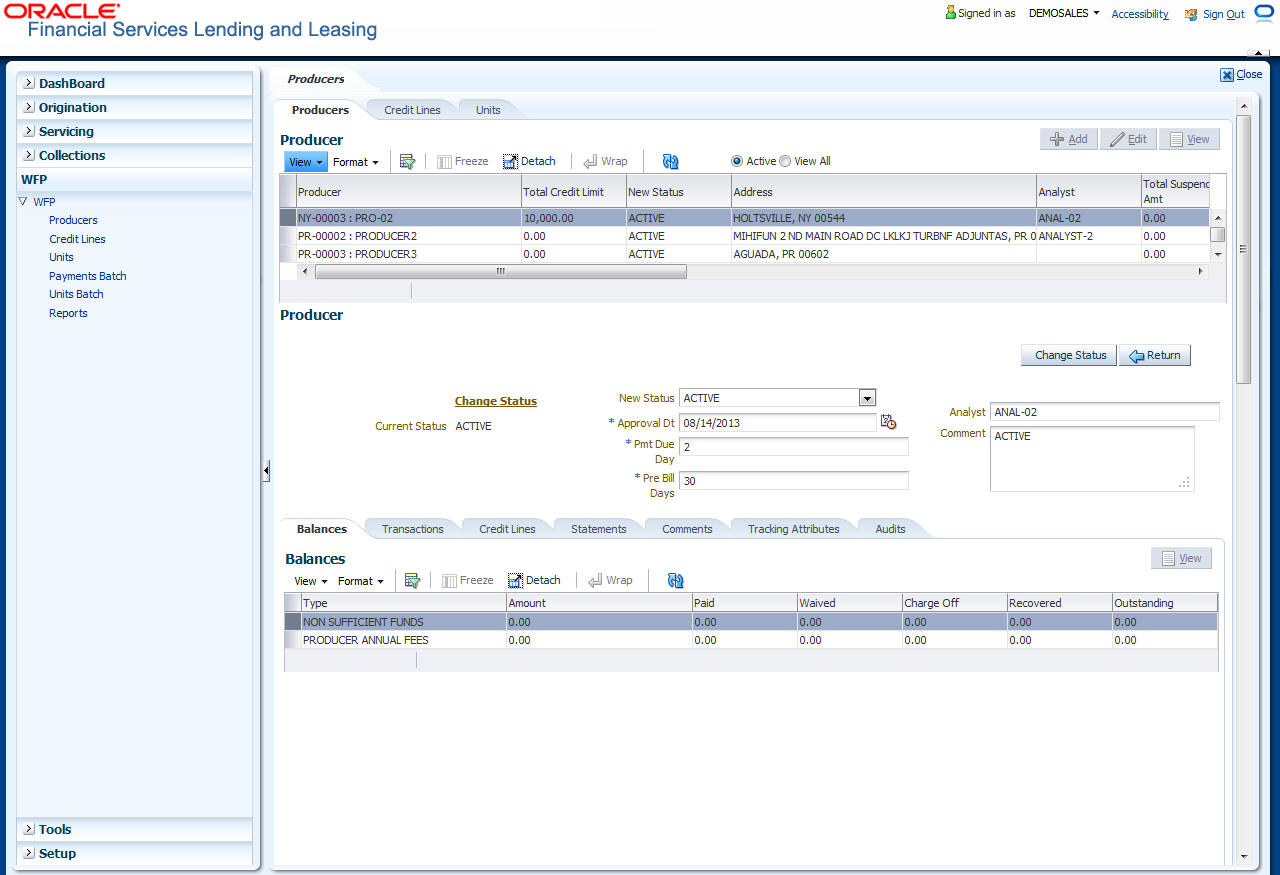
If you click this:
Financial Services displays:
Active
The active producers.
View All
Both the active and inactive producers.
- On the Producers master page, select the record you want to work with and click View.
- On the Producer master page, view the following
information:
In the field:
View this:
Producer
The producer number and name. By default, only active producers are displayed.
Total Credit Limit
The sum total of all credit lines extended to the producer. This field is 0 for inactive producers.
New Status
The status of the producer in WFP module: Active or Inactive. Active indicates the producer has open lines of credit or outstanding unit loans.
Address
The address of the selected producer.
Analyst
The name of the analyst who activated producer in WFP module.
Total Suspended Amt
The sum of the suspended amount for all credit lines, or amount from credit limit that will not be available. This is a means of temporarily reducing the credit limit.
Advance Balance
The current balance of advance outstanding with the producer.
Available Credit
The current available credit limit. The available credit equals total credit less the suspended amount less advance balance.
Approval Dt
The date on which the producer status changes to Active or inactive.
Pre Bill Days
The number of days before due date when the statement would be generated.
Pmt Due Day
The day of the month when payment is due.
Last Pmt Dt
The date on which the last payment was made
Last Pmt Amt
The amount received in the last payment made by producer.
Last Bill Dt
The date when the last billing statement was generated.
Next Bill Dt
The date when the next billing statement will be generated.
4.2.1 Balances sub tab
The Producer Balances sub screen displays producer level balance information.
To view the Producer Balances screen
On the Oracle Financial Services Lending and Leasing home screen, click WFP > WFP > Producers > Balances
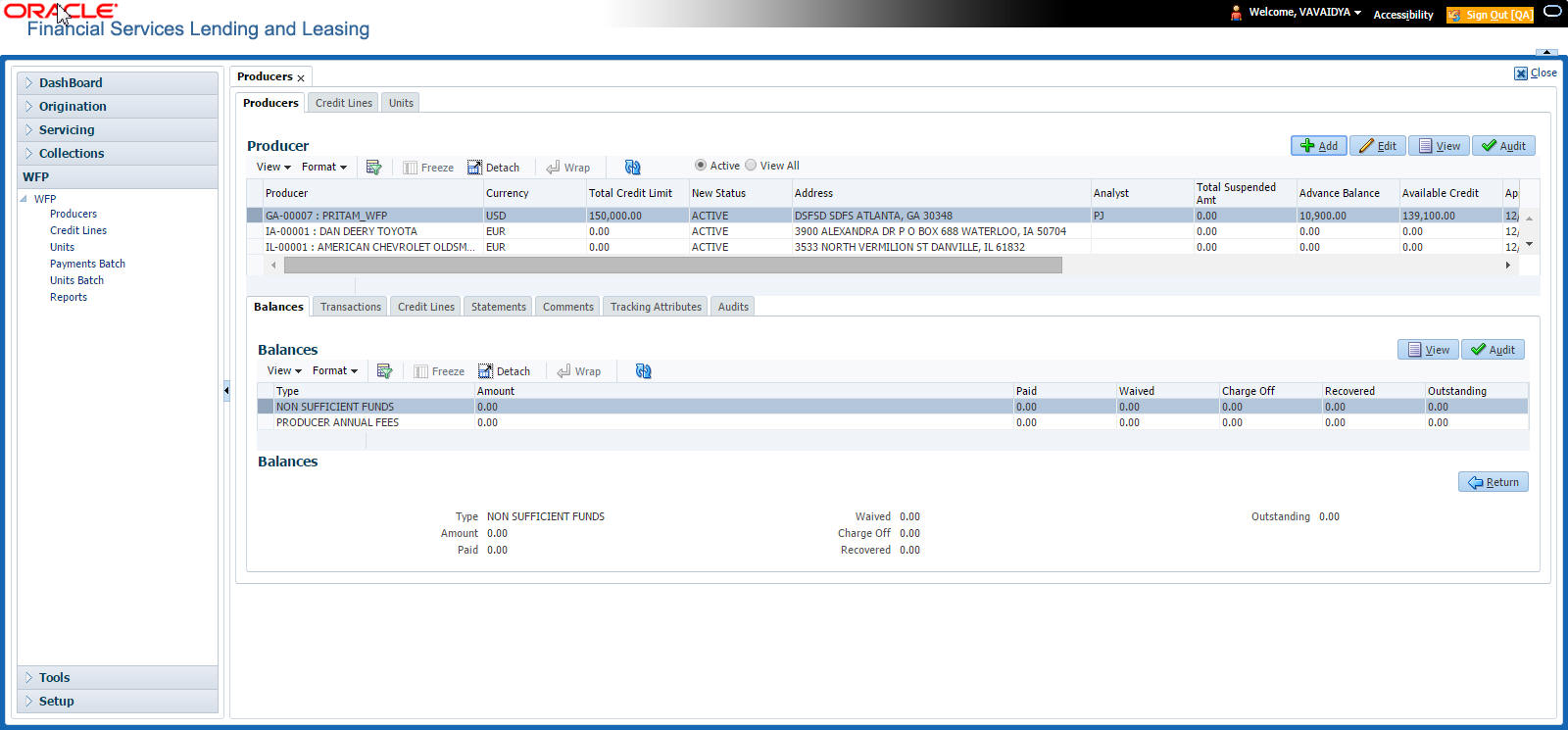
- On the Producer screen, select the record you want to work with.
- In the Producer Balances screen’s Balances section, select the record you want to work with.
- In the Balances section, view the following
information:
In the field:
View this
Type
The description of balances type.
Amount
The balance due from the producer.
Paid
The balance paid by the producer.
Waived
The balance waived by the financial institution.
Charge Off
The balance charged-off by the financial institution.
Recovered
The recovered charged-off balance.
Outstanding
The balance that is still due from the producer. The outstanding balance equals the amount minus the paid amount minus the waived amount minus the charged-off amount minus the recovered amount.
4.2.2 Transactions sub tab
The Producer Transactions screen enables you to view past producer level transactions. Based on WFP set up, certain transactions can also be reversed.
To view the Producer Transactions screens
On the Oracle Financial Services Lending and Leasing home screen, click WFP > WFP > Producers > Transactions
- On the Producer screen, select the record
you want to work with.
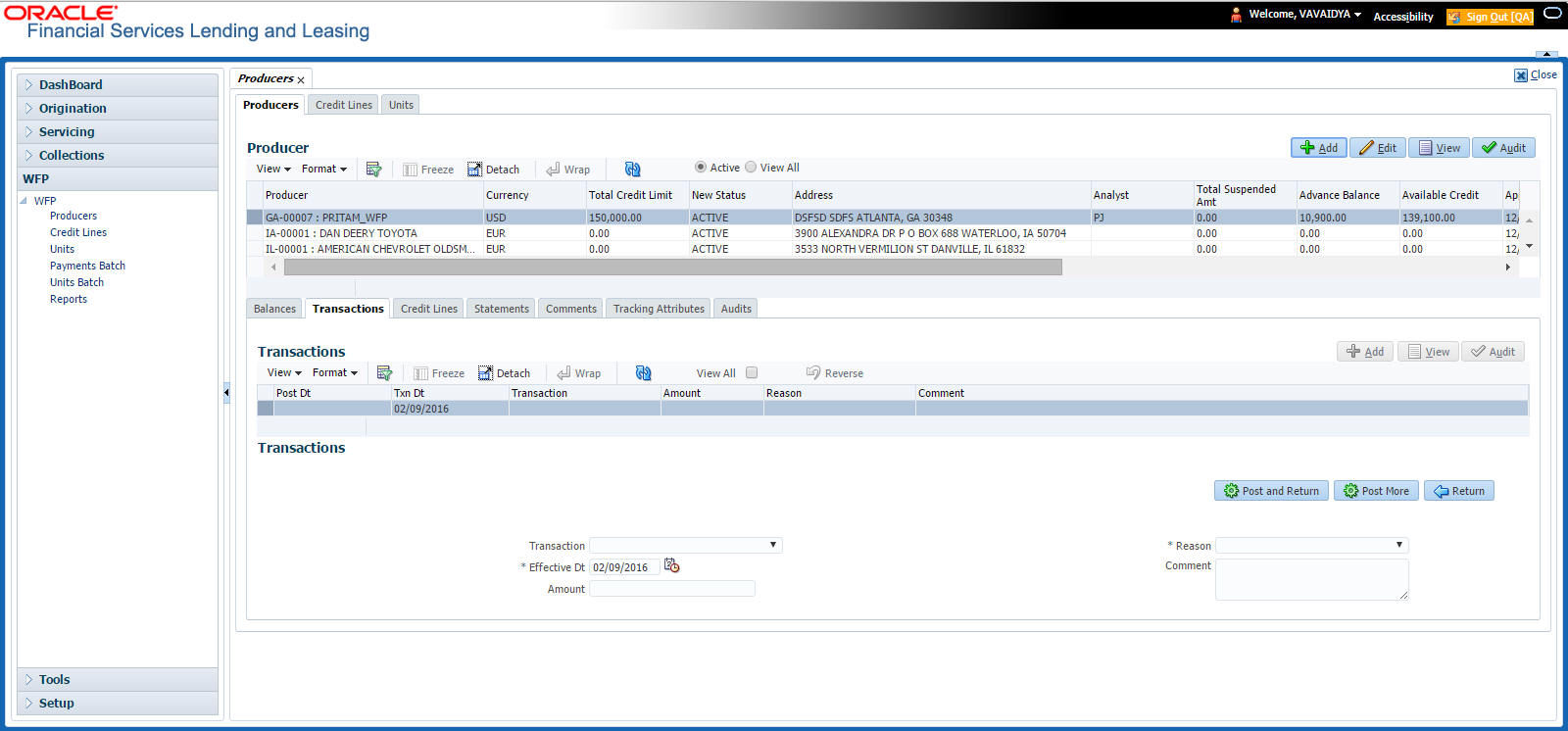
In the Sort By section, choose Post Dt to sort the entries in Transactions section in order of when transaction was created.
-or-
Choose Txn Dt to sort the entries in Transactions section in order of when the transaction occurred.
-or-
- Select View All to view all transactions.
- In the Producer Transactions page’s Transactions section, select the record you want to work with.
- In the Transactions section, view the following
information:
In this field:
View this:
Post Dt
The post date of the transaction.
Txn Dt
The effective date of the transaction.
Transaction
The description of the transaction.
Amount
The transaction amount.
Reason
The reason for the transaction.
Comment
The comment for the transaction.
To reverse a transaction
- On the Oracle Financial Services Lending and Leasing home screen, click WFP > WFP > Producers > Transactions
- On the Producer master page, select the record you want to work with
In the Sort By section, choose Post Dt to sort the entries in Transactions section in order of when transaction was created.
-or-
Choose Txn Dt to sort the entries in the Transactions section in order of when the transaction occurred.
-or-
- Not all transactions can be reversed. If a transaction cannot be reversed, the Reverse button is dimmed when the transaction is selected.
- Select View All to view all transactions.Reversed transactions do not appear on the Transactions section when the View All box is cleared.
- In the Producer Transactions screen’s Transactions section, select the transaction you want to reverse. (You may have to search to find the transaction).
- On the Producer Transactions screen, click Reverse.
- In the Transactions section, select All Txns to view the reversed transaction.
4.2.3 Credit Lines sub tab
The Producer Credit Lines screen displays a summary of the credit lines extended to producer. The Units section displays summary information of each unit funded with the selected credit line.
To view the Producer Credit Lines sub screen
- On the Oracle Financial Services Lending and Leasing home
screen, click WFP > WFP > Producers > Credit Lines
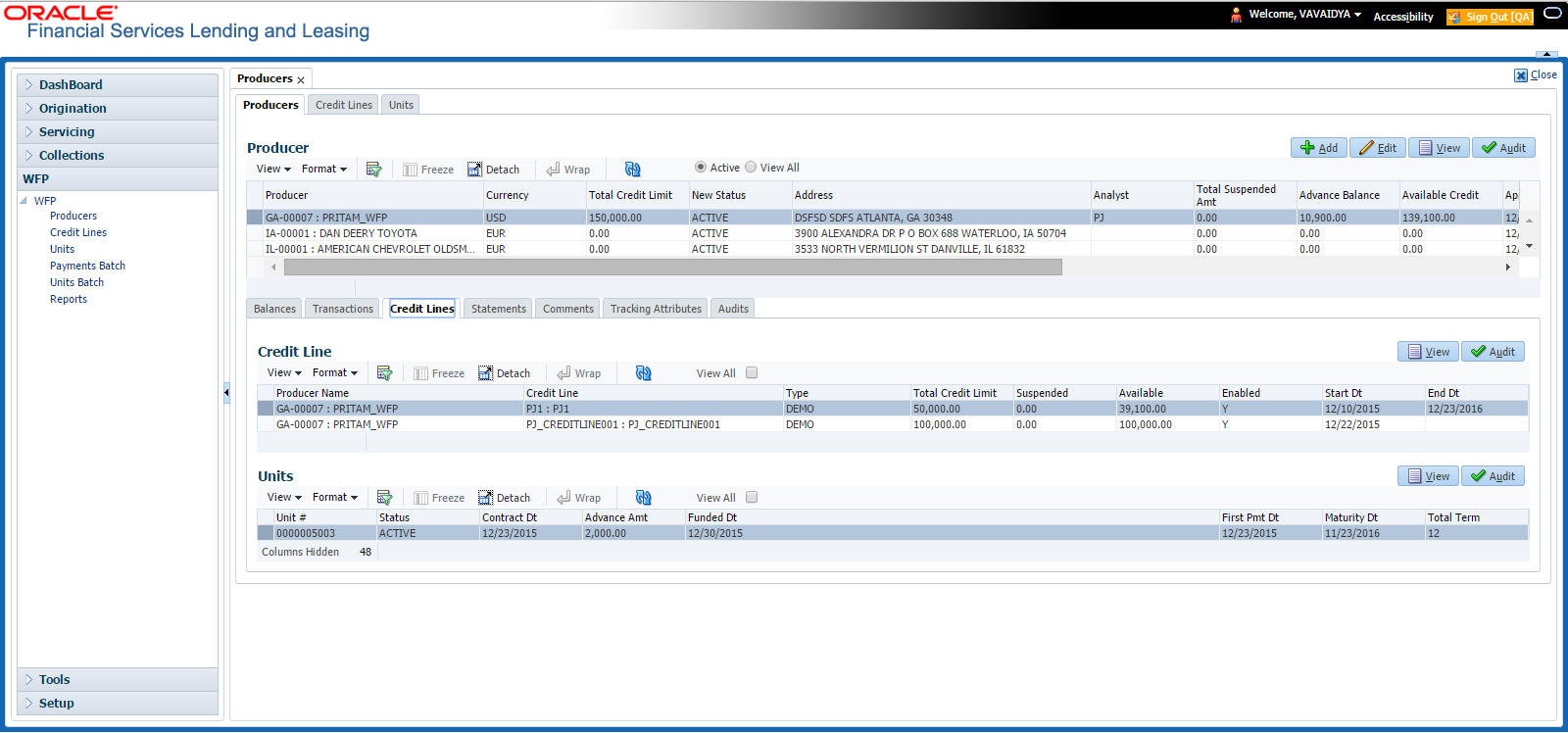
- On the Producers screen, select the record you want to work with
- In the Producer Credit lines screen’s Credit Lines section, select the record you want to view.
- In the Credit Lines section, view the following
information:
In this field:
View this
Producer Name
The name of the producer.
Credit Line
The description of the credit line.
Type
The unit type associated with the credit line.
Total Credit Limit
The total credit limit for the credit line.
Suspended
The amount of the credit line that is suspended (not available for disbursement).
Available
The available credit for the credit line.
Enabled
If selected, the credit line is enabled.
Start Dt
The start date of the credit line.
End Dt
The end date of the credit line.
Note :
An empty field indicates that the line is active.
- In the Units section, select the record you want to view.
- In the Units section, view the following display
only information:
In this field:
View this
Unit #
The unique number of the unit loan
Status
The status of the unit loan; either ACTIVE or INACTIVE.
Contract Dt
The date when the contract was signed
Advance Amt
The value of loan advanced for financing the asset
Funded Dt
The date when the unit was funded.
First Pmt Dt
The date when the first payment would be due from producer.
Maturity Dt
The date when the loan matures and is expected to be paid back in full.
Total Term
The term of the loan for unit, in months.
Note
If you select View All, Oracle Financial Services Lending and Leasing displays all units with all status, including the active ones, in the Units section. When a unit is paid off, its status changes and you’ll have to choose View All to view it here.
Statements sub tab The display only Producer Statements page displays a history of the monthly statements generated for the producer in reverse chronological order.
To view the Producer Statements sub screen
- On the Oracle Financial Services Lending and Leasing home
screen, click WFP > WFP > Producers > Statements
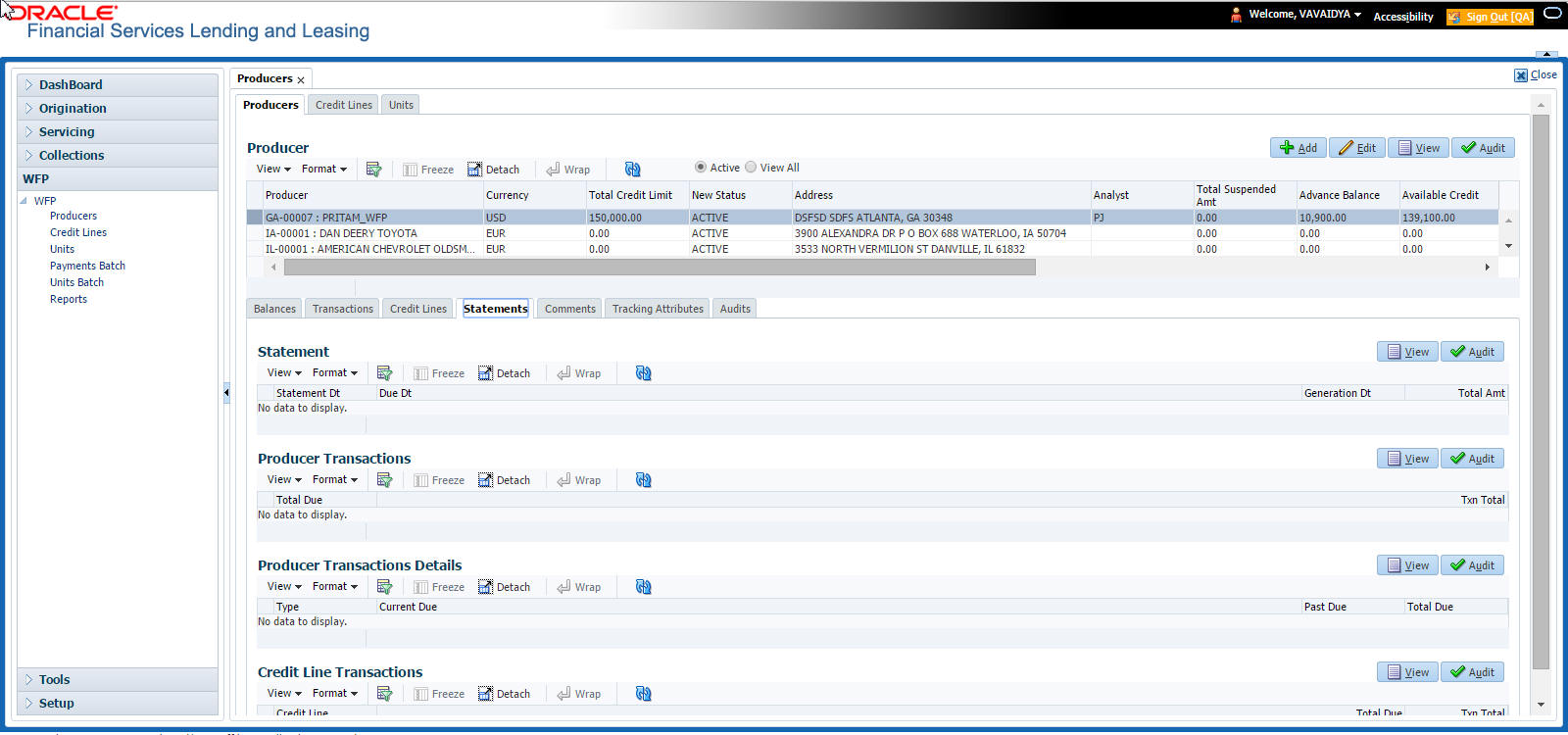
- On the Producer master page, select the record you want to work with
- In the Producer screen’s Statement section, select the record you want to view.
- In the Producer Transactions section, view
the following display only producer level information about the selected
statement.
In this field:
View this:
Total Due
The total amount due from producer as of the current statement. The total due equals the sum (total due for all credit lines) plus producer level transaction total.
Txn Total
The total of producer level transactions as of the statement date. The transaction total equals the sum of total due for all producer level transactions.
Type
The descriptions of the producer level transaction type.
Current Due
The amount due for specified transaction type during the current statement period.
Past Due
The unpaid value due for specified transaction type for all the past statements.
Total Due
The value total due for the specified transaction type.
The Credit Line Transactions section contains two table records: one on the top lists credit lines for the producer and one on the bottom lists transaction details for a particular credit line. These sections have a parent - child relationship. In this case, what transactions information appears in the table record on bottom depends on what credit line is selected in the top.
- In the Credit Line Transactions section, select the record you want to view.
- In the Credit Line Transactions section, select
credit line you want and view the following display only information:
In this field:
View this
Select
If selected, indicates this is the current record.
Credit Line
The credit lines offered to the producer.
Total Due
The total amount due for credit line as of the current statement. The total due equals sum of transaction total for all units under the credit line plus credit line level transaction total.
Txn Total
The total of credit line level transactions as of the statement date.The transaction total equals the sum of total due for all transactions of a credit line.
- In the Credit Line Transactions section, view the following credit line level transaction information for credit line you selected in the previous step.
Note
There may be more than one transaction listed.
In this field: |
View this: |
Type |
The description of the credit line transaction. |
Current Due |
The amount due for specified credit line transaction type during the current statement period. |
Past Due |
The unpaid dollar amount due for specified credit line transaction type for all the past statements. |
Total Due |
The dollar amount total due for the specified credit line transaction type (current plus past). |
The Unit Transactions section contains two table records: the one on the top lists units for the credit line selected in Credit Line Transactions section, the one of the bottom lists transaction details for a particular unit. These sections have a parent - child relationship.
- In the Unit Transactions section, select the record you want to view.
- In the Unit Transactions section, select the
unit you want and view the following information:
In this field:
View this
Select
If selected, indicates this is the current record.
Unit #
The unique unit number.
Txn Total
The total of unit level transactions as of the statement date. The transaction total equals the sum of total due for all transactions for a unit.
- In Unit Transactions section, view following
unit level transaction information for the unit you selected in the previous
step.
In this field:
View this
Type
The description of the balance type.
Current Due
The amount due for specified unit transaction type during the current statement period.
Past Due
The unpaid dollar amount due for specified unit transaction type for all the past statements.
Total Due
The total dollar amount due for the specified unit transaction type (current + past).
4.2.4 Comments sub tab
The Producer Comments sub screen enables you to enter new comments regarding the producer. Oracle Financial Services Lending and Leasing saves and displays previously entered comments in reverse chronological order.
To add or view a comment attached to a producer
- On the Oracle Financial Services Lending and Leasing home
screen, click WFP > WFP > Producers > Comments
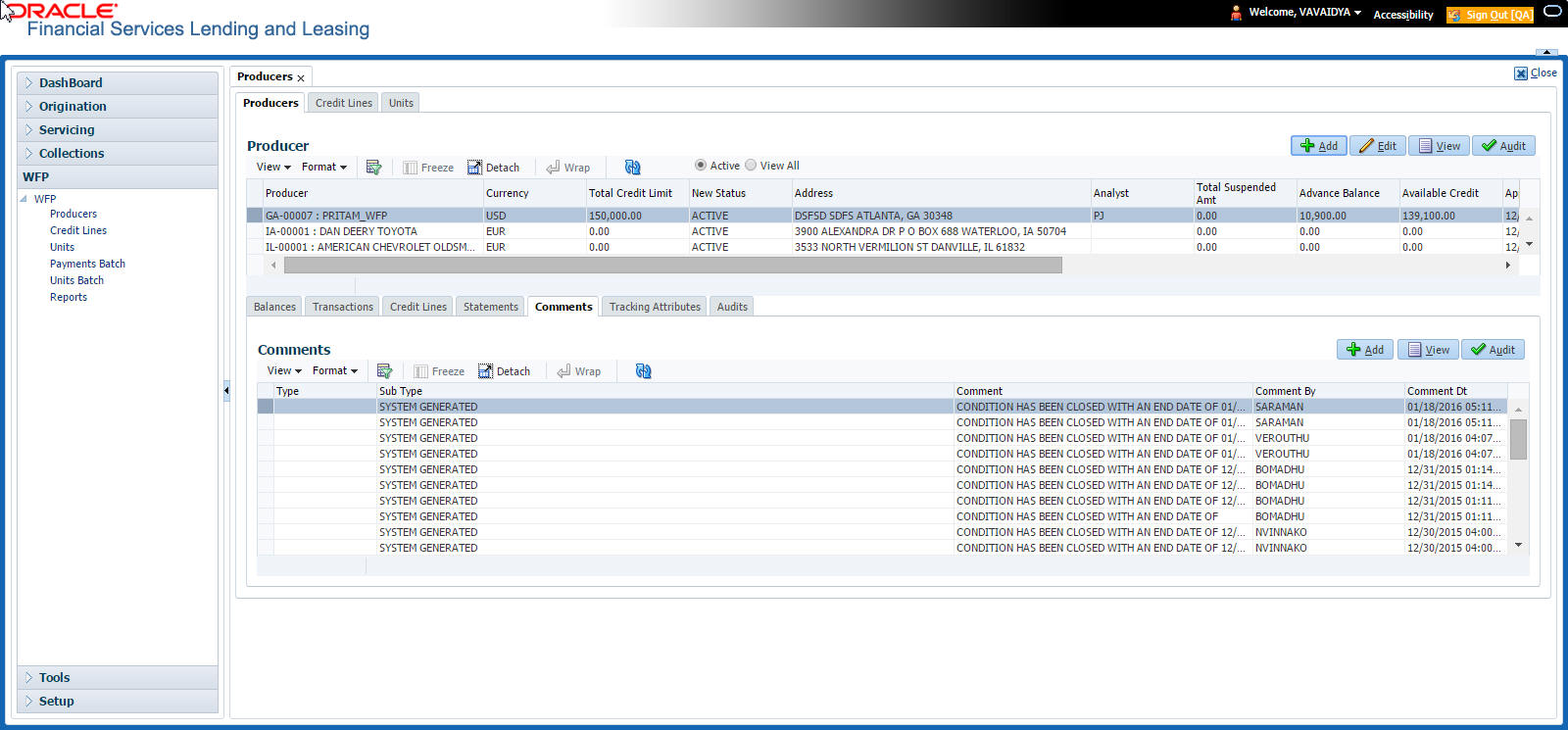
- In the Producer master screen, select the producer you want to work with.
- In the Producer Comments section, select the record you want to work.
Note
If you are entering a new record, click Add.
- In the Currency section, enter or view the
following information:
In this field:
Do this:
Type
Select the comment type. This field notes the nature of the comment and can help in classifying comments (required).
Sub Type
Select the comment sub type. This field also notes the nature of the comment and can help further classify comments (required).
Comments
Enter the comment details (required).
Comment By*
View the user id of who posted the comment (display only).
Comment Dt*
View the date and time that the comment was posted (display only).
- Click Save on the Producer Comments page.
*Oracle Financial Services Lending and Leasing notes the user who entered this comment and the time it was saved.
4.2.5 Tracking Attributes sub tab
Using the Producer Tracking Attributes sub screen, you can add tracking attribute information to a producer at any time.
To add or view a tracking attributes attached to a producer
- On the Oracle Financial Services Lending and Leasing home
screen, click WFP > WFP > Producers > Tracking Attributes
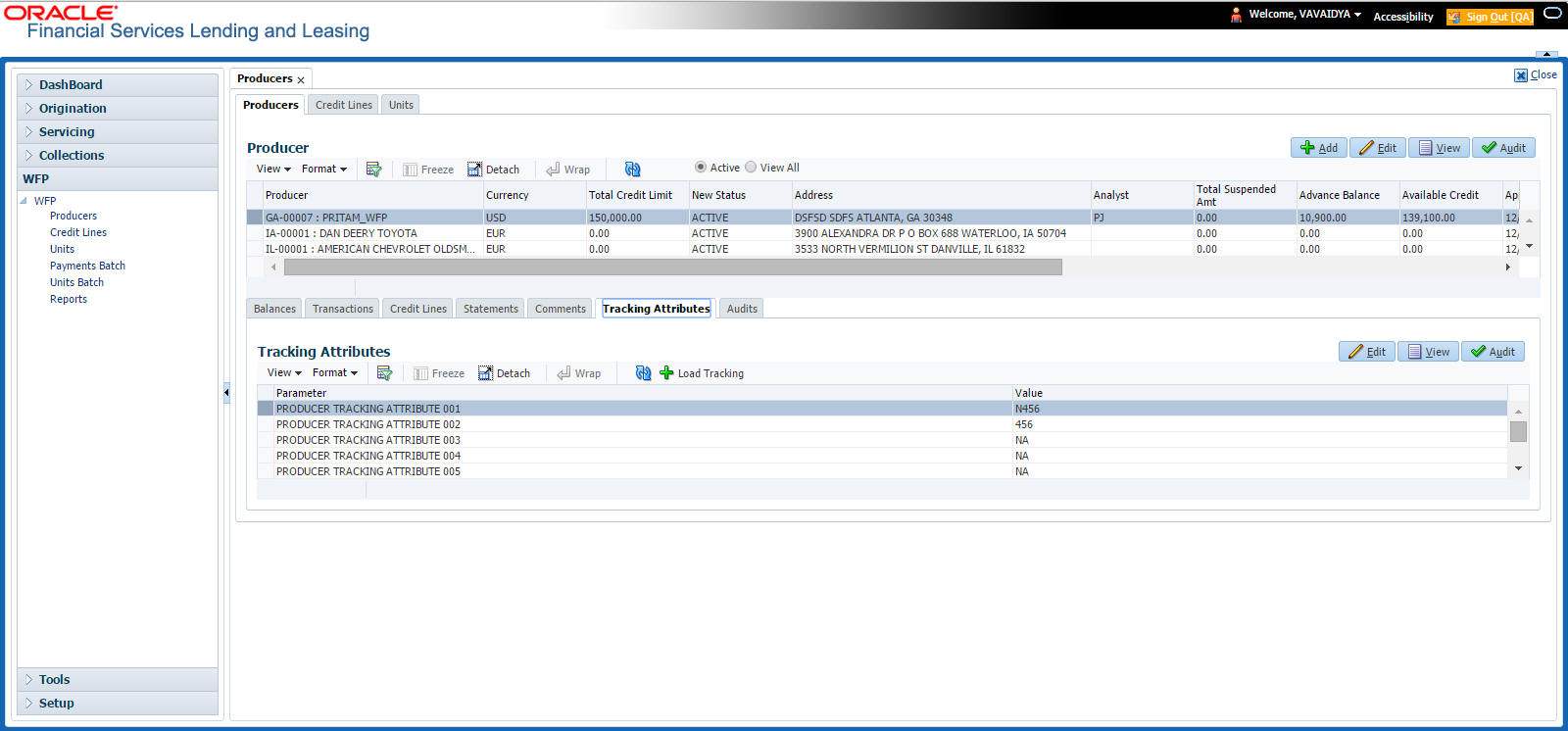
- In the Producer screen, select the producer you want to work with.
- In the Producer Tracking sub screen, click Load Tracking.
Oracle Financial Services Lending and Leasing loads the tracking parameters.
- In the Tracking Attributes section, select the record you want to view or edit.
- To update a tracking attribute, click Edit and enter the requested parameter in the Value field.
Click Save and Add to add a new record. Click Save and Return to return to main screen.
4.2.6 Audit sub tab
If an audit is set for a record, then the system tracks the changes for that record. Select the record for which you want to view the audit info and click ‘Audit’ tab. The system displays the details tracked for that record.
To view the log report of a record attached to a producer
- On the Oracle Financial Services Lending and Leasing home screen, click WFP > WFP > Producers > Audit
- In the Producer screen. select the producer you want to work with and click Audit.
The system displays the following details of the selected record:
In this field: |
View this: |
Record Id |
The ID of the selected record. |
Field |
The amended field name. |
Old Value |
The old value of the field. |
New Value |
The changed value of the field. |
Changed By |
The name of user who changed the value. |
Changed Dt |
The date when the value was changed. |