4. Configuring Weblogic Policy on WebServices
After deploying WebServices, you must configure Weblogic Policy on WebServices.
To configure Weblogic Policy on WebServices
- Login to WebLogic application server console (http://hostname:port/console).
The following window is displayed.
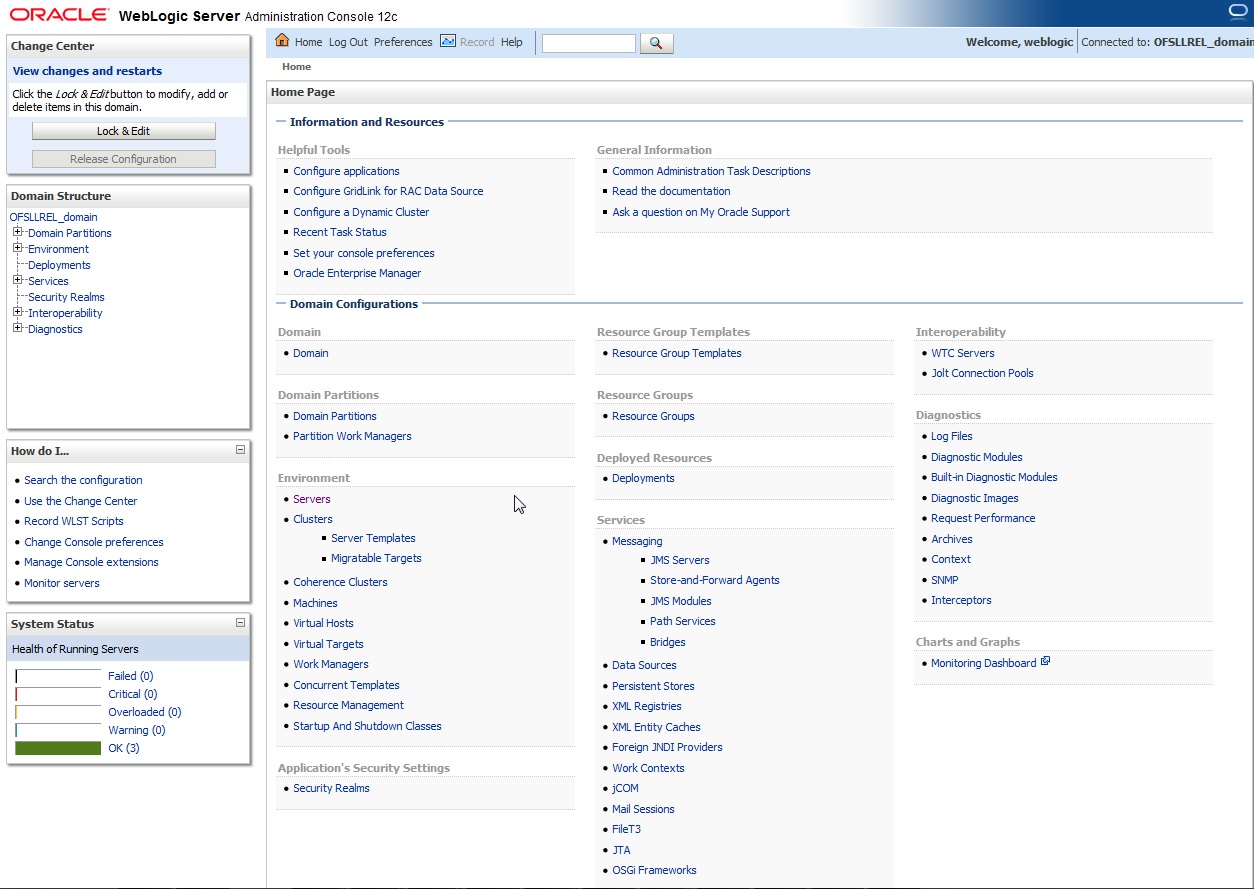
- Click ‘Deployments’
which is available on both side panels as marked above. The following
window is displayed.
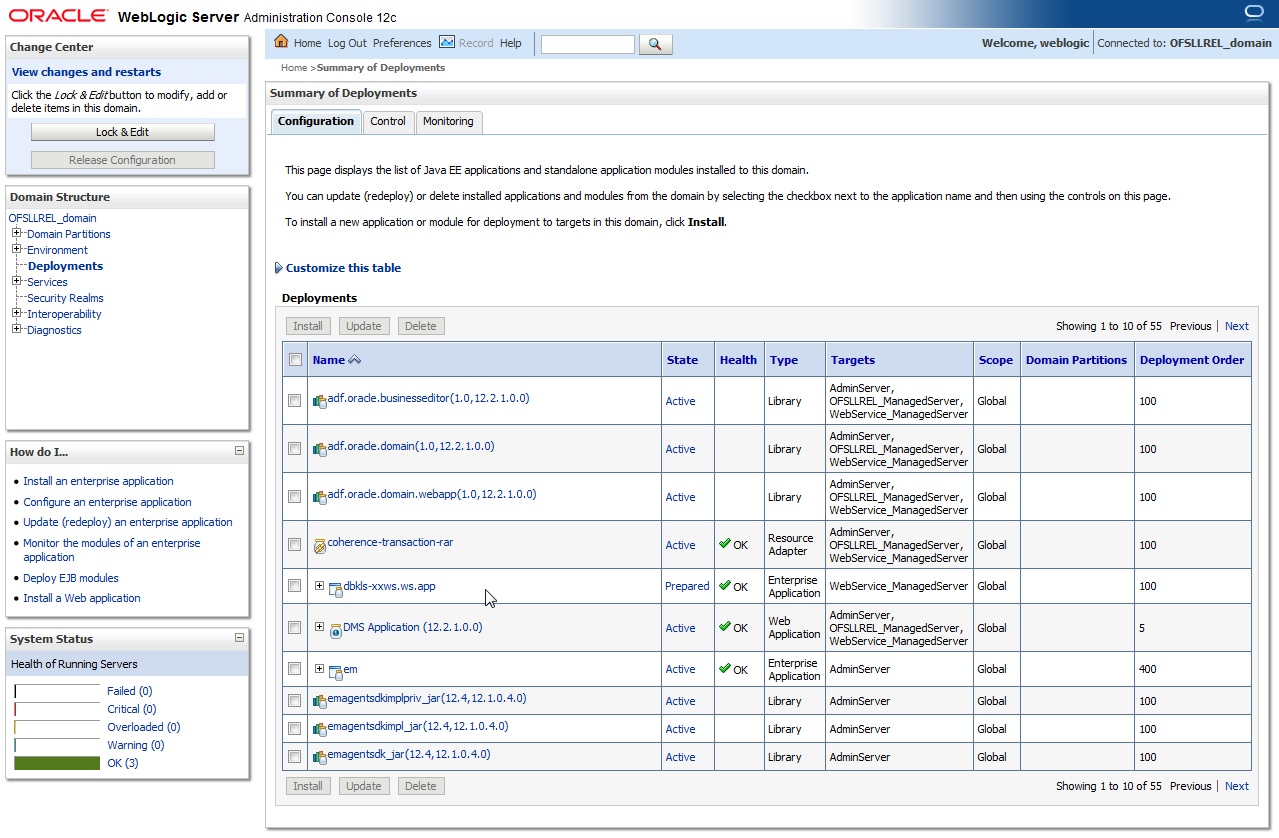
- Click on application
name dbkls-xws-app on right side panel. The following window is displayed.
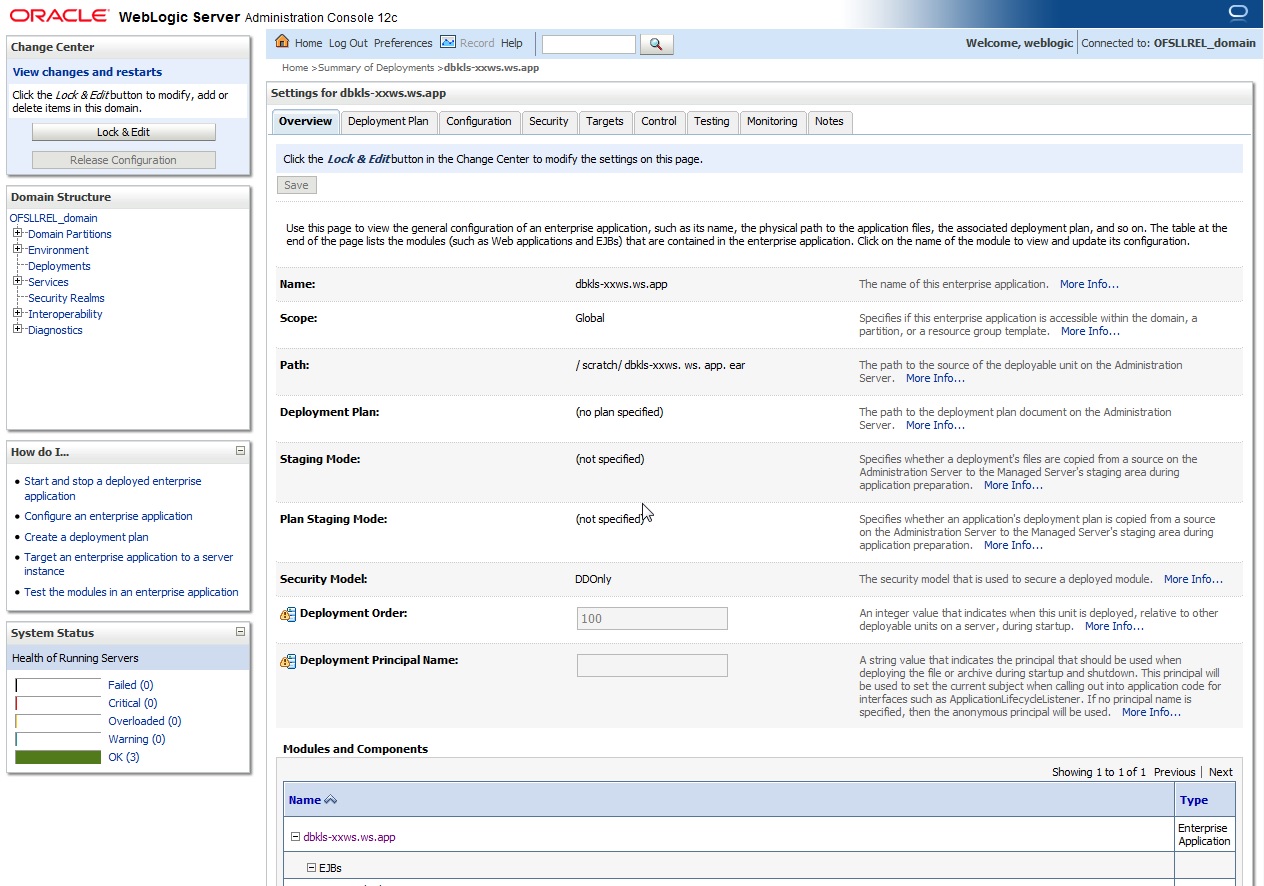
- Scroll down the
page.
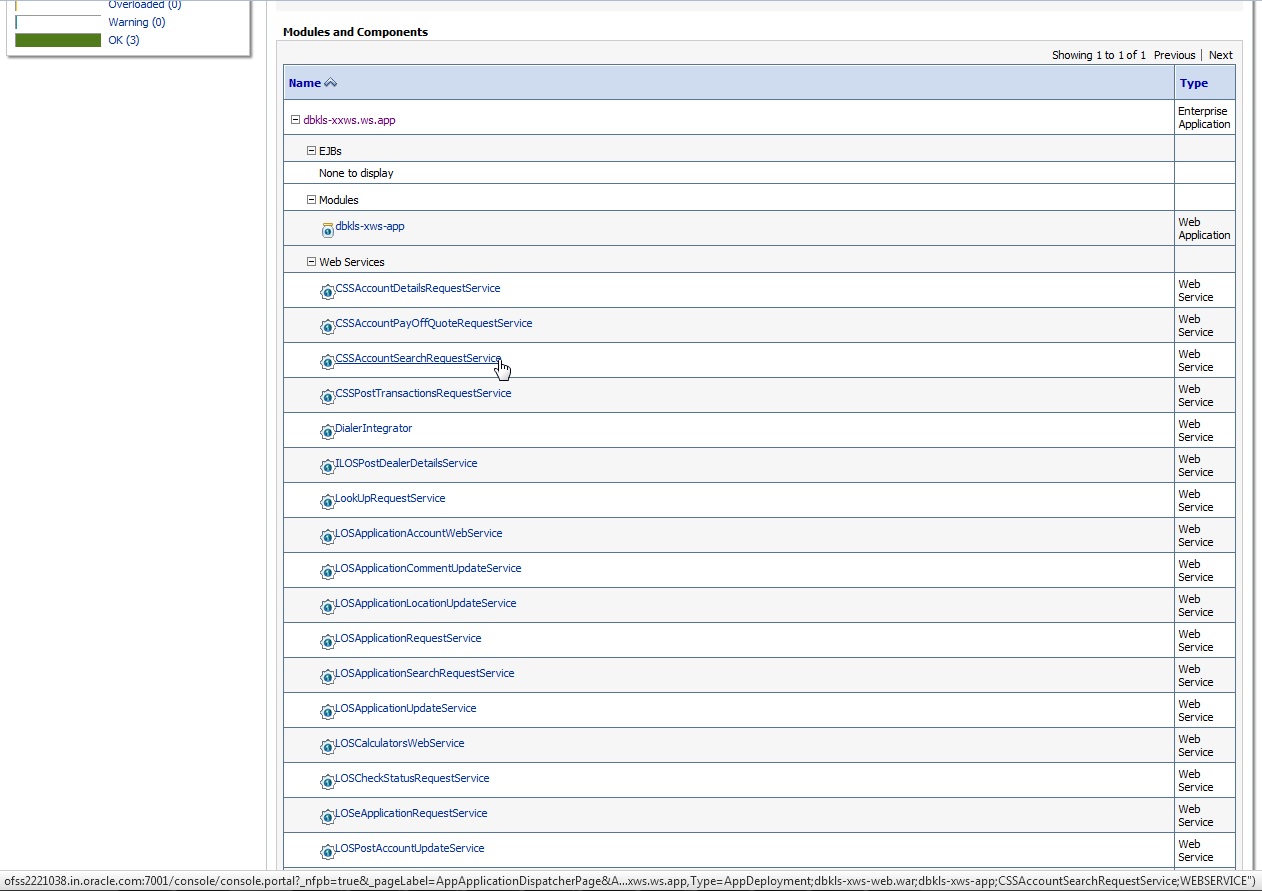
- Click ‘WebServices CSSAccountSearchRequestService’.
- The WSDL will be accessible on http before applying WS-Policy.
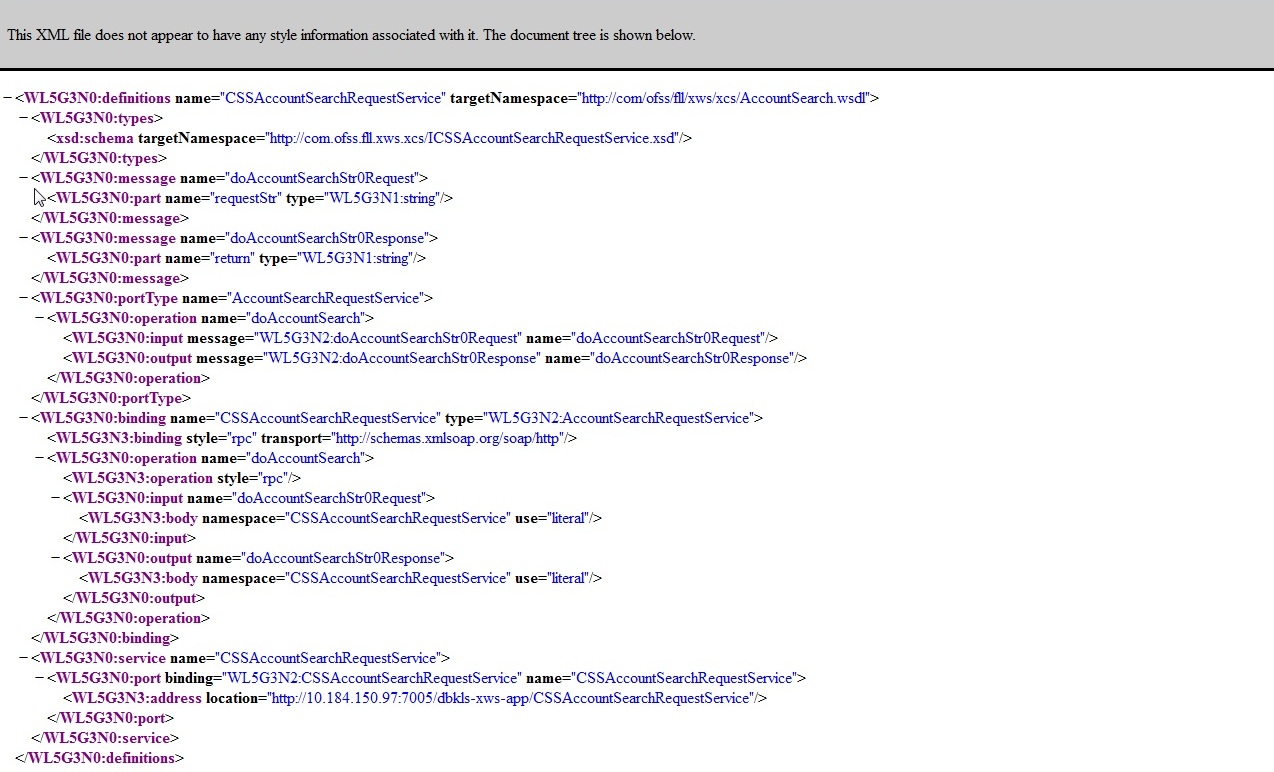
- Navigate to Configuration
> WS-Policy tab.
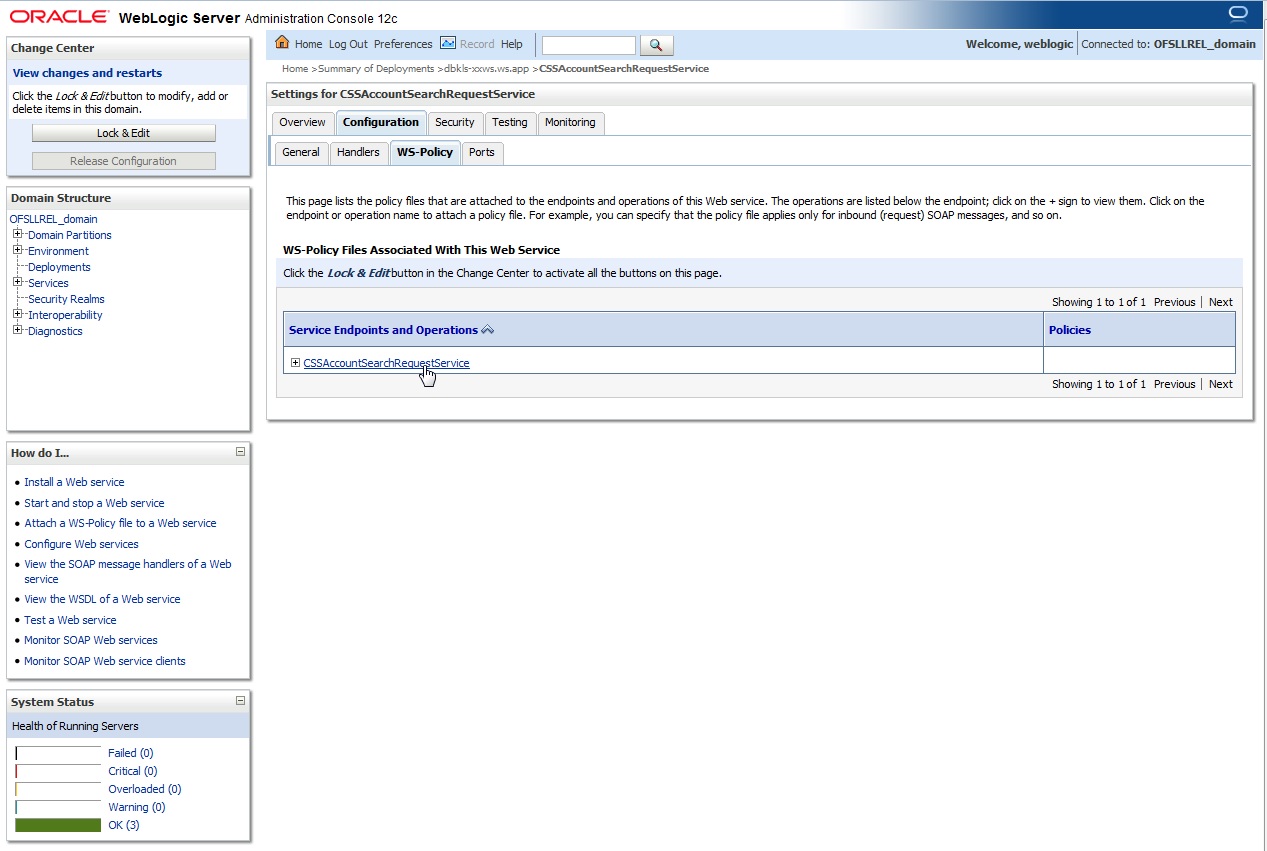
- Click ‘CSSAccountSearchRequestService’.
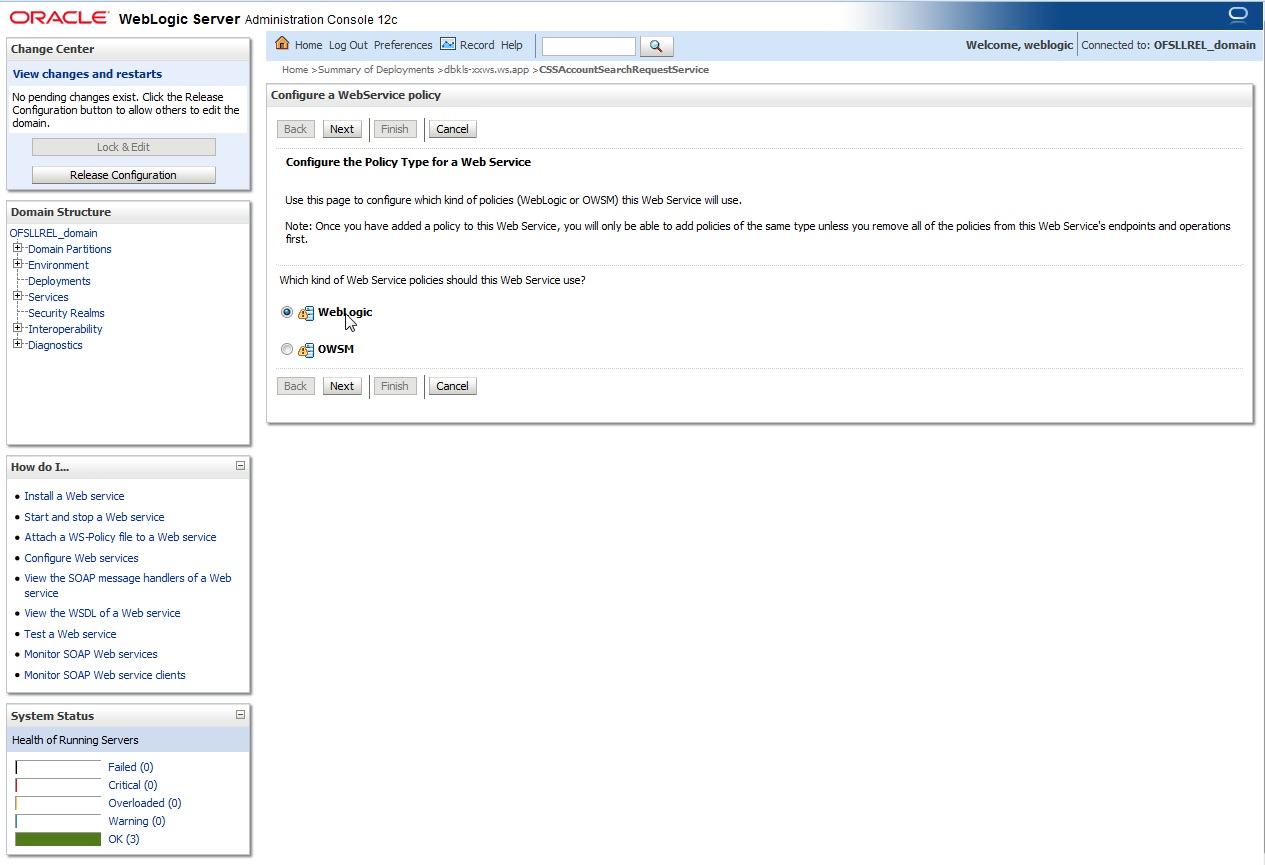
- Select ‘policy:Wssp1.2-Https-UsernameToken-Plain.xml’
and click right arrow to move it to the selected policies list.
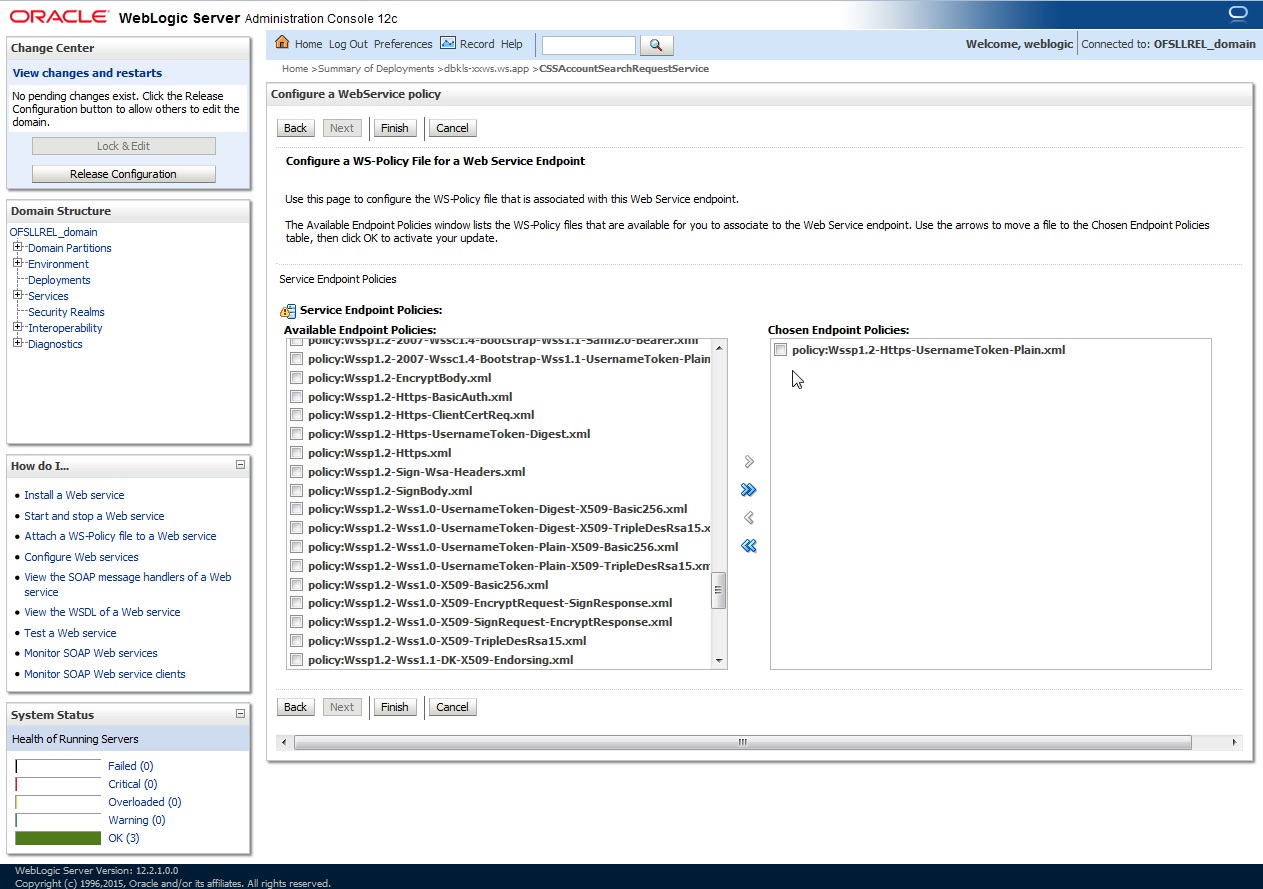
- Click ‘OK’.
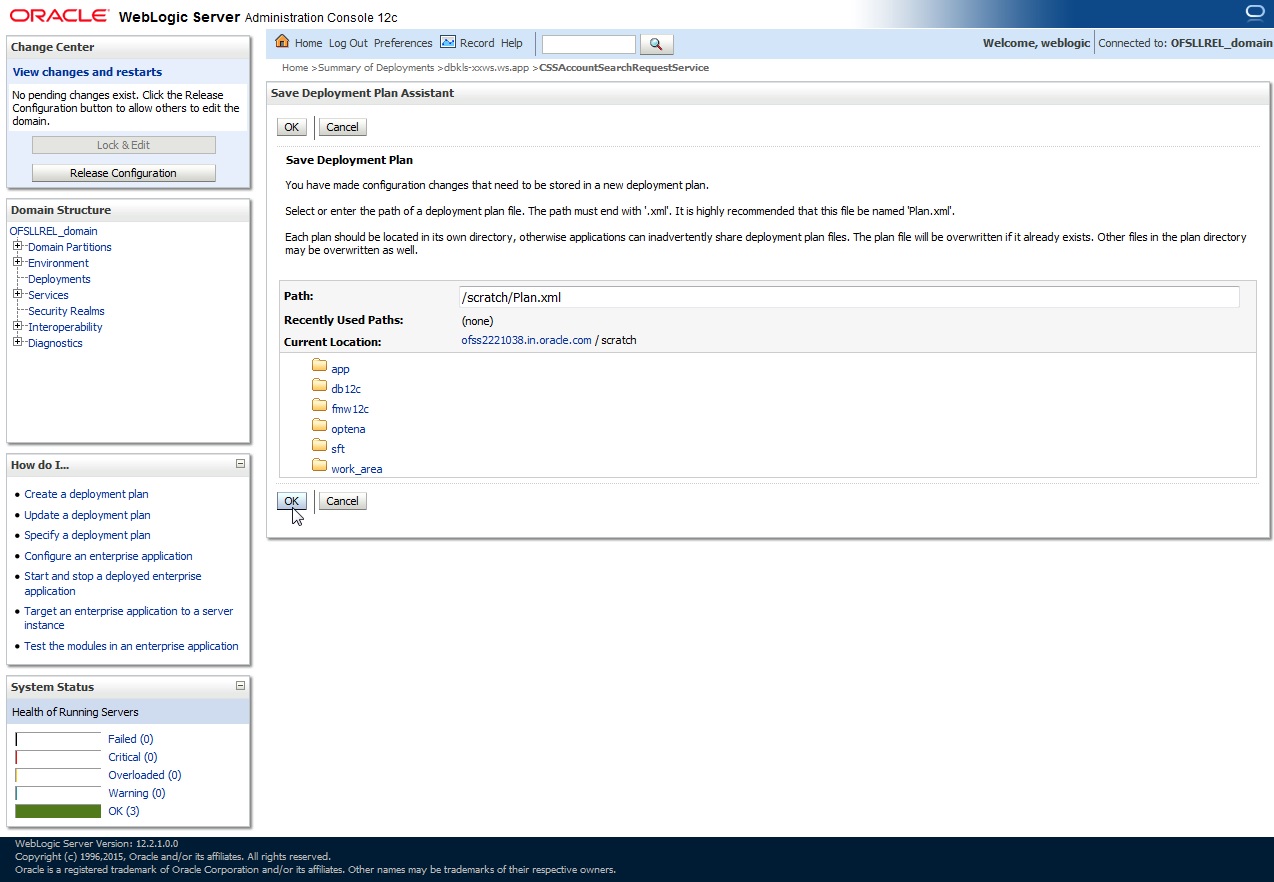
- Browse to any
folder to save Deployment Plan and click ‘OK’.
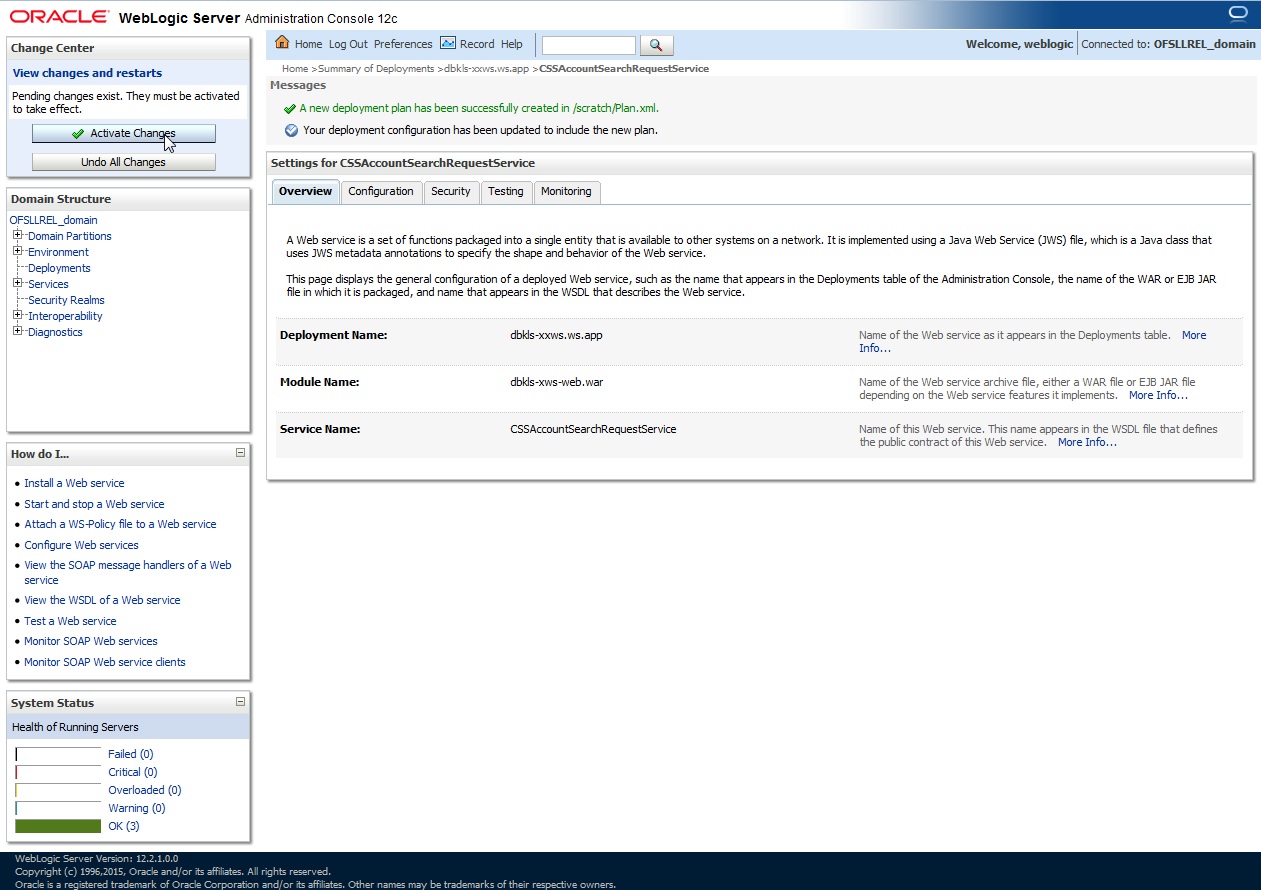
- Now you will be
not able to access the WSDL on http port. Following message will be shown
when you access with http URL.
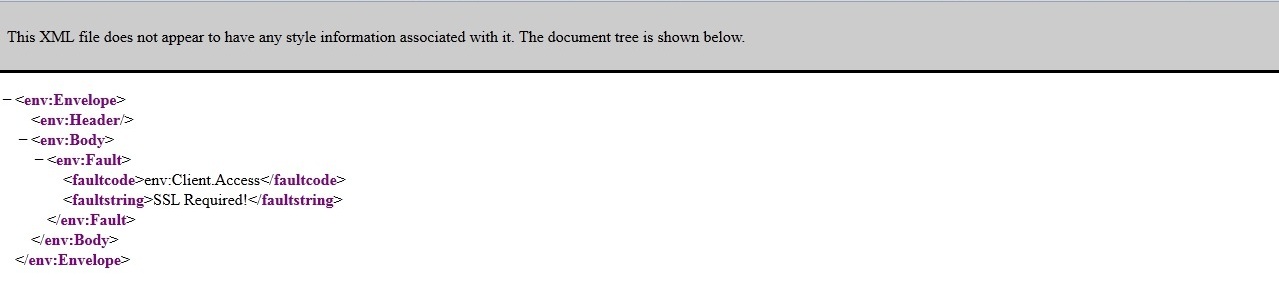
Note
For SSL communication, the vendor servers seek public certificates. Hence, you need to download the certificates from vendor website and import into your java keystore. You then need to configure Weblogic to present the certificates to vendor servers for successful handshake.
- Select the environment on the left pane. The following
window is displayed.
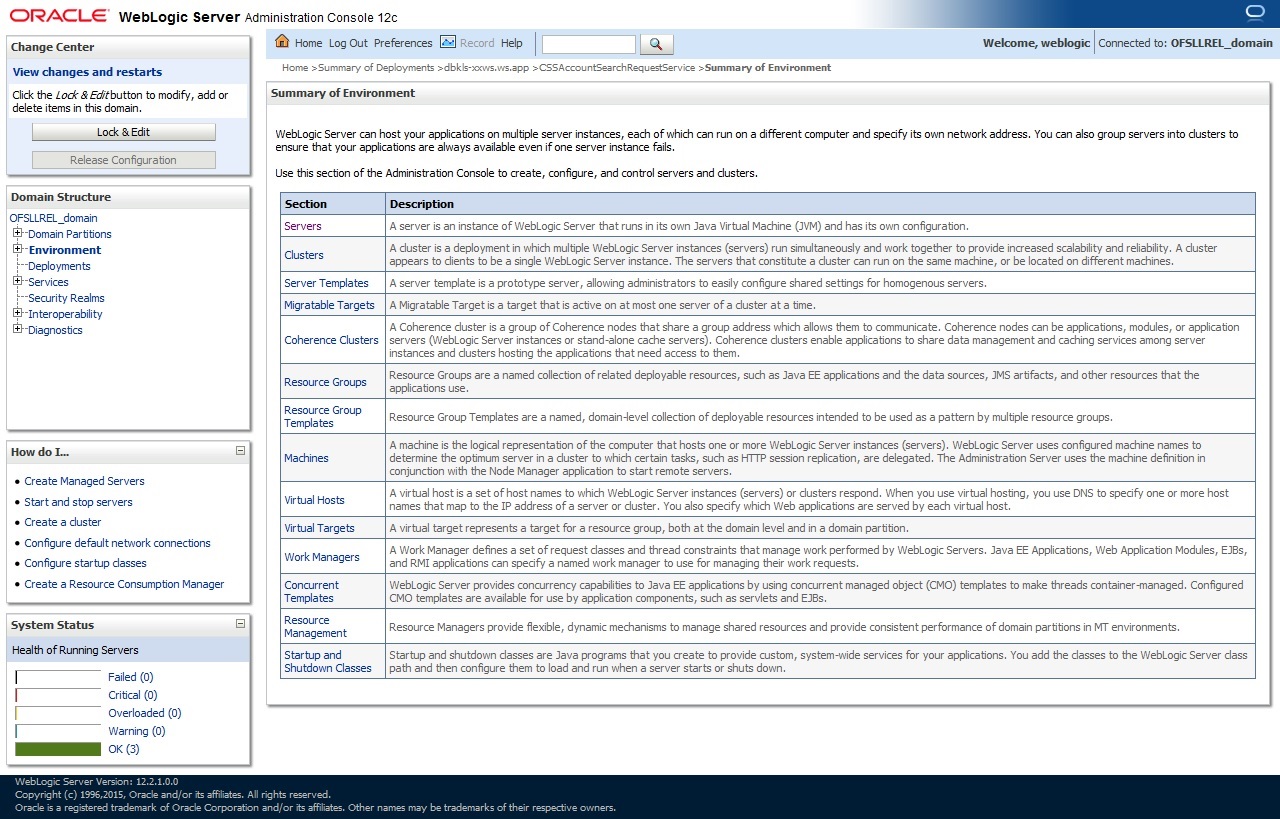
- Click
‘Servers’.
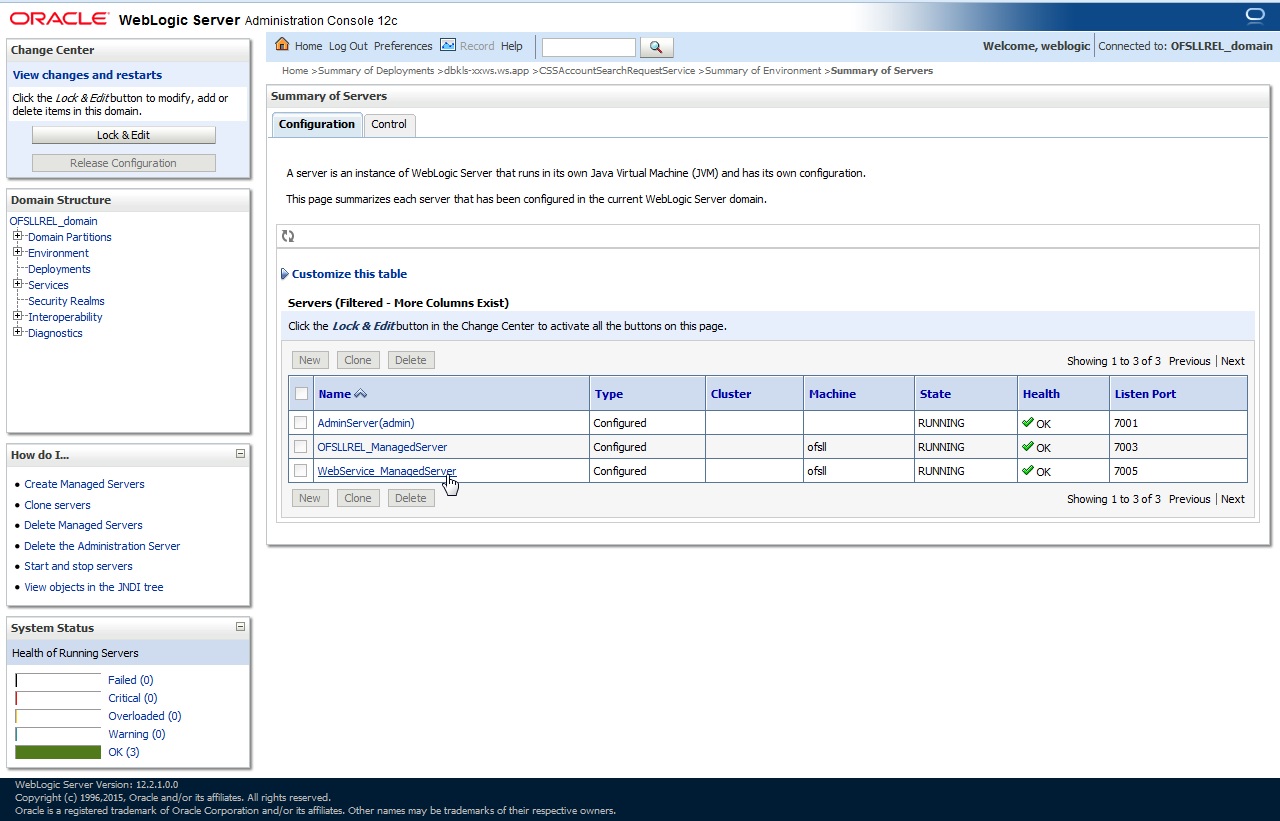
- Select
the Server into which the WebServices are deployed.
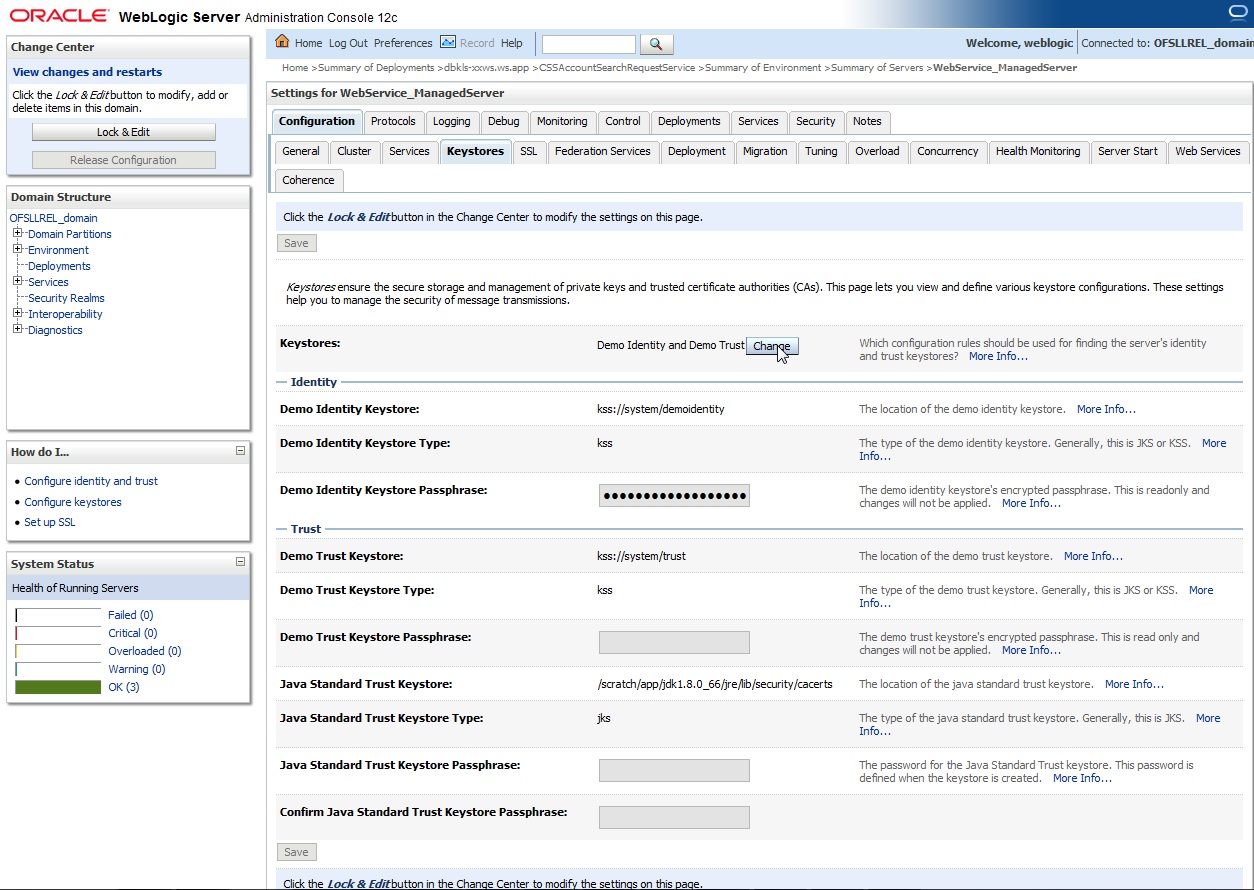
- Select
‘Keystores’.

- Click
‘Change’ and select ‘Custom Identity and Custom trust’
from the drop-down list.
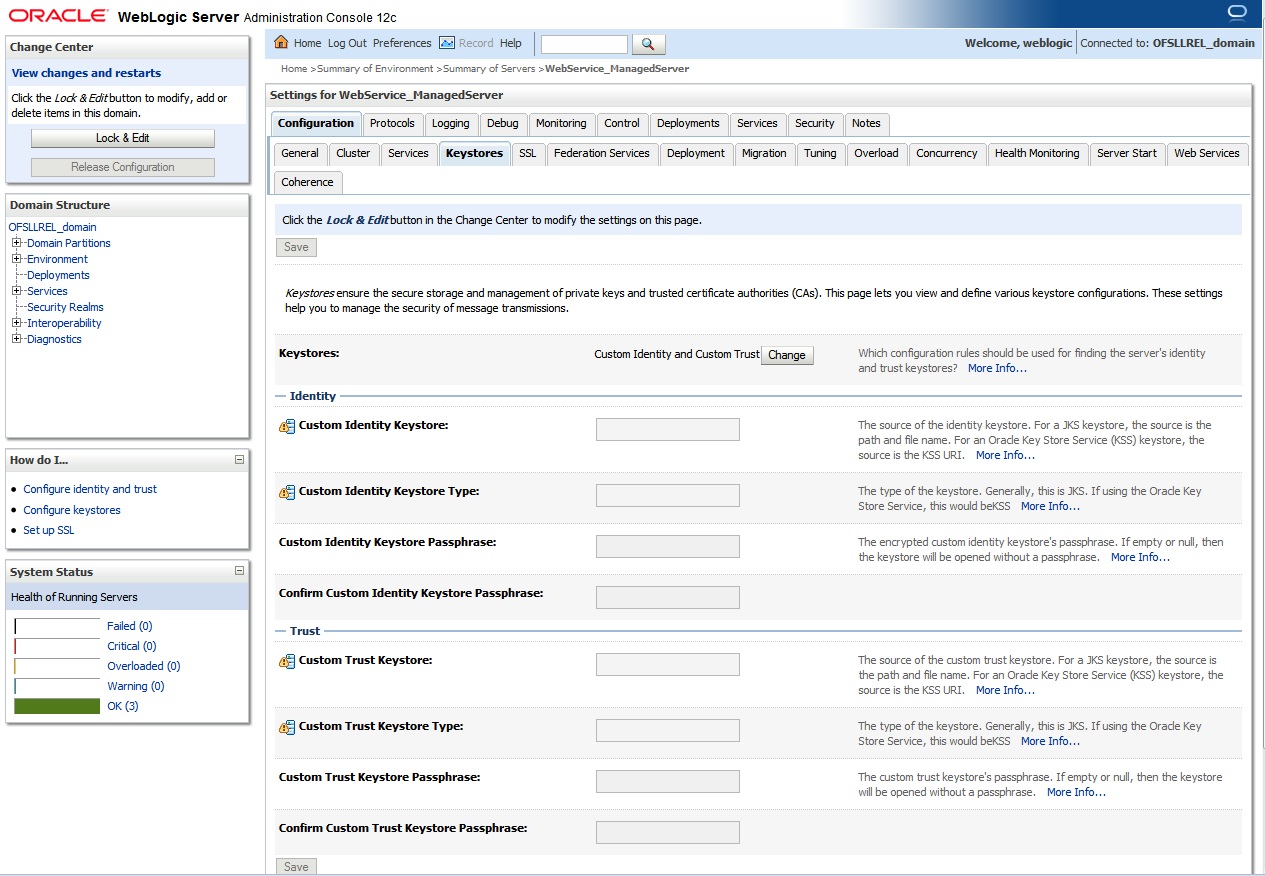
Specify
- Custom Identity Keystore: Java keystore holding the certificates
- Custom Trust Keystore: Java keystore holding the certificates
- Custom Identity Keystore Type: jks
- Custom Trust Keystore Type: jks
- %Keystore Passpharses: keystore password
- Click Save. The WSDL can be accessed on https port as
below. The WS-Policy will be shown in WSDL.
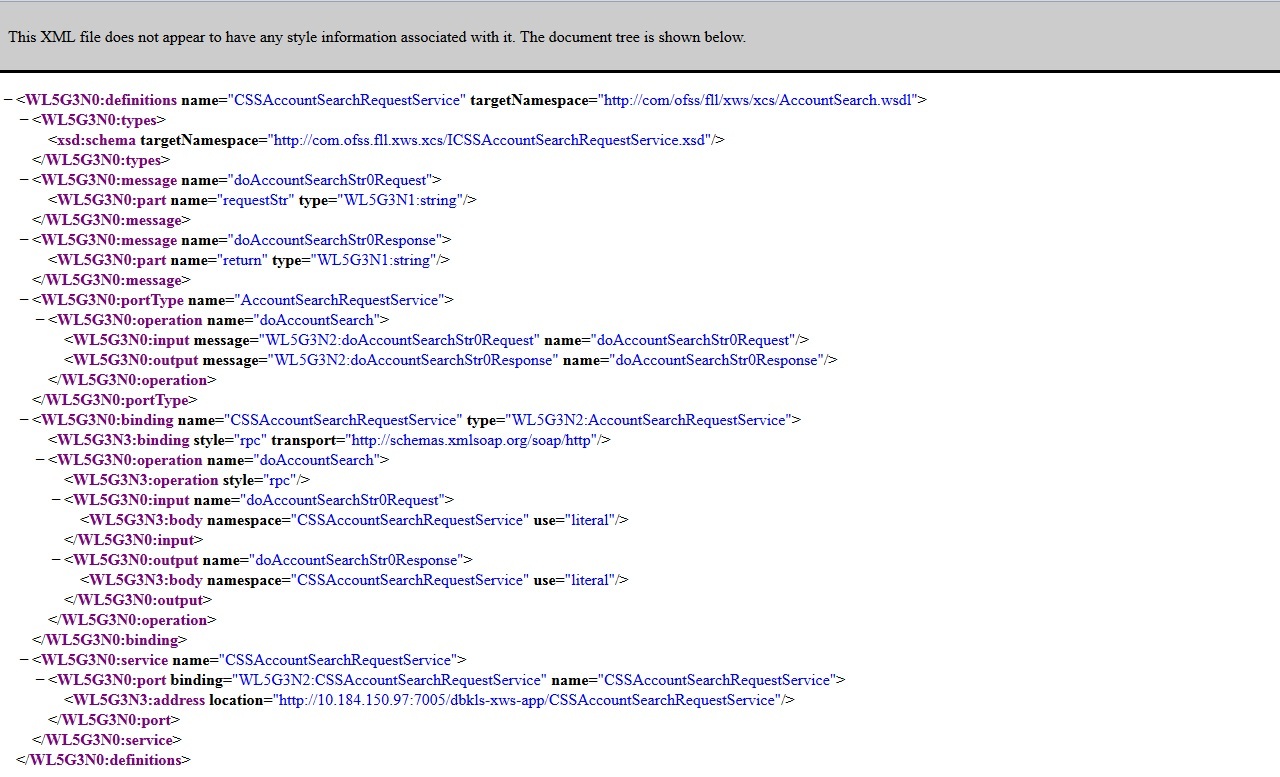
Apply WS-Policy policy:Wssp1.2-Https-UsernameToken-Plain.xml to the following WebServices.
- CSSAccountDetailsRequestService
- CSSAccountPayOffQuoteRequestService
- CSSAccountSearchRequestService
- CSSPostTransactionsRequestService