Mail box helps in two way communication between the bank administrator and the business user. Mail box shows the list of messages to the user with date and time and message subject. Customers can send mail messages to the bank with specific pre-defined subjects for their queries/ complaints/ feedback.
In application, as day 0 maintenance each subject category is linked to a group of bank administrators’ users. Depending upon the mail-subject mapping to each bank administrator user, administrators will receive the mails only of the subjects mapped to the users and can act upon it.
Also customers can view various alerts generated and sent by the Bank on various events.
Prerequisites:
Features supported in Application
The major components of mailbox are:
![]() How to reach here:
How to reach here:
Dashboard > My Account > Mailbox
OR
Dashboard > Click
The Mails section is subdivided into the following sub-sections:
|
Field Name |
Description |
|---|---|
|
Compose Mail |
An option to compose new mail. |
|
Inbox |
List the messages replied by bank administrator. |
|
Sent Mail |
List the messages sent by logged in user. |
|
Deleted Mail |
List the messages deleted by logged in user from Inbox and Sent Mail. |
|
Subject |
The descriptive synopsis of the message. Indicates the link to access the message. |
|
Received |
Date and time on which the message was received. |
To access the mails:
Using this option mail communication can start from the user to the bank. The mailbox is a communication channel between bank and user, there is no option to enter recipient’s email id. For sending a mail to the bank, user needs to select the intended account and the subject for which the message has to be sent. Doing so, helps bank to address the user’s concern / query to the desired team for a quicker and appropriate response.
![]() How to reach here:
How to reach here:
Dashboard > My Account > Mailbox > Compose Mail
To send a message:
Mailbox
|
Field Name |
Description |
|---|---|
|
Category |
The facility to select the category/ subject related to which the message is to be sent. |
|
Message |
The message to be sent to the bank. |
Using this feature, user can view the messages received in his Inbox. User can view the individual message by clicking on the sender's name.
To view the received mails
Mailbox – Inbox Message Details
|
Field Name |
Description |
|---|---|
|
Message Details |
|
|
From |
The name of the sender who has sent the mail. |
|
Sent |
Date and time on which the message was received. |
|
Subject |
Subject of the received message. |
|
Message Chain |
The message record contains:
Note: A mail chain is formed when a user sends a mail to bank administrator and he replies back. |
Mailbox – Inbox Reply Message
|
Field Name |
Description |
|---|---|
|
Message - Reply This section displays the reply section. |
|
|
Message |
The message to be sent to the bank. |
This option displays all the messages sent by the user.
To view the sent messages
Mailbox – Sent Mail
|
Field Name |
Description |
|---|---|
|
Subject |
Subject of the message. |
|
Sent |
Date and time on which the message was sent. |
Mailbox – Sent Mails - Details
|
Field Name |
Description |
|---|---|
|
Message Details This section displays the detailed message. |
|
|
From |
The name of the sender who has sent the mail. |
|
Sent |
Date and time on which the message was sent. |
|
Subject |
Subject of the sent message. |
|
Mail Chain |
The message record contains:
Note: A mail chain is formed when a user sends a mail to bank administrator and he replies back. |
|
Message - Reply This section displays the reply section. |
|
|
Message |
The message to be sent to the bank. |
This option displays all the messages that are deleted by the user from Inbox and Sent Mail folders.
To view the deleted messages
|
Field Name |
Description |
|---|---|
|
Subject |
Subject of the message. |
|
Received |
Date and time on which the message was received. |
Mailbox – Deleted Mail Details
|
Field Name |
Description |
|---|---|
|
Message Details This section displays the detailed message. |
|
|
From |
The name of the sender who has sent the mail. |
|
Sent |
Date and time on which the message was sent. |
|
Subject |
Subject of the sent message. |
|
Message Contents |
The contents of the message. |
Under this section, all the alerts are auto generated and sent to the logged in user will be displayed. User is not allowed to reply to the alerts received in his mailbox. Number of unread mail count if any will be shown in this section.
To view the alerts:
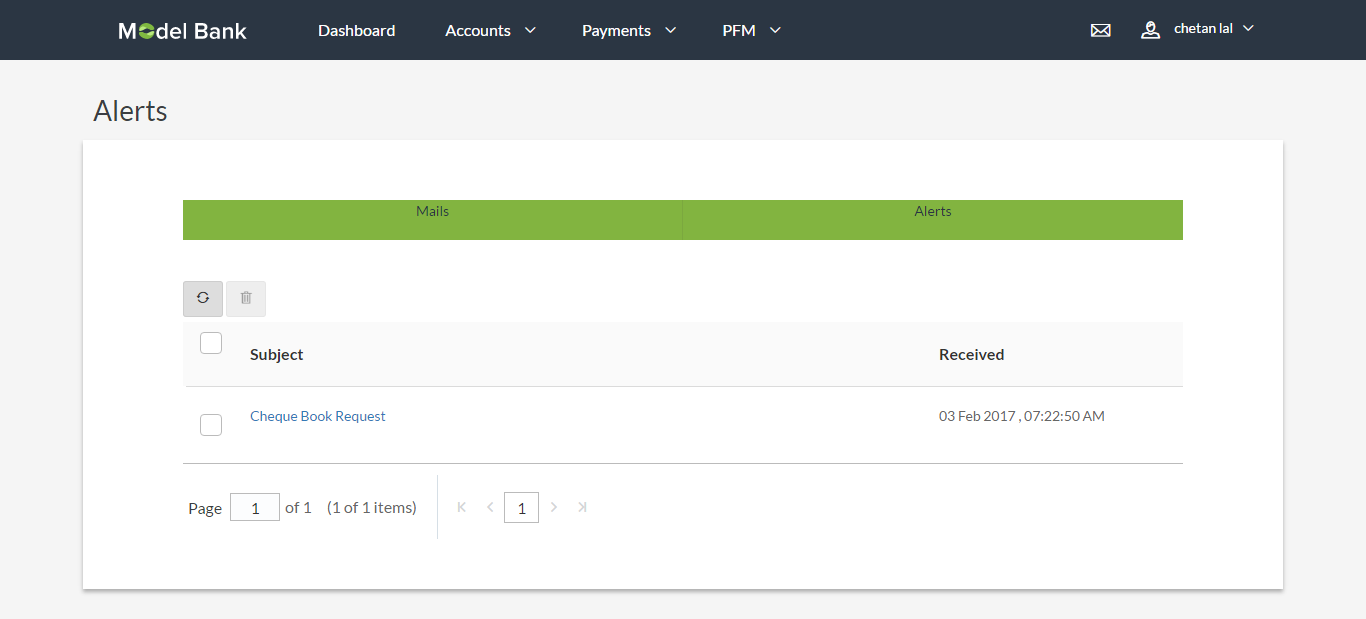
|
Field Name |
Description |
|---|---|
|
Subject |
Subject of the alert. |
|
Received |
Date and time on which the alert was received. |
Alerts Details
|
Field Name |
Description |
|---|---|
|
Alerts Details |
|
|
Subject |
Subject of the alert. |
|
Received |
Date and time on which the alert was received. |
|
Message |
Message Body of the Alert. |
FAQs
![]() Can customers initiate fresh mails?
Can customers initiate fresh mails?
![]() Can customer delete multiple mails?
Can customer delete multiple mails?
![]() Can customers retrieve the deleted mails?
Can customers retrieve the deleted mails?