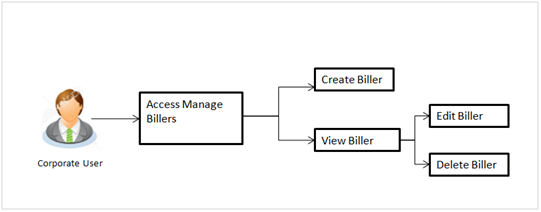
Customers can maintain the billers to make their utility payments online.
Billers are configured as Bank’s customers in Host and designate a single account for each such customer as the “collection” account. This account is used to post all payments from the various customers. Customer can register with the billers for which he wants to make the payments.
Prerequisites:
Features supported in application
Following transactions are allowed under Biller Maintenance
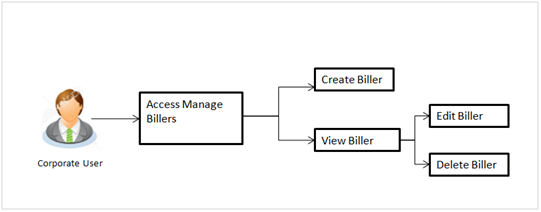
![]() How to reach here:
How to reach here:
Payments > Manage Biller
OR
Dashboard > Make your payments > Manage Billers
Summarized views of all the billers maintained under user’s party are displayed on the screen. A quick search is available on the screen by specifying the biller name. Further drill down is provided on the biller to view the complete details of a biller.
To manage a biller:
|
Field Name |
Description |
|---|---|
|
List of Cards |
Displays the list of registered billers. |
|
Biller Name |
Name of registered biller. |
|
Biller Category |
Category of the registered biller. |
|
Biller Relationship Number |
RelationshipRelationship signifies the relationship between parties and accounts whenever the relationship is mapped to account. number of the customer with the biller. |
User can view the billers created under a party.
To View the biller details:
|
Field Name |
Description |
|---|---|
|
Category |
Category of the registered biller. |
|
Biller Name |
Name of registered biller. |
|
Relationship Number 1 |
Relationship number 1 of the customer with the biller. |
|
Relationship Number 2 |
Relationship number 2 of the customer with the biller. |
|
Relationship Number 3 |
Relationship number 3 of the customer with the biller. |
User can view and edit the billers created under a party. As a part of Edit Biller functionality, customer is allowed to change only the relationship numbers.
To edit the biller:
|
Field Name |
Description |
|---|---|
|
Category |
Category of the registered biller. |
|
Biller Name |
Name of registered biller. |
|
Relationship Number 1 |
Relationship number 1 of the customer with the biller. |
|
Relationship Number 2 |
Relationship number 2 of the customer with the biller. |
|
Relationship Number 3 |
Relationship number 3 of the customer with the biller. |
User can create billers under the party. Below details are captured during biller creation.
To register a biller:
|
Field Name |
Description |
|---|---|
|
Category |
Select category of the registered biller. |
|
Biller Name |
Name of registered biller. |
|
Relationship Number 1 |
Specify relationship number 1 of the customer with the biller. |
|
Relationship Number 2 |
Specify relationship number 2 of the customer with the biller. |
|
Relationship Number 3 |
Specify relationship number 3 of the customer with the biller. |
Using this option, you can delete the registered biller created under a party.
To delete a biller:
FAQs
![]() Can I delete billers that I no longer need to make payments to?
Can I delete billers that I no longer need to make payments to?
![]() When can I make the payment to newly added biller?
When can I make the payment to newly added biller?
![]() Who can access the billers created by me?
Who can access the billers created by me?
![]() Who can delete the billers created by me?
Who can delete the billers created by me?
![]() If I delete or edit a biller, what will happen to the in-flight transactions?
If I delete or edit a biller, what will happen to the in-flight transactions?