| Agile Product Lifecycle Management ACS User Guide Release 9.3.6 E71158-01 |
|
 Previous |
 Next |
This chapter includes the following:
About Format Library
Creating Templates and Editing Template Formats
Configuring the Output Format
Deleting Formats § Enabling and Disabling Formats
Format Library supports transforming Agile product records data into formats supported by the destination ERP system. In prior releases, this was accomplished using ChangeCast. Now, ACS enables monitoring change release activities and publishing the related data to one or more previously configured destinations. In particular, the data manipulation capabilities of ChangeCast enable configuring Agile data and mapping them to specific output formats. TXT and XML are two basic output types of XSLT. ChangeCast and JDE are sample XSLT templates that are shipped with the product. If you need to transform the exported file with a specific format to integrate with other systems, you must create the new format and edit the XSLT code in Java Client's Format Library node. You can find more information in "Creating Templates and Editing Template Formats." The output format is configured using the Subscriber Detail dialog in Java Client's Subscribers node, described in "Configuring the Output Format."
To this end, use the steps in the following procedure.
To create a new format and edit the format's Template XSLT code:
Log in to Java Client, with Admin privileges and select Admin > System Settings > Agile Content Service > Format Library. The Format Library window appears.
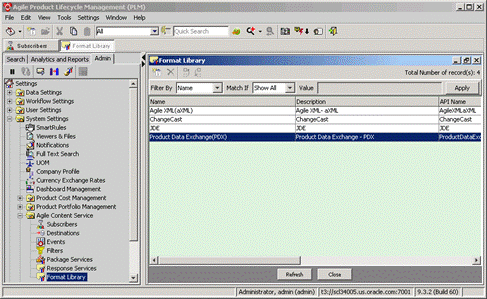
In Format Library, click the New button.
The Create Format dialog appears. Note that when you click the drop-down arrow, your choice of Template Type is either BI Publisher or XSLT and Output Type choices are XML and TXT.
In dialog's Name field, type the name of the new format. For example, new_format, and select XSLT from the drop-down arrow menu.
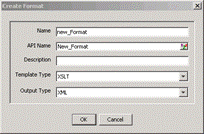
Click OK.
The Format Library window displays the newly created format.
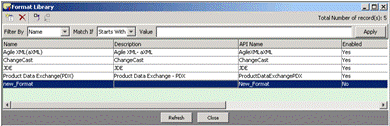
In Format Library, double-click new_Format.
The new_Format dialog appears.
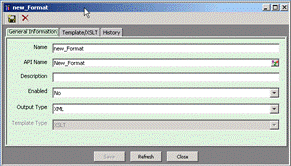
Click the Template/XSLT tab and write your own XSLT code for your new_Format.
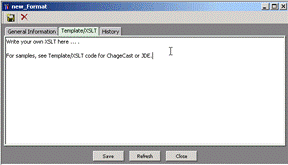
Click Save.
|
Note: In Java Client's Format Library node, you can create and edit template formats using the Create Format dialog and if enabled, you can select the desired configuration in the Subscriber Detail dialog. |
Before configuring a Subscriber to publish data automatically, you must configure the necessary events, filters, destinations, roles, and criteria. A subscriber is associated with only one Event and Criteria, but can have multiple Destinations, Filters, and Roles. You can find the necessary background and procedural information in the following sections:
To configure Destinations, see Chapter 2, "Setting and Editing Destinations."
To select Event types and triggers, see Chapter 3, "Setting and Editing Events."
To select Filter, see Chapter 3, "Setting and Editing Events."
To set output type and Criteria, see Chapter 5, "Setting and Editing Subscribers."
You can not delete the out-of-the box Agile XML (aXML) and Product Data Exchange (PDX) Formats. However, you can delete the out-of-the box ChangeCast, JDE, and Formats that you have defined.
To delete a Format:
Under System Settings > Agile Content Service, double-click Format Library. The Format Library window appears.
Select the Format you want to delete.
Click the Delete button.
When a Format is created, it is disabled by default. This allows modifying all fields in the Format before it is used. You must enable a Format before it is recognized by the Agile Content Service.
|
Note: When a Format is enabled, you cannot edit its Description field. |
To enable or disable a Format: