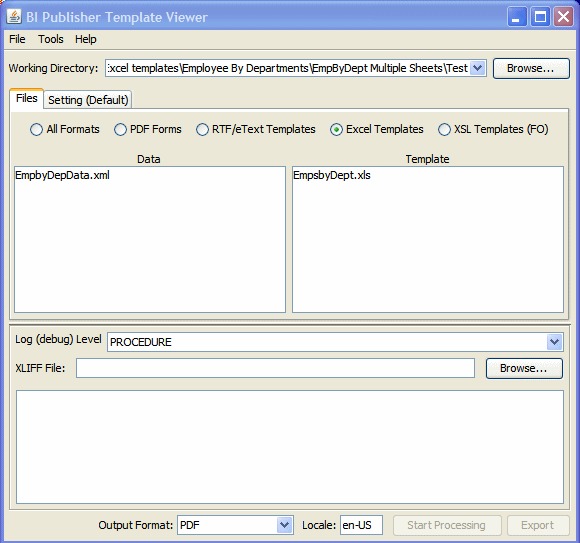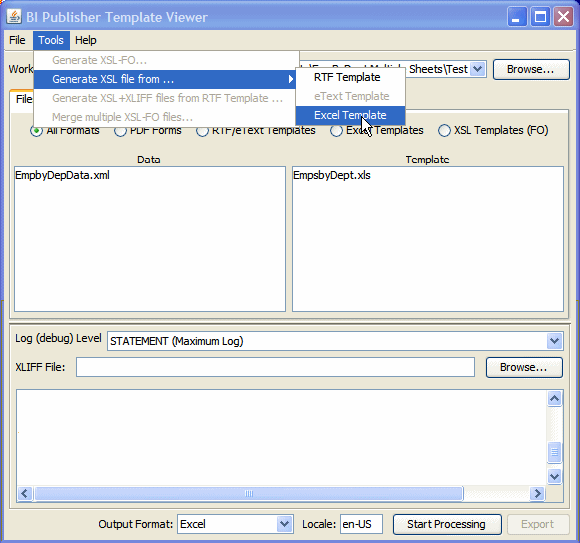Using the Template Viewer to Debug a Template
If the template preview is not generating the results expected, then you can use the Template Viewer to enable trace settings to view debug messages.
The Template Viewer also enables you to save and view the intermediate XSL file that is generated after the sample data and template are merged in the XSL-FO processor. If you are familiar with XSL, then this can be a very useful debugging tool.
The Template Viewer is installed when you install the Template Builder for Word; see Desktop Tools for Excel Templates for more information.
To preview with the Template Viewer and view log messages:
-
Open the Template Viewer:
From the Windows desktop, click Start, then Programs, then Oracle BI Publisher Desktop, then Template Viewer.
-
Click Browse to locate the folder that contains the sample data file and template file. The data file and template file must reside in the same folder.
-
Select Excel Templates. The Data and Template regions display all .xml files and all .xls files present in the directory, as shown in the following illustration.
-
Click the appropriate data and template files to select them.
-
Select the log level.
-
From the Output Format list, select Excel.
-
Click Start Processing.
The Template Viewer merges the selected data with the selected template and spawn the appropriate viewer. View any log messages in the message box, as shown in the following illustration.
To view the generated XSL: