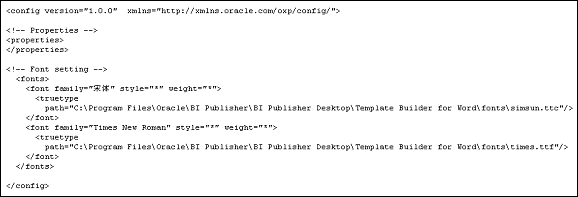Guidelines for Designing RTF Templates for Microsoft PowerPoint Output
BI Publisher can generate the RTF template as PowerPoint output enabling you to get report data into key business presentations. Currently, the PowerPoint document generated is a simple export of the formatted data and charts to PowerPoint.
Limitations
PowerPoint output has certain limitations.
Following are limitations when working with PowerPoint as an output:
-
When designing tables for a PowerPoint slide, you must define the table border type as a single line (double border, dash, and other types are not supported).
-
Hyperlinks are not supported.
-
Shapes are not supported.
-
Text position may be slightly incorrect if you use right-align.
-
Paper size must be the same on all pages of the RTF template. You cannot have mixed paper sizes in the same document.
-
Bidirectional languages are not supported.
-
Text position may be slightly incorrect for Chinese, Japanese, and Korean fonts when using bold or italic effects on characters. This is because Microsoft uses bold or italic emulation when there is no bold or italic font.
-
All Unicode languages, except bidirectional languages, are supported.
-
BI Publisher's font fallback mechanism is not supported for PowerPoint outputs. If you want to use a font that is not installed, then ensure that you have configured it with BI Publisher.
Usage Guidelines
When creating a template for PowerPoint output, there are several items to keep in mind.
Following are guidelines to help you when designing an RTF template intended for PowerPoint output:
-
PowerPoint output preserves the page orientation (portrait or landscape) defined in the RTF template. Most presentations are oriented in landscape so this is the recommended orientation of an RTF template.
-
A page break in an RTF template generates a new slide.
-
The background color of the slides are always generated as white. If you prefer a different background color, then you must change the color after the PowerPoint file is generated.
-
When highlighting characters in the page header or footer, when the font is not predefined in xdo.cfg, ensure that you specify the font for the whole tag "<?XXXXXX?>", including the "<?" and "?>" in the template.
-
When using multibyte characters (for example, simplified Chinese) in tables, ensure that the column widths are large enough to contain the width of the largest character plus the cell's left and right margins to avoid unexpected character display.
About Charts in PowerPoint Output
BI Publisher supports native PowerPoint charts for certain chart types rendered in PowerPoint2007 output. When the chart is inserted as a native chart, you can modify it in PowerPoint. If the chart is not inserted as a native chart, then BI Publisher inserts a PNG image that cannot be updated.
The following chart types can be rendered as native PowerPoint charts in PowerPoint2007 output:
-
Pie
-
Ring
-
Line
-
Area
-
Radar
-
Bubble
-
Pareto
-
Combination
-
Stock
Any chart type that is not native to PowerPoint (for example, gauge or funnel) is converted to a bar chart.
By default, native chart insertion is enabled. To disable native chart insertion for a report, set the report property Enable PPTX native chart support to false. See Setting Report Processing and Output Document Properties for more information.
Note:
Note that when Enable PPTX native chart support is set to false, all charts are rendered as images in PowerPoint2007 output. Therefore, set this option to false only when a report includes the non-native chart types.Configuring Fonts for the BI Publisher Server
Support for PowerPoint output does not include the font fallback mechanism that is used for other types of output in BI Publisher. If you are using a nonstandard font in the template, then you must configure the BI Publisher server for each font used in the RTF template for generating PowerPoint output.
You must copy these fonts to the BI Publisher server and define the Font Mappings for RTF templates. This can be done for the entire system or for individual reports. See Defining Font Mappings for more details.
Configuring Fonts for the BI Publisher Template Builder
When using the BI Publisher Template Builder to design a report, to correctly preview PPT output that uses non-English or non-standard fonts, you must define the fonts in the BI Publisher configuration file.
This configuration file is called xdo.cfg and is typically found in:
C:\Oracle\BI Publisher\BI Publisher Desktop\Template Builder for Word\config\
Note that if you have not used this file yet you might find the "file xdo example.cfg" instead. This file must be saved with an encoding of UTF-8 and provide a full and absolute path for each font defined. Otherwise, you will encounter issues such as characters overlays and wrapping that does not work.
To configure fonts for the BI Publisher Template Builder: