This chapter deals with the various batches maintained in the Global Liquidity Management Application.
This chapter contains the following sections:
● Section 9.2, "Sweep Monitor"
● Section 9.5, "Job Scheduler"
This option enables you to view the batches for a structure according to structure ID and date.To invoke this screen, click ‘Batch’ tab on the application and select ‘Sweep Monitor’.
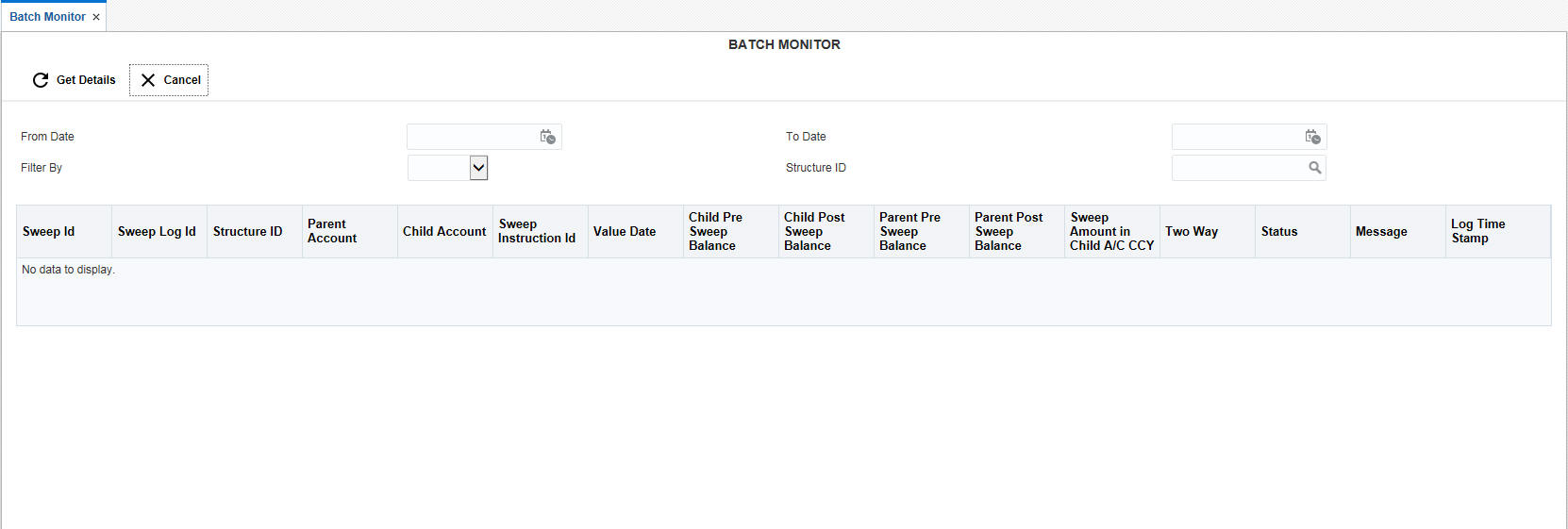
You can enter the following details:
From Date
Specify the start date from which to view the batches.
To Date
Specify the end date till which to view the batches.
Filter By
Select the filtering criteria of the output from the drop down menu. The options are:
● All
● Exceptions
● Pending
● Success
Structure ID
Specify the structure ID for which the batches are to be viewed. You can select the structure ID from the option list. The list displays all the structure IDs maintained in the system.
Click ‘Get Details’ button to view the result below.
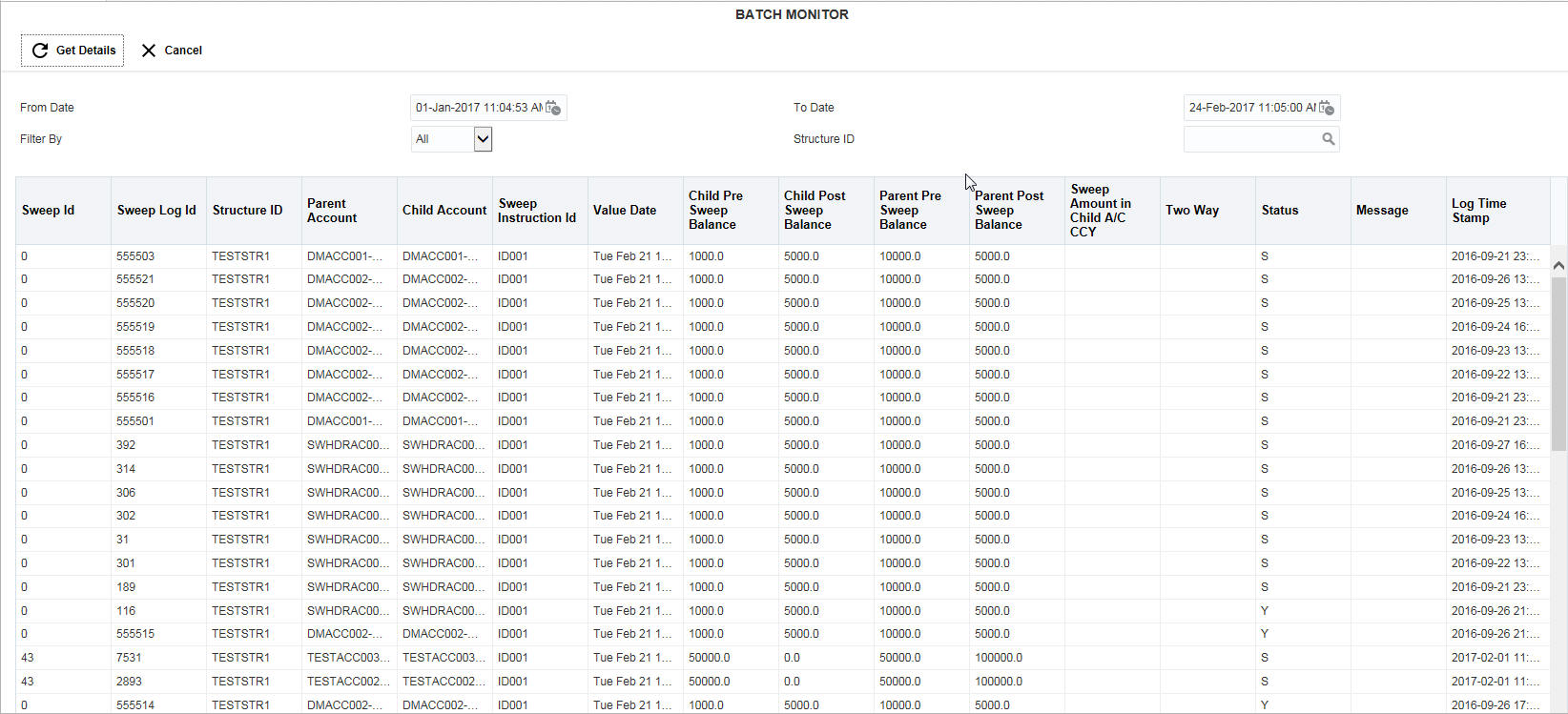
The report generated displays the following
Column |
Description |
Sweep ID |
Displays the sweep ID used to query transaction details and account information |
Sweep Log ID |
Displays the Sweep Log ID |
Structure ID |
Displays the structure ID of the executed structure |
Sweep Instruction ID |
Displays the sweep instruction ID that was executed |
Parent Account |
Displays the parent account number |
Parent Pre Sweep Balance |
Displays the balance in the parent account before the execution of the sweep
|
Parent Post Sweep Balance |
Displays the balance in the parent account after the execution of the sweep |
Child Account |
Displays the child account number |
Child Pre Sweep Balance |
Displays the balance in the child account before the execution of the sweep |
Child Post Sweep Balance |
Displays the balance in the child account after the execution of the sweep |
Sweep Amount in Child Account CCY |
Displays the sweep amount in child account currency |
Value Date |
Displays the value date of the execution |
Two Way |
Displays if the sweep is a two way sweep. The values displayed are ‘Y’ or ‘N’ |
Status |
Displays the status of the sweep. The values displayed can be ‘S’, ‘P’ or ‘E’ representing Success, Pending and Exception respectively. |
Message |
Displays any exception message generated |
Log Time Stamp |
Displays the system time of the sweep execution |
This option enables you to view the back value dated transactions executed. To invoke this screen, click ‘Batch’ tab on the application and select ‘Sweep Monitor’.
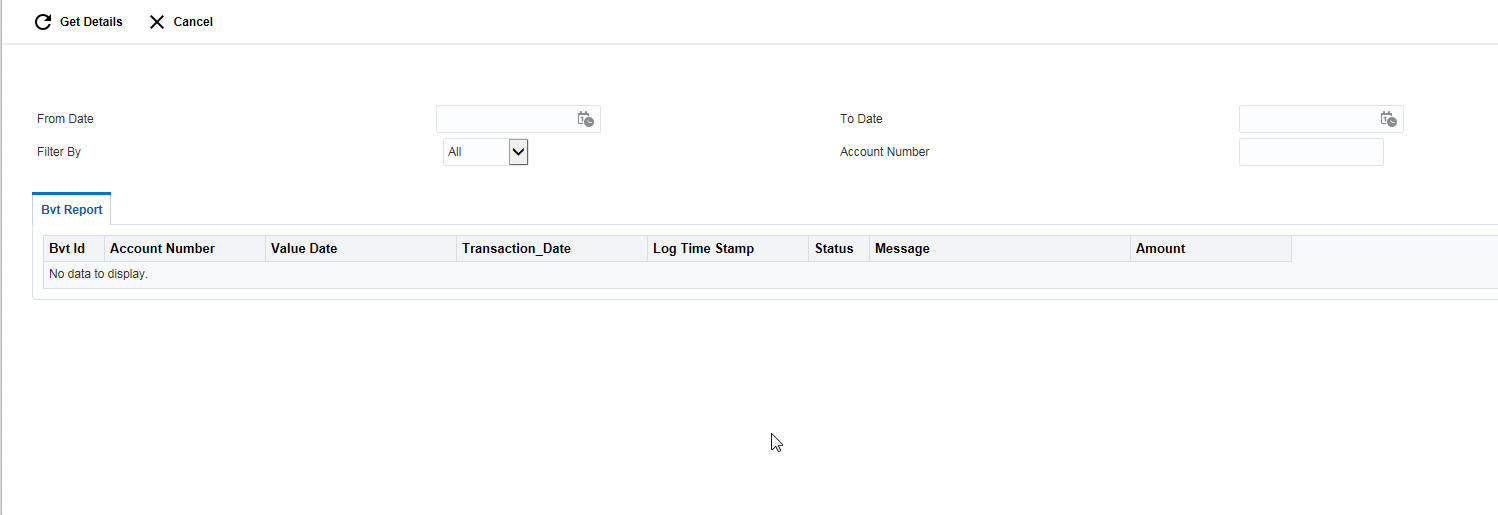
You can enter the following details:
From Date
Specify the start date from which to view the batches.
To Date
Specify the end date till which to view the batches.
Filter By
Select the filtering criteria of the output from the drop down menu. The options are:
● All
● New
● Exceptions
● Pending
● Success
Account Number
Specify the account number for which the BVT details need to be viewed.
You can view the following details in this section:
Column |
Description |
BVT ID |
Displays the BVT ID |
Account Number |
Displays the account number |
Value Date |
Displays the value date of the transaction |
Transaction Date |
Displays the execution date of the transaction |
Log Time Stamp |
Displays the time at which the transaction executed |
Status |
Displays the status of the BVT. The values can be SUCCESS, PENDING or EXCEPTION |
Message |
Displays the exception message |
Amount |
Displays the amount in the transaction |
Using this option, you can do a sweep manually. To invoke this screen, click ‘Batch’ tab on the application and select ‘Sweep Batch.’.
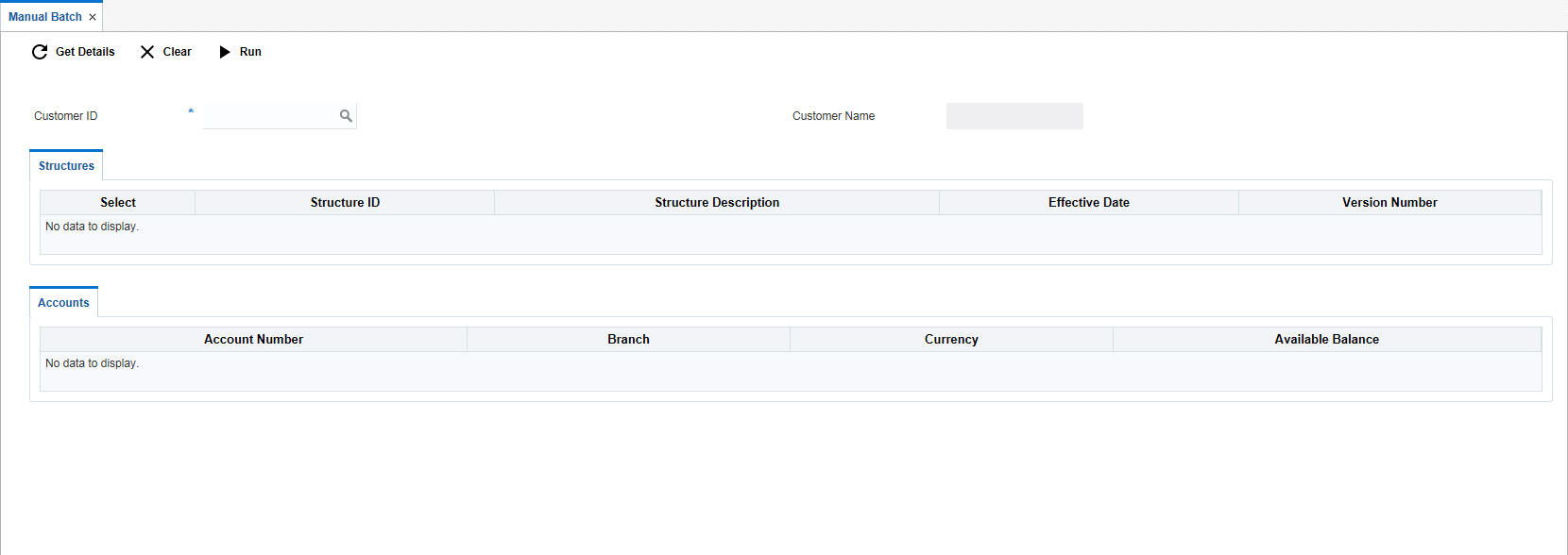
You can enter the following details here:
Customer ID
Specify the customer ID for which manual batches are to be run.You can select the customer ID from the option list. The list displays all the customer IDs maintained in the system
Customer Name
The system displays the name of the selected customer.
Click ‘Get Details’ button to view the structures linked to the customer ID and accounts linked to each structure.
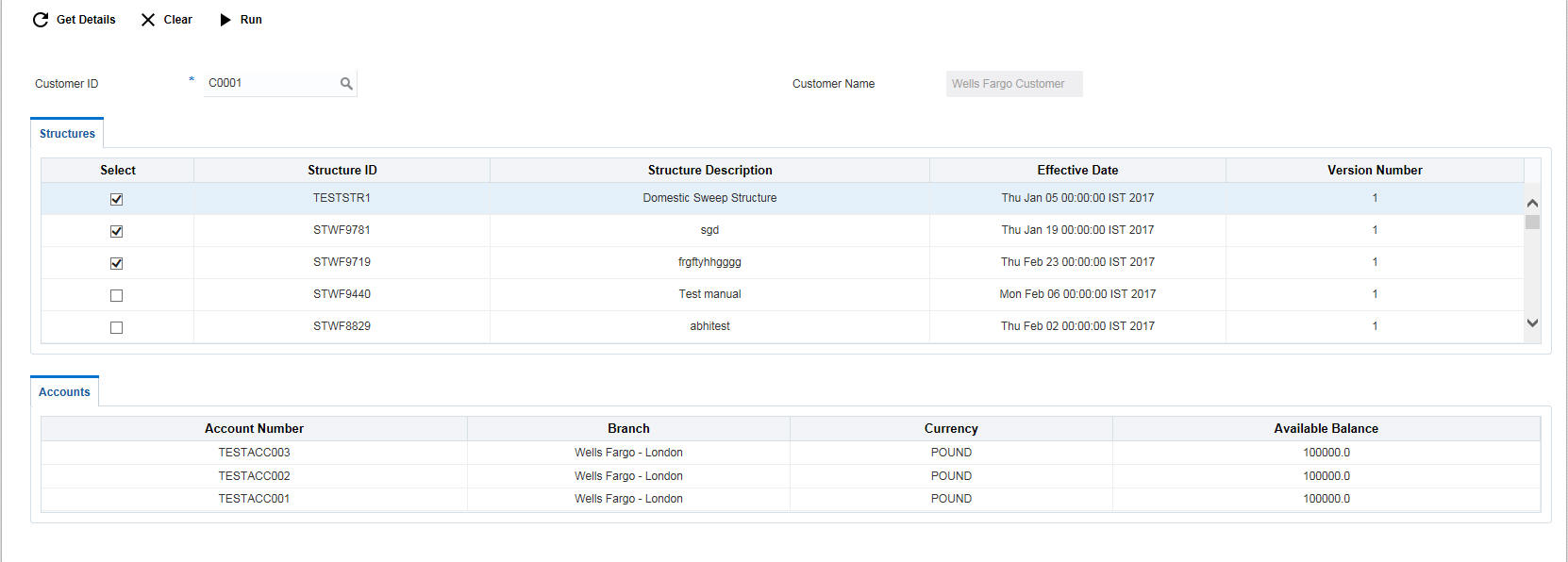
Structures
You can view the following details in this section:
Column |
Description |
Structure ID |
Displays the structure ID |
Structure Description |
Displays the description for the structure |
Effective Date |
Displays the date from which the structure is effective |
Version Number |
Displays the version number of the structure |
Accounts
Click on a Structure ID row to view the details of accounts linked to the structure. You can view the following details in this section:
Column |
Description |
Account Number |
Displays the account number |
Branch |
Displays the branch to which the account belongs |
Currency |
Displays the currency of the account |
Available Balance |
Displays the available balance in the account |
Click ‘Select’ check box to select the structure IDs and click ‘Run’ button to execute the selected structures.
Using this option you can view the status of various jobs executed in the LM system.To invoke this screen, click ‘Batch’ tab on the application and select ‘Job Scheduler.’.
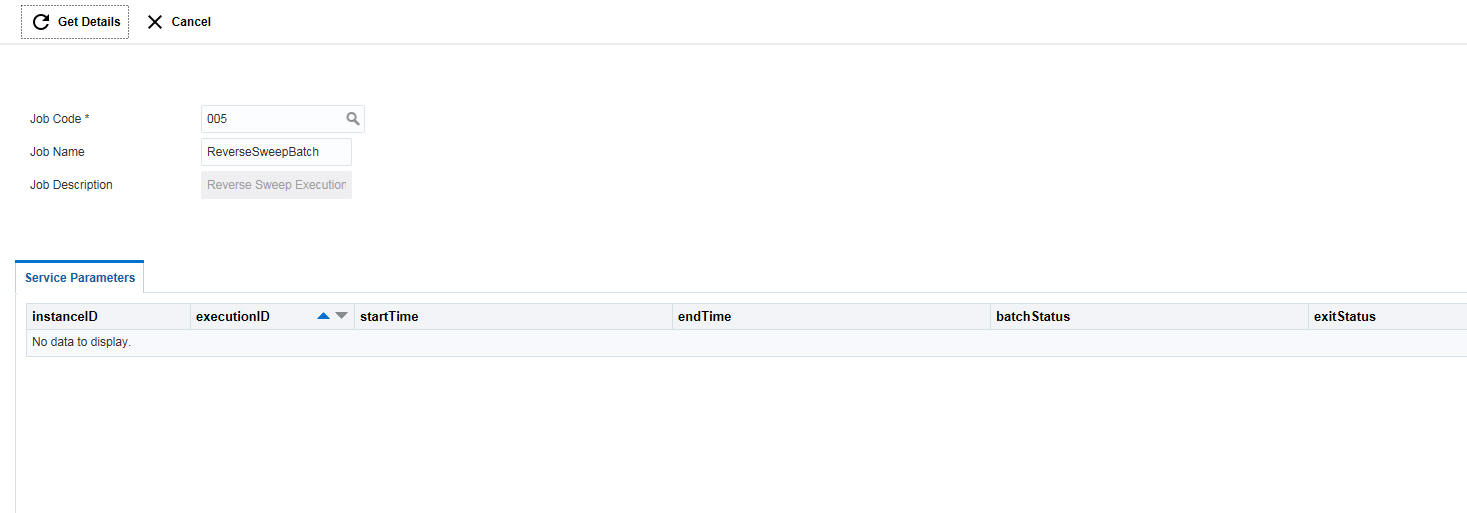
You can enter the following details here:
Job Code
Specify the job code for which the scheduler is to run.You can select the job code from the option list. The list displays all the job codes maintained in the system
Job Name
The system displays the name of the job selected.
Job Description
The system displays the description for the selected job.
Click ‘Get Details’ button to view the parameters details in this section.
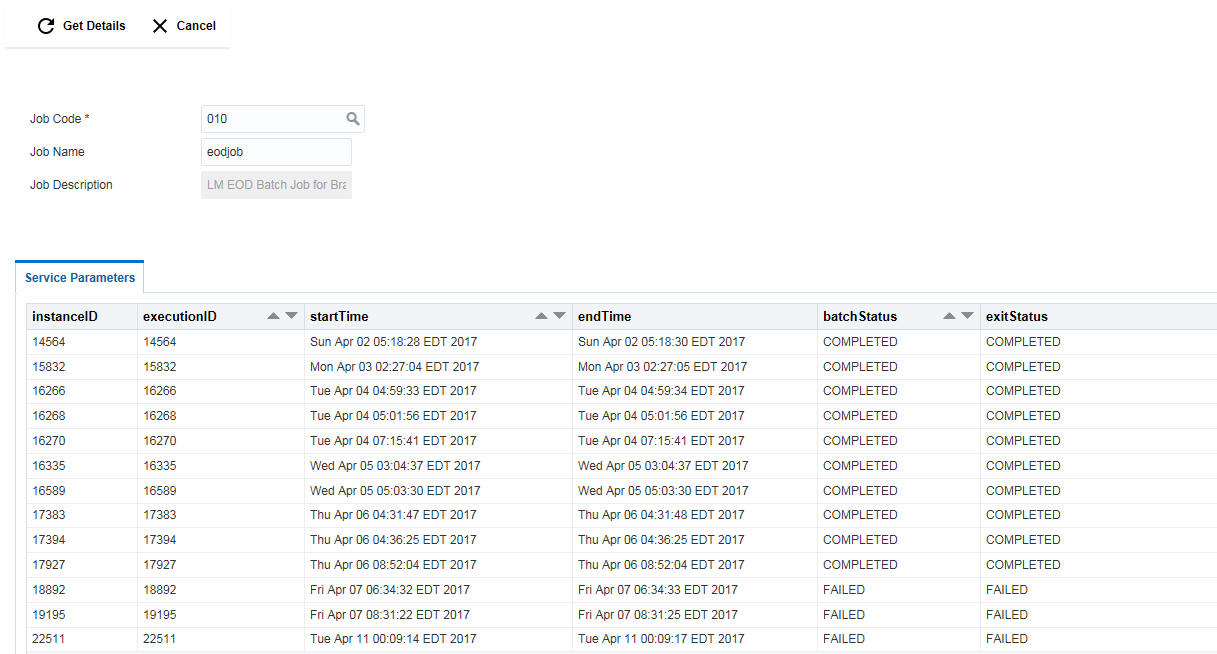
You can view the following details:
Column |
Description |
Instance ID |
Displays the Instance ID |
Execution ID |
Displays the Execution ID |
Start Time |
Displays the start time of the batch |
End Time |
Displays the end time of the batch |
Batch Status |
Displays the status of the batch execution. The values displayed can be ‘RUNNING’, ‘FAILED’ or ‘COMPLETED’. |
Exit Status |
Displays the exit status of the batch. The values displayed can be ‘FAILED’ or ‘COMPLETED’. |
Click ‘Cancel’ to close the page.
LM system provides pool functionalities through batch, Online and for Simulations. Pool is used to pool the funds to get benefits. Pool structures are created using Structure Maintenance Screen with certain rules and pool business validations. Once created, pool can be run through Pool Batch Status Screen by different use case flows provided. The details of pool log and contributions are displayed on the screen for run results. For more detailed reports we can use report module to generate detailed reports. Pool for a prospect or existing customer can be simulated using simulations module.
To invoke Pool Batch Status screen, click ‘Batch’ tab on the application and select ‘Pool Batch
9.6.1 Initiating Pool for Branch
To invoke or reset pool for a branch, click ‘Initiate Pool For Branch’ button.
Branch Identifier
Specify the branch for which the pool has to be executed or reset. You can also select the branch code from the option list.The list displays all the branch codes maintained in the system.
Branch Description
The system displays the description for the selected branch.
9.6.1.1 Invoke Pool Batch
Click on ‘Invoke Pool Batch’ button to start the pool batch for the selected branch.You get a message saying ‘Pool Batch for the selected branch has started’. Click ‘OK’.
9.6.1.2 Reset Pool Batch
Click on ‘Reset Pool Batch’ button to reset the pool batch for the selected branch.You get a message saying ‘Pool Batch for the selected branch is reset’. Click ‘OK’.
Click ‘Cancel’ to cancel the page and go back to the home page.
9.6.2 Initiating Pool for Structure
To invoke or reset pool for a structure, click ‘Initiate Pool For Structure’ button.
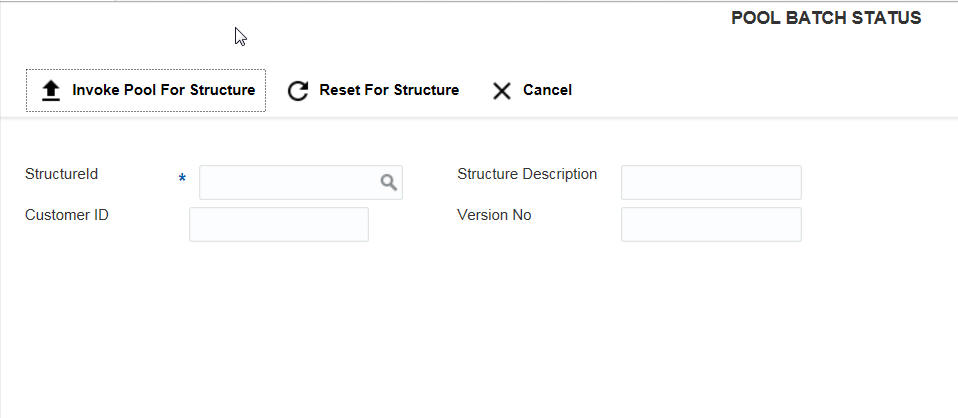
Structure ID
Specify the structure for which the pool has to be executed or reset. You can also select the structure ID from the option list.The list displays all the structure IDs maintained in the system.
Structure Description
The system displays the description for the selected structure.
Customer ID
The system displays the customer ID associated with the selected structure.
Version No
The system displays the version number of the selected structure.
9.6.2.1 Invoke Pool Batch
Click on ‘Invoke Pool For Structure’ button to start the pool batch for the selected structure.You get a message saying ‘Pool Batch for the selected structure has started’. Click ‘OK’.
9.6.2.2 Reset Pool Batch
Click on ‘Reset For Structure’ button to reset the pool batch for the selected structure.You get a message saying ‘Pool Batch for the selected structure is reset’. Click ‘OK’.
Click ‘Cancel’ to cancel the page and go back to the home page.
9.6.3 Refreshing Pool Log Details
Click on ‘Refresh Pool Log Details’ button to view the pool log details.
You can view the following details under the Pool Log Details section:
Column |
Description |
Pool ID |
Displays the pool ID |
Log Time |
Displays the log time |
Structure ID |
Displays the ID of the structure being executed |
Version |
Displays the version of the structure |
Customer |
Displays the name of the customer |
Parent Account |
Displays the parent account number |
Parent Branch |
Displays the branch to which the parent account belong to |
Parent Currency |
Displays the currency of the parent account |
Status |
Displays the status of the execution |
Status Message |
Displays the status message |
Value Date |
Displays the value date of execution |
You can view the following details under the Pool Contributions section:
Column |
Description |
Child Account |
Displays the child account number |
Child Branch |
Displays the branch of the child account |
Child Currency |
Displays the currency of the child account |
Forex Rate |
Displays the forex rate fixed |
Contribution |
Displays the amount contributed by the child account |
Value Date |
Displays the value date of the execution |
LM system allows you to perform EOD operations manually using the EOD batch screen. The EOD tasks are performed in a given order for a given branch. The order of jobs invoked during the EOD is as below:
● BVT Sweep
● EOD Sweep of Account Pairs
● EOD Sweep of Structures
● EOD Pool
● EOD IC
● EOD Date Flip
To invoke EOD Batch Status screen, click ‘Batch’ tab on the application and select ‘EOD Batch ;
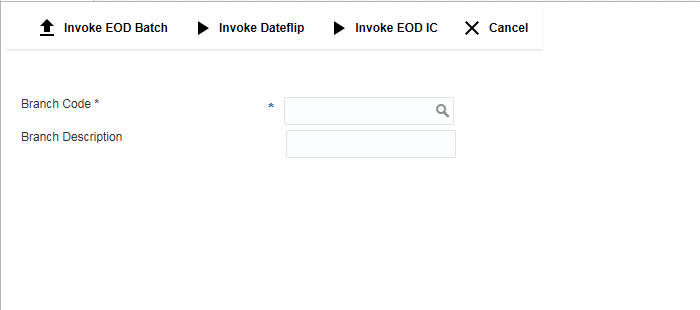
Enter the following details:
Branch Code
Specify the branch for which the EOD is to be initiated. You can also select the branch code from the option list.The list displays all the branch codes maintained in the system.
Branch Description
The system displays the description for the selected branch code.
Click ‘Invoke EOD Batch’ button to initiate EOD batch. System displays a message saying ‘EOD batch for selected branch has started.’
Select the branch for which the date flip has to be done from the option list.
Click on ‘Invoke DateFlip’ button to move the application to the next working date.
Click ‘Cancel’ button to close the current page and view the home page.
Select the branch for which the EOD IC has to be done from the option list.
Click on ‘Invoke EOD IC’ button to start the EOD IC for the selected branch
Click ‘Cancel’ button to close the current page and view the home page.
To view the status of the EOD jobs executed, you can fetch the details using Job Scheduler.
For more information on ‘Job Scheduler’ refer to the section ‘““Job Scheduler” on page 6’ in this User Manual.