4. Maintaining Addresses for Customer
4.1 Introduction
The messages and advices that are sent to the customers of your bank can be transmitted to various addresses through the media types that you maintain in the ‘Media Maintenance’ screen. In this ‘Address Maintenance’ screen, some of the details that can be maintained are:
- the media through which messages to a customer should be transmitted
- the address(es) of a customer for each media type
- the answer-back code for a telex advice
- a ‘Test Word’ for the customer
- the messages that should be sent to an address
- the language in which messages should be sent to a customer address
- specifying the Delivery By as ‘FILEFACT’ while maintaining the Customer Address Information for MT 102 Type of messages.
A customer of your bank can have several addresses for a given media. To distinguish between one address and another for the same media, you can capture an address for every ‘Location’.
Note
The addresses that you maintain for a customer in this screen are in addition to the ones maintained in the Customer Information File (CIF) of the Core module.
This chapter contains the following section:
4.2 Address Maintenance at Customer (CIF) Level
You also have the provision to maintain customer addresses at the customer (CIF) level. You can invoke the ‘Customer Address Maintenance’ screen by typing ‘OLDCUSAD’ in the field at the top right corner of the Application tool bar and clicking on the adjoining arrow button.
The screen is shown below:
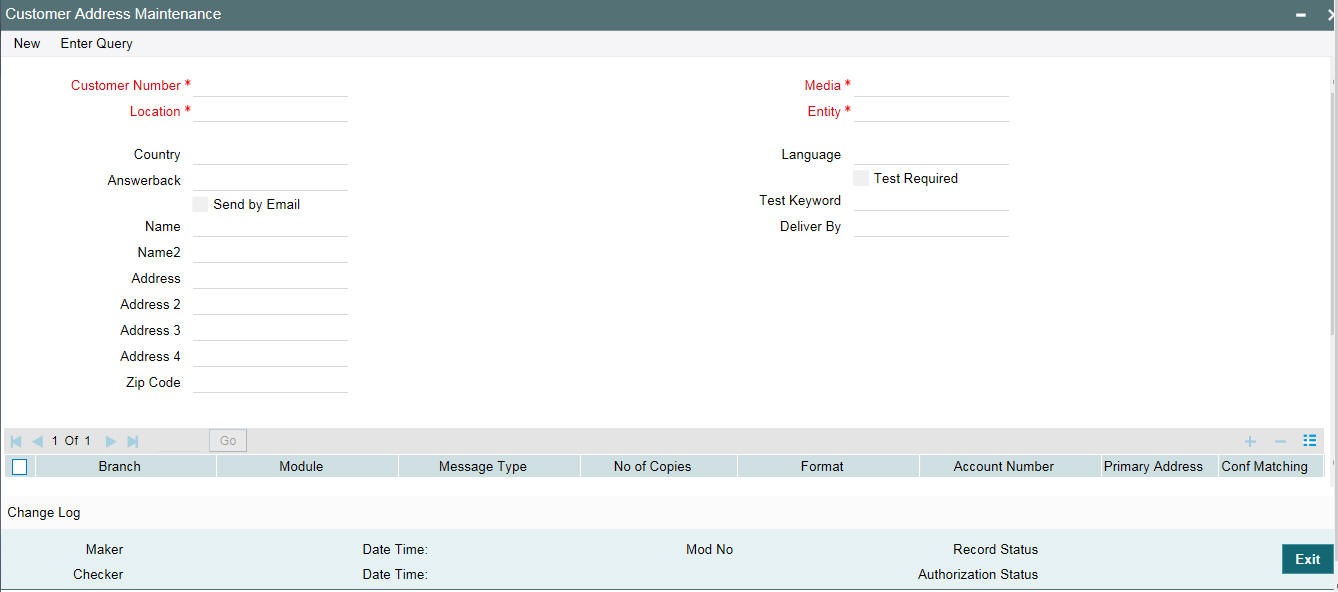
Note
You can query or modify the customer details whose accounts are permitted to you for the query/modification in the ‘Group Code Restriction’ screen.
If you are maintaining a new address for a customer select ‘New’ from the Actions Menu, or click new icon on the toolbar. The screen is displayed without any details.
If you are calling a customer address record that has already been defined, double-click on a record from the summary screen. In the ‘Summary’ screen, all the customer address records that you have entered are displayed in a tabular form.
Note
Oracle Lending generates a notification message when a new customer address is created and authorized. This notification message can be sent to any external system if required.
Customer No
Specify the customer (CIF) number, assigned to a customer in the ‘Customer Information Maintenance’ screen, before you capture the different addresses of the customer. The name of the customer whose address you are maintaining is automatically displayed when you indicate the customer’s identifier.
Media
The types of media for which you can capture addresses include Mail, E-Mail, Telex, SWIFT, FAX and FILEACT interface to TIPA network. The Media details maintained in ‘Media Maintenance’ screen appears in the list of values.
Location
A customer of your bank can have several addresses for the same media. To differentiate between one address of a customer and another for a given media, it is mandatory for you to specify a unique location for each address. The location that you specify for an address is used as a unique identifier for the customer address.
A single customer can have any number of accounts. You can choose to link a specific location with an Account Number. Maintaining multiple locations for the customer facilitates the sending of interest and account statements to more than one address of the customer.
If an address is maintained at the Customer Account Definition level, all statements pertaining to the particular account will be sent only to the address specified at the account level, irrespective of the message and location maintenance for the Customer.
You can choose from the available list and indicate the Account Number, which should be linked with the respective address.
Note
You are allowed to link a customer address with an account only for a specific branch, which means that the branch should be a valid branch code in the system. If you use the wildcard ‘All’ indicating that the customer address and account linkage is valid in all the branches of your bank, you cannot exercise this option.
Language
In this field, you can specify the language in which the messages sent to the address should be expressed. You can choose a language code from the option list available against this field.
The language code that you specify is taken to be the default language in which all messages sent to the address are expressed.
Note
Remember that to send a message to a customer in a particular language you should have also maintained a message format for the chosen language through the ‘Advice Format Maintenance’ screen.
Country
Here, you select the relevant country code where your customer resides. All countries maintained through the ‘Country Name Maintenance’ screen are made available here.
Answerback
Specify the answerback code for the customer. This field is applicable only if a message is transmitted through ‘Telex'. It cannot be more than 20 characters in length. It is a free format text.
Test Keyword
Enter the test word allotted to a customer. This field is applicable only if the message is transmitted through Telex (i.e. media is TELEX).
Deliver By
Select how statements sent to the customer by mail should be delivered from the adjoining option list.
All the values maintained through the ‘Message Location Maintenance’ screen will be displayed in the option list.
Send by E-mail
If your customer has an e-mail address, you can opt to capture it by clicking on the box adjacent to the ‘Send by E-Mail’ option. Enter the e-mail address for the customer, media and location combination in the first Address field. You can capture addresses such as fax, mail, etc., for the combination in the remaining address fields.
Name
Specify the name of the customer here.
Address
Enter the detailed address to which messages and advices generated should be sent to, for a particular customer account under the selected media and location combination. The format of the address depends on the media through which the message is transmitted.
If the address is for the media type mail, you can enter the customers address in the four rows under this field. Each line that you enter can contain a maximum of 35 characters.
If the media of transmission is Telex, the address should be expressed numerically.
If you are defining a SWIFT address, the address should be of eight or eleven characters alphanumeric.
Note
The valid address (e-mail or Telex or SWIFT) must be entered in the first line of the Address field only for it to be used.
Add Hold Mail Text
If this option is checked, then all the mail advice generated for this customer and location would have the hold mail text displayed on top of the message. As a consequence, these mail advices would not be dispatched to the customer unless required. Select this check box to indicate you want the hold mail text to be displayed on top of the message indicating the branch.
50F Party Details
Specify the party details related to the ordering customer as a 5-line input here. Line 1 indicates the party identifier and lines 2 to 5 indicate the name and address details of the party.
You can use either of the following line formats with option F:
- Line 1 (Party Identifier) /34x (Account)
- Lines 2-5 (Name & Address) 1!n/33x (Number)(Details)
Or
- Line 1 (Party Identifier) 4!a/2!a/27x4!a/30x (Code)(Country Code)( Identifier)
- Lines 2-5 (Name & Address) 1!n/33x (Number)(Details)
The details specified here are used for a stricter validation of the details related to the ordering customer. The validations are carried out according to the rules indicated below:
- Validations for line1, party identifier (applicable for the second
format listed above):
- Line 1 has to comply with (Code)(Country Code)(Identifier) format where the country code should be a valid ISO country code
- The first 4 characters specified should be a valid party identifier code supported by SWIFT
- Validations for lines 2 to 5, name and address details of the party:
- The first line must start with number 1
- Line numbers must appear in numerical order
- Line number 2 cannot be used without line number 3 and vice versa
- Line number 4 cannot be used without line number 5 and vice versa
- Line number 4 should have the format YYYYMMDD and this date must not be greater than the date on which the message was sent to SWIFT
- Line numbers 3, 5, 6 and 7 should be followed by a valid ISO country code
- Line numbers 3, 4, 5, 6, 7 and 8 should not repeat. Line numbers 1 and 2 can repeat.
- Line 8 is used as additional information. When the account identifier format is used, then in the case of Line 8 being used, either line 6 or line 7 should be used. When the party code identifier format is used, then Line 8 can be the continuation of line 1, line 6 or line 7. Line 6 or 7 need not be mandatorily be used
During contract input, the ordering customer record is searched in the customer addresses maintained and if found the corresponding 50F details are defaulted to the contract. If not found, the address details default from customer maintenance.
These validations are carried out for the following outgoing message types and appropriate error messages are displayed in case of any mismatches.
- MT101
- MT102
- MT102+
- MT103
- MT103+
- MT210
- MT910
4.2.0.1 Specifying Message Address
For a customer address - message type combination, you can indicate the branch (es) from which the message can be sent to the address. With Oracle Lending, you can offer your customers the facility to effect a transaction from any of the branches of your bank. Hence, you can indicate the branches from where a message should be generated. You can select a branch code from the option list that is available.
Note
You can use the wildcard ‘All’ indicating that the message can be sent to the address in the defined format from all the branches of your bank. For example, if you indicate ‘All’ in the branch field for the message type ‘payment message’ it would mean that the address is applicable whenever a payment message is generated from any of the branches of your bank.
Message Type
A message type is always associated with a module. You should indicate the messages to be sent to the address you have defined for the customer, by picking up the message types for the respective module.
Note
You can use the wildcard ‘All’ indicating that all messages for the customer should be sent to the address being defined.
For example, Ms. Keturah Smith has five accounts with Kuber’s bank. Three of the accounts were opened at Kuber’s bank, London, and two at Kuber’s bank Surrey.
Ms. Smith had requested that an account statement be sent to her every month by mail with the following instructions:
- the account statements for the accounts at London should be sent by mail to her residential address at London, and
- the statements for the accounts at Surrey should be sent to her office address.
In this screen you should indicate:
- Module + Message Type -- Accounting (AC) + Account Statement
- Branch -- London
- Module -- All
- Copies – 1
You should also maintain a new customer address record for Ms. Smith’s office address and a unique location for that address. .Under that maintenance, a similar record to the one indicated above (Module – AC, Message Type – Account Statement) needs to be saved for the Surrey Branch.
Copies
You can indicate the number of copies of the message that should be sent to this location each time it is generated. The number you specify here, is the default number of copies of the message that is generated each time a message is sent to this location through the media you have specified.
If you indicate that more than one copy should be sent to a location, the first message is the original and the others are marked as ‘copy’.
Note
For payment messages, Oracle Lending will default ‘one’ indicating that only one payment message will be generated. You will not have an option to change it.
Format
You can specify the format in which a message should be sent to a customer’s address. The default format for a message type needs to be defined through the ‘Advice Format Maintenance’ screen.
You can choose to use the default format defined for the message type or you can indicate another format for the message. If you leave this field blank the default format specified for a message type in the Advice Format screen will be used. However, if you want to personalize a message to make it specific to a customer, you can indicate the code of the format that should be used for the advice - customer combination.
For example, you have maintained a standard format for the account statements that are sent from your bank in the Advice Format screen.
However, for Mr. Andrew Scott, a non-resident customer you want to personalize the account statement rather than send him the standard one defined in the Advice Format screen.
To make this possible you can indicate the code of a format that you defined specific to Mr. Scott. Whenever an account statement is sent to Mr. Scott from your bank, it is in the format that you have defined in this screen. Please note that the special format should first be defined in the advice format screen before it can be associated with Mr. Scott's address.
Primary Address
When defining addresses for a message type, you have to identify an address as the primary address. This option will be available only if the message type is ‘FX_CONFIRMN’.
If you maintain multiple FX Confirmation Message types for the ‘SWIFT’ Media for a customer across different locations, the T-Copy will be generated only for the address that is marked as the ‘Primary Address’ of the counterparty.
Refer the ‘Continuous Linked Settlements’ chapter of the Foreign Exchange User Manual for details on processing CLS deals in Oracle FLEXCUBE.
Note
If addresses at both the customer account level and the customer (CIF) level are maintained, Oracle Lending picks up the maintenances done at the customer account level to generate messages and advices. However, if the addresses at an account level are not maintained, Oracle Lending picks up the maintenances done at the customer (CIF) level to generated messages and advices.
4.2.0.2 Viewing Previous Addresses
You can view the customer’s previous addresses and changes made to the address using the ‘View’ screen. You can also determine the number of changes made to the address till date, who made the changes, when was the change made, and whether the change has been authorized or not. To invoke this screen, click ‘Change Log’ button within the ‘Customer Address Maintenance’ screen.
To view the changes made on a particular date, double-click the ‘View Changes’ button corresponding to the desired date under ‘Maker Date Stamp’. A detailed screen appears containing changes made on the given date.
4.2.1 Viewing Customer Address
You can view the address details maintained in the ‘Customer Address Maintenance’ screen using the ‘Customer Address Summary’ screen. You can invoke this screen by typing ‘STSCIFCR’ in the field at the top right corner of the Application tool bar and clicking on the adjoining arrow button.
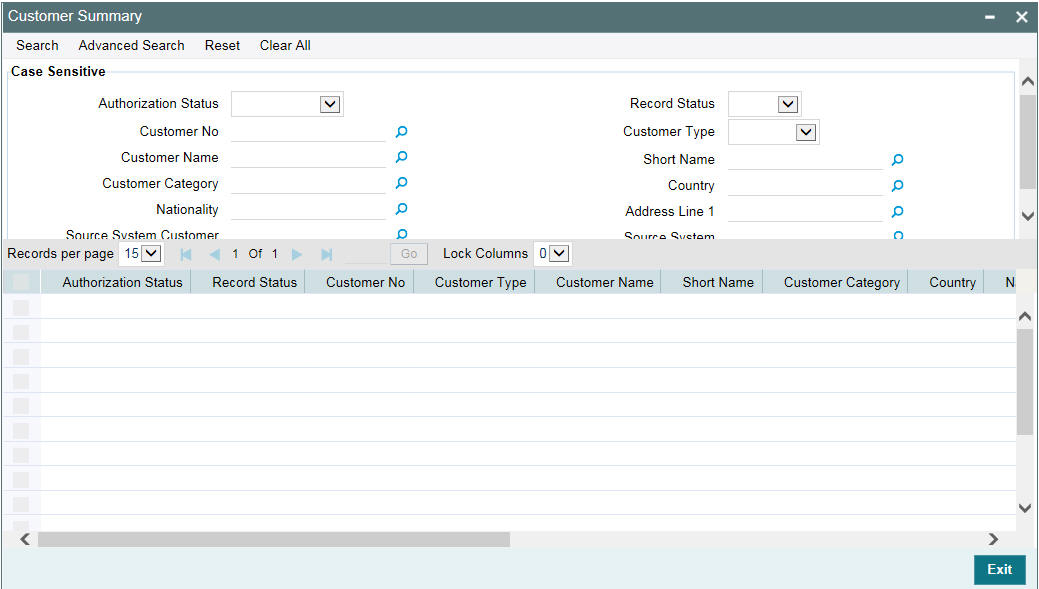
In the above screen, you can base your queries on any or all of the following parameters and fetch records:
- Authorization Status
- Customer Number
- Media
- Record Status
- Location
Select any or all of the above parameters for a query and click ‘Search’ button. The records meeting the selected criteria are displayed.
Note
You can query or modify the customer details whose accounts are permitted to you for the query/modification in the ‘Group Code Restriction’ screen.
If you are allowed to query customer information, system displays the following details pertaining to the fetched records:
- Authorization Status
- Record Status
- Customer Number
- Location
- Media