Caution: Do not choose the New User? button at the top of the page. This will disrupt the Oracle Cloud Store setup workflow.
The Oracle Cloud Store displays information about the Oracle Textura Pre-Qualification Management Cloud Service (PQM) product, including usage fees. PQM is a standalone product. Other Oracle products cannot be added to the cart.
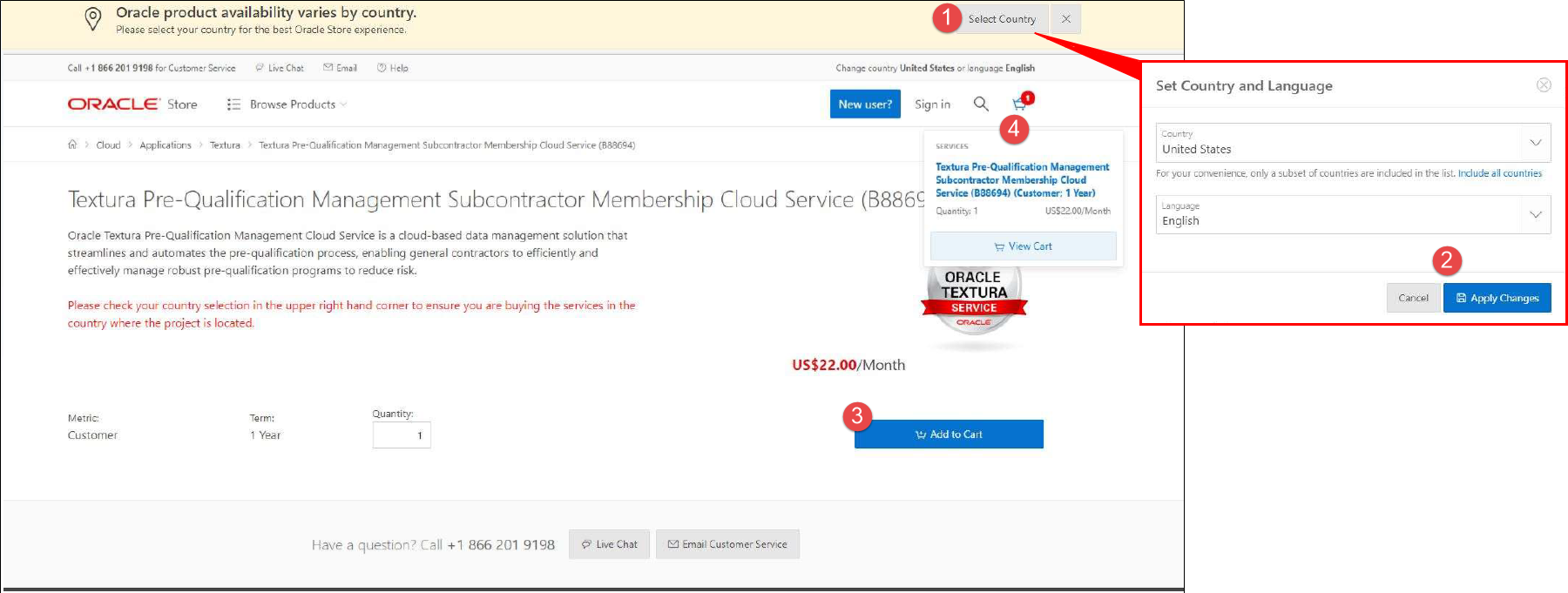
- From the top of the page, choose the Add Country button.
A Set Country and Language dialog box displays.
- In the dialog box, select a country and language and choose Apply Changes.
The dialog box closes.
- Select the blue Add to Cart button.
A message confirms the item has been added to the cart, and a red 1 displays next to the cart icon at the top of the page.
- From the top of the page, select the cart icon and choose View Cart from the drop-down.
The store navigates to the Your Shopping Cart page.
- From the Your Shopping Cart page, view the subscription cost.
Note: Oracle only offers yearly PQM subscriptions. The Your Shopping Cart screen will show a subscription rate of $22 USD per month. This rate over twelve months equals the $264 USD annual subscription rate.
- Choose Checkout.
The page reloads and displays a Checkout message.
- From the Checkout message, choose the blue New User button.
The Oracle Cloud Store opens a Create an Oracle Account page.