General Purpose: Displays listing and details of all files currently in a folder.
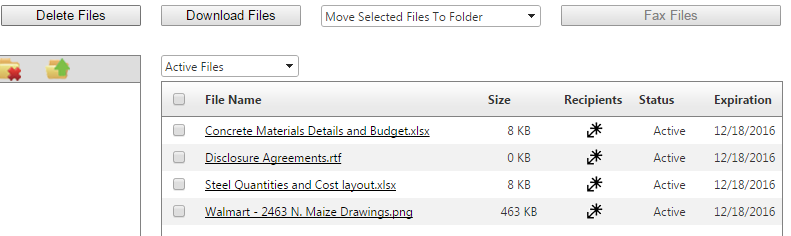
- Select the checkboxes to the left of the file name to complete the following actions. These actions can all be done with multiple files at once.
- Delete Files – removes files from the folder and changes the file’s status to Deleted.
- Download Files – prompts a download of the files to your PC.
You are also able to download an individual file by simply clicking the file name. - Move Selected Files to Folder – drop-down list showing the other folders in the project where the user can move already uploaded files. User must select the checkbox, then select a folder from the list.
- Fax files – sends a fax notification to specified contacts listing the files selected on the project.
- Recipients icon
 - select the icon in the Recipients column to display each user who has downloaded that file.
- select the icon in the Recipients column to display each user who has downloaded that file. - Status – shows the availability of the given file (detailed below). There is a drop-down list that filters a folders files by status on the top-left side of the viewer.
- Active – a file uploaded to a project, which can be downloaded by any user with access to the project.
- Expired – a file that expired after 90 days of being uploaded, and is no longer accessible.
If you need expiration dates extended, please contact Gradebeam Client Services at support@gradebeam.com or call 1-866-482-7669.
- Deleted – a file removed from the project documents and can no longer be accessed or moved to active status by any user.
- Expiration Date – shows the date 90 days after a file is uploaded.