14. Reports
All activities that are performed in the Bills and Collections (BC) module are recorded. The inputs you have made at different stages of a bill are pieced together and can be extracted in the form of meaningful reports as and when you may require them. The various report programs and reporting features available under the Bills and Collections module are explained in this chapter.
You can generate the following reports for the Bills and Collections module:
- List of Bills in a User Defined Status
- Bills and Collections Daily Activity Report
- List of Overdue Items- Payment
- List of Overdue Items- Acceptances
- List of Overdue Items- Finalization
- BC Automatic Processing Exceptions Report
- BC Contracts Overrides Report
- List of Outstanding Discrepancies
- List of Bills with Pending Documents
- List of Bills Under Protest
- List of Bills To Be Protested
- List of Maturing Bills
- Bills Static Maintenance Reports
- Multi tenor Bills Report
This chapter contains the following sections:
- Section 14.1, "Bills in User Defined Statuses Report"
- Section 14.2, "Bills and Collections Daily Activity Report"
- Section 14.3, "Overdue Payments Report"
- Section 14.4, "Overdue Acceptances Report"
- Section 14.5, "Finalization Overdue Days Report"
- Section 14.6, "BC Automatic Processing Exceptions Report"
- Section 14.7, "BC Contracts Overrides Report"
- Section 14.8, "List of Bills with Pending Documents Report"
- Section 14.9, "Bills under Protest Report"
- Section 14.10, "Bills to be Protested Report"
- Section 14.11, "Bills and Collections Contract Maturing Bills Report"
- Section 14.12, "List of Bills Eligible for Rediscounting Report"
- Section 14.13, "List of Bills Under Reserve Report"
- Section 14.14, "Multi Tenor Bills Report"
- Section 14.15, "Bills Static Maintenance Reports"
14.1 Bills in User Defined Statuses Report
This section contains the following topics:
- Section 14.1.1, "Generating Bills in User Defined Statuses Report"
- Section 14.1.2, "Selection Options"
- Section 14.1.3, "Contents of Report"
14.1.1 Generating Bills in User Defined Statuses Report
This report gives the details of contracts that have been moved into a given user defined status. A contract can be moved to a user-defined status through the Bills - Contract screen. This can be done manually or automatically.
14.1.2 Selection Options
You can configure this report to be triggered automatically as part of the batch processes run as part of EOD. You can also generate the report from the Reports Browser.
If the report is generated as part of EOD, this report will list all the Bills, which have moved into a user-defined status.
If you generate the report manually (from the reports Browser) you can specify preferences for the generation of the report. The contents of the report are determined by the preferences that you specify.
You can invoke this screen by typing ‘BCROBUDS’ in the field at the top right corner of the Application tool bar and clicking on the adjoining arrow button.
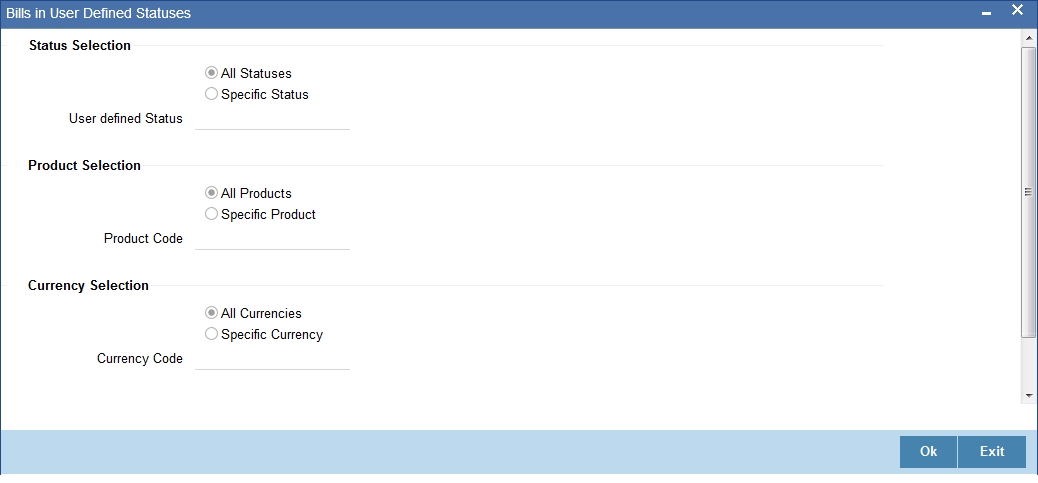
Specify the following details.
Status Selection
Indicate whether the reports should be generated for all statuses or specific status.
If you choose ‘All Statuses’, the system include the details of Bills in all statuses in the report.
If you choose ‘Specific Status’, you need to specify the user defined status for which the report needs to be generated. The option list provided displays all valid user defined status maintained in the system. You can select the appropriate one.
Product Selection
Indicate whether the reports should be generated for a specific product or for all products.
If you choose ‘All Products’, the system include the details of Bills under all products in the report.
If you choose ‘Specific Product’, you need to specify the product for which the report needs to be generated. The option list provided displays all valid product codes maintained in the system. You can select the appropriate one.
Currency Selection
Indicate whether the reports should be generated for a specific currency or all currencies.
If you choose ‘All Currencies’, in the report, the system include the details of Bills irrespective of the currency.
If you choose ‘Specific Currency’, you need to specify the currency for which the report needs to be generated. The option list provided displays all valid currency codes maintained in the system. You can select the appropriate one.
Click ‘OK’ to generate the report.
14.1.3 Contents of Report
The options that you specified while generating the report are printed at the beginning of the report. The details of the report are sorted in the ascending order of the following fields:
- User defined Status code
- Bill Currency
- Product Code
- Contract Reference number
- Customer ID
The contents of the List of Bills in User Defined Status report have been discussed under the following heads:
Header
The Header carries the title of the Report, information on the branch code, the branch date, the user id, the module name, the date and time at which the report was generated and the page number of the report.
Body of the Report
The following details are given for contracts in a user defined status:
Field Name |
Description |
Bill Reference Number |
The Reference Number of the Bill. |
Customer ID - Type |
This is the party type of the customer. The name of the party who has to make the payment will also be printed. |
Customer Name |
The name of the customer involved in the contract. |
Bill Type |
The type of bill involved in the contract. |
Currency |
The code of the currency in which the bill amount is expressed. |
Bill Amount |
This is the Bill Amount. |
Tenor |
The Tenor indicates when the contract will be paid - at sight or after a usance period. |
Transaction Date |
This is the date on which the transaction took place |
Maturity Date |
This is the Maturity date of the bill as indicated in the Bills Contract Details screen. |
Status Type |
This is the status type |
Status Code |
This is the current user defined status into which the bill has moved. |
BC Product Code |
The product to which the bill is associated. |
Status Aging days |
This is the number of days for which the contract has been outstanding. |
Total |
This is the total bill amount. |
Summation
The total figure for the bill amount will be provided at the following levels:
- User defined Status + currency level.
- User defined Status + BC product + currency level.
14.2 Bills and Collections Daily Activity Report
This section contains the following topics:
- Section 14.2.1, "Generating Bills and Collections Daily Activity Report"
- Section 14.2.2, "Selection Options"
- Section 14.2.3, "Contents of Report"
14.2.1 Generating Bills and Collections Daily Activity Report
The Daily Activity Journal lists details of all the activities or events that were performed on bills during the course of the bank’s operations. The journal's for a particular day or for a period in time.
This report can be used as an audit trail since it also gives the names of the users who performed and authorized an event on the contract.
14.2.2 Selection Options
You can configure this report to be triggered automatically as part of the batch processes run as part of EOD. You can also generate the report when required from the Reports Browser.
If the report is generated as part of EOD, the report will by default list details of all the activities and events that occurred as of the date the report was generated.
If you generate the report manually (from the reports Browser) you can specify preferences for the generation of the report. You can choose to generate the report to list the activities and events that were performed on bill contracts as of a specific date or over a specified period in time. If the report should contain the list of activities and events that were performed over a period in time, specify the From and To dates of the period.
You can invoke this screen by typing ‘BCRONACT’ in the field at the top right corner of the Application tool bar and clicking on the adjoining arrow button.
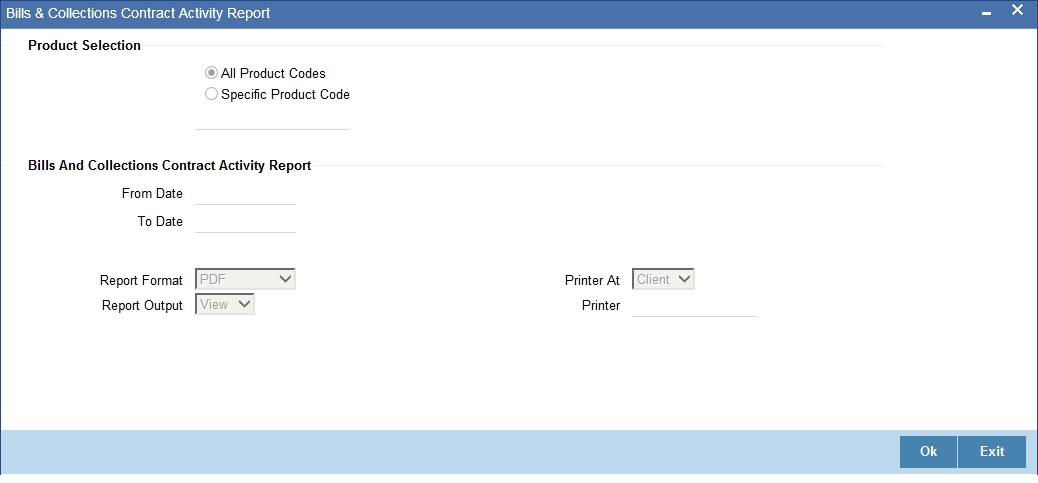
Specify the following details.
Product Selection
Indicate whether the reports should be generated for a specific product code or for all product codes.
If you choose ‘Specific Product Code’, you need to specify the product for which the report needs to be generated. The option list provided displays all valid product codes maintained in the system. You can select the appropriate one.
Bills and Collections Contract Activity Report
From Date
Specify the date from which the transactions need to be considered for report generation.
To Date
Specify the date until which transactions need to be considered for report generation.
Click ‘OK’ to generate the report.
14.2.3 Contents of Report
The options that you specified while generating the report are printed at the beginning of the report. The details of the report are sorted in the ascending order based on the following fields:
- Event Code
- Product Code
- Contract Currency
- Contract Reference Number
The contents of the Bills and Collections Daily Activity Report have been discussed under the following heads:
Header
The Header carries the title of the Report, information on the branch code, the branch date, the user id, the module name, the date and time at which the report was generated and the page number of the report.
Body of the Report
Field Name |
Description |
Product Code |
This is the code of the product. |
Event Code |
This is the code of the event. |
Bill Reference number |
The reference number of the bill |
Bill Type |
The type of bill involved in the contract. |
Currency |
This is the currency in which the bill amount is expressed. |
Bill Amount |
This is the Bill Amount. |
Tenor |
The Tenor indicates when the contract will be paid - at sight or after a usance period. |
Maturity Date |
This is the Maturity date of the bill, as indicated in the Bills Contract Details screen. |
Party Id |
This is the ID of the Party.. |
Party Name |
This is the name of the party. |
Party Type |
This is the type of the party. |
Maker ID |
The Login ID of the user who has performed the activity or event on the bill. |
Checker ID |
The Login ID of the user who has authorized the activity or event on the bill. |
14.3 Overdue Payments Report
This section contains the following topics:
- Section 14.3.1, "Generating Overdue Payments Report"
- Section 14.3.2, "Selection Options"
- Section 14.3.3, "Contents of Reports"
14.3.1 Generating Overdue Payments Report
The List of Overdue Items report lists the bills that have Payment items overdue. A bill is considered overdue with regard to payment under the following conditions:
- An import Sight bill unpaid after the seventh day of its booking.
- An Export Sight Bill unpaid after fourteen days of booking.
- A Usance bill unpaid after its maturity date.
You can invoke this screen by typing ‘BCRODPAY’ in the field at the top right corner of the Application tool bar and clicking on the adjoining arrow button.
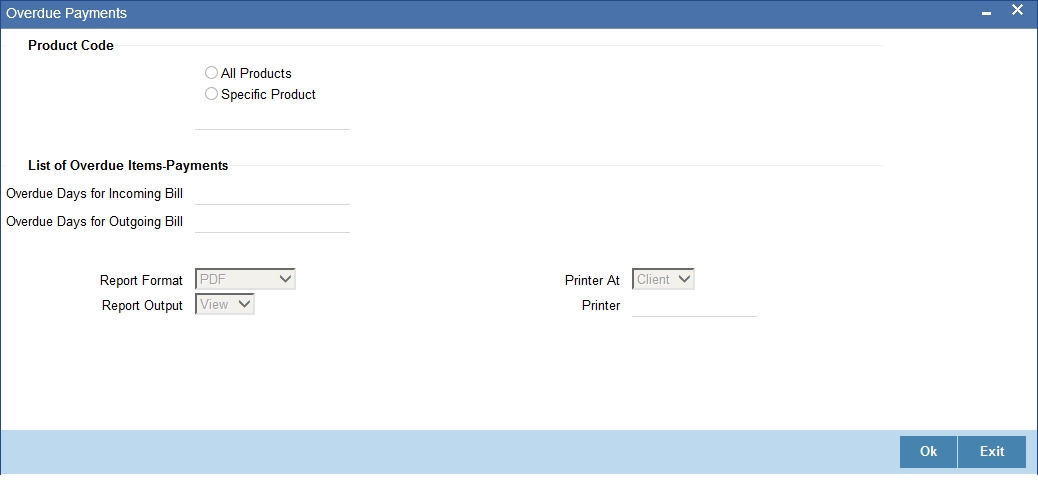
Specify the following details.
Product Code
Indicate whether the reports should be generated for a specific product or for all products.
If you choose ‘Specific Product’, you need to specify the product for which the report needs to be generated. The option list provided displays all valid product codes maintained in the system. You can select the appropriate one.
Overdue Days for Incoming Bill
Specify the number of days due for incoming bill.
Overdue Days for Outgoing Bill
Specify the number of days due for outgoing bill.
Click ‘OK’ to generate the report.
14.3.2 Selection Options
You can configure this report to be triggered automatically as part of the batch processes run at EOD or you can generate the report whenever you need, from the Reports Browser.
If the report is generated as part of EOD, it will, by default list:
- Incoming Sight bills unpaid after the seventh day of its booking.
- Outgoing Sight bills unpaid after fourteen days of booking.
- Usance bills unpaid after its maturity date.
If you generate the report manually (from the reports Browser), you can indicate preferences like:
- The product for which you want details
- Overdue days for Incoming bills
- Overdue days for Outgoing bills
Indicating the product
You can generate the report to list the bills with overdue payment items associated with all products or a specific product. If you want to generate the report to contain overdue items for a specific product, select the product code from the option list.
14.3.3 Contents of Reports
The selection options that you specified while generating the report are printed at the beginning of the report. The contents of the report have been discussed under the following heads:
Header
The Header carries the title of the Report, information on the branch code, the branch date, the user id, the module name, the date and time at which the report was generated and the page number of the report.
Body of Report
Field Name |
Description |
Payment Date |
This is the bill payment date. |
Aging Days |
The number of days for which the bill is overdue. It will be the number days from the Maturity Date till today. |
Bill Reference Number |
This is the reference number of the contract. |
Bill Type |
This is the type of the bill. |
Currency |
This is the currency referring in the bill. |
Bill Amount |
This is the amount of the bill. |
Tenor |
This is the code of the tenor. |
Protest Party Type – Party ID |
This is the party id of the protest party type. |
Protest Party Name |
This is the name of the protest party. |
BC Product Code |
This is the code of the BC Product. |
Total |
This is the total bill amount. |
14.4 Overdue Acceptances Report
This section contains the following topics:
- Section 14.4.1, "Generating Overdue Acceptances Report"
- Section 14.4.2, "Selection Options"
- Section 14.4.3, "Contents of Reports"
14.4.1 Generating Overdue Acceptances Report
The List of Overdue Items report displays details of bills which have Acceptance items overdue. A bill is considered overdue with regard to acceptance under the following conditions:
- Import bills in the FINAL stage, unaccepted after the seventh day of booking.
- Export bills in the FINAL stage, unaccepted after fourteen days of booking.
You can invoke this screen by typing ‘BCRODACC’ in the field at the top right corner of the Application tool bar and clicking on the adjoining arrow button.
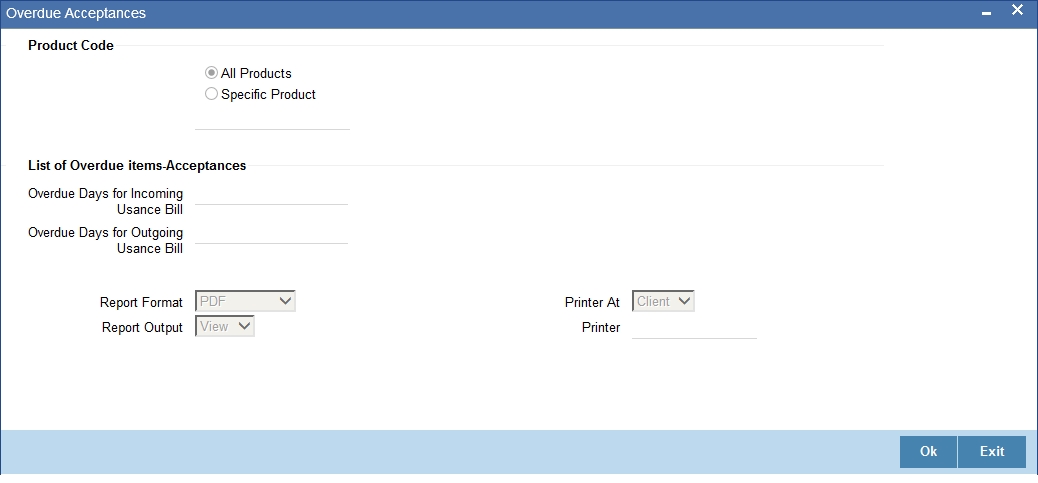
Specify the following details.
Product Code
Indicate whether the reports should be generated for a specific product r for all products.
If you choose ‘Specific Product ’, you need to specify the product for which the report needs to be generated. The option list provided displays all valid product codes maintained in the system. You can select the appropriate one.
Overdue Days for Incoming Usance Bill
Specify the number of days due for incoming usance bill.
Overdue Days for Outgoing Usance Bill
Specify the number of days due for outgoing usance bill.
Click ‘OK’ to generate the report.
14.4.2 Selection Options
You can configure this report to be triggered automatically as part of the batch processes run at EOD, or you can generate the report when required from the Reports Browser.
If the report is generated as part of EOD, this report will by default list the following:
- Import bills in the FINAL stage, unaccepted after the seventh day of booking.
- Export bills in the FINAL stage unaccepted after fourteen days of booking.
If you generate the report manually (from the reports Browser) you can indicate preferences such as:
- The product for which you want details
- The Overdue days for Incoming Usance bills
- The Overdue days for Outgoing Usance bills
Indicating the product
You can generate the report to list the bills with overdue acceptance items associated with all products or a specific product. If you want to generate the report to contain overdue items for a specific product, select the product code from the option list.
14.4.3 Contents of Reports
The selection options that you specified while generating the report are printed at the beginning of the report. The contents of the report have been discussed under the following heads:
Header
The Header carries the title of the Report, information on the branch code, the branch date, the user id, the module name, the date and time at which the report was generated and the page number of the report.
Body of Report
Field Name |
Description |
Transaction Date |
This is the transaction date. |
Aging Days |
The number of days for which the bill is overdue. It will be the number days from the Maturity Date till today. |
Bill Reference Number |
This is the reference number of the bill. |
Bill Type |
This is the type of the bill. |
Currency |
This is the currency of the bill. |
Bill Amount |
This is the amount of the bill. |
Tenor |
This is the duration of the contract. |
Protest Party Type – Party ID |
This is the party Id of the protest party type. |
Protest Party Name |
This is the name of the protest party. |
BC Product Code |
This is the code for the BC product. |
Total |
This is the total bill amount of each BC product. |
Maximum Transaction Date |
The maximum transaction date |
14.5 Finalization Overdue Days Report
This section contains the following topics:
- Section 14.5.1, "Generating Finalization Overdue Days Report"
- Section 14.5.2, "Selection Options"
- Section 14.5.3, "Contents of Report"
14.5.1 Generating Finalization Overdue Days Report
The List of Overdue Items report, displays details of bills, which have Finalization items overdue. A bill is considered overdue with regard to finalization under the following conditions:
- Export bills in the INITIAL stage for more than 5 days
- Import bills in the INITIAL stage for more than 7 days
To invoke the ‘Finalization Overdue Days Report’ screen, type ‘BCRODFIN’ in the field at the top right corner of the Application tool bar and click the adjoining arrow button.
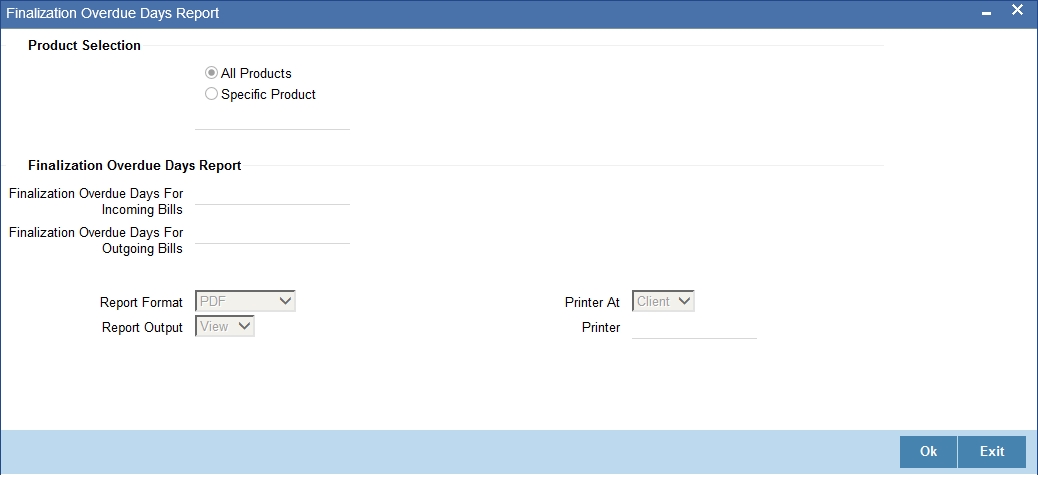
Specify the following details.
Product Code
Indicate whether the reports should be generated for a specific product or for all products.
If you choose ‘Specific Product ’, you need to specify the product for which the report needs to be generated. The option list provided displays all valid product codes maintained in the system. You can select the appropriate one.
Finalization Overdue Days for Incoming Bills
Specify the number of days due for finalization of incoming bill.
Finalization Overdue Days for Outgoing Bills
Specify the number of days due for finalization of outgoing bill.
Click ‘OK’ to generate the report.
14.5.2 Selection Options
You can configure this report to be triggered automatically as part of the batch processes run at EOD or you can generate the report when required from the Reports Browser.
If the report is generated as part of EOD, this report will by default list the following:
- The product for which you want details
- Export bills in the INITIAL stage for more than 5 days
- Import bills in the INITIAL stage for more than 7 days
If you generate the report manually (from the reports Browser) you can indicate preferences such as:
- The finalization overdue days for incoming bills.
- The finalization overdue days for outgoing bills.
Indicating the product
You can generate the report to list the bills with overdue finalization items associated with all products or a specific product. If you want to generate the report to contain overdue items for a specific product, select the product code from the option list.
14.5.3 Contents of Report
The selection options that you specified while generating the report are printed at the beginning of the report. The contents of the report have been discussed under the following heads:
Header
The Header carries the title of the Report, information on the branch code, the branch date, the user id, the module name, the date and time at which the report was generated and the page number of the report.
Contents of the Reports
The following details are printed for the overdue contracts:
Field Name |
Description |
Transaction Date |
The date on which the bill was entered in the system. |
Aging Days |
The number of days for which the bill is overdue. It will be the number days from the Maturity Date till today. |
Bill Reference Number |
The Reference Number of the Bill. |
BC Product Code |
The product associated with the bill |
Bill Type |
The type of bill involved in the contract. |
Currency |
The currency of the bill. |
Bill Amount |
The Bill Amount. |
Tenor Code |
For Payment: Indicates whether the bill matures after a usance period or at sight. For Acceptance: This is the Maturity Date of the contract involving the bill. |
Maximum Transaction Date |
The maximum transaction date |
Total |
The amount that is outstanding. |
Protest Party Type – Party Id |
This is the party from whom the payment is due. It indicates the nature of the party's involvement in the contract. |
Protest Party Name |
The name of the party from whom the payment is due. |
Summation
The report gives total figures of the bill amount at the following levels:
- For each Maturity date, Anticipated Payment date or Transaction date + currency level.
- For each Maturity Date, Anticipated Payment date or Transaction date + Product Code + currency level.
14.6 BC Automatic Processing Exceptions Report
This section contains the following topics:
- Section 14.6.1, "Generating BC Automatic Processing Exceptions Report"
- Section 14.6.2, "Contents of Report"
14.6.1 Generating BC Automatic Processing Exceptions Report
The report prints details of the bills for which some exception has occurred while the automatic processes were run as part of EOD or BOD as of the current date.
You can invoke this screen by typing ‘BCRUEXCP’ in the field at the top right corner of the Application tool bar and clicking on the adjoining arrow button.
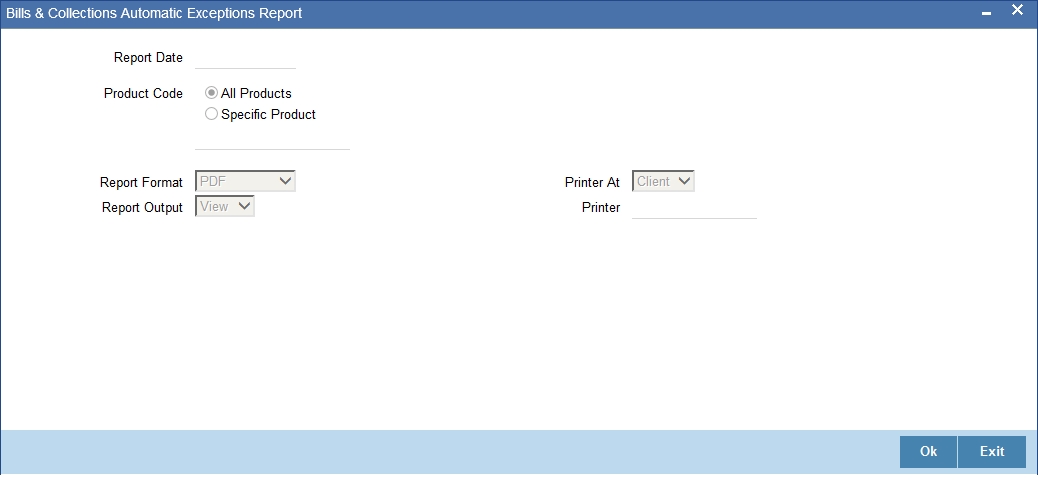
Specify the following details.
Report Date
Select the date on which the report is to be generated.
Product Code
Indicate whether the reports should be generated for a specific product or for all products.
If you choose ‘Specific Product ’, you need to specify the product for which the report needs to be generated. The option list provided displays all valid product codes maintained in the system. You can select the appropriate one.
Click ‘OK’ to generate the report.
14.6.2 Contents of Report
The selection options that you specified while generating the report are printed at the beginning of the report.
The information displayed in this report is sorted in the ascending order on the basis of reference numbers and Event codes. The contents of the List of Overdue Items report are discussed under the following heads:
Header
The Header carries the title of the Report, information on the branch code, the branch date, the user id, the module name, the date and time at which the report was generated and the page number of the report.
Contents of the report
Field Name |
Description |
Product Code |
This is the product code. |
Product Description |
This is description of the product. |
Event Code |
This is the event code. |
Event Description |
This is the description of the event. |
Bill Reference |
The Reference Number of the bill. |
Currency |
The currency of the bill. |
Bill Due Amount |
This is the due amount of the bill .. |
Error Code |
This is the code that identifies the error that occurred while processing the bill. |
Description |
This is the description of the error that occurred while processing the bill. |
14.7 BC Contracts Overrides Report
This section contains the following topics:
- Section 14.7.1, "Generating BC Contracts Overrides Report"
- Section 14.7.2, "Selection Options"
- Section 14.7.3, "Contents of the Report"
14.7.1 Generating BC Contracts Overrides Report
The BC contracts Overrides report, reports all BC contracts that have had overrides during an applicable event executed as of today.
If you invoke this report as part of EOD, it will display all the overrides that were encountered during the various events executed on bills during the course of the day.
If you invoke this report at other times, you can specify the contracts for which the overrides need to be reported.
14.7.2 Selection Options
You can configure this report to be triggered automatically as part of the batch processes run as part of EOD or you can also generate the report as and when required from the Reports Browser.
If the report is generated as part of EOD, it will by default, list all the overrides that occurred today while processing bills.
If you generate the report manually (from the reports Browser) you can specify preferences for the generation of the report.
You can invoke this screen by typing ‘BCRONOVD’ in the field at the top right corner of the Application tool bar and clicking on the adjoining arrow button.
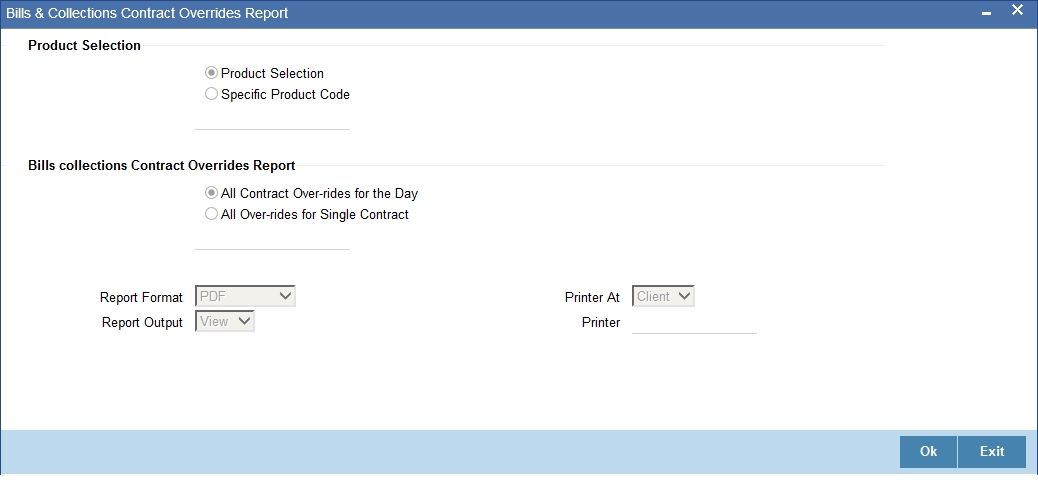
Specify the following details.
Product Selection
Indicate whether the reports should be generated for a specific product code or for all product codes.
If you choose ‘Specific Product Code’, you need to specify the product for which the report needs to be generated. The option list provided displays all valid product codes maintained in the system. You can select the appropriate one.
Bills & Collections Contract Overrides Report
Indicate whether the reports should be overridden, while processing for all Over-rides for single contract or for all contract over-rides for the day.
If you choose ‘All Over-rides for Single Contract’, you need to specify the contract for which the report needs to be generated. The option list provided displays all valid contract codes maintained in the system. You can select the appropriate one.
Click ‘OK’ to generate the report.
14.7.3 Contents of the Report
The selection options that you specified while generating the report are printed at the beginning of the report. The details of this report are sorted in the ascending order of:
- BC Event code
- BC Contract Reference
The contents of the BC Contracts Overrides Report have been discussed under the following heads:
Header
The Header carries the title of the Report, information on the branch code, the branch date, the user id, the module name, the date and time at which the report was generated and the page number of the report
Body of the Report
Field Name |
Description |
Product Code |
This is the product code. |
Product Description |
This is the description of the product. |
Bill Reference Number |
The Reference Number of the bill.. |
Event Code |
This is the event code. |
Event Description |
This is the description of the event. |
Currency |
The currency of the bill. |
Bill Amount |
This is the Bill Amount. |
Maturity Date |
This is the date on which the bill matures. |
Error Code |
The code that identifies the error |
Error Description |
The error description of the override |
14.8 List of Bills with Pending Documents Report
This section contains the following topics:
- Section 14.8.1, "Generating List of Bills with Pending Documents Report"
- Section 14.8.2, "Selection Options"
- Section 14.8.3, "Contents of Report"
14.8.1 Generating List of Bills with Pending Documents Report
The List of Bills with Pending Documents report prints details of the bills with pending documents. You can use the report to find out whether a bill has already been entered on the basis of the first set of documents received. This helps ensure that the same bill is not entered again when the second set of documents are received.
14.8.2 Selection Options
You can generate the report using ‘List of Bills with Pending Documents Report’ screen. You can invoke this screen by typing ‘BCRENDOC’ in the field at the top right corner of the Application tool bar and clicking on the adjoining arrow button.
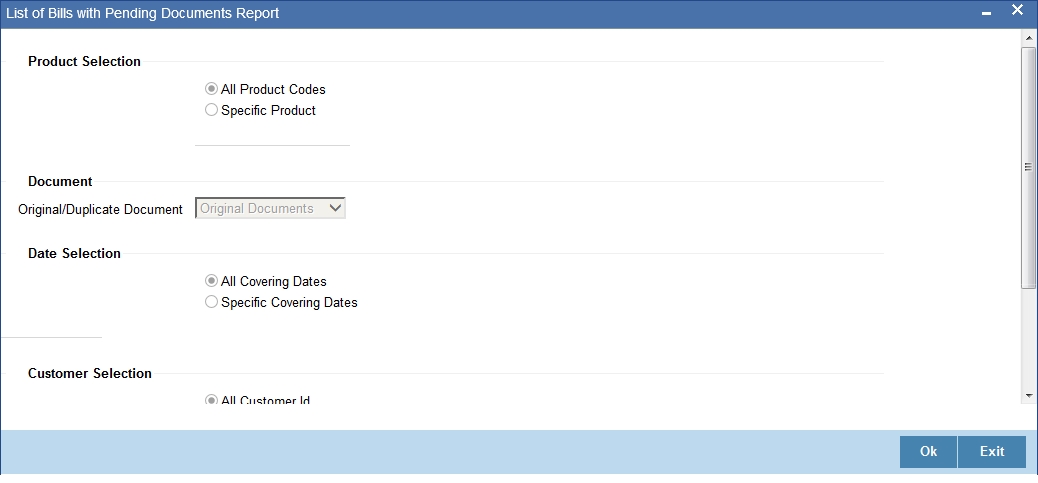
Specify the following details.
Product Selection
Indicate whether the reports should be generated for a specific product code or for all product codes.
If you choose ‘Specific Product Code’, you need to specify the product for which the report needs to be generated. The option list provided displays all valid product codes maintained in the system. You can select the appropriate one.
Original/Duplicate Document
Select original or duplicate or both documents from the adjoining drop-down list.
Date Selection
Indicate whether the reports should be generated on all covering dates or a specific covering date.
If you choose ‘Specific Covering Date’, you need to specify the date for which the report needs to be generated. The adjoining calendar icon provides all the valid dates maintained in the system. You can select the appropriate one.
Customer Selection
Indicate whether the reports should be generated for specific customer identification or all customer identification.
If you choose ‘Specific Customer Identification’, you need to specify the customer Id for which the report needs to be generated. The option list provided displays all valid customer Ids are maintained in the system. You can select the appropriate one.
Click ‘OK’ to generate the report.
14.8.3 Contents of Report
The selection options that you specified while generating the report are printed at the beginning of the report. The details of this report are sorted in the ascending order of the ID of the customer.
The contents of the List of Bills with Pending Documents report have been discussed under the following heads:
Header
The Header carries the title of the Report, information on the branch code, the branch date, the user id, the module name, the date and time at which the report was generated and the page number of the report.
Body of the Report
Field Name |
Description |
Bill Reference Number |
The Reference Number of the Bill. |
Product Code and Description |
The BC product associated with the Bill and its description |
Customer ID and Name |
The ID and the name of the customer |
Customer Name |
The name of the customer |
Currency |
The currency of the bill. |
Bill Amount |
This is the Bill Amount. |
Covering Letter Date |
The date printed on the covering letter. |
Original Document Received |
Indicates whether the Original documents were received. |
Duplicate Document Received |
Indicates whether the Duplicate documents were received. |
Remitter Reference |
This is the reference code for the remitter. |
Remitters Name |
The name of the remitter |
Remitter Country |
The country to which the remitter belongs |
Maximum Transaction Date |
The maximum transaction date |
14.9 Bills under Protest Report
This section contains the following topics:
- Section 14.9.1, "Generating Bills under Protest Report"
- Section 14.9.2, "Selection Options"
- Section 14.9.3, "Contents of Report"
14.9.1 Generating Bills under Protest Report
The List of bills under protest report displays all the bills for which a protest advice has been generated during the day. This report is generated automatically as part of the batch processes run as part of EOD. However, if you choose to generate the report during the day you can specify a date. The system will display only those bills for which protest advices were generated as of the date you specify.
You can invoke this screen by typing ‘BCROBUNP’ in the field at the top right corner of the Application tool bar and clicking on the adjoining arrow button.
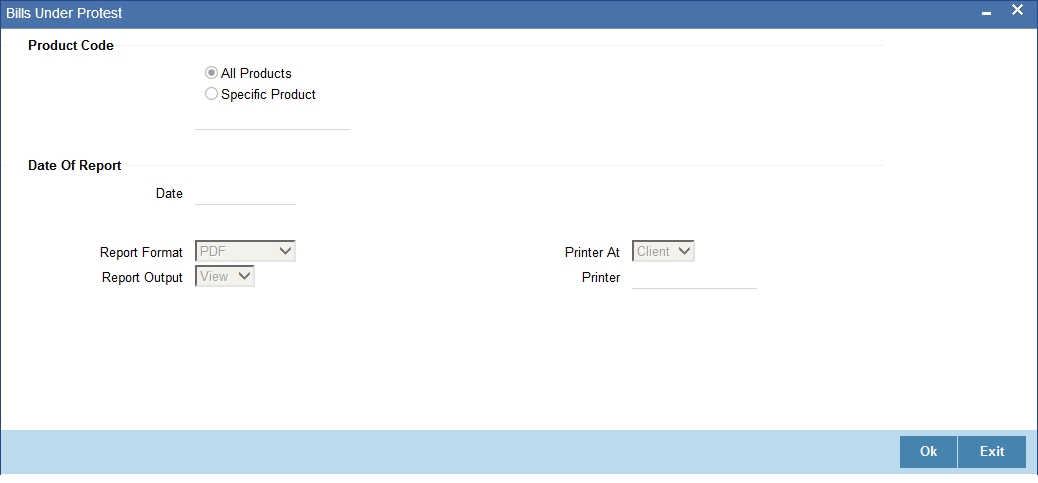
Specify the following details.
Product Code
Indicate whether the reports should be generated for a specific product or for all products.
If you choose ‘Specific Product ’, you need to specify the product for which the report needs to be generated. The option list provided displays all valid product codes maintained in the system. You can select the appropriate one.
Date of Report
Select the date on which the report is to be generated.
Click ‘OK’ to generate the report.
14.9.2 Selection Options
You have the option to indicate the following selection options for the generation of the report:
- The date and
- The product(s) for which you want details
Indicating the product
You can generate the report to contain a list the bills under protest associated with all products or a specific product. If you want to generate the report for a specific product, select the product code from the option list.
14.9.3 Contents of Report
The details of this report are sorted in the ascending order of:
- Contract Currency.
- Product Code.
- Contract Reference Number.
The selection options that you specified while generating the report are printed at the beginning of the report. The contents of the List of Bills under protest report have been discussed under the following heads:
Header
The Header carries the title of the Report, information on the branch code, the branch date, the user id, the module name, the date and time at which the report was generated and the page number of the report.
Body of the Report
Field Name |
Description |
Bill Reference Number |
The Reference Number of the Bill. |
Drawee ID |
The CIF ID assigned to the drawee of the bill. This field will remain blank if you have not specified details of the Drawee, in the Parties screen. |
Drawee Name |
The name of the Drawee. This field will remain blank if you have not specified details of the Drawee in the Parties screen. |
Bill Type |
The type of bill involved in the contract. |
Bill Currency |
The currency in which the bill amount is expressed. |
Bill Amount |
This is the outstanding Bill Amount. |
Tenor |
The Tenor indicates when the contract will be paid - at sight or after a usance period. |
Maturity Date |
This is the date on which the bill matures. |
Protest Date |
The date on which the contract was protested. |
Reason for Protest |
This is the reason for protest. |
Product Code |
This is the code of the product. |
Total for Product |
This is the total bill amount for thr product. |
Total for Currency |
This is the total bill amount for currency. |
Summation
The total figure for the bill amount will be provided at the following levels:
- For each currency at the report level.
- For a Bills Product Code + Currency level.
14.10 Bills to be Protested Report
This section contains the following topics:
14.10.1 Generating Bills to be Protested Report
The List of Bills to be Protested report displays all the bills which need to be protested for Non-payment, Non-acceptance or Non approval of discrepancies. A bill whose protest dates for either Non-payment or Non-acceptance is later than today will also be displayed in the report.
You can configure this report to be generated automatically as part of the batch processes run as part of EOD. Besides, you can also generate the report when required.
If the report is generated as part of EOD, this report will list the bills to be protested in the next three days (from today’s date).
You can invoke this screen by typing ‘BCROBTBP’ in the field at the top right corner of the Application tool bar and clicking on the adjoining arrow button.
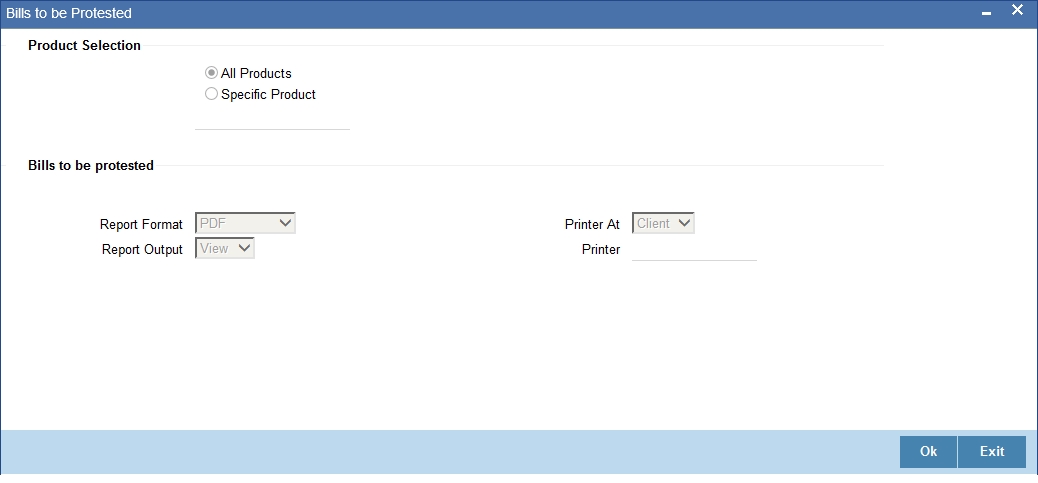
Specify the following details.
Product Code
Indicate whether the reports should be generated for a specific product or for all products.
If you choose ‘Specific Product ’, you need to specify the product for which the report needs to be generated. The option list provided displays all valid product codes maintained in the system. You can select the appropriate one.
Click ‘OK’ to generate the report.
14.10.2 Contents of Report
The details of this report are sorted in the ascending order of:
- Contract Currency
- Product Code
- Contract Reference Number
The selection options that you specified while generating the report are printed at the beginning of the report. The contents of the List of bills to be protested report have been discussed under the following heads:
Header
The Header carries the title of the Report, information on the branch code, the branch date, the user id, the module name, the date and time at which the report was generated and the page number of the report.
Body of the Report
Field Name |
Description |
Bill Reference Number |
The Reference Number of the Bill. |
Drawee ID |
The CIF ID assigned to the drawee of the bill. This field will remain blank if you have not specified details of the Drawee in the Parties screen. |
Drawee Name |
The name of the Drawee. This field will remain blank if you have not specified details of the Drawee in the Parties screen. |
Bill Type |
The type of bill involved in the contract to be protested. |
Bill Currency |
The currency in which the bill amount is expressed. |
Bill Amount |
This is the outstanding Bill Amount. |
Tenor Code |
The Tenor indicates when the contract will be paid - at sight or after a usance period. |
Maturity Date |
This is the date on which the bill matures. |
Protest Date |
The date on which the contract will be protested. |
Reason for Protest |
This is the reason for protest. |
Product Code |
This is the product code. |
Total for Product |
This is the total amount of the product in the bill. |
Total for Currency |
This is the total amount in currency. |
14.11 Bills and Collections Contract Maturing Bills Report
This section contains the following topics:
- Section 14.11.1, "Generating Bills and Collections Contract Maturing Bills Report"
- Section 14.11.2, "Selection Options"
- Section 14.11.3, "Contents of the Report"
14.11.1 Generating Bills and Collections Contract Maturing Bills Report
This report lists all the bills that are yet to be liquidated and due to mature.
You can configure this report to be generated automatically as part of the batch processes run as part of BOD or EOD. Besides, you can also generate the report when required.
If the report is generated as part of BOD, then by default all bills maturing as of today’s date will be reported.
If generated as part of EOD, this report lists the bills that are due to mature in the next seven calendar days.
If the report is generated manually, it will list the bills to be protested for the period that you indicate.
14.11.2 Selection Options
You can indicate preferences for the generation of the report. The contents of the report will be determined by these preferences that you indicate.
You can invoke this screen by typing ‘BCRODMAT’ in the field at the top right corner of the Application tool bar and clicking on the adjoining arrow button.
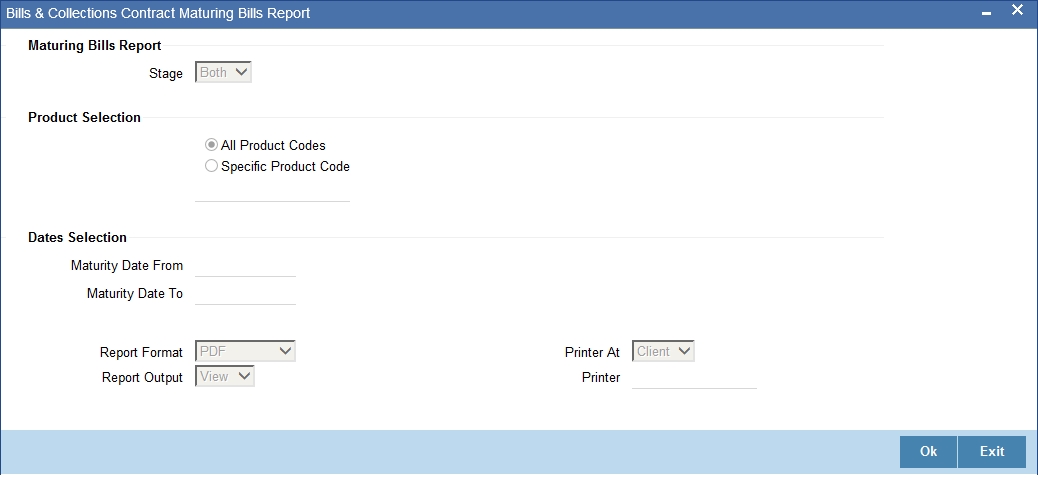
Specify the following details.
Stage
Indicate whether the maturing bills report is to be generated in initial or final stage of contract. You can also generate the report for both the stages.
Product Selection
Indicate whether the reports should be generated for a specific product code or for all product codes.
If you choose ‘Specific Product Code’, you need to specify the product for which the report needs to be generated. The option list provided displays all valid product codes maintained in the system. You can select the appropriate one.
Maturity Date From
Select the date from which the contract is matured. You can select a date from the adjoining calendar icon. Click the calendar icon to select a date.
Maturity Date To
Select the date to which the maturity of the contract is valid. Click the calendar icon to select a date.
Click ‘OK’ to generate the report.
14.11.3 Contents of the Report
The selection options that you specified while generating the report are printed at the beginning of the report.
The details of this report are sorted in the ascending order of:
- Contract stage - INITIAL or FINAL
- Product Code
- Maturity Date
- Contract Currency Code
- Contract Reference Number
The contents of the BC Contract Maturing Bills have been discussed under the following heads:
Header
The Header carries the title of the Report, information on the branch code, the branch date, the user id, the module name, the date and time at which the report was generated and the page number of the report.
Body of the Report
Field Name |
Description |
Bill Reference Number |
The Reference Number of the bill. |
Bill Type |
The type of bill involved in the contract to be protested. |
Tenor Code |
The Tenor indicates when the contract will be paid - at sight or after a usance period. |
Document Flag |
The document flag |
Operation |
This contains information on the operation |
Stages |
This indicates the stages of the bill |
Maturity Date |
This is the date on which the bill matures. |
Currency |
The currency in which the bill amount is expressed. |
Bill Amount |
This is the outstanding Bill Amount. |
Customer Party Type – Party ID |
This is the party id for customer party type. |
Product Code |
The BC product code |
Product Description |
The description of the BC product |
Customer Party Name |
This is the name of the customer party. |
Total |
This is the total amount. |
Summation
The total figure for the bill amount will be provided for each Bills Product Code + Maturity Date + Currency level.
14.12 List of Bills Eligible for Rediscounting Report
This section contains the following topics:
- Section 14.12.1, "Generating List of Bills Eligible for Rediscounting Report"
- Section 14.12.2, "Contents of Report"
14.12.1 Generating List of Bills Eligible for Rediscounting Report
This report provides the list of bills eligible for rediscounting. You can set preferences as to generation of the report using ‘List of Bills Eligible for Rediscounting’ screen.
To invoke the screen, type ‘BCROBEFR’ in the field at the top right corner of the Application tool bar and click the adjoining arrow button. The system displays ‘Print Options’ screen. Set your preferences as to printing the report and click ‘OK’ button.
For field wise explanation of the ‘Print Options’ screen, please refer to the chapter ‘Retrieving Information in Oracle FLEXCUBE’ on Reports user manual.
14.12.2 Contents of Report
The selection options that you specified while generating the report are printed at the beginning of the report. The contents of the list of bills eligible for rediscounting report have been discussed under the following heads:
Header
The Header carries the title of the Report, information on the branch code, the branch date, the user id, the module name, the date and time at which the report was generated and the page number of the report.
Body of Report
Field Name |
Description |
Bill Reference Number |
The Reference Number of the contract. |
Customer Party Type – ID |
This is the ID of customer party type. |
Customer Name |
This is the customer name. |
Bill Type |
This is the type of the bill. |
BC Product Code |
This is the BC product associated with the Bill. |
Under LC |
This indicates the LC under which the bill type is organized. |
LC Reference |
This is the LC Reference code. |
Base Date |
This is the base date of the bill. |
Maturity Date |
This is the date at which the bill becomes matured. |
Currency |
This is the currency in which bill is created. |
Lcy |
This is the local currency. |
Bill Outstanding Amount |
This is the outstanding amount in the bill. |
Bill Outstanding LCY Amount |
This is the outstanding amount in local currency. |
Total for Currency |
This is the sum of all bills. |
Total for Currency in LCY |
This is the sum of all bills in local currency. |
Total for Report in LCY |
This is the sum of all bills in the report in local currency. |
14.13 List of Bills Under Reserve Report
This section contains the following topics:
- Section 14.13.1, "Generating List of Bills Under Reserve Report"
- Section 14.13.2, "Contents of Report"
14.13.1 Generating List of Bills Under Reserve Report
This report provides the list of bills under reserve. You can set preferences as to generation of the report using ‘Under Reserve Report’ screen.
To invoke the screen, type ‘BCRODAPP’ in the field at the top right corner of the Application tool bar and click the adjoining arrow button.
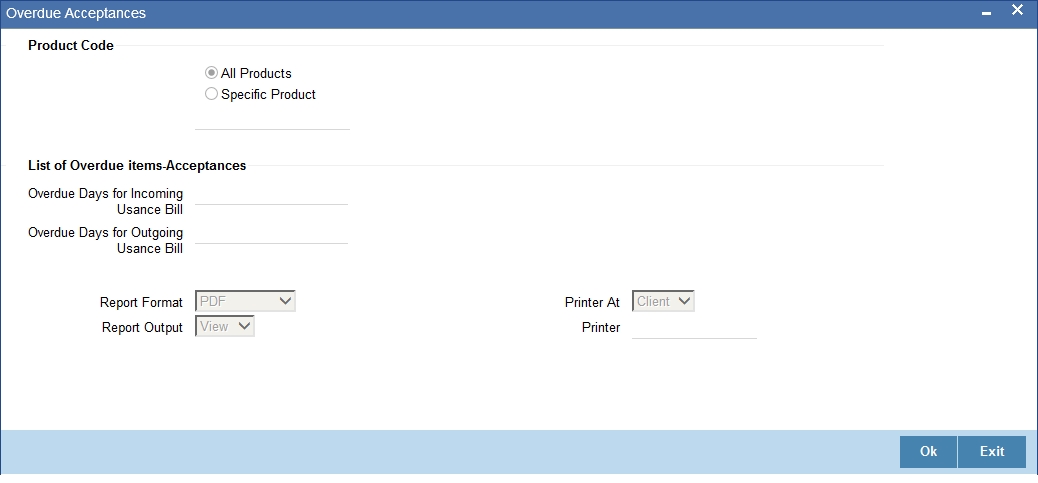
Set your preferences as to printing the report and click ‘OK’ button.
14.13.2 Contents of Report
The contents of the list of bills under reserve report have been discussed under the following heads:
Header
The Header carries the title of the Report, information on the branch code, the branch date, the user id, the module name, the date and time at which the report was generated and the page number of the report.
Field Name |
Description |
Final Stage Date |
This is the date of the final stage. |
Our Reference |
This is the reference number of the bill. |
Bill Type |
This is the type of the bill. |
Currency |
This is the type of the currency used in the bill. |
Bill Outstanding Amount |
This is the bill amount. |
Tenor |
This is the duration of the contract. |
Maturity Date |
This is the date at which the product is matured. |
Party Type – Party ID |
This is the id of the customer party. |
Party Name |
This is the name of the customer party. |
BC Product Code |
This is the code for the BC product. |
Product Description |
This is the description of the product. |
Total for Product |
This is the bill amount for product. |
Total for Currency |
This is the bill amount in currency. |
14.14 Multi Tenor Bills Report
This section contains the following topics:
14.14.1 Generating Multi Tenor Bills Report
This report gives the details of the multi tenor bills for the selected date range.
To invoke the ‘Multi Tenor Bills’ screen, type ‘BCRMLTNR’ in the field at the top right corner of the Application tool bar and click the adjoining arrow button.
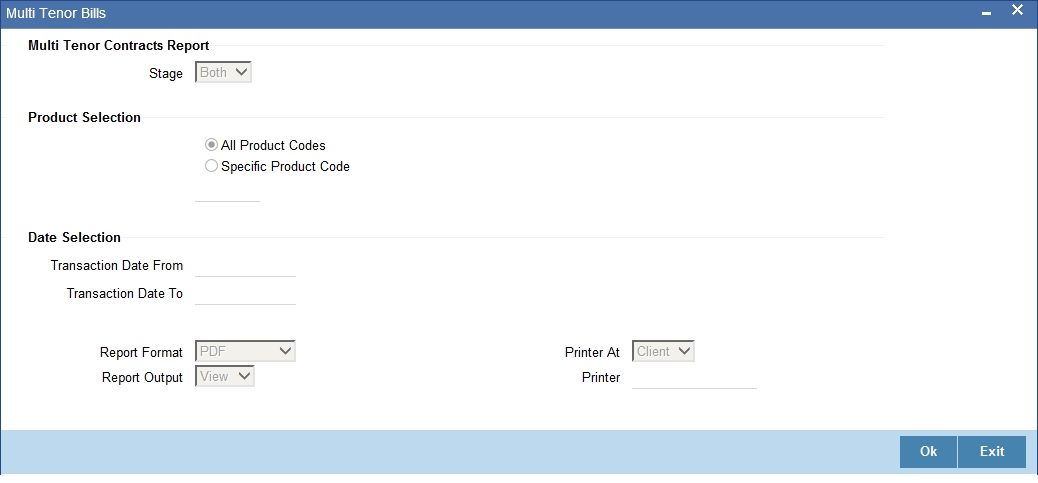
Specify the following details.
Multi Tenor Contract Report
Specify the following details:
Stage
Indicate whether the report is to be generated in initial or final stage of contract. You can also generate the report for both the stages.
Product Selection
Indicate whether the report should be generated for a specific product code or for all product codes.
If you choose ‘Specific Product Code ’, you need to specify the product for which the report needs to be generated. The option list provided displays all valid product codes maintained in the system. You can select the appropriate one.
Date Selection
You can specify the date range for generating the report. In the report, the system will include the transactions entered during the date range specified here. You can specify the date range using the following fields.
Transaction Date From
You can specify the date range for generating the report. Select the start date of the transactions. Click the calendar icon to select a date.
Transaction Date To
Select the date to which the maturity of the contract is valid. Click the calendar icon to select a date.
Specify the print options and click ‘OK’ button to generate the report.
14.14.2 Contents of the Report
The selection options that you specified while generating the report are printed at the beginning of the report.
Header
The Header carries the title of the Report, information on the branch code, the branch date, the user id, the module name, the date and time at which the report was generated and the page number of the report..
Body
Field Name |
Description |
Product code |
The product code and description |
Bill Reference Number |
The reference number of the bills covered in the report |
Currency |
The currency in which the bill amount is expressed. |
Bill Amount |
The outstanding bill amount |
Tenor |
The tenor of the report |
Base Date |
The base date of the bill |
Maturity Date |
The maturity date of the bill |
Discounted Amount |
The discounted amount of the bill |
Liquidated Amount |
The liquidated amount of the bill |
User Defined Status |
The user defined status of the bill |
Status as on Date |
The date of status update of the bill |
Total |
Total |
14.15 Bills Static Maintenance Reports
This section contains the following topics:
14.15.1 Generating Bills Static Maintenance Report
In this section we shall discuss details of the reports that you can generate to retrieve information on specific maintenance files that have been created.
You can retrieve information about the following:
- Discrepancy Codes
- Document Codes
- Free Format Codes
- Instruction Codes
- Goods Codes
These reports can also be used as an audit trail as they contain the names of the users who created and authorized the record.