5. Account Creation
Loan Accounts in the Retail Lending module represent the receivable accounts that you create while disbursing a loan. These accounts derive their feature from the Loan Product. Loan Accounts are mapped to the Asset GL through the accounting Role LOAN_ACCOUNT. This role has to be mapped to the respective Asset GL of the Bank. You can override some product features at the account level.
The system allows you to do the following actions on the Loan accounts:
- Account Main Details Maintenance/Light Loans
- Liability details and UDE Values Maintenance
- Account Preferences/Defaults
- Account Component schedules
- Charges Maintenance and Settlement details
- Linkages Information
- Events, Events Due and Events Overdue
This chapter contains the following sections:
- Section 5.1, "Loan Account Creation"
- Section 5.2, "Commitment Account Creation"
- Section 5.3, "Loan Account Statement Generation"
- Section 5.4, "Calculating Exponential Interest for Loans"
- Section 5.5, "Maintaining Financial Operations Tax (IOF)"
- Section 5.6, "Loan/Commitment Account Authorization"
- Section 5.7, "Querying Account Details"
- Section 5.8, "Viewing OFAC Check Response"
- Section 5.9, "Inactive Loan Accounts"
- Section 5.10, "Viewing Details of CL Accounts Linked to L/C"
- Section 5.11, "Viewing Accounts Linked to Loans/Commitments"
- Section 5.12, "Manual Confirmation by Notary"
5.1 Loan Account Creation
This section contains the following topics:
- Section 5.1.1, "Maintaining Loan Account Details"
- Section 5.1.2, "Main Tab"
- Section 5.1.3, "Preferences Tab"
- Section 5.1.4, "Holiday Preference Tab"
- Section 5.1.5, "Components Tab"
- Section 5.1.6, "Charges Tab"
- Section 5.1.7, "Linkage Details Tab"
- Section 5.1.8, "Advices Tab"
- Section 5.1.9, "Rollover Tab"
- Section 5.1.10, "Credit Score Tab"
- Section 5.1.11, "Fields Tab"
- Section 5.1.12, "Check List Tab"
- Section 5.1.13, "Promotions Button"
- Section 5.1.14, "Other Applicants Button"
- Section 5.1.15, "Payment Mode Details Button"
- Section 5.1.16, "Assets Button"
- Section 5.1.17, "Internal Rate of Return Details Button"
- Section 5.1.18, "MIS Button"
- Section 5.1.19, "Events Button"
- Section 5.1.20, "General Ledger Query Button"
- Section 5.1.21, "Installment Button"
- Section 5.1.22, "Statistics Button"
- Section 5.1.23, "Securitization Details Button"
- Section 5.1.24, "Documents Button"
- Section 5.1.25, "SWIFT Message Details Button"
- Section 5.1.26, "Liquidation Order Button"
- Section 5.1.27, "Viewing Loan Account Details"
- Section 5.1.28, "Repayment Holiday for Amortized Loans"
5.1.1 Maintaining Loan Account Details
The account screen accepts the Customer, Currency and Amount Financed and creates a Light Loan. This is a default Loan that takes all other details from the defaults the product provides. For creating simple accounts in the CL module, you can follow this simple process. These Loans are called Light Loans in the CL module.
Oracle FLEXCUBE allows you to create loan account for project financing manually and link it to the project limit line. You can link the customer of the loan to the executor of the project. Joint venture limit tracking is based on the project loan and picking up the limit tracking using joint venture maintenance. The system will also store the project ID and PPC against which it is used. The ratio of joint venture at the time of loan creation is stored at loan level and in turn it is used for tracking till loan closure.
Once the loan is paid, i.e., the sponsor has made the money available to the executor and hence this transaction is to be marked against the PPC and reduce PPC limit to that extent.
You can create a loan account using the ‘Account Details’ screen. You can invoke this screen by typing ‘CLDACCNT’ in the field at the top right corner of the Application tool bar and clicking the adjoining arrow button.
Click the ‘New’ button on the Application toolbar.
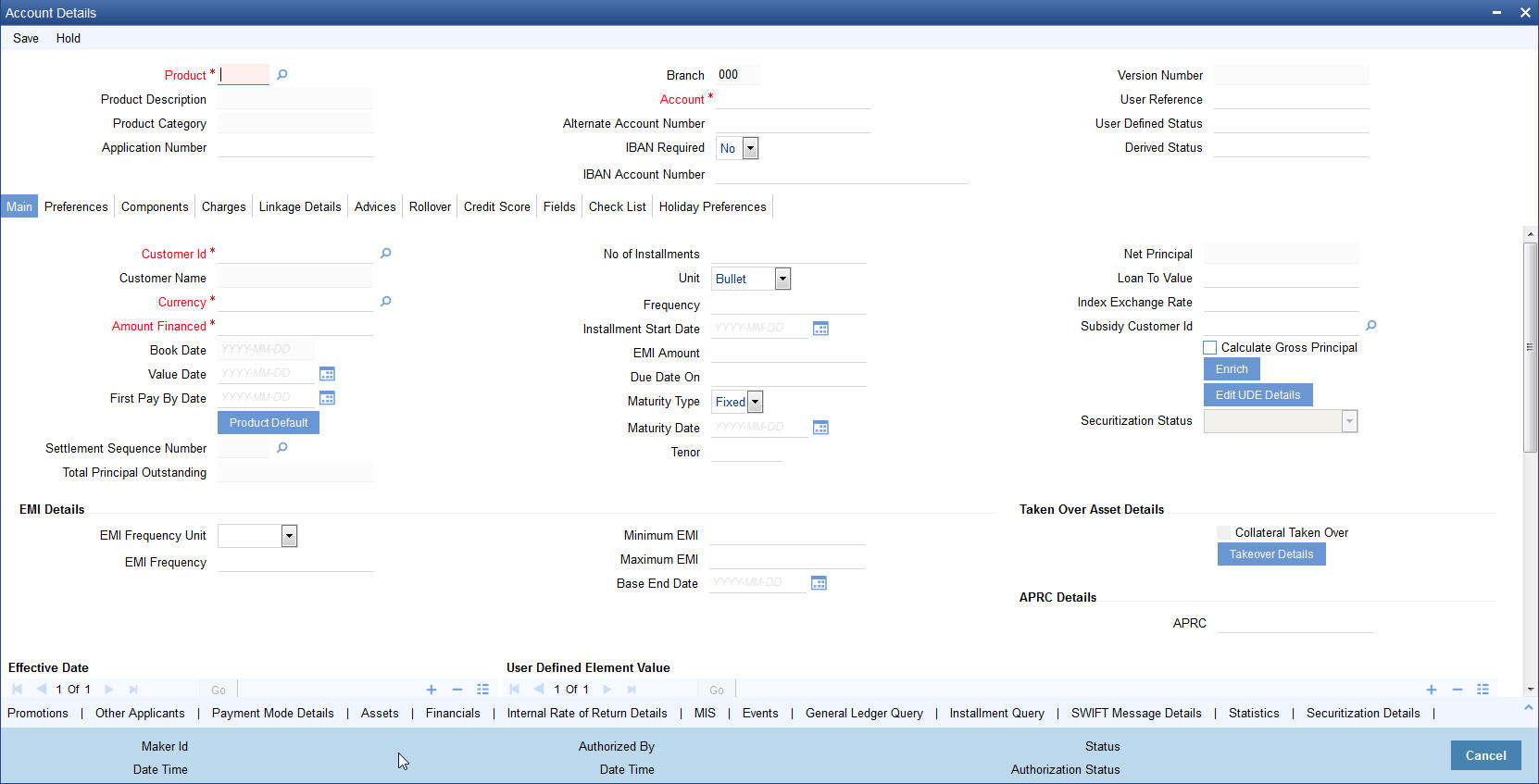
You can specify the following generic details in the Account Details screen:
Product
Click the option list to select a Product Code from the list of values. Double click on a Product Code to select a particular code. The product codes are maintained in the Product Definition screen.
Product Description
The system displays description of the specified product code.
Product Category
The system displays the product category in this field.
Application Number
The system displays the Application Number in this field
Note
This is applicable only if the origination of the loan is in Oracle FLEXCUBE or is interfaced.
Branch
The system displays the Branch Code of the branch into which the user has logged in, for which the UDE values are maintained.
Account
Based on the parameters that setup at the branch level, the account number would be either auto generated or would have to be captured in this field.
Alternate Account Number
Specify the alternate account number in this field. It can be an account number in the existing system from which the account has migrated to Oracle FLEXCUBE.
IBAN Required
Specify if IBAN is required for a loan account from the drop-down list.The options are:
- Yes
- No
IBAN
If IBAN Required is selected as ‘Yes’ the system displays the IBAN account number based on the IBAN format maintained in ‘Branch Parameters’ (STDBRANC) screen.
Version Number
System displays the version number of the loan account.
User Reference
A 16-digit User Reference Number is autogenerated and displayed here if the ‘Auto Generate User Ref No’ option is checked in the Branch Parameters. The format of the user reference number is BranchCode + ProductCode + Sequence number. You are allowed to modify the auto-generated User Ref No.
If the ‘Auto Generate User Ref No’ in Branch Parameters is not checked then the User Ref No will be blank by default and you have to specify it manually. Validations are done by the system not to save the account if an unsuppressed payment message is present which has the User Ref No as blank.
User Defined Status
After you enter the account number, the system displays the status of the account in this field. This is based on the products status maintenance rules.
If you have opted for status processing at the ‘Group/CIF’ level as part of your branch preferences, the system defaults the value of CIF status as available in the ‘Customer Maintenance’ screen. This status is the worst status among all the loans, savings accounts and current accounts for the customer within the current branch.
Derived Status
The system defaults the status of the individual loan account here. This is derived from the status maintenance rules of the product, during end of day operations.
5.1.2 Main Tab
You can capture the main details of the loan account in this tab.
Customer ID
To select a customer ID, click the option list. A screen called ‘Find Customer Details’ is displayed. You can enter search criteria in this screen. For example, you can enter the customer name or number and click on the ‘Search’ button. The system then fetches you all the details corresponding to the Customer name or account. Once you find all the details, double-click on the record to return to the account details screen.
Customer Name
On selecting the customer ID, the system displays the customer name.
Currency
To select a currency, click the adjoining option list. A list of currencies is displayed. Double click to select a currency.
Click ‘Product Default’ button after entering product code, customer ID, currency and amount financed. The system defaults other details maintained for the selected product. The system also defaults the schedule definitions from the product and computes the detailed schedules. After clicking the ‘Product Default’ button, you cannot change the product code. Also, the system prompts you to click the ‘Product Default’ button once again if you change ‘Customer ID’, ‘Currency’ or ‘Amount Financed’ fields.
Settlement Sequence Number
The system displays the settlement sequence number during product default. The default value displayed will be zero. You can select a different value from the adjoining list of values and re default the product details.
Note
If the Payment By detail of settlement instruction fetched is maintained as Instrument/Local Clearing, then the system will display an override message while defaulting the settlement accounts. Payment Mode will be Account in settlement details irrespective of the ‘Payment By’ details maintained.
Amount Financed
Specify the total loan amount of the loan in this field.
Note
If Calculate Gross Principle is checked, then the amount financed is the gross principal.
On saving the account, the system validates the value of the amount financed against the following:
- Product transaction limit
- User Input limit
If the transaction currency and the limit currency are different, then the system converts the amount financed to limit currency and checks if the same is in excess of the product transaction limit and user input limit. If this holds true, the system indicates the same with below override/error messages:
- Number of levels required for authorizing the transaction
- Transaction amount is in excess of the input limit of the user
In this field, the current date when the loan details were entered is defaulted and cannot be modified.
Value Date
Select the Value date of the loan in this field using the date button.
First Pay By Date
Specify the customer’s preferred first pay by date. The system will calculate the schedule due date as follows:
Schedule Due Date = (First Pay by Date) - (The credit days maintained at product level)
In case the calculated first schedule due date is less than or equal to the value date of the contract, then the user has to modify the first pay by date. For instance, if you prefer to have your payment date on 14th of every month, then the first pay by date should be 14th day of the month. Presuming credit days is maintained as ‘10’ at the product level, the first schedule due date will be 4th of that month, i.e., 14th Apr 09 – 10 (first pay by date - credit days)
First Pay By Date |
Credit days |
Schedule due date |
14 Apr 09 |
10 |
4 Apr 09 |
Total Principal Outstanding
Total Principal Outstanding inclusive of the compounded interest or penalty is defaulted here.
No of Installments
Specify the number of installments for the loan account.
Unit
Select the unit of frequency at which the EMI of the customer will change, from the adjoining drop-down list. This list displays the following values:
- Monthly
- Quarterly
- Half-yearly
- Annually
The system derives the first change date by adding the Frequency unit to the value date.
Frequency
Specify the frequency in which the EMI of the customer will change.
Installment Start Date
Specify the installment start date for the loan account. Alternatively, you can select the date from the adjoining calendar button.
EMI Amount
Specify the EMI amount here.
Due Date On
This option may be used to schedule an installment on a particular date of the month.
Maturity Type
Select the Fixed or Call option to specify the type of loan maturity.
Note
The system by default selects the option Fixed. For the Call option, the maturity date will not be computed upfront.
If you choose the ‘Call’ option, IRR processing will not be applicable to the account.
Maturity Date
Select the maturity date in this field using the date button.
If you are not sure of the maturity date, enter the tenor of the loan in either days or months or years as say 3M for 3 Months etc. The system automatically calculates the date on tabbing-out of the tenor.
Tenor
Specify the tenor of the loan.
Net Principal
The Net Principal is the actual principal amount financed. It is system calculated and excludes any other funded components.
Loan to Value
Specify the loan to value here.
Index Exchange Rate
Specify the exchange rate for index currency here
Subsidy Customer ID
Specify the unique identifier of the agency or the third party included in the subsidy loan contract.
Calculate Gross Principle
Check this box if you want the system to calculate the gross principal for the loan. If you have checked this box and have entered the amount financed then system takes the amount financed as the gross principal.
Securitization status
The system displays the securitization status. The status can be anyone of the following:
- Blank – Indicates account is not involved in securitization, that is it not part of the securitization pool
- Marked for securitized – Indicates loan account is part of securitization contract (on batch); however, the securitization batch is not executed yet.
- Securitized – Indicates the successful completion of batch process.
Enrich
After product defaulting, you can change the contract details which impact the schedule computation. You should enrich these changed details. Click the ‘Enrich’ button. The system displays appropriate overrides and re-computes schedules and other details depending on the changed values.
For the rate code, if an active term deposit reference number is selected from the option list, then on clicking ‘Enrich’, system defaults linkage details as below:
- Linkage Type as ‘Term Deposit’
- Linked Reference as the term deposit account selected in ‘Rate Code’ of the main interest UDE
- Linkage Amount as the ‘Amount Financed’ of the loan account
- Link % as 100%
- Customer Id as the loan account customer Id
- Linkage Branch as the branch of the term deposit account
- Linked Currency as the term deposit account currency
- Block reference number as blank
Collateral Takenover
This check box is checked if the collateral linked is been taken over.Click 'Takeover Details' button to view details of the take over.
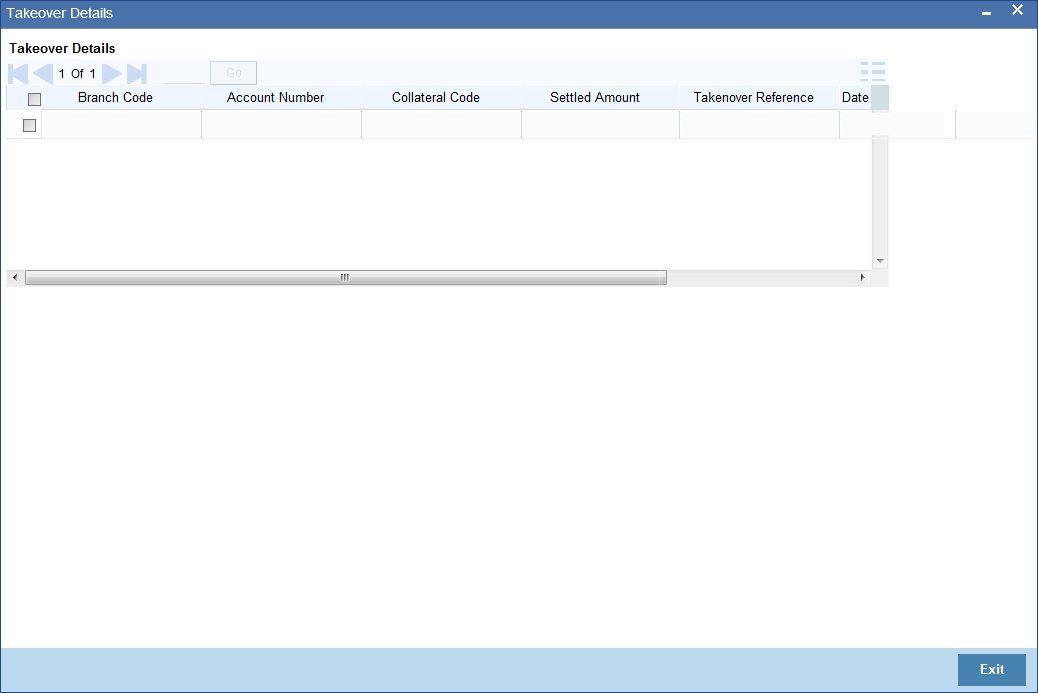
You can view the following details in this screen:
- Collateral Code – The system displays the collateral code.
- Amount Settled – The system displays the amount settled.
- Date of Take Over – The system displays the taken over date.
- Branch Code – The system displays the branch code.
- Account Number- The system displays the account number.
- Taken over reference – The system displays the taken over reference number.
- Event Sequence Number – The system displays the event sequence number of MLIQ event fired during takeover process.
APRC Details
The system displays calculated value of the Annual Percentage Rate on save. The calculation is based on cash flow and is derived ones the value is saved.
The following details are considered for calculating APR:
- Load Details
- Loan Amount
- Tenor
- Loan Interest Rate
- Amortization/Repayment Details
- Frequency
- Repayment Amount
- Additional Payments if any
- Charges on loan’
- Disbursement details
The calculation of APR is done by using the expression
where,
‘n’ is the number of periods of payment in a year
‘i’ and ‘r’ are nominal and effective rate, respectively.
Note
Effective rate is arrived at considering all others costs (charges) on the loan in addition to interest.
The detailed expression is as below:
X |
is the APRC |
m |
is the number of last drawdown |
k |
is the number of a drawdown, thus 1 <= k <= m |
CK |
is the amount of drawdown k |
tK |
is the interval, expressed in years and fractions of a year, between the date of the first drawdown and the date of each subsequent drawdown, thus t1 = 0 |
m’ |
is the number of the last repayment or payment of charges |
L |
is the number of a repayment or payment of charges |
D1 |
is the amount of a repayment or payment of charges |
s1 |
is the interval, expressed in years and fractions of a year, between the date of the first drawdown and the date of each repayment or payment of charges |
The calculated APR in simulation or origination is passed to loan account creation and it is supported in Retail loan Origination workflow. Calculation is supported in Retail Loan Origination workflow.The system calculated the APR on save at the time user creates loan directly.The APR calculation is updated once on the loan account and the same cannot be revised any changes or payments to the loan account.
EMI Details
Frequency Unit
Select the unit of frequency at which the EMI of the customer will change, from the adjoining drop-down list. This list displays the following values:
- Monthly
- Quarterly
- Half-yearly
- Annually
The system derives the first change date by adding the Frequency unit to the value date.
EMI Frequency
Specify the frequency in which the EMI of the customer will change.
Minimum EMI
Specify the minimum EMI amount for the customer. If the result of the derived EMI is below the 'Minimum EMI' specified here, the system sets the EMI for the customer to the Minimum EMI amount.
Maximum EMI
Specify the maximum EMI amount for the customer. If the result of the derived EMI is above the 'Maximum EMI' specified here, the system sets the EMI for the customer to the Maximum EMI amount.
Note
The Minimum EMI and Maximum EMI are optional inputs.
Base End Date
Specify the date beyond which the EMI Change (EMIC) will not be processed. Alternatively, you can also select the date from the calendar button.
Securitization status
The system displays the securitization status. The status can be anyone of the following:
- Blank – Indicates account is not involved in securitization, that is it not part of the securitization pool
- Marked for securitized – Indicates loan account is part of securitization contract (on batch); however, the securitization batch is not executed yet.
- Securitized – Indicates the successful completion of batch process.
Effective Date
You can specify the following detail here:
Effective Date
The effective date is used to pick the UDE value. The system displays this date from the General UDE maintenance screen.
For a product + currency combination, if the UDE values are not maintained for the effective date, then the system defaults “0” which the user can then edit.
User Defined Element Values
The UDE values for each Account are maintained here. After clicking the ‘Product Default’ button, the UDE values default from the UDE values maintenance for the Product, Currency, effective dates combination. The system disables this section. These can be overridden by providing account level UDE values. For this, you need to click the ‘Edit UDE Details’ button. After changing the details, the system re-computes the schedules. On saving the contract, the system prompts the changed details.
However the UDE are only those defined at the product level. No New UDEs can be introduced at the account level.
The system checks whether the UDE values fall within the minimum and maximum limits specified for the UDEs linked to the product. If a UDE value falls outside the permissible limits, the system will throw an error message,
If there are no product level UDE values maintained, the system will default the UDE value to Zero. However, at the time of saving, if UDE values are zero or any invalid value, then an override will be raised with an appropriate error message. If required this can be configured as an error message. In case of an ERROR, you will have to give a valid value. While if it is an OVERRIDE, you can overlook the message and continue and if it is for an ONLINE AUTHORIZATION the parameter should be authorized appropriately.
You can specify the following details for the UDE values:
User Defined Element ID
To select a UDE Id, click the option list. A list of UDE Ids is displayed. Double click to select a UDE Id.
User Defined Element Values
Specify the Actual Value for the UDE based on the effective Date in this field. The value specified here should fall within the minimum and maximum limits maintained for the UDE linked to the underlying product.
Note
Mandatory if a UDE is maintained.
Rate Code
Select the code for the Floating Rates if any and provide the spread in UDE value field. from the adjoining option list. The system also lists the active and open term deposit account as part of rate code option list.
Note
If the fixed rate term deposit reference number is selected from the option list, then the interest rate of term deposit is resolved for loan account.
If the floating rate term deposit reference number is selected from the option list, based on the code usage option selected at loan level, the respective date's rate of term deposit will be resolved for loans.
The term deposit reference number can be selected as a rate code only for the INTEREST_RATE UDE.
The system displays an error message on save, if the term deposit reference number is selected for any other UDE.
Loan account interest rate will be picked up from the linked term deposit account ‘Main Interest Rate’ UDE defined at the IC Product.
Auto Deposits, Denominated Deposits and Recurring Deposits (RD) will not be displayed in Rate Code for linking with the loan account.
The system validates the rate code:
- if values for MinUDE and MaxUDE are provided at the product level
- if a TD reference is linked to an Interest Rate
For a back dated loan, the interest rate as of value date will be fetched from the linked term deposit account and applied to the loan account.
Code Usage
Select the Code usage which can be periodic or automatic in this field
Rate Basis
The system displays the rate basis from maintenance or product level. You can select and modify the value from the drop down list. The list displays the following values:
- Null
- Per Annum
- Per Month
- Quote Basis
Note
- The rate basis will be defaulted as Quote Basis if the rate code attached to the UDE has a quote basis other than ‘Per Annum’. If the quote basis is per annum, then the same will be defaulted here.
- If TD account number is selected as ‘Rate Code’, then the system will update the ‘Rate Basis’ as ‘Per Annum’.
Resolved Value
This denotes the final value of a UDE. Resolved value = Rate code value taken from Floating Rate Maintenance + the spread [UDE Value]
Resolving Final Value for a UDE
Resolved rate of UDE is dependent on Rate basis selected.
Linear rate with rate basis as Per Month/Per Annum/Not Applicable
If ‘UDE Type’ is ‘Rate’/’Rate Code’ and the ‘Rate Basis’ is ‘Per Annum’/’Not Applicable’, the rate resolution is done as per normal procedure.
If ‘UDE Type’ is maintained as’ Rate’/’Rate Code’ at CL product level and ‘Rate Basis’ is ‘Per Month’, the system will calculate the per annum rate as per the formula specified below and display it when you enrich or save the account
Rate per Month *12
Linear Rate with rate basis as Quote Basis
If ‘UDE Type’ is ‘Rate’/’Rate Code’ and ‘Rate Basis’ is ‘Quote Basis’, the final rate will be based on the Quote basis at float rate maintenance level.
Float rate per annum will be derived depending on the quote basis a given in the table below:
Quote Basis |
Resolved Rate |
Exponential 252 |
{(((1+Float rate)^(1/252)) –1 )}*YEAR |
Exponential 365 |
{(((1+Float rate)^(1/365)) –1 )}*YEAR |
Linear 360 |
Float rate/360*YEAR |
Note
Days in year is the Interest Basis Denominator used for the main interest component.
Exponential Rate with rate basis as per month/per annum/Not applicable
If ‘UDE Type’ is maintained as ‘Exponential Rate’, the calculations for rate resolution will be based on Exponential method.
For exponential loans, system will derive the effective annual rate (R) from the Per Annum rate (r) .Derived rate will be used internally by system in interest calculations.
The derived rate will be arrived at using the formula
R = (POWER ((1+r), (1/YEAR)) -1)*YEAR
Where, r = Per Annum rate (resolved rate for the UDE) ,
R = Derived rate
YEAR = Denominator basis of Main Interest component
If ‘UDE Type’ is maintained as ’Exponential Rate’ and the ‘Rate Basis’ is ‘Per Month’, the system will calculate the per annum rate as per the formula specified below:
((1+Rate per Month)^12)-1
Exponential Rate with rate basis as quote basis
Depending on the Quote basis Floating rate Per Annum will be calculated as detailed in the table below:
Quote Basis |
Float Rate per Annum |
Exponential 252 |
{1+((1+Float rate)^(1/252) –1 )}^YEAR-1 |
Exponential 365 |
{1+((1+Float rate)^(1/365) –1 )}^YEAR-1 |
Linear 360 |
{1+(Float rate/360) }^YEAR-1 |
Note
If any spread is maintained in the ‘Relationship Pricing’ module, then it is applied after the final rate has been resolved based on the parameters listed above
Account EMI Change
In addition to specifying the change in EMI in terms of frequency, you can also input the change in terms of amount and percentage. Specify the following details related to the change in EMI amount of the customer:
Amount Change in EMI
Specify the fixed amount by which the current EMI amount of the customer is either increased or decreased. This can either be a positive or negative value.
Percentage Change in EMI
Specify the EMI percentage by which the current EMI amount of the customer is either increased or decreased. This can either be a positive or negative value.
Effective Date
Specify the date from which the new EMI amount is effective for the customer. Alternatively, you can also select the date from the calendar button. The Effective Date for Account EMI Change should always be greater than the value date of the contract.
During value dated amendments, it is possible to change the EMI amount of the customer from the new ‘Effective Date’. However, the ‘Effective Date’ should be greater than the VAMI effective date.
Note
It is mandatory to specify either ‘Change EMI Percent’ or ‘Change EMI Amount’ along with the ‘Effective Date’.
5.1.3 Preferences Tab
The defaults are maintained by the bank. Depending upon the combination of various preferences, the bank can have various account preferences. The defaults primarily are based on product definition and can be overridden.
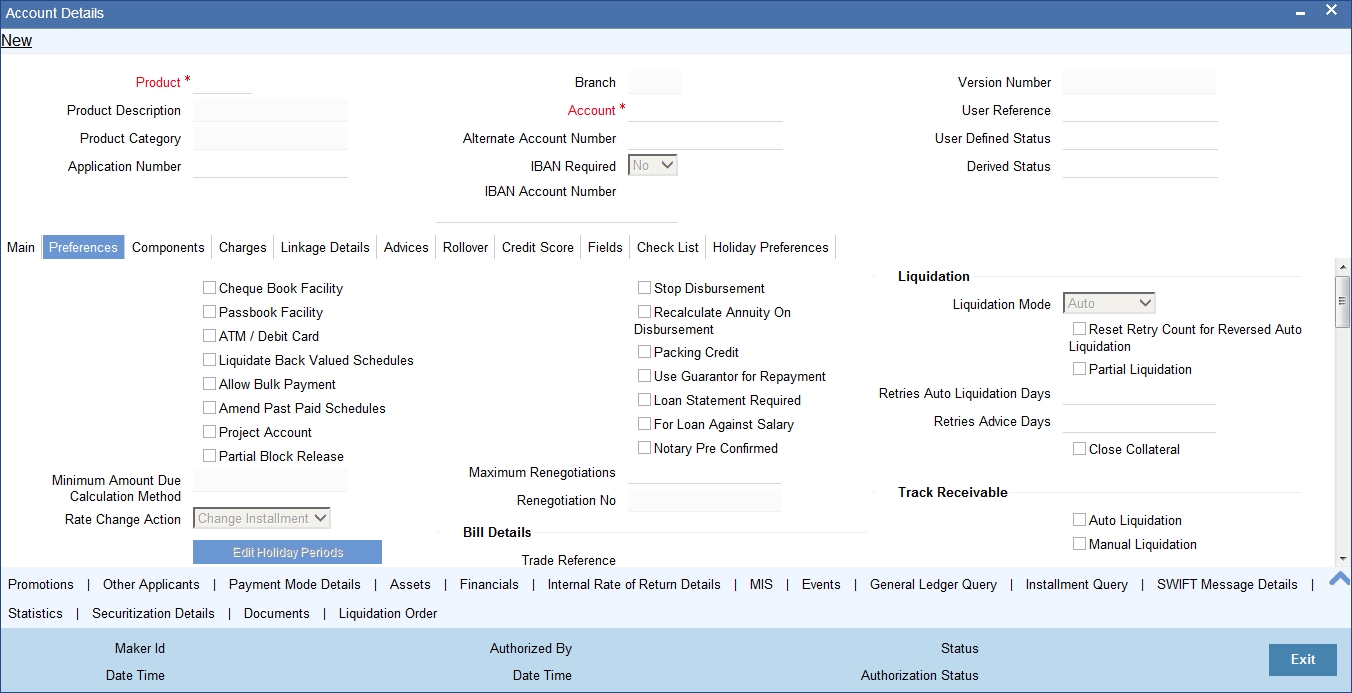
You can specify the following details here:
Other Details
Cheque Book Facility
Check this box to indicate that the cheque book facility should be allowed to loan account.
Passbook Facility
Check this box to indicate that the pass book facility should be allowed to loan account.
ATM/Debit Card
Check this box to indicate that the ATM/Debit card should be provided to the account holder.
Liquidate Back Values Schedules
Check this box to liquidate back valued schedules of a loan.
If this flag is turned on, during initiation, when a loan is input back dated and if there are any installment dues, then all those schedules with a due date less than the system date will be liquidated on initiation .
Allow Bulk Payment
Check this box to indicate whether the accounts under a commitment should be considered for bulk processing. Various disbursements are allowed for a corporate customer and these are treated as loans with separate products and EMI schedules. Assigning individual payments as Bulk payments provides the facility of viewing multiple loans under a single commitment.
Amend Past Paid Schedules
This preference determines if you can modify any feature such as interest rate, installment amount which affects already paid schedules. If you select this option then the paid schedules are recalculated and liquidations on them are recognized as pending as appropriate. Note that this option is applicable only to term loans.
Project Account
Check this box to track the working capital of the project.
Partial Block Release
The partial block release is defaulted from the product maintenance screen. However, this can be overridden at account level.
This field decides whether amount block placed on TD can be released partially (by the principal amount repaid as part of repayment) or not. If this field is not checked, then the block will be released on loan account liquidation only.
On save the system validates the linkage amount with available balance of term deposit. If the term deposit is less than the linkage amount then the system displays an error message as ‘Term deposit available amount is not sufficient for linking.’
On save the system marks a lien on the term deposit by the linkage amount, and with 'Amount Block Type' as 'Loan' and 'Reference No' as loan account number.
On save the system defaults ‘Block Reference No’ in Linkage Details as the amount block reference number of the term deposit account.
Min Amount Due Calc Method
Specify the minimum amount due calculation formula name maintained at the product level.On clicking the ‘Default Method’ button in the ‘Product Definition’ screen, the system will display the Min Amount Due Calc Method with the formula name.
For open line loans:
- The schedule due dates of MAIN_INT component will be the billing dates, the date on which the account will be picked for calculating minimum amount due.
- The service branch and service account are mandatory for PRINCIPAL Component to handle the excess payment.
- The Pay By Date is schedule due date plus the credit days maintained at product level.
- On click of the default button, the MAIN_INT schedules will be exploded and the pay by dates will be shown based on the First Pay By Date input by the user. If First Pay By
- Date is not input, then the first Schedule Due Date of MAIN_INT component plus the credit days (product parameter for OLL) will be defaulted as the First Pay By Date.
- Pay by date for bullet schedule (PRINCIPAL and MAIN_INT) will be the maturity date of the open line loan account.
- Holiday treatment will calculate the due date and pay by date respectively
- System will be changed to always ignore holidays while computing the billing dates.
- System will consider the holiday parameter setup in product while computing the pay by date.
Rate Change Action
Select the rate change action from the adjoining drop-down list. The available values are:
- Change Installments
- Change Tenor
The system defaults Change Installments as rate change action value. However, you can modify it. The value ‘Change Tenor’ is applicable only for amortized accounts.
Rate Change Action is applicable for ARVN and REVN operations.
Stop Disbursement
Check this box to indicate that the disbursement should be stopped.
Recalculate Annuity On Disbursement
Check this box to indicate that the annuity on disbursement should be recalculated.
Packing Credit
Check this box to indicate the possibility of linking CL Accounts to BC under this product.
For more details on the Packing Credit Sub System and Pre-Shipment Finance refer section ‘Specifying Purchase Details’ in chapter ‘Processing Bills’ of the ‘Bills and Collections’ manual.
Use Guarantor for Repayment
Check this box if you need to consider guarantor account for repayment of loans.
Loan Statement Required
The system defaults this value based on the product preferences. However, you can modify the default value. Check this box to indicate that the loan statement should be generated.
If this field is checked and the loan statement maintenance is not done at product level, the system will display an error at the time of saving the contract.
You need to have linked the ‘CLST_DETAILED’ message to the ‘DSBR’ event (for the product) in order to generate loan advice on each disbursal in the loan account.
For Loan Against Salary
The system defaults this value here based on the preferences maintained in the CL product. However, you can modify it at the account level
Notary Pre Confirmed
Check this box to indicate that you have already got confirmation from the notary, before creation of the loan.
If the value date of the account is on or before the application date, then ‘NCON’ will trigger INIT and DSBR event for auto disbursement product, else user will need to trigger manual disbursement post the notary confirmation. .
If the value date of the loan is beyond the application date, the system will trigger the NCON event online, once the value date is reached the INIT and DSBR events gets fired, if the loan is under an auto disbursement product.
You can also save a loan account with this option unchecked. Once you receive the confirmation, you can trigger the ‘NCON’ event manually using the ‘Manual Notary Confirmation’ screen.
Refer the section ‘Manual Confirmation by Notary’ in this chapter to see the steps required for getting confirmation from Notary.
Maximum Renegotiations
Specify the maximum number of renegotiation allowed for the account.
Note
If maximum renegotiation is not maintained, system will perform renegotiation without any restrictions. If the maximum renegotiation value is given as ‘zero’, system will raise override in the first renegotiation itself.
Renegotiation No
The system displays the renegotiation count. This is the number of renegotiations that are already performed on the account.
Pre-shipment Reference
LC Reference
Specify or select the LC reference number from the adjoining option list. All valid export LC of the customer as maintained in the system is displayed in the option list.
Purchase Order Reference Number
Specify the Purchase Order Reference number in this field.
Note
During packing credit loan creation, modification, Rollover, Reassignment or Renegotiation either LC reference number or Purchase order reference number or both will be captured. If both are not captured, configurable override will be displayed.
For scenarios other than packing credit loan creation, modification, rollover, reassign- ment, or renegotiation, the LC reference number and Purchase Order reference number need not be captured. However, if these fields have been captured then a configurable override is displayed and you have a choice to accept the override and proceed further..
Bill Details
Trade Reference
Specify the reference number of the bill. The adjoining option list displays all valid reference numbers maintained in the system. You can choose the appropriate one.
Bill Due Amount
Specify the due amount of the bill.
Amount Available
Specify the available amount.
Liquidation Details
You can maintain the following liquidation preferences:
Liquidation Mode
The system defaults the mode of liquidation from the product level. However you can modify the same to indicate the mode of liquidation that you are maintaining. You can select one of the following options:
- Manual
- Auto
- Component
When a loan is securitized, the system performs following actions during Payments and Charges liquidation:
- The system transfers all future payments (including Principal Payments, Charges, Interest, Prepayment of Loan and Pre-payment Charges) to SPV account (since the ownership of the loan Asset is changed to SPV). The system posts the consolidated payments to SPV account during the EOD cycle.
- If the sale/buyback happened in the middle of logical accrual period, system performs force accrual on sale/buyback date and passes the accounting entries accordingly. During EOD cycle, the system generates consolidated credit advice message at securitization contract level.
Reset Retry Count For Reversed Auto Liquidation
If auto liquidation has been reversed in an account, it will be retried depending upon the status of this field. If this option is selected, then the auto liquidation is retried.
Partial Liquidation
If you select this option, system will perform partial auto liquidation
Retries Auto Liquidation Days
When auto liquidation option is chosen and funds are not available, the number of times the system can retry auto liquidation is determined by this field
If blank, the number of retries is infinite.
Retries Advice Days
Number of retries for an advice is defaulted here from the product maintenance level; however, you can modify if needed. The value should be less than the value maintained for ‘Retries Auto Liquidation Days’.
Close Collateral
Check this box if you need to close the collateral on full payment, during auto liquidation.
Note
During auto liquidation, the system will check is this check box is checked and closes the collateral automatically
Track Receivable
If Track receivable option is checked for an account, it tracks the amount to be liquidated as a receivable if funds are not available. So upon any subsequent credit, the receivables are blocked and allocated to the pending liquidation.
Auto Liquidation
Select this option to indicate that the Track receivable option is for Auto Liquidations. You can modify this during VAMI/rollover/renegotiation.
Note
This is defaulted from the product level
On schedule liquidation if there are insufficient funds in the settlement account to satisfy the liquidation and if both the product and the account are marked for receivable tracking then system initiates tracking of receivable.
If the account is marked for Partial liquidation, then liquidation happens to the extent of available funds, and the remaining amount is tracked.
If the account is not marked for partial liquidation, and the amount available in the settlement account is less than the due amount, then system won’t do any liquidation and starts tracking the full due amount.
Oracle FLEXCUBE facilitates considering and generating guarantor account details maintained under ‘Component’ tab of ‘Account Details’ screen, if the main borrower defaults the payment of the due amount. Based on the value defined for missed installments, system considers guarantor account for repayment. If fund verification and track receivable are enabled, then the system facilitates track receivable facility for both main borrower and guarantor accounts.
Note
If a customer or a customer account is maintained as guarantor customer or guarantor account, then the system restricts closing them. However, details related to customer account being a guarantor account are not maintained at customer account level.
When due amount is not recovered from a primary settlement account and ‘Use Guarantor for Repayment’ box is checked, then the system processes ALIQ for the guarantor accounts with a status sequence number greater than the number maintained at the product level.
Note
ALIQ for the guarantor accounts is an independent subprocess of ALIQ for the primary settlement account.
System performs following activities under different conditions:
- If guarantor account number is not specified for a selected customer, then the system considers all the accounts belonging to that customer.
- If verify fund box is checked, then the system checks for availability of due amount in the guarantor account.
- If verify fund box is unchecked, then the due amount will be an overdue for the primary settlement account.
- If due amount is not recovered completely from the guarantor account and partial liquidation is checked for the primary settlement account, then the system tracks the balance amount as track receivable of primary settlement account.
- If the due amount for a primary settlement account is not recovered at the EOD batch process, then the system defaults the above activities for the next BOD batch.
When sufficient balance amount is available either in primary settlement account or in guarantor accounts, then the amount blocks imposed on all valid accounts will be processed.
Whenever there is a credit to an account, the tracking process checks if the account has any receivable against it and if it does then the relevant amount is blocked as a receivable and the corresponding amount is marked to be used for settlement during subsequent ALIQ for the account. This process happens till the amount needed for liquidation is fully available.
The decision of allocating this credit will be based on the preference order of products that has been specified at an account class level. On the following EOD/BOD, batch liquidation tries to liquidate the schedule. The amount receivable is made available for the liquidation, and liquidation happens to the extent of receivable amount.
When an amount is credit to any of the linked guarantor account, then the system verifies for any repayment due at the primary settlement account level. If an amount is due for repayment, then the system blocks the overdue amount in the guarantor account currency. If the component currency and the guarantor currency are different, then the amount block would be computed based on the exchange rate derived from ‘Sell’ indicator. These amount blocks would be removed only at CL batch stage and the data of the guarantor block details would be stored.
Note
If an amount is credited to a guarantor account with higher liquidation order than the guarantor account blocked earlier, then the due amount would be blocked for the guarantor account with higher liquidation order.
Manual Liquidation
Select this option to indicate that the Track receivable option is for Manual Liquidations.
During manual liquidation, if a due amount is settled, then the system removes the settled amount block for the guarantor accounts followed by the primary settlement account. After manual liquidation, the system recalculates the eligible amount block which has to be processed.
Note
- By default, the system selects this option.
- Repayment from guarantor account will be considered only for auto liquidation and not for manual liquidation.
When a loan is securitized, the system performs following actions during Payments and Charges liquidation:
- The system transfers all future payments (including Principal Payments, Charges, Interest, Prepayment of Loan and Pre-payment Charges) to SPV account (since the ownership of the loan Asset is changed to SPV). The system posts the consolidated payments to SPV account during the EOD cycle.
- If the sale/buyback happened in the middle of logical accrual period, system performs force accrual on sale/buyback date and passes the accounting entries accordingly. During EOD cycle, the system generates consolidated credit advice message at securitization contract level.
Intermediary Initiated
Check this box to indicate that the loan has been initiated by an intermediary.
Provisioning Preference
You can define the provisioning preference of loan accounts by selecting the required option in Provisioning Mode.
Provisioning Mode
Select the Provisioning Mode preference of loan accounts from the drop-down list. The list displays the following options:
- Not Applicable
- Auto
- Manual
The provisioning mode option will get defaulted from Product level. However, you can switch between Auto to Manual mode or vice versa, but cannot change the mode as “Not Applicable” if defined as either Auto or Manual mode.
It is mandatory to select the provisioning mode as either ‘Auto’ or ‘Manual’ if CL product is created with a provision component. If CL product does not have provision component, then provisioning mode should be selected as 'Not Applicable'.
Holiday Periods
After product default, the system disables the ‘Holiday Periods’ section. You can click on the ‘Edit Holiday Periods’ button to edit the holiday periods. After changing the details, the system re-computes the schedules. On saving the contract, the system prompts the changed details.
You can specify the following detail here:
Period
Select the period for which repayment holiday is to be given to the customer. The holiday periods maintained in the system are displayed in the adjoining option list. If the selected repayment holiday period exceeds ‘Interest Only Period’ field in the ‘Product’ screen, the system will display an appropriate error message.
For details on repayment holidays for amortized loans, please refer to the section ‘Repayment Holiday for Amortized Loans’ in this chapter.
UDE Rate Plan
Start Date
The start date from which the rate plan change can be done is displayed here. However, you can modify this value at loan account level.
End Date
The end date till which the rate plan change can be done is displayed here. However, you can modify this value at loan account level.
Note
Based on the product maintenance, the ‘Rate Plan Change’ details are defaulted to the loan account and this can be modified.
Intermediary Details
You can capture the Intermediary Details at the loan account level to keep track of the accounts created through Intermediaries. You can link multiple intermediaries to a single loan through CL account details screen. In case of multiple intermediaries, you need to maintain the applicable intermediary percentage against each intermediary for the loan.
Intermediary Code
If you have checked the box 'Intermediary Initiated', you need to specify the code of the intermediary who has initiated the loan. The adjoining option list displays all valid and active intermediary codes maintained in the system. You can select the appropriate one. Using this option you can link multiple intermediaries along with the respective percentage for the individual intermediary against the loan amount.
Note
Both the fields are disabled after the first authorization of the loan. They field cannot be modified during value-dated amendment and rollover operation.
Intermediary Name
System defaults the intermediary name once the intermediary code is specified.
Intermediary Ratio
Specify the ratio of individual intermediary contribution against the loan amount.
For example, Loan description is as below:
Loan Description |
Home Loan |
Loan Amount |
5000 |
Intermediary 1 Contribution |
2500 |
Intermediary 2 Contribution |
2500 |
While creating the above loan contract in FCUBS, link intermediary 1 and intermediary 2 with the loan and maintaining 50% ratio for each intermediary.
Note
Sum of intermediary’s ratio need not be equal to 100.
Note that adjustment of commission and charge computed for the intermediary (in the past cycle) should be done manually in case of a reversal of any transaction done by the intermediary post the computation.
Loan Statements
You can specify the following details for the generation of the loan statements:
Start Date
Specify the start date for the loan generation statement, using the adjoining calendar.
Frequency
Select the frequency of the generation of loan statement, from the adjoining drop-down list. The list displays the following values:
- Daily
- Monthly
- Quarterly
- Half Yearly
- Yearly
Frequency Unit
Specify the unit of frequency for the statement generation.
Note
If the above preferences are not maintained, the system will generate the loan statements as per the loan advices maintained in ‘Notices and Statements’ screen at the product level. If the Loan Statement details are not maintained at the product level, the system will not allow you to maintain the loan statement preferences for the contract. The system checks the product level preferences during EOD or BOD batches. You can also amend the loan statement preferences using ‘Value Date Amendment’ screen.
Loan Settlement Notice
The system displays the following loan settlement details based on the values specified at ‘Value Dated Amendments’ level:
- Loan Settlement Request
- Notice Date
- Expected Closure Date
Status Change Mode
Select the status change mode. The options available are:
- Auto
- Manual
The system defaults Auto as the status change mode.
While processing End of Day, the system picks only those accounts with Auto as status change mode. The processing of the accounts which are picked up is based on the status options set at the product level.
5.1.4 Holiday Preference Tab
Click on the ‘Holiday Preference’ tab to invoke the following screen: ..
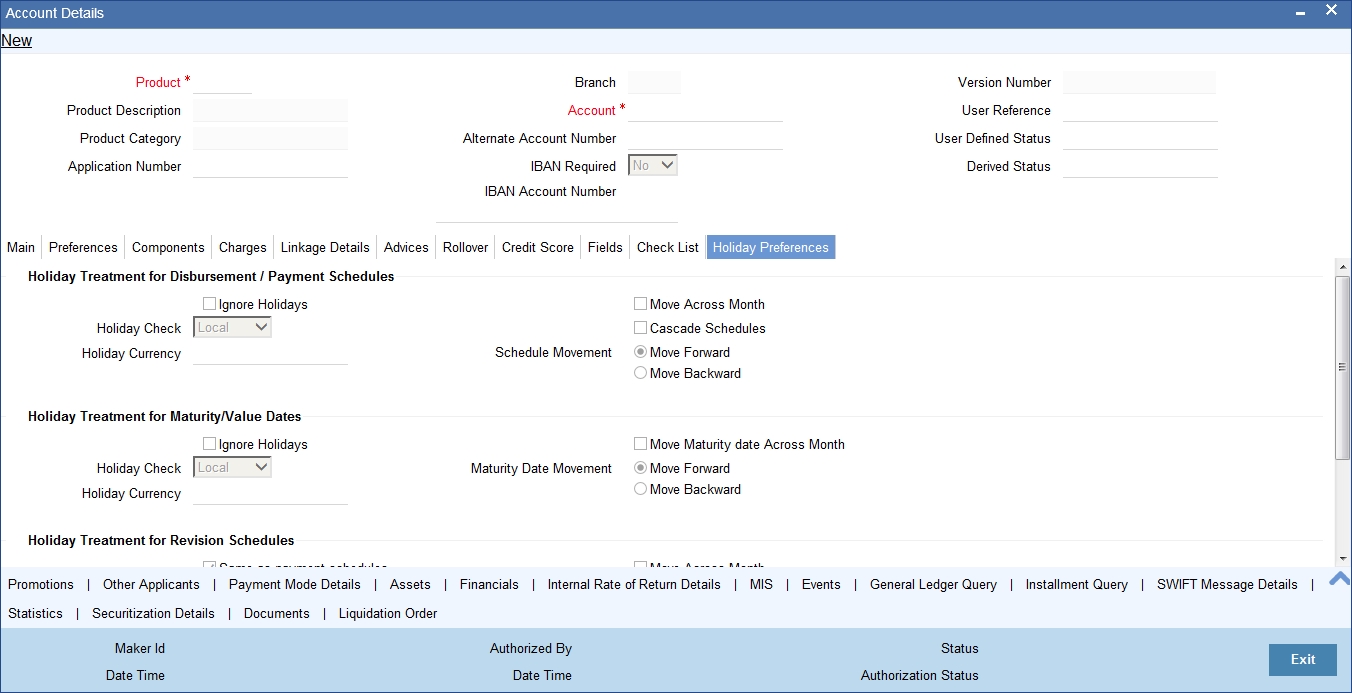
You can specify the holiday preferences for Disbursement/Payment Schedule, Maturity/Value dates, and Revision schedules using this screen.
The values here are defaulted from the product screen. You can change the parameters before first authorization. After modifying the holiday parameter, you have to click the ‘Re-default’ button so that the schedule dates are rebuilt by the system.If maturity date is changed due to maturity date related holiday parameters then the system will do a product re-default.
If ‘Ad-hoc treatment required’ option is checked at the product level then ‘Cascade Schedules’ and ‘Ignore Holidays’ cannot be checked at the account level.
If value date of the loan account falls on a holiday based on the Holiday check parameters maintained, then system will display a configurable override while defaulting schedules. User has to manually amend the value date and default the schedules again, if required
For more details on fields in this screen, refer the section titled ‘Holiday Preference Tab’ in Chapter ‘Defining Product Categories and Products’ in this user manual.
5.1.5 Components Tab
Clicking against the ‘Components’ tab in the ‘Account Details’ screen invokes the following screen:
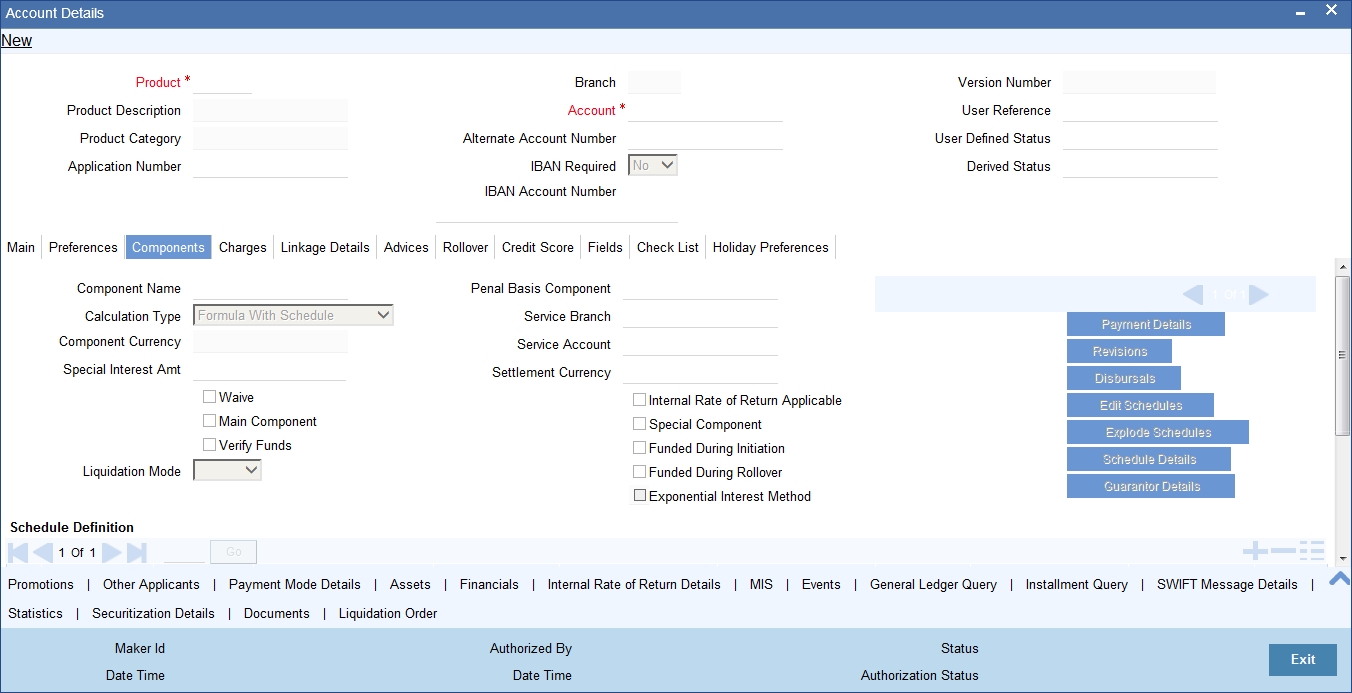
You can specify the following details for the components:
Component Name
Specify the name of the component.
Calculation Type
To specify the manner in which the component should be calculated and liquidated. You can choose one of the following options:
Formula with schedule (Component Type - Interest)
- Formula without schedule (Charge)
- Penal Interest
- Prepayment Penalty
- Discount
- Schedule without formula (Principal)
- No schedule No formula (Ad Hoc Charges)
- Penalty Charges
Component Currency
The system displays the currency associated with the component in this field. The value is defined at Product level.
Special Interest Amt
Specify the amount for the special interest in this field.
Waive
Select this option to waive the component for the account
Note
The system does not select it by default.
Main Component
Check this box to indicate that the specified component should be main component.
Verify Fund
You can indicate whether the system should verify the availability of sufficient funds in the customer account before doing auto liquidation of the component
Capitalized
Select this option if the scheduled amounts are to be capitalized
Liquidation Mode
The system defaults the mode of liquidation from the product level. However you can modify the same to indicate the mode of liquidation of the component from the drop-down list. The following options are available for selection:
- Auto
- Manual
Note
This is applicable only if ‘Liquidation mode’ is selected as ‘Component’ at the account preference level.
Penal Basis Component
The system displays the Penal basis for calculating penalty component in this field.
Service Branch
Click the option list to select the branch that services the customer account
Double click on a value to select it.
Service Account
Click the option list to select the account in the service branch.
Double click on a value to select it. All modes except CASA needs service account. Adjustments etc. will be settled through this account.
Settlement Currency
Select the settlement currency for the option list. Click the adjoining option list to choose a settlement currency from the list of currencies. Double click on a value to select it.
In case of a subsidy loan, the system displays the settlement currency based on the subsidy customer ID specified in the ‘Main’ tab. However you can change it. The settlement currency is maintained as a default for both Credits and Debits.
Internal Rate of Return Applicable
Check this option to indicate that the component is to be considered for IRR calculation for the account. This field is applicable to interest, charge and fee components. For adhoc charge, charge, penalty and prepayment penalty components, the value will be defaulted from the product level and you will not be able to modify it.
This field will not be available for input if ‘Accrual Required’ and ‘IRR Applicable’ are left unchecked at the product level.
Note
- For bearing type of component formula this option will be enabled only if ‘Accrual Required’ is checked for the component at the product level
- For discounted or true discounted type of component formula this option will be allowed irrespective of whether the ‘Accrual Required’ option is checked or not at the product component level
- If the option ‘Accrual Required’ is unchecked and ‘IRR Applicable’ is checked, then discounted component will be considered as a part of total discount to be accrued for Net Present Value (NPV) computation
- If both ‘Accrual Required’ and ‘IRR Applicable’ are checked, then discounted component will be considered for IRR computation
- Upfront Fee component will be considered for IRR only when ‘Accrual Required’ and ‘IRR Applicable’ both are checked
- For upfront fee component, if ‘IRR Applicable’ is checked, then ‘Accrual Required’ has to be checked
- Post securitization, the accrual event’s credit and debit GL account will be pointing to the same SPV Bridge GL, so that the accrual is nullified.
Special Component
Check this box if the component is a special Interest type. This implies that the computed value of the component can be overridden with the entered value.
Funded During Initiation
Check this box if the component can be funded during the INIT event.
Funded during Rollover
Check this box if the component can be funded during the rollover process.
Exponential Interest Method
The system displays the value as maintained in product. If the check box is selected, it provides restrictions for exponential loans.I
Schedule Summary Definition
This section is disabled both on product defaulting and enriching. You can modify any component details by clicking ‘Edit Schedules’ button.
The following details are captured here:
Schedule Type
Select the type of schedule from the drop-down list. Schedule can be a payment, a disbursement or a rate revision schedule.
Note
Post Securitization, the system consolidates all the changes of the pool and sends consolidated information to SPV. You need to pass additional income/expense on account rate revision on SPV. If the loan tenor has been increased, the system generates the advice message and sends it to SPV.
Schedule Flag
Select the option for the Schedule flag from the option list.
The options are Normal or Moratorium.
Select the option Moratorium if there are no scheduled repayments for the component for the Moratorium period. However the component is accrued for a certain Moratorium period.
Formula
Enter the formula used to compute the component for that schedule.
First Due Date
Enter the first due date for the schedule for the component. The first due date can be defined based on the value date for the loan or a calendar date.
No of Schedules
Enter the number of times the schedule is repeated for a chosen frequency for the schedule. If the Frequency is Monthly and Number is 1, it implies once a month.
Frequency
This implies the number of times the schedule will repeat for a Unit. If it is 2 and the Unit is Monthly, it implies twice a month.
Units
Enter the installment unit for the component for the schedule. The units of frequency definition can be Daily, Weekly, Bullet, Monthly, Quarterly, Half Yearly or Yearly.
Select the unit of the schedule from the option list.
Due Date On
This option may be used to schedule an installment on a particular date of the month.
End Date
End date for the component for the schedule will be computed from the start date, frequency, unit and number for the schedule.
Amount
The amount of payment done (whether disbursement or repayment) is displayed in this field.
EMI Amount
Specify the EMI amount that should be paid during the schedule.
Compound Days
Specify the number of compound days.
Compound Months
Specify the number of compound months.
Compound Years
Specify the number of compound years.
Days in Month
Select the number of days that would constitute a month for calculation from the drop-down list. The list displays the following values:
- Actual: The actual number of days in a month is takenl
- 30(Euro): Thirty days is considered for all months including February irrespective of leap year or not
- 30(US): Thirty days is considered for all months except February where the actual number of days is considered
- Working Days: Working days in a month is considered
Days in Years
Select the number of days that would constitute a year for calculation from the drop-down list. The list displays the following values:
- 252: Number of days in a year is taken as 252, which is the number of working days
- 360: Number of days in a year is taken as 360 irrespective of actual number of calender days
- 365: Number of days in a year is taken as 365 for leap as well as non leap year
- Actual: Actual number of days in a year is taken for interest calculation which is 366 for leap year and 365 for non leap year
Capitalize
Select this option if the schedule amounts are to be capitalized.
Waive
Select this option to specify if you need to allow a waiver of the component payments for the schedule
Note
The system by default does not select this option
A schedule can be either applicable or capitalized or waived
After making necessary changes click ‘Explode Schedule Details’ button to re-compute the schedules. You can view the following details:
Schedule Number
The system generates and displays a sequential schedule number for installments.
Due Date
The system displays the due date of the payments and disbursements in this field.
Pay By Date
The system will display the pay by date.
Pay by date = (Schedule due date) + (Credit days maintained at product level)
On clicking the ‘Default Method’ button in the ‘Product Definition’ screen, the MAIN_INT schedules are exploded and the system will display the pay by dates based on the value of the First Pay By Date. If you have not entered the first pay by date details then the system will calculate the first pay by date as follows:
(First Schedule Due Date of MAIN_INT component) + (Credit days (product parameter for OLL))
Pay by date for bullet schedule (PRINCIPAL and MAIN_INT) will be the maturity date of the open line loan account.
Amount Settled
The system displays the settlement amount for the schedule in this field.
Amount Due
The system displays the amount due for the schedule in this field
EMI Amount
The EMI that should be repaid in this schedule is displayed in this field.
5.1.5.1 Guarantor Details Button
Click ‘Guarantor Details’ button under the ‘Components’ tab in the ‘Account Details’ screen, to invoke ‘Guarantor Details’ screen.
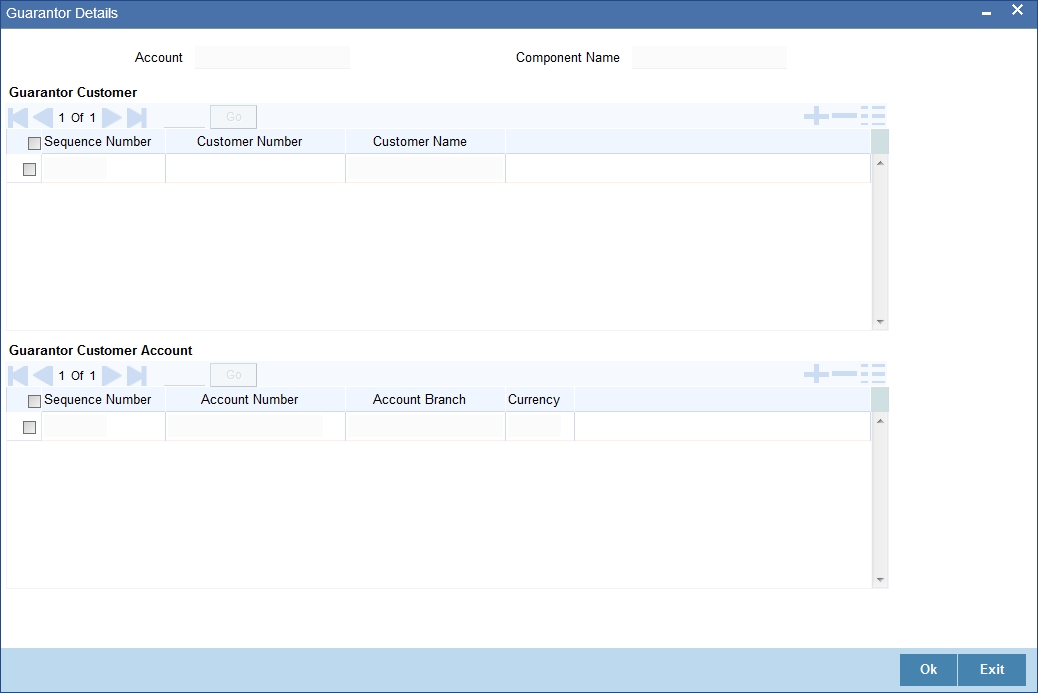
Note
If you check the ‘Use Guarantor for Repayment’ box and not specify the guarantor details, then the system will display an error message.
You can specify guarantor account details here.
Account
Account number for which repayment is due is defaulted here, from the ‘Account Details’ screen.
Component Name
Name of the component for which repayment is computed is defaulted here, from the ‘Component’ tab in the ‘Account Details’ screen.
Guarantor Customer
You can specify customer details of the guarantor here.
Sequence Number
Serial number of the guarantor account is defaulted here. If multiple guarantor accounts are provided, then the system follows sequence number for the liquidation order.
Account No.
Select a valid customer id for the guarantor from the adjoining option list.
Customer Name
The customer name of the selected customer id is defaulted here.
Guarantor Customer Account
You can specify account details of the guarantor here.
Sequence Number
Serial number of the guarantor account is defaulted here. If multiple guarantor accounts are provided, then the system follows sequence number for the liquidation order.
Account No
Select a valid account number for the guarantor from the adjoining option list. This adjoining option list displays all valid accounts for a selected customer id maintained at the guarantor customer level.
Note
- If the selected account number is already a guarantor to another primary settlement account, then the system will display an override message indication the same.
- If the guarantor and primary settlement account are interchanged for a different loan account, then the system will display an error message.
Account Branch
The current branch code of the selected guarantor account is defaulted here.
Currency
The currency of the guarantor account is defaulted here.
Note
Guarantor currency type can be different from component currency type.
5.1.5.2 Payment Mode Details Button
You can specify the details of payment mode in the ‘Settlement Mode’ screen. To invoke the screen, click ‘Payment Mode Details’ button under ‘Components’ tab in the ‘Account Details’ screen.
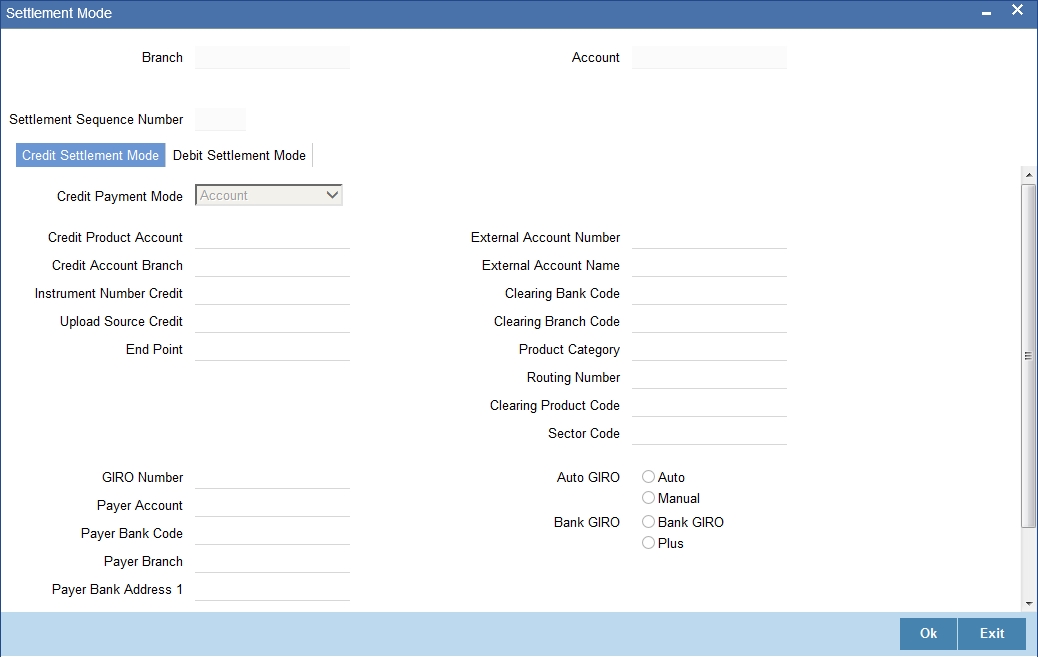
Here you can specify the following details:
Branch
Specify the branch in which the customer account resides.
Account
Specify the unique number of the account in the specified branch.
Settlement Sequence Number
The system displays the settlement sequence number during product default. You can change the value from the adjoining list of values.
If the sequence number is altered, click on Re-default Settlement button for settlement account to get re-defaulted. If re-defaulting is done for principal component, then the message details will also be modified based on the new sequence number chosen.
5.1.5.3 Credit Settlement Mode Tab
You can specify the credit settlement details under the ‘Credit Settlement Mode’ in the ‘Settlement Mode’ screen.
Credit Payment Mode
Select the credit payment mode from the adjoining drop-down list. The list displays the following values:
- CASA
- Credit Card
- Clearing
- Debit Card
- External Account
- Electronic Pay Order
- GIRO
- Internal Cheque
- Instrument
- Cash/Teller
Credit Product Account
Specify the account number of the credit product.
To view the joint holder’s details of an account and the mode of operation maintained at the account level, place the cursor on the Credit Product Account field and press Ctrl+J. The system displays the ‘Joint Holder’ screen.
For more information on the ‘Joint Holder’ screen refer to the section ‘Joint Holder Maintenance’ in the Core User Manual.
Credit Account Branch
Specify the name of the branch in which the credit account should be maintained.
Instrument Number Credit
Specify the instrument number that should be used for credit payment.
Upload Source Credit
Specify the upload source that should be used for credit payment.
End Point
Specify the end point maintained in the clearing system. The adjoining option list displays all valid end points maintained in the system. You can choose the appropriate one.
External Account Number
Specify the external account number.
External Account Name
Specify the name of the beneficiary who is holding the external account.
Clearing Bank Code
Specify the code of the external bank that should be used for clearing maintenance. The adjoining option list maintains all valid banks maintained in the system. You can choose the appropriate one.
Clearing Branch Code
Specify the branch code of the specified external bank that should be used for clearing. The adjoining option list displays all valid codes maintained in the system. You can choose the appropriate one.
Product Category
Specify the category of the product. The adjoining option list displays all valid products maintained in the system. You can choose the appropriate one.
Routing Number
Specify the routing number of the specified branch for clearing.
Clearing Product Code
Specify the product code that should be used for clearing. The adjoining option list displays all valid code maintained in the system. You can choose the appropriate one.
Sector Code
Specify the code of the sector that should be used for clearing. The adjoining option list displays all valid codes maintained in the system. You can choose the appropriate one.
Giro Number
Specify the GIRO number of the corporate customer.
Payer Account
Specify the account from which the amount should be paid.
Payer Bank Code
Specify the code of the payer’s bank that should be used for the payment of amount.
Payer Branch
Specify the branch of the specified payer’s bank that should be used for the payment of amount.
Payer Bank Address 1-4
Specify the address of the bank that should be used for the payment of the amount.
Bank GIRO
Indicate the type of bank GIRO that should be used for corporate customers. You can select one of the following:
- Bank GIRO
- Plus
Auto GIRO
Indicate the type of the Auto GIRO for automatic direct debit. You can select one of the following values:
- Auto
- Manual
Exchange Rate
For a customer availing any Relationship Pricing scheme, the customer specific exchange rate derived by adding the original exchange rate and the customer spread maintained for the relationship pricing scheme gets displayed here.
You can change the defaulted rate provided the change is within the variance level maintained for the underlying product.
If Relationship Pricing is not applicable, Exchange Rate will be the same as the Original Exchange Rate.
For more details on customer specific exchange rates, refer the section titled ‘Specifying Pricing Benefit Details’ in Relationship Pricing user manual.
Negotiated Cost Rate
Specify the negotiated cost rate that should be used for foreign currency transactions between the treasury and the branch. You need to specify the rate only when the currencies involved in the transaction are different. Otherwise, it will be a normal transaction.
The system will display an override message if the negotiated rate is not within the exchange rate variance maintained at the product.
Negotiated Reference No
Specify the reference number that should be used for negotiation of cost rate, in foreign currency transaction. If you have specified the negotiated cost rate, then you need to specify the negotiated reference number also.
Note
Oracle FLEXCUBE books the online revaluation entries based on the difference in exchange rate between the negotiated cost rate and transaction rate.
Original Exchange Rate
The base or actual exchange rate between the account currency and settlement currency gets displayed here.
Payment Details
If the Credit Payment Mode is External Account, then you can specify the payment details in the following fields:
- Payment Details 1
- Payment Details 2
- Payment Details 3
- Payment Details 4
While creating outgoing payment during auto disbursement process, the payment details are passed to the PC transaction.
5.1.5.4 Debit Settlement Mode Tab
You can specify the debit settlement details under the ‘Debit Settlement Mode’ in the ‘Settlement Mode’ screen.
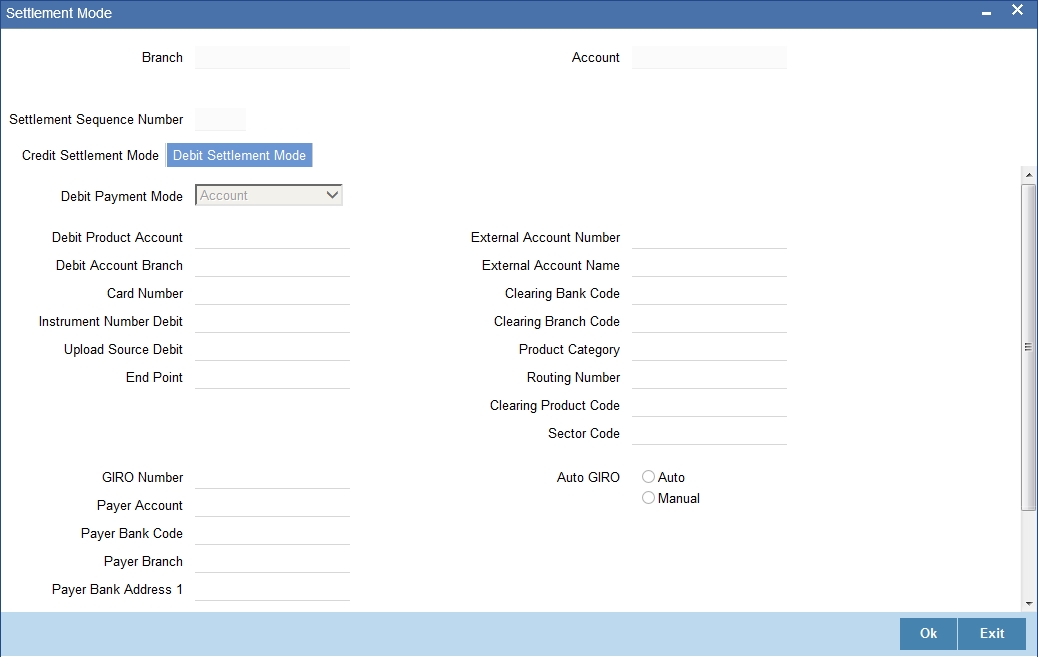
Here you can specify the following details:
Debit Payment Mode
Select the Debit payment mode from the adjoining drop-down list. The list displays the following values:
- CASA
- Credit Card
- Clearing
- Debit Card
- External Account
- Electronic Pay Order
- GIRO
- Internal Cheque
- Instrument
- Cash/Teller
- PDC
Note
If the Debit Settlement mode is selected as PDC, then the other debit settlement details are not maintained.
If the debit Settlement is PDC then the liquidation mode of the component should be manual.
The Debit Settlement can be chosen as PDC only when contract is amortized.
Debit Product Account
Specify the account number of the debit product.
To view the joint holder’s details of an account and the mode of operation maintained at the account level, place the cursor on the Debit Product Account field and press Ctrl+J. The system displays the ‘Joint Holder’ screen.
For more information on the ‘Joint Holder’ screen refer to the section ‘Joint Holder Maintenance’ in the Core User Manual.
Debit Account Branch
Specify the name of the branch in which the debit account should be maintained.
Instrument Number Debit
Specify the instrument number that should be used for debit payment.
Upload Source Debit
Specify the upload source that should be used for debit payment.
End Point
Specify the end point maintained in the clearing system. The adjoining option list displays all valid end points maintained in the system. You can choose the appropriate one.
External Account Number
Specify the external account number.
External Account Name
Specify the name of the beneficiary who is holding the external account.
Clearing Bank Code
Specify the code of the external bank that should be used for clearing maintenance. The adjoining option list maintains all valid banks maintained in the system. You can choose the appropriate one.
Clearing Branch Code
Specify the branch code of the specified external bank that should be used for clearing. The adjoining option list displays all valid codes maintained in the system. You can choose the appropriate one.
Product Category
Specify the category of the product. The adjoining option list displays all valid products maintained in the system. You can choose the appropriate one.
Routing Number
Specify the routing number of the specified branch for clearing.
Clearing Product Code
Specify the product code that should be used for clearing. The adjoining option list displays all valid code maintained in the system. You can choose the appropriate one.
Sector Code
Specify the code of the sector that should be used for clearing. The adjoining option list displays all valid codes maintained in the system. You can choose the appropriate one.
Payer Account
Specify the account from which the amount should be paid.
Payer Bank Code
Specify the code of the payer’s bank that should be used for the payment of amount.
Payer Branch
Specify the branch of the specified payer’s bank that should be used for the payment of amount.
Payer Bank Address 1-4
Specify the address of the bank that should be used for the payment of the amount.
GIRO Number
Specify the GIRO number of the corporate customer.
Bank GIRO
Indicate the type of bank GIRO that should be used for corporate customers. You can select one of the following:
- Bank GIRO
- Plus
Auto GIRO
Indicate the type of the Auto GIRO for automatic direct debit. You can select one of the following values:
- Auto
- Manual
Exchange Rate
For a customer availing any Relationship Pricing scheme, the customer specific exchange rate derived by adding the original exchange rate and the customer spread maintained for the relationship pricing scheme gets displayed here.
You can change the defaulted rate provided the change is within the variance level maintained for the underlying product.
If Relationship Pricing is not applicable, Exchange Rate will be the same as the Original Exchange Rate.
For more details on customer specific exchange rates, refer the section titled ‘Specifying Pricing Benefit Details’ in Relationship Pricing user manual.
Negotiated Cost Rate
Specify the negotiated cost rate that should be used for foreign currency transactions between the treasury and the branch. You need to specify the rate only when the currencies involved in the transaction are different. Otherwise, it will be a normal transaction.
The system will display an override message if the negotiated rate is not within the exchange rate variance maintained at the product.
Negotiated Reference No
Specify the reference number that should be used for negotiation of cost rate, in foreign currency transaction. If you have specified the negotiated cost rate, then you need to specify the negotiated reference number also.
Note
Oracle FLEXCUBE books the online revaluation entries based on the difference in exchange rate between the negotiated cost rate and transaction rate.
Original Exchange Rate
The base or actual exchange rate between the account currency and settlement currency gets displayed here.
5.1.5.5 Schedule-wise Split Settlement for Auto Disbursement
Oracle FLEXCUBE allows you to maintain split details for schedule-wise auto disbursement in a loan account, only if you have set the disbursement mode to ‘Auto’ in the account preferences tab of the Product Maintenance screen (CLDPRMNT).
In the Account Details (CLDACCNT) screen, click ‘Product Default’ button after entering product code, customer ID, currency and the amount. The system defaults the product level component and schedule details of the selected product in the component tab of the account details screen After you click ‘Product Default and ‘Enrich’ buttons, the system disables the schedule definition section in the component tab. However you can modify the disbursal amount and the number of schedules for the disbursal by clicking ‘Edit Schedules’ button.
You can view the disbursement schedule and maintain the schedule-wise CL split details for auto disbursement in the Disbursal screen. To do this, first select the principal component in the component tab and then click on ‘Disbursals’ button. The screen is as shown below:
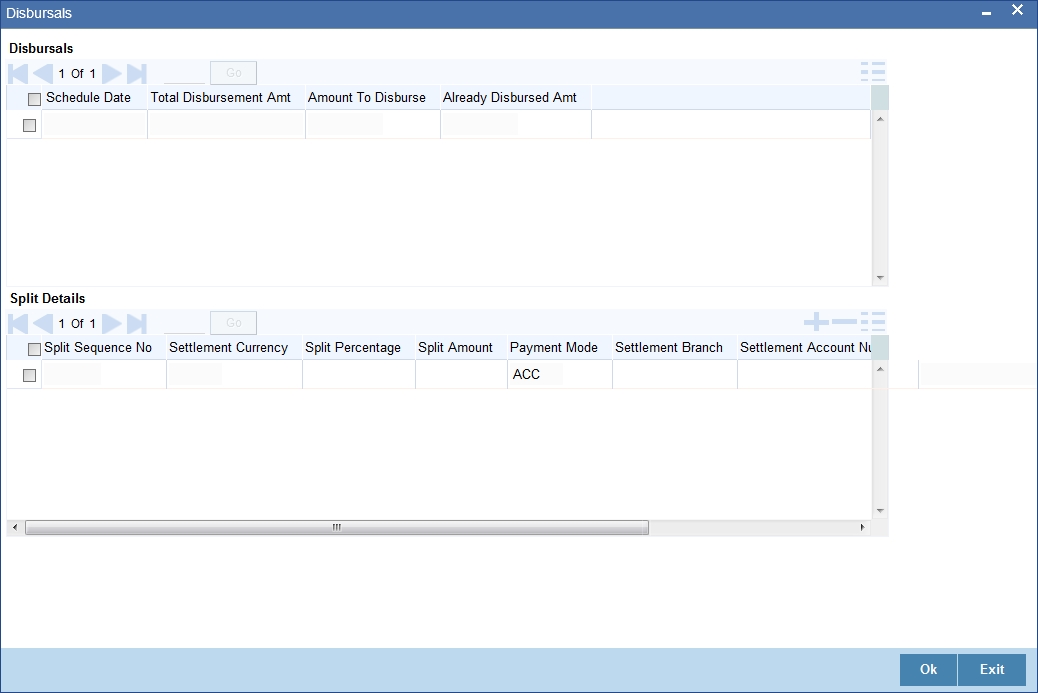
The system displays the list of Schedules for the disbursements and their corresponding Disbursement amounts.
Schedule Date
The system displays the due date of the schedule.
Total Disbursement Amt
The system displays the total disbursement amount for the specified CL account.
Amount to Disburse
The system displays the amount to be disbursed.
Already Disbursed Amt
The system displays the amount which has been disbursed.
Note
Oracle FLEXCUBE allows auto disbursal only for the principal component.
Split Details
You can maintain the following split details:
Split Percentage
Specify the split percentage of the disbursement amount.
Split Amount
Specify the split amount for the schedule. Split amount is calculated based on the percentage and the disbursal amount.
If you specify only the amount and not the percentage, the system calculates the percentage of the amount to be disbursed and displays it in the percentage field during save.
Note
- The system validates if the amount and percentage are not entered and if split for the same disbursement schedule is available
- If one disbursement schedule maintains one split with percentage and other split with amount, system maintains either amount or percentage for the disbursement schedule.
- If the total amount is less than the amount to disburse for the schedule, system adjusts the rest of the amount in last split of the particular schedule and percentage gets calculated based on the amount.
- The system displays an error, if you specify an amount greater than that of the disbursement schedule
- The system displays an error, if the total amount or total percentage maintained exceeds the amount to disburse or 100 percent.
Settlement Sequence Number
The system displays the settlement sequence number. The default value displayed in zero. You can edit the sequence number by selecting from the adjoining list of values.
Click on the Fetch Settlement button to update the selected settlement sequence number.
Note
If the Payment By’ maintained for settlement sequence number is not ‘Messages’, the system displays configurable override message.
Settlement Account Branch
Specify the branch of the customer account. The adjoining option list displays the list of valid open branches maintained in the system. You can choose the appropriate one.
Settlement Account Number
Specify the settlement account number. The adjoining option list displays the valid accounts maintained for the given branch. You can choose the appropriate one.
Netting Account for Debits
Check this box to set the account as the netting account. It is to this account that interest/charge/ fee components with the same settlement account are netted.
Suppress Message
Check this box to stop message/advice generation for the selected split disbursals.
Note
- If the message PAYMENT_MESSAGE is suppressed from the advices screen, then no message/advice creation will happen for the split disbursals
- If the media for the settlement account is maintained as ‘MAIL’ then credit advices will be generated.
The system displays the following split details:
Split sequence number
The sequence number for each split is auto generated by the system on save.
Payment Mode
The system displays ‘ACC’ as the payment mode for disbursal.
Settlement Account Currency
The system defaults the currency of the specified settlement account based on the details maintained in the system.
Customer
Once you choose the account number, the customer id gets defaulted.
It is mandatory to re-enter the split settlement details during VAMI, if there is a change in the disbursement schedule. For the disbursed schedules, the split settlement amendment would be ignored during VAMI.
During BOD, the system checks the CL split settlement details before taking the Credit Settlement details of the principal component. The credit settlement details of the principal component /Service account would be considered only in the absence of split settlement details for that particular schedule.
5.1.5.6 Message Details Button
Click on the Message details button to view the swift message details for each split disbursal. The swift party details will be populated based on the settlement sequence provided for each split disbursal. You can view and edit the party details.
For details on Message Details, please refer to the section ‘SWIFT Message Details Button’ in this chapter.
5.1.5.7 Disbursals Button
Select the Principal Component. Click ‘Disbursals’ to see the Disbursal schedule. This gives the list of Schedules for the disbursements and their corresponding Disbursement amounts.
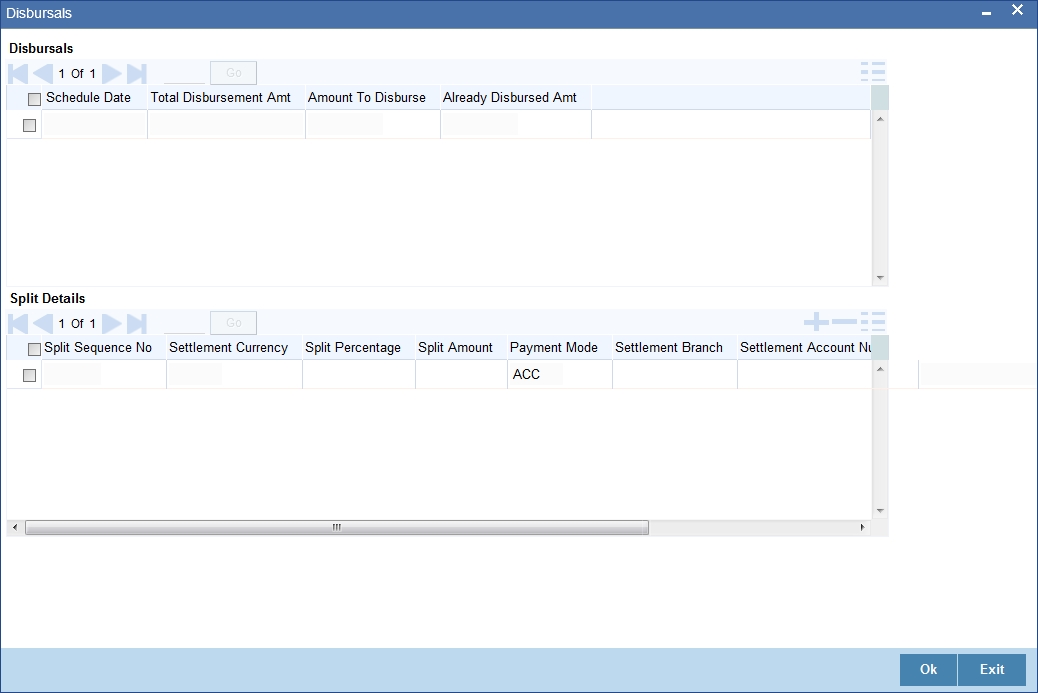
You can check the details of the due date of the schedule and the Amount to be disbursed from the Sch Due date field and the Amount To Disburse field respectively.
Note
If any disbursal results in a status change for the account, the system will update the current status for the account in the ‘Derived Status’ field. During end-of-day batch processing, it will update the ‘User Defined Status’ for the account with the worst status that is available for all accounts and loans for this CIF and post the required accounting entries for the change.
During Amendments/Disbursements, post securitization the system raises an alert message saying ‘The loan account has been securitized’.
Note
In such cases, you need perform the amendments/disbursement after getting the approval from SPV.
5.1.5.8 Revisions Button
Select a component which has rate revision defined. To view the details of the Rate revision schedule, click the ’Revisions’ button. This lists the details of the revisions done on the Components.
This lists the revision date against the component name. This also has an application option which displays if the revision was applied or not.
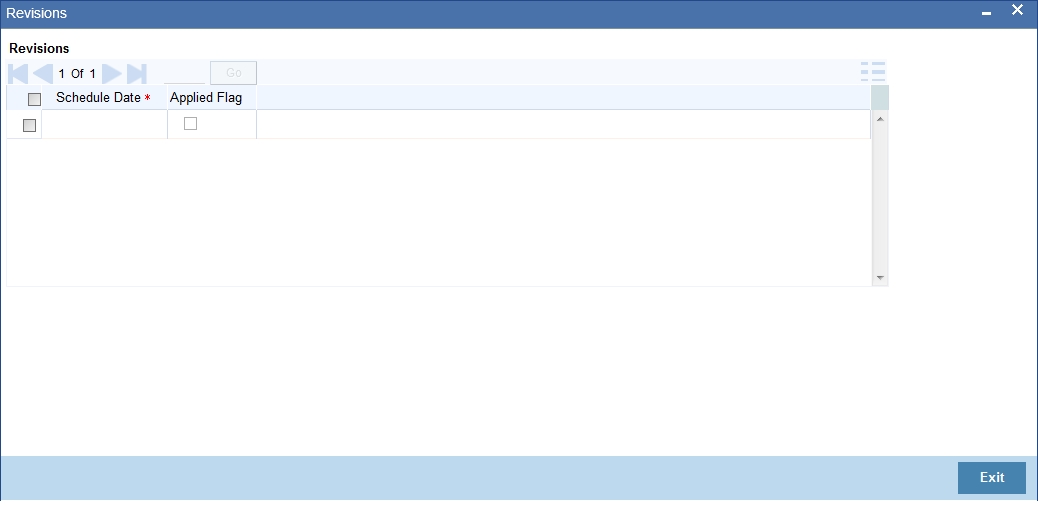
You can check the details of the name of the component that is revised and the date when it has been revised from the field Component name and Revision date respectively.
5.1.6 Charges Tab
This module is used for calculating and applying charges on an account. To calculate the charges that we would like to levy on an account, we have to specify the basis on which we would like to apply charges. For example, we may want to apply charges on the basis of the debit turnover in an account. When we define a Charge product, we have to specify the Charge basis.
When we apply the charge product on an account or an account class, charges for the account will be calculated on this basis..
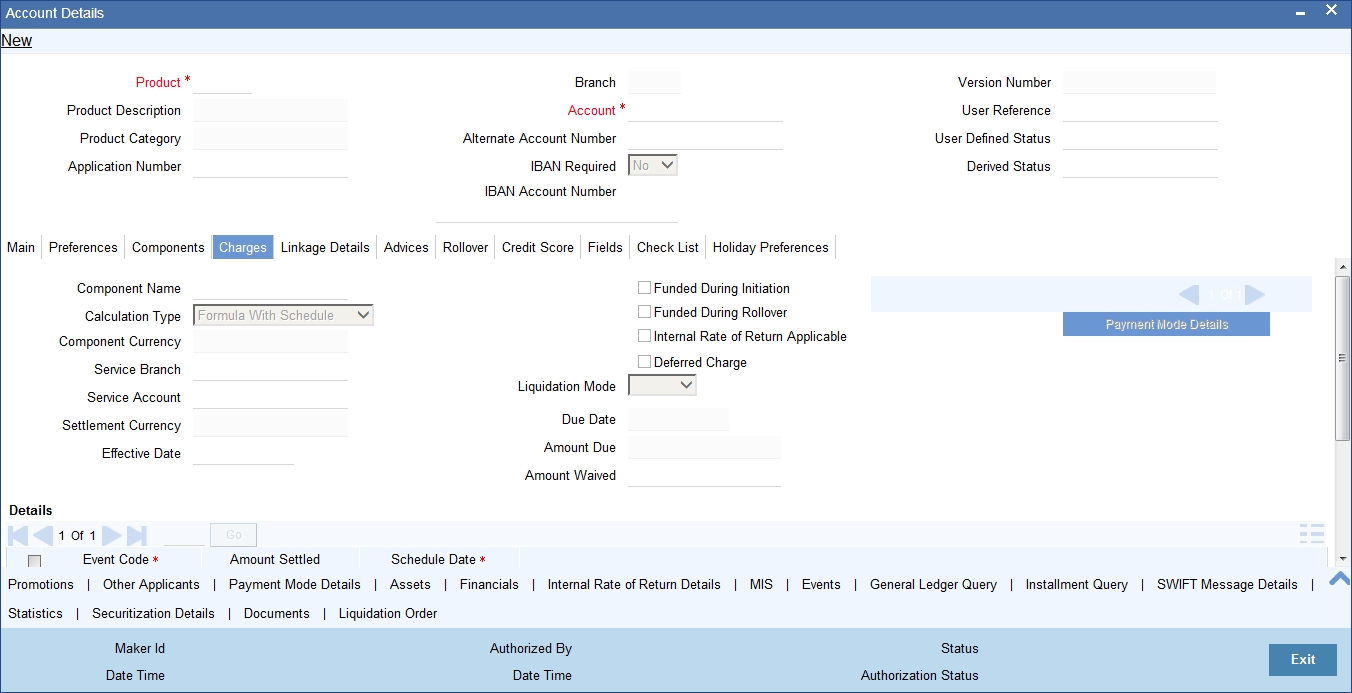
The following details are captured:
Component Name
System displays the component name here.
Calculation Type
To specify the manner in which the component should be calculated and liquidated. You can choose one of the following options:
Formula with schedule (Component Type - Interest)
- Formula without schedule (Charge)
- Penal Interest
- Prepayment Penalty
- Discount
- Schedule without formula (Principal)
- No schedule No formula (Ad Hoc Charges)
- Penalty Charges
Component Currency
The system displays the currency associated with the component. The component currency is defaulted from the Product level.
Service Branch
The branch that services the account - Any Valid, Open Branch
Service Account
Denotes the account in the service branch. A valid open account in the service branch .The service account is needed for all modes apart from CASA. The adjustments etc will be settled through this account.
Settlement Currency
Click the option list to choose the details of the currency in which the payments are to be made in this field. A list of currencies is displayed. Double click on a value to select it.
Effective Date
Enter the details of the date from which the charge is applicable in this field
Funded during Initiation
Select this option if the component can be funded during loan initiation
Funded during Rollover
Select this option if the component can be funded during the rollover process
For each component, the following details are displayed:
- Event Code
- Component Name: A component will be of type ‘Charge’
- Amount Due: The amount due for repayment in this field
- Amount Settled: The settled amount in this field
- Schedule Due Date: The scheduled date for repayment in this field
Deferred Charge
If this option is checked, the charge defined for the charge component is deferred. This is defaulted from the Loan product maintenance and you cannot modify this.
Due Date
The date on which the charge was applied
Amount Due
Enter the details of the amount due for repayment in this field.
For each component, the following details are displayed:
- Event Code
- Amount Settled: The settled amount in this field
Schedule Date: The scheduled date for repayment in this field
5.1.7 Linkage Details Tab
At the time of Loan account capture, the Linkages to securities backing the loan is captured. They include:
- The reference number of the Collateral , Collateral Pool , Line , Account , Amount block, Commitment, Guarantee Collection Bill is linked
- The amount which is attributed to the particular reference number is also maintained
The account input screen captures the Linkages as shown below:
You can specify the following collateral and linkage details:
Collateral Linkage Details
You can maintain the following collateral details here:
Linkage Type
Select a type of linkage to which you need to link the specified account from the adjoining drop-down list. This list displays the following values:
- New Collateral – Select if you need to link the account to new collateral.
- Collateral – Select if you need to link the account to existing collateral.
- Collateral Pool – Select if you need to link the account to collateral pool.
- Facility – Select if you need to link the account to a facility.
Linked Ref No
Specify a valid linkage reference number for the selected linkage type from the adjoining option list. Linkage reference number is not applicable for ‘New Collateral’ linkage types.
Note
If you maintain ‘Linkage Type’ as ‘New Collateral’ and maintain linkage reference number, then the system displays an error message.
Description
Description of the linkage type is defaulted here; however, you need to specify description if the ‘Linkage Type’ is ‘New Collateral’.
Branch
Branch code of the branch in which the linkage is maintained is defaulted here; however, you need to specify branch code if the ‘Linkage Type’ is ‘New Collateral’, from the adjoining option list.
Currency
Currency code of the currency maintained for linkage is defaulted here; however, you need to specify the currency, if the ‘Linkage Type’ is ‘New Collateral’, from the adjoining option list.
Overall Amount
Specify overall amount of the collateral if you have selected ‘Linkage Type’ as ‘New Collateral’. The system displays values of different parameters based on the linkage type.
- If the linkage type is ‘Collateral’, then the system displays the collateral value as the overall amount.
- If the linkage type is ‘Collateral Pool’, then the system displays the pool amount as the overall amount.
- If the linkage type is ‘Facility’, then the system displays the effective line amount as the overall amount.
Collateral Category
Category of the collateral is displayed here, if the ‘Linkage Type’ is maintained as ‘Collateral’; however, you need to specify collateral category if the ‘Linkage Type’ is ‘New Collateral’, from the adjoining option list.
Hair Cut %
Percentage of hair cut for the collateral is displayed here, if the ‘Linkage Type’ is maintained as ‘Collateral’; however, you need to specify Hair Cut %, if the ‘Linkage Type’ is ‘New Collateral’, from the adjoining option list.
Limit Amount
The system displays the following as limit amount based on the selected linkage type, on saving the loan account:
- If the ‘Linkage Type’ is ‘New Collateral’, then the system displays the value computed after applying Hair Cut percentage on the amount.
- If the ‘Linkage Type’ is ‘Collateral’, then the system displays the limit amount of the selected collateral as the limit amount of the account.
- If the ‘Linkage Type’ is either ‘Collateral Pool’ or ‘Facility’, then the system displays the overall amount as the limit amount of the account.
Linked Amount
You can specify either the linked amount or linked percentage. If you specify the linked amount, the system updates and displays the linked percentage of the amount financed.
If you specify the linked percentage, the system will update and display the linked amount. You need to specify the linked percentage based on the amount financed.
Linked %
You can specify either the linked amount or linked percentage. If you specify the linked percentage, the system will update and display the linked amount. You need to specify the linked percentage of the amount financed.
If you specify the linked amount, the system updates and displays the linked percentage of the amount financed.
Utilization Order No
Specify a valid order in which you need to utilize the linkage linked to the account. The system utilizes the linkage in an ascending order.
Utilization Amount
Utilized amount of the account is displayed here.
Commitment Product
Commitment product of the selected collateral is displayed here, if the ‘Linkage Type’ is maintained as ‘Collateral’; however, you need to specify a valid commitment product, which is open and authorized if the ‘Linkage Type’ is ‘New Collateral’, from the adjoining option list.
Taken Over Collateral
The system displays the taken over collateral as ‘Yes’ if the collateral is taken over. The system defaults the status as ‘No’ if the collateral is not taken over.
Note
While saving an account:
- The system generates a unique collateral code for the collateral, automatically created. This unique code is the loan account number concatenated with a three digit unique number.
- If the ‘Linkage Type’ is ‘New Collateral’, then the system creates and authorizes the collateral with ‘Collateral Type’ as ‘Normal’ and assigns the Liability ID of the customer. However, you can manually create collateral with different type and link it to the account.
- The system validates if the Amount Financed is greater than the Linked Amount of the Collateral Linkage Details Block. If the Amount Financed is greater, then the system will auto track the remaining amount against the Liability ID of the customer.
- If the Liability ID does not have sufficient available balance, then the system displays the override message as ‘The liability does not have enough available balance. Do you want to continue?’.
- When an account is deleted, the system re-instates the collateral if it is utilized by the account and closes the collateral that was created new, automatically.
Commitment \ Linkage Details
You can maintain the commitment linkage details here:
Linkage Sequence Number
Enter the sequence number for the linkage type commitment.The system defaults the linkage type ‘Deposit’.
Linkage Type
Select the linkage type from the adjoining drop-down list. The valid values are Commitment and Deposit. You can select only commitment from the list. The system defaults a record with linkage type as ‘Deposit’ when a term deposit is linked in UDE Rate code.
Linkage Branch
Select the branch code of commitment from the adjoining option list for the linkage type commitment. System defaults branch code for the linkage type ‘Deposit’.
Customer ID
Select the customer ID of the commitment from the adjoining option list for the linkage type commitment. The system defaults customer Id of the term deposit for the linkage type ‘Deposit’.
Linked Reference Number
Select the account number of the commitment from the adjoining option list for the linkage type commitment.The system defaults term deposit number for the linkage type ‘Deposit’.
Linked Currency
Select the currency of the commitment from the adjoining option list for the linkage type commitment. The system defaults currency of term deposit for the linkage type ‘Deposit’.
Linkage Amount
Enter the linkage amount for the linkage type commitment. The system defaults the amount for the linkage type ‘Deposit’. If the linkage type is ‘Commitment’, you can leave the field blank.
Link Percentage
Specify the linkage percentage.
Block Reference No
On save the system displays the block reference number for the linkage type ‘Deposit’.
On save:
- the system validates the linked amount with term deposit available balance. If the term deposit available balance is less than the linkage amount, then the system displays an error message.
- the system marks a lien on the term deposit by the linkage amount with 'Amount Block Type' as 'Loan' and 'Reference No' as Loan account number.
5.1.8 Advices Tab
Advices that may be generated whenever the account level status changes or whenever a particular event is fired can be linked at the Product level. Priorities of the advice can be changed and also a particular advice for an event can be suppressed.
Generation of an advice across the life of the account can also be suppressed.
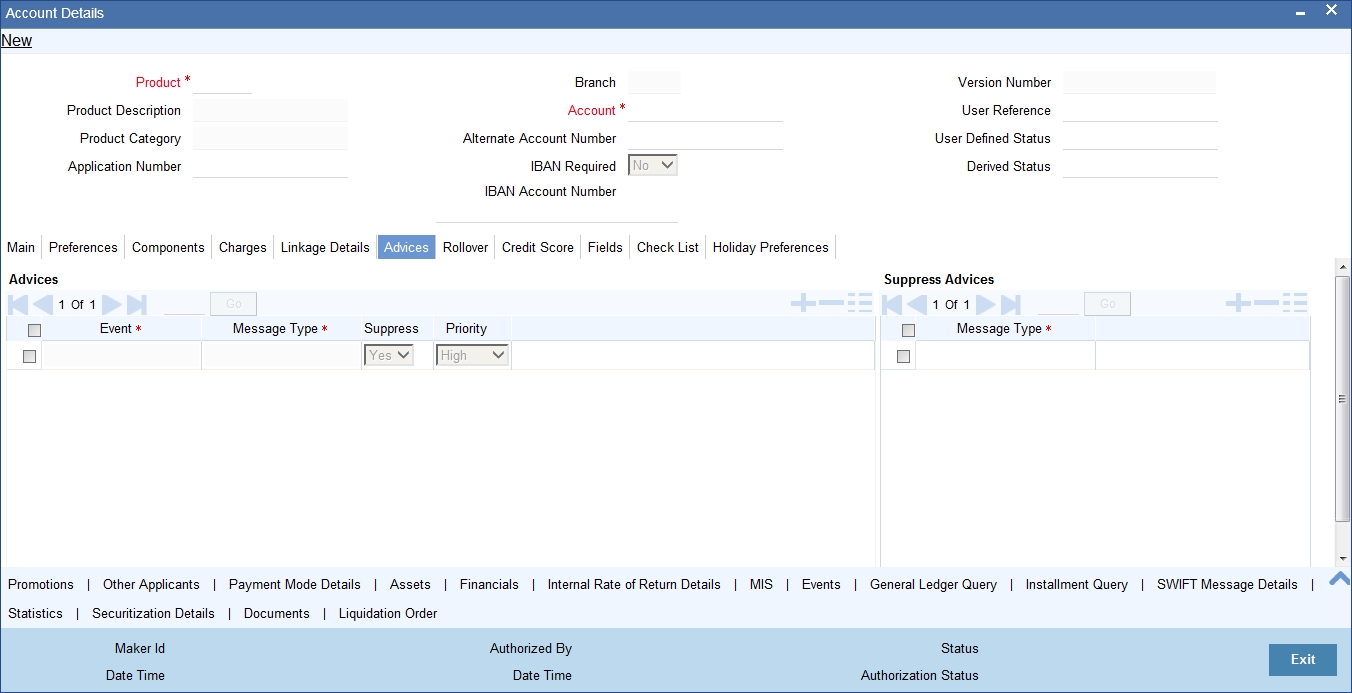
You can specify the following Advice details:
Message Type
The system displays all the advices for all the events for the account. The list will include all the advices that are defined at the product level
Suppress
This field allows you to suppress the generation of the advice for a particular event. The options are ‘Yes’ and ‘No’.
Priority
Click the option list to select the priority of generation. A list of values is displayed. Double click on a value to select it.
The options are High, Medium or Low
Suppress Advices across the Account
The generation of an advice across the life of the account can be suppressed.
Message Type
Click the option list to select the type of advice, the generation of which can be suppressed across the account. A list of values is displayed. Double click on a value to select it.
The list includes advices defined at the product level
You can suppress the Payment Message defaulted in case you do not need a credit through swift message.
The message is automatically suppressed if the Principal Credit Settlement account is changed to a GL or if the receiver in ‘Swift Msg Details’ screen is not valid to receive the message i.e, if the Customer Type of the Receiver party is not a Bank.
Also, if the settlement mode for PRINCIPAL component is anything other than CASA, the swift message is automatically suppressed.
If the Transfer Type is chosen as blank i.e, neither Customer Transfer nor Bank Transfer, then PAYMENT_MESSAGE will become CREDIT_ADVICE by Swift(MT910) if the Receiver is a bank and the credit settlement account is a current account.
5.1.9 Rollover Tab
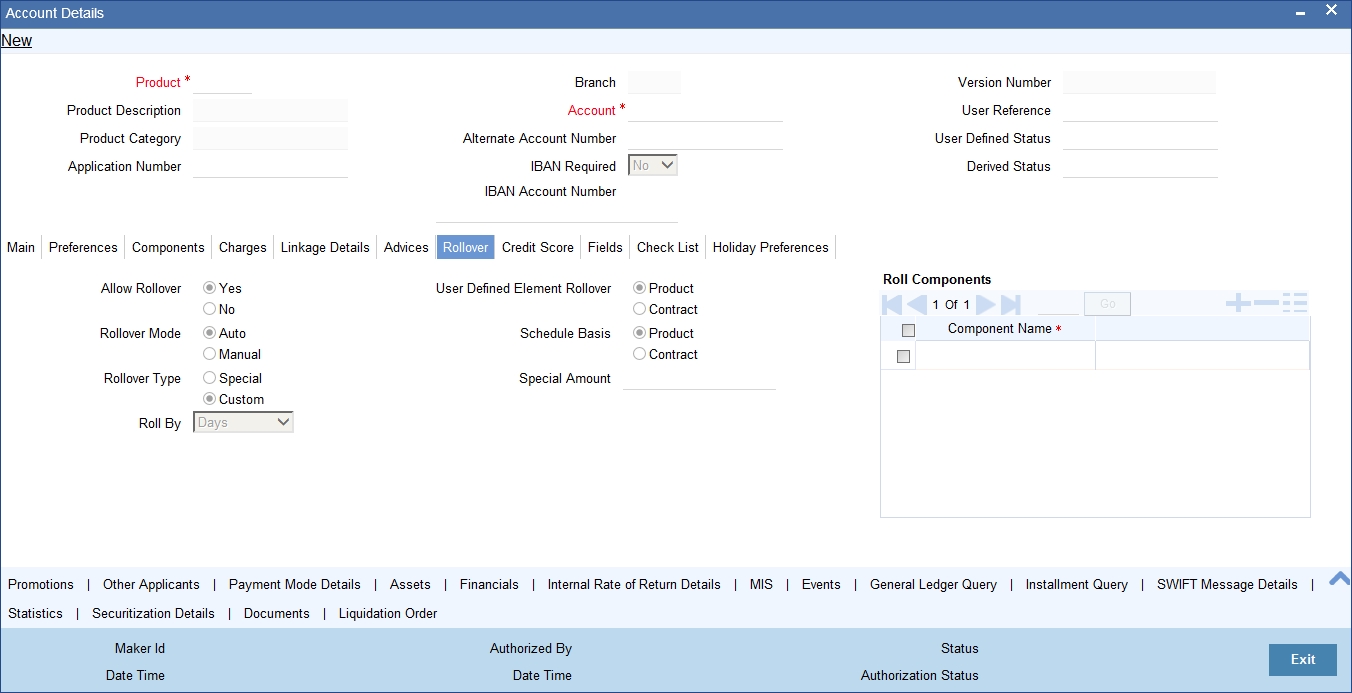
You can maintain the following details here:
Allow Rollover
Select the required option to indicate if rollover should be allowed for the loan or not. The options are:
- Yes
- No
Rollover Mode
This option is used to determine if the Rollover is system driven or not .You can select either of the following options:
- Auto - If you select the option Auto Rollover, then upon maturity, the Account will be rolled over automatically by the system Rollover batch run in BOD.
- Manual - If you select the option Manual roll over, then the system does not perform the auto rollover and you can perform a manual rollover.
Note
By default, the system selects the ‘Auto’ option
The system by default does not select the option Contract
Roll By
Specify the basis for rollover. It could be any of the following:
- Days
- Months
- Years
Rollover Type
Select either of the following options:
- Special Amount: If your rollover is a special amount, select this option and capture the amount that has to be rolled over
- Custom: If the rollover type is ‘Custom’, then select the ‘Component Names’ that have to be rolled over
User Defined Element Rollover
Select the required option to determine if at the time of rollover the UDE value would be defaulted from the product or from the account /Contract
Note
The system by default does not select the option Contract
Schedule Basis
This flag will determine if at the time of rollover the schedule would be defaulted from the product or from the account/Contract
Note
Roll Components
You can maintain the following detail here:
Component
This option is applicable when Rollover Type is Custom. The option list provided will display the components relevant to the account from which you can choose the components that are to be rolled over.
5.1.10 Credit Score Tab
Click ‘Credit Score’ tab to specify the details for calculating the credit score.
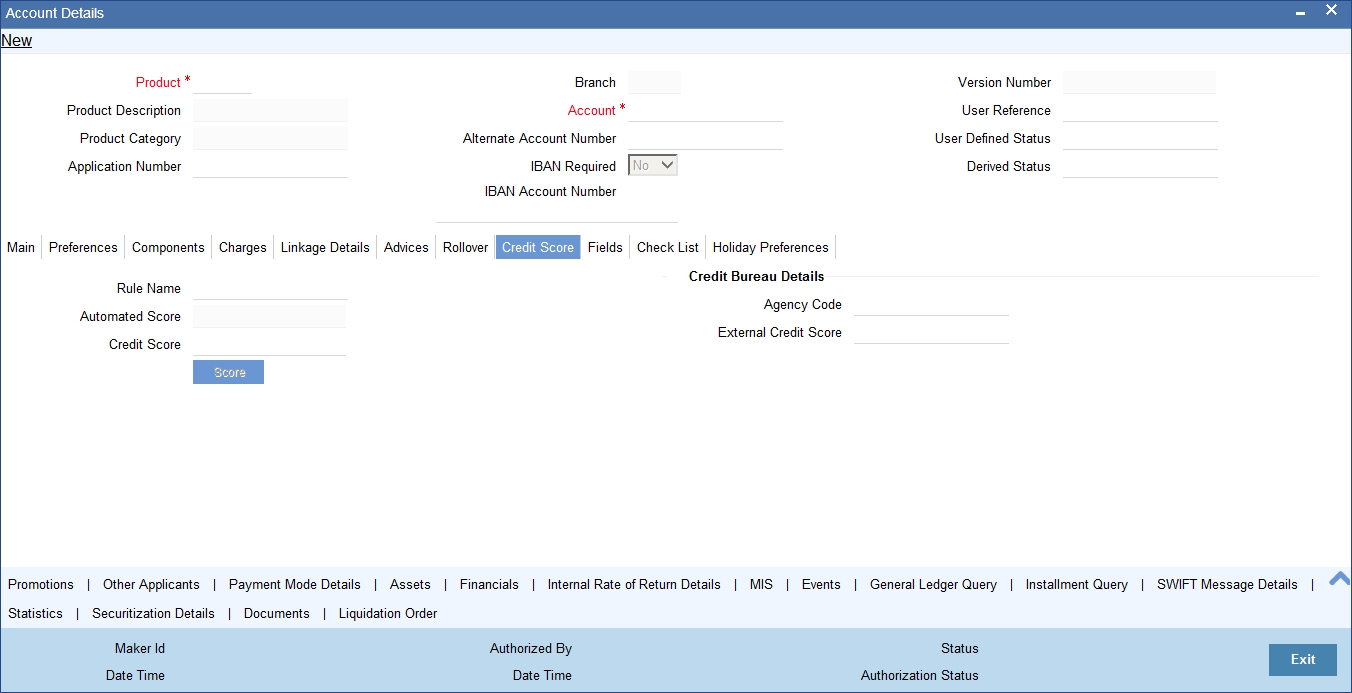
You need to specify the following details here:
Rule Name
The rule associated with the loan product gets defaulted here. You can modify this, if required.
Automated Score
The credit score calculated by the system based on the rules maintained at the product level gets displayed here
Agency Code
Select the code of the external agency, to be approached for calculating the score
External Credit Score
The score as calculated by the external agency is displayed here
Click ‘Score’ to auto-generate the credit score for the customer. Click ‘External Score’ to auto-generate the credit score for the Bureau.
5.1.11 Fields Tab
The User Defined Fields are defined at the Product level. These fields are available in the UDF button at the time of account creation.
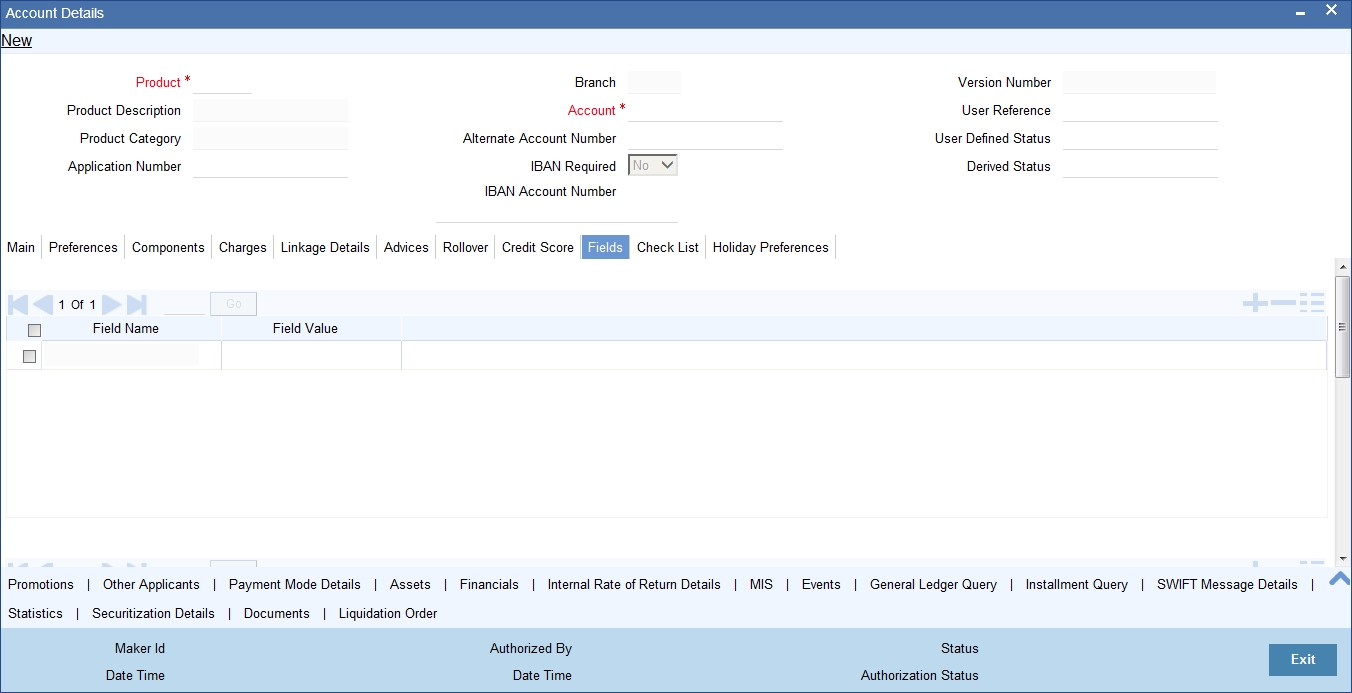
The following details are displayed/captured here:
Field Name
The UDF descriptions defaulted from the Product screen are displayed. The system displays all the UDF descriptions defined at the Product level
Field Value
Specify the UDF value in this field. This is applicable only if the user input or list of values is defined at the time of creation of the UDF
5.1.12 Check List Tab
The Check lists are maintained in the ‘Check List Maintenance’ screen and are linked to different events of the contract. The checklist maintained for the BOOK event is available in the Checklist button at the time of account creation.
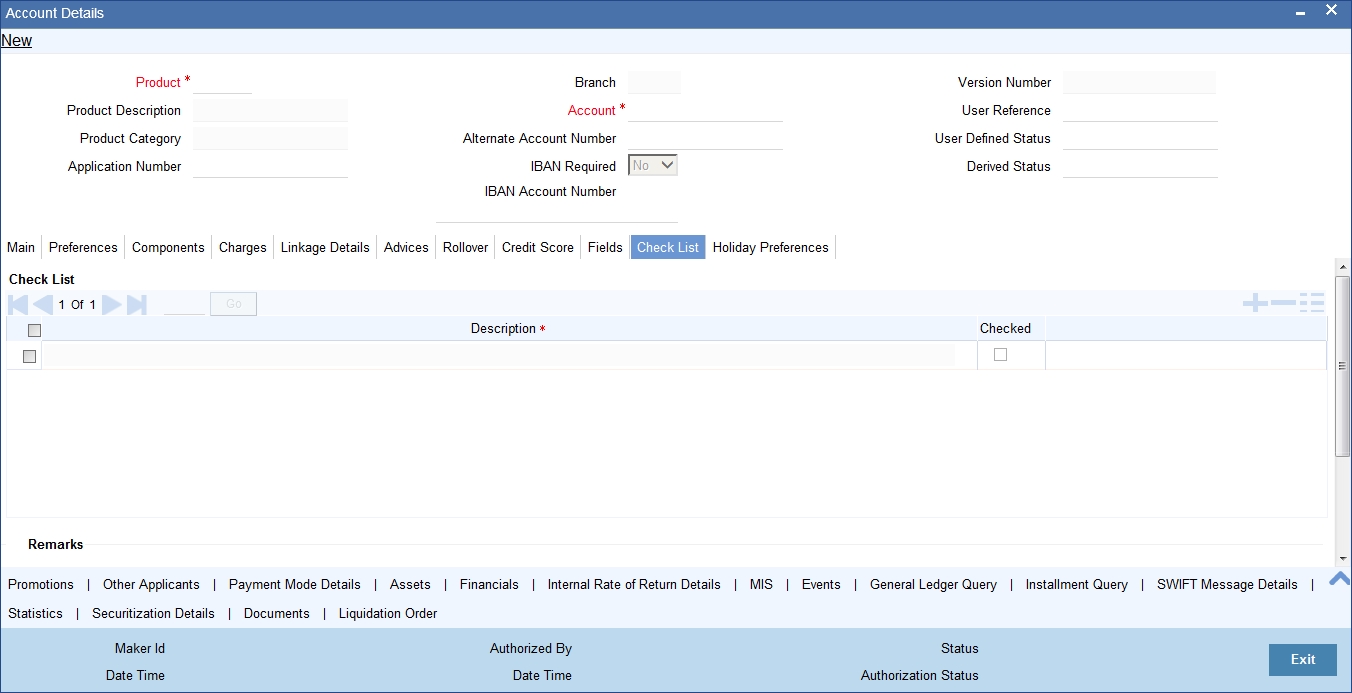
The following details are captured here:
Description
The description of the check list maintained for the BOOK event is displayed here
Checked
Check this box to indicate that the check list item has been verified
Remarks
Specify any additional remarks about the check list or the account in this free format text field
5.1.13 Promotions Button
Invoke the ‘Promotions’ screen by clicking the ‘Promotions’ button in the ‘Account Details’ screen.
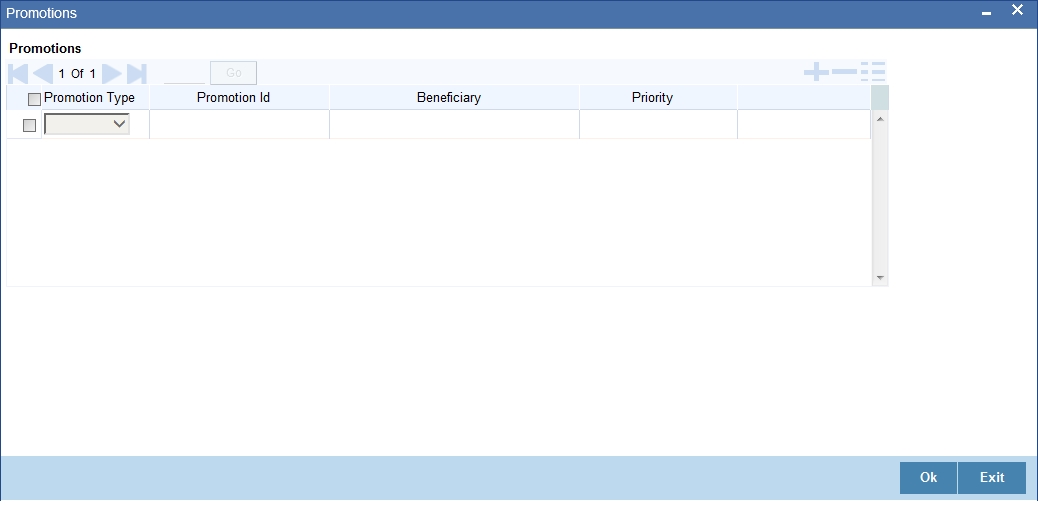
The following details are captured here:
Promotion Type
The system displays the Promotion type to which the original loan is linked. It could be any of the following:
- CONVENIOS
- PROMOTION
- CORFO
- FOGAPE
Promotion ID
The system displays the promotion ID in this field
Beneficiary
The system displays the beneficiary CIF in this field
Priority
The system displays the priority assigned to the promotion.
5.1.14 Other Applicants Button
You can maintain the primary and other applicants details in the ‘Other Applicants’ screen. Click the ‘Other Applicants’ button to invoke the screen.
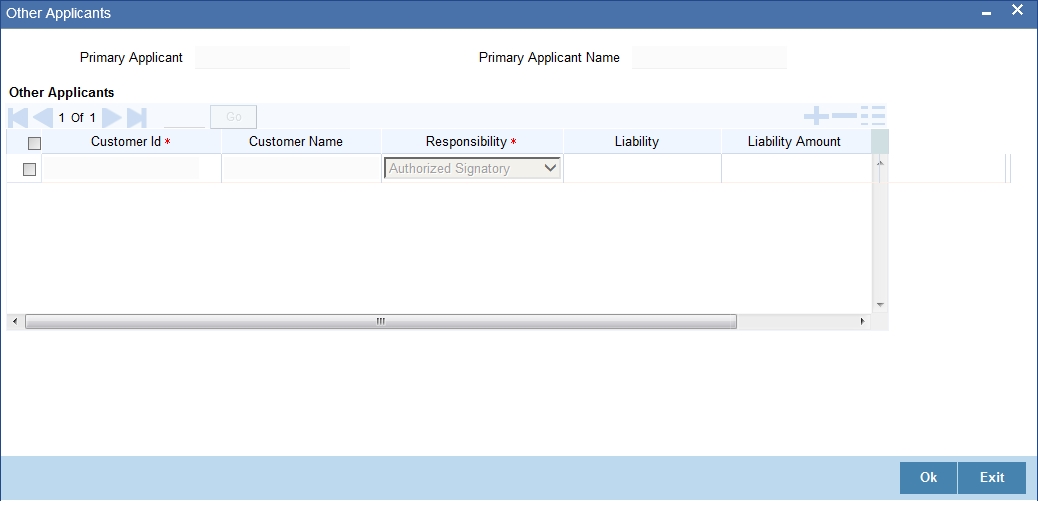
You can maintain the following details of the Primary applicants:
Primary Applicant
This detail is defaulted from the main screen. Enter the Customer ID of the primary applicant in this field
Primary Applicant Name
After you enter the Customer ID, the system displays the Name of the primary applicant in this field
Other Applicants
The details of the liability parties to the account are maintained in this field. Other Applicants of a loan include Co-signers and Guarantors.
You can specify the following details of the Co-applicants:
Customer ID
To select the customer ID of the co-applicant, click the option list. A list of customer IDs is displayed. Double click to select the customer ID of the co-applicant.
Customer Name
After you enter the name of the Customer, the system displays the name of the customer in this field.
Responsibility
Select the details of the co-applicants and their responsibility as a Co-signer or as a guarantor from the option list. You can enter the details like the guarantor, co-signer, main addressee, advice notice receiver, and borrower etc., who is relevant to a joint account relationship. During initiation of the account, the primary customer is defaulted to ‘Borrower’ with 100% Liability and value date as the effective date. You are allowed to maintain multiple applicants (customer id) for a loan with the same responsibility (Borrower).
Note
While there is no processing impact, the difference will become important when the original debtor is absconding and the loan is unpaid etc.
Liability
Specify the contribution of the co-applicants to the Loan. You can specify the Liability of the co-applicant if any, in case of a Loan default. You can also specify the percentage of interest split among different co-applicants. It is not made mandatory to maintain ‘Liability %’ for the responsibility ‘Borrower’. There could be borrowers with 0% liability.
Note
The sum of ‘Liability %’ for all the customers of a loan to be equal to 100%
Liability Amount
The system calculates and displays the upper limit of the liability in terms of the amount in this field. You may override the computed value.
5.1.15 Payment Mode Details Button
The debit and credit settlement mode details for the account can be maintained in the ‘Settlement Details’ screen. You can invoke this screen by clicking the ‘Payment Mode’ button in the ‘Main’ tab.
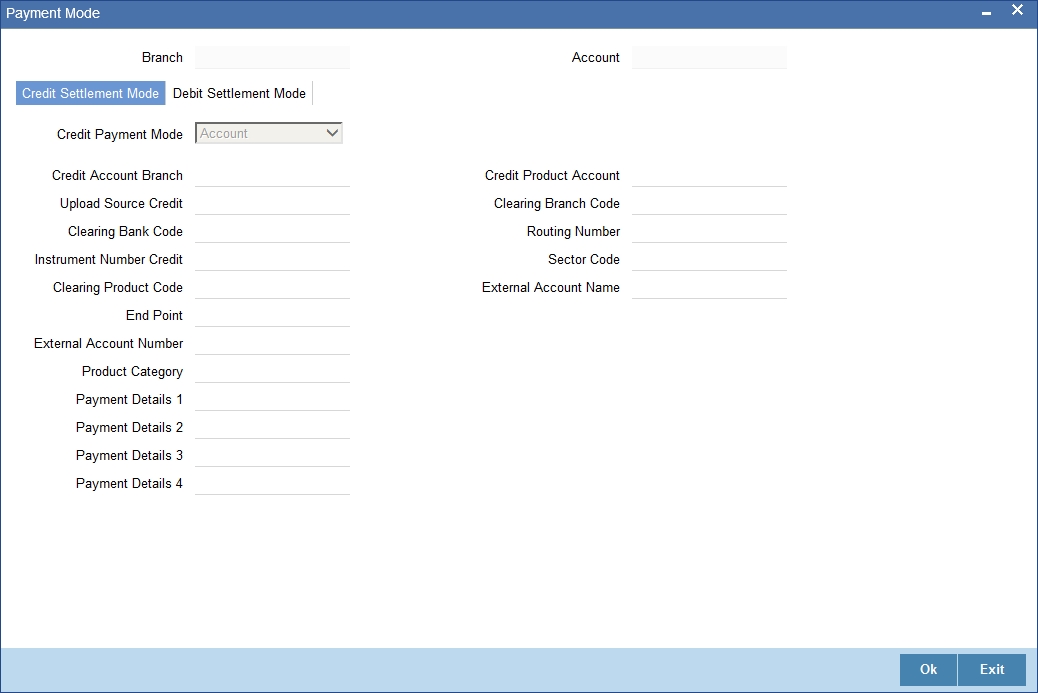
The options for debit mode are CASA, Credit Card, Debit Card, Clearing, External Account, Electronic Pay Order, Internal Check, Instrument, GIRO and Cash/Teller.
The options for credit mode are CASA, Clearing, External Account, Instrument, and Cash/Teller.
You can maintain the following details here:
- CASA:
- Branch: Click the option list to choose the branch in which the customer account resides. Double click on a branch to select it
- Account: Click the option list to choose the account in the branch
selected. Double click on an account to select it. Credit Card / Debit
Card
- Card Number: This field captures either the Credit No or the Debit No details based on the selection
The card must be a valid card whose number can be checked with a modulo logic or maintenance file
- Clearing Network
- Clearing Bank Code: Click the option list to select the bank code as per clearing maintenance. Double click on a bank code to select it
- Clearing Branch Code: Click the option list to select the clearing bank branch. Double click on a branch code to select it
- Instrument No: Enter the number on the instrument presented for clearing in this field. Double click on a value to select it
- Routing No: Enter the routing number of the branch selected for clearing in this field
- Clearing Product Code: Click the option list to choose a product code if the clearing is using an Oracle FLEXCUBE clearing product. Double click on a branch to select it
- End Point: This field picks up the end point maintained in the clearing system
- Sector Code: Click the option list to choose the clearing sector code. Double click on a sector code to select it
- External Account
- Clearing Bank Code: Click the option list to choose the external bank code as per clearing maintenance
- Clearing Branch Code: Click the option list to choose the external bank branch used for clearing
- Ext Acc No: Enter the external account number in this field
- Ext Acc Beneficiary Name: Enter the name of the beneficiary of the external account in this field
- GIRO
- Auto/Manual GIRO – Select Auto GIRO for automatic direct debit or else select Manual
- Bank/Plus GIRO – Select the GIRO clearing system used, which can be either Bank or Plus
- GIRO Number – This is applicable only for corporate customers and not for individual customers. You have to enter the GIRO number
- Payer Bank Name – Specify the name of the bank from which the amount is paid
- Payer Branch - Specify the branch from which the amount is paid
- Payer Account - Specify the account from which the amount is paid
- Payer Bank Address - Specify the address of the bank from which the amount is paid
- Instrument / Cash / Teller
- AC Branch: Click the option list to choose branch where the account is serviced. Double click on a branch to select it
Product or Account: If the payment mode is Account, this field specifies the CASA / GL account to be debited. If the payment is through Instrument / Cash, it denotes the teller product to be used.
If the Credit Payment Mode is External Account, then you can specify the payment details in the following fields:
- Payment Details 1
- Payment Details 2
- Payment Details 3
- Payment Details 4
While creating outgoing payment during auto disbursement process, the payment details are passed to the PC transaction.
To view the joint holder’s details of an account and the mode of operation maintained at the account level, place the cursor on the Credit Product Account field or Debit Product Account field and press Ctrl+J. The system displays the ‘Joint Holder’ screen.
For more information on the ‘Joint Holder’ screen refer to the section ‘Joint Holder Maintenance’ in the core User Manual.
5.1.16 Assets Button
You can capture the details corresponding to the collateral being provided for the current loan in the ‘Assets’ screen. To invoke this screen, click ‘Assets’ button in ‘Account Details’ tab of the ‘Account Details’ screen.
5.1.16.1 Account Asset Valuation Tab
You can capture valuation details of the asset in this tab.
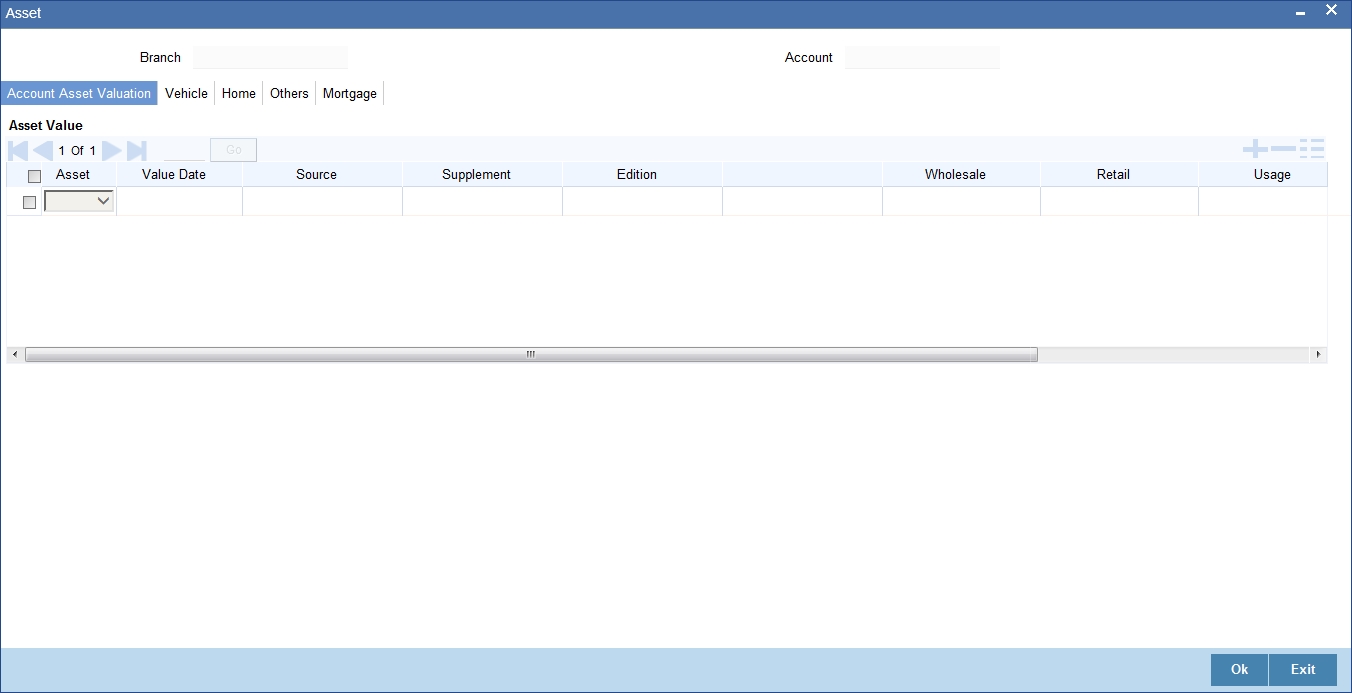
Here, you can specify the following details related to your assets like vehicle, home, etc.
Assets
Select the type of asset from the drop-down list. The following values are provided for selection:
- Vehicle
- Home
- Others
Value Date
Specify the valuation date for the selected asset, or select the date by clicking the ‘Calendar’ button.
Source
Specify the source associated with the asset selected
Supplement
Specify the supplement of the valuation source used for the valuation
Edition
Specify edition of the valuation source used for the valuation
Wholesale
Specify the wholesale rate associated with the asset selected
Retail
Specify the retail rate associated with the asset selected
Usage
Specify usage level at the time of the valuation
Usage Value +
Specify the initial usage value
Total Transaction Value
Specify the total transaction value of the asset.
5.1.16.2 Vehicle Tab
You can capture details regarding the asset of type ‘vehicle’ in this tab
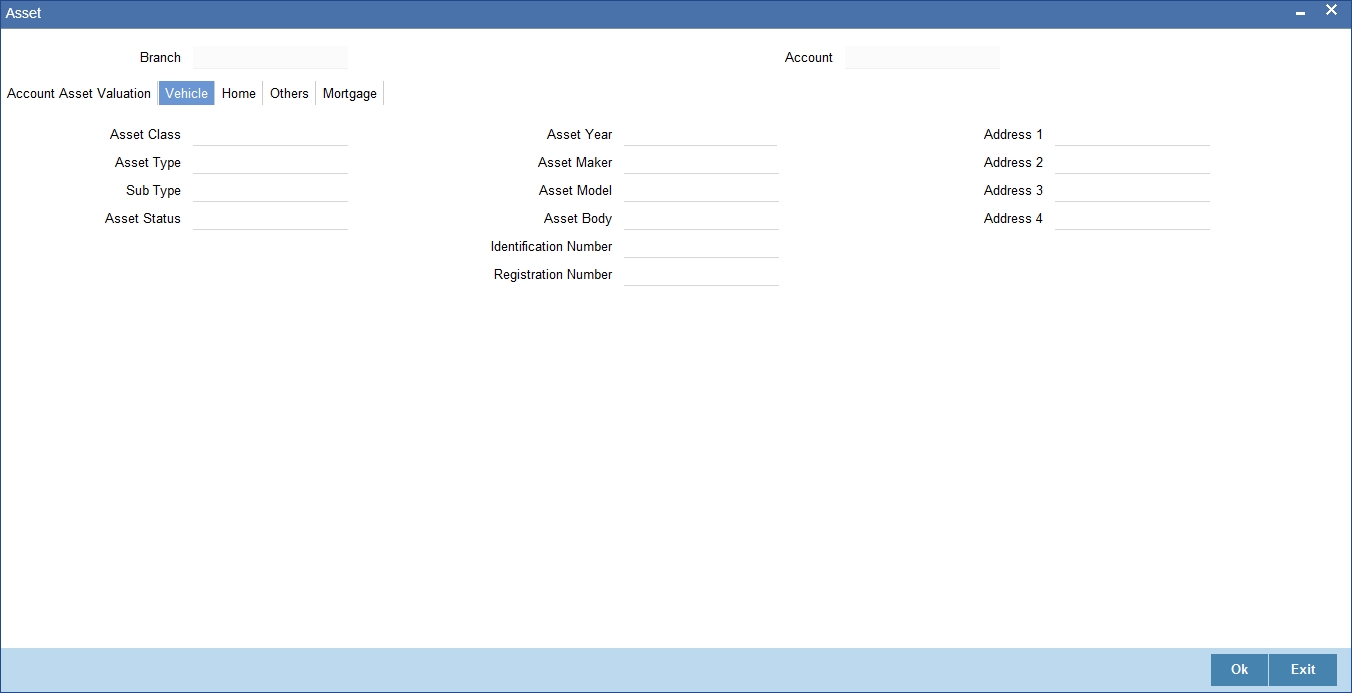
You can specify the following common details associated with asset of type vehicle:
Asset Class
Select the class associated with the asset selected, from the option list. The following options are provided:
- New
- Used
Type
Specify the type of the selected asset here
Sub Type
Specify the subtype associated with the asset, if any
Asset Status
Select the status of the asset selected, from the option list. The following options are provided:
- Active
- Inactive
- Inventory
- Undefined
Asset Year
Specify the year of association with the selected asset
Asset Make
Specify the make of the selected asset. For vehicle, you can specify the manufacturing company name and for home you can specify the name of the builder or developer.
Asset Model
Specify the model of the selected asset.
You need to specify the following details additional related to vehicle type of asset:
Asset Body
Specify the body number associated with the vehicle
Identify Number
Specify the unique identification number associated with the vehicle
Reg#
Specify the registration number of the vehicle
Address
Specify the address associated with the asset
5.1.16.3 Home Tab
You can capture details regarding the asset of type Home in this tab
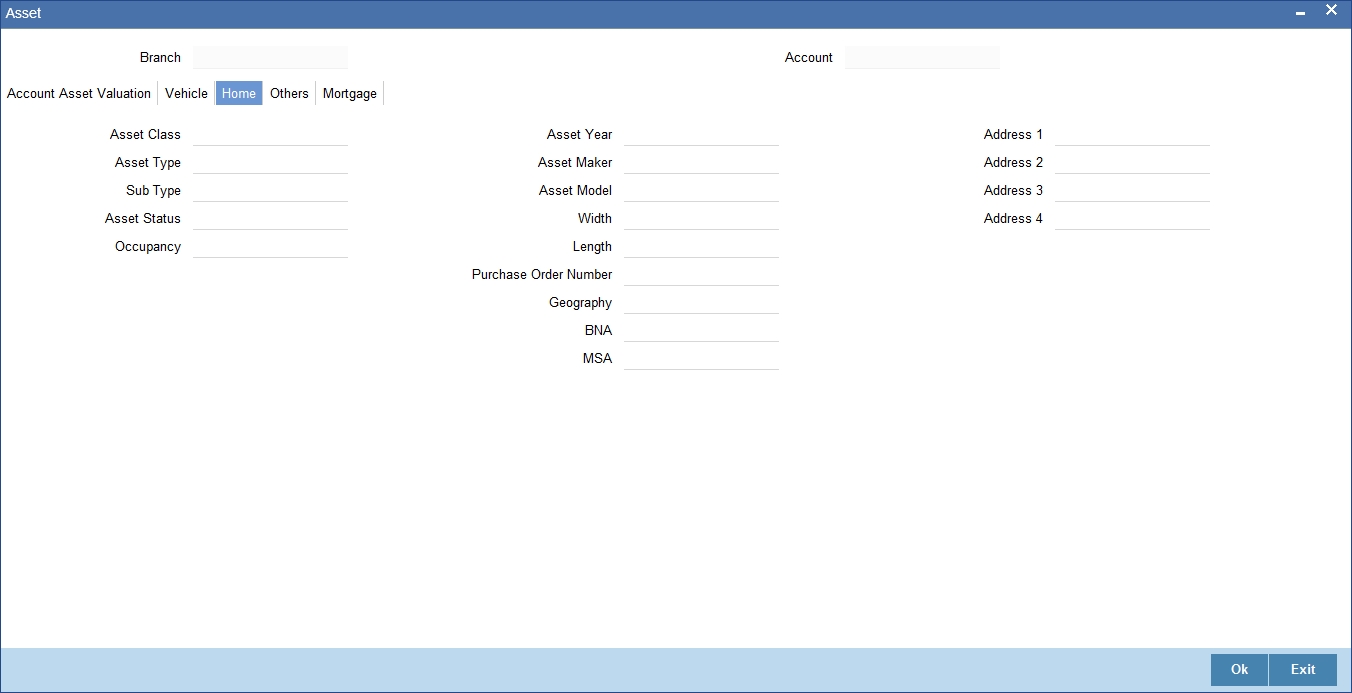
You can specify the following additional details for home type of asset:
Occupancy
Specify the number of people occupying the house
Width
Specify the width associated with the selected asset
Length
Specify the length associated with the selected asset
Purchase Order Number
Specify the post office number of the location of the property
GEO
Specify the property GEO code (Geospatial Entity Object Code) for the asset
BNA
Specify the census tract/BNA code (Block Numbering Area) for the asset
MSA
Specify the metropolitan statistical area (MSA) code for the asset
Click ‘Ok’ to save the details.
5.1.16.4 Others Tab
You can capture other asset details here.
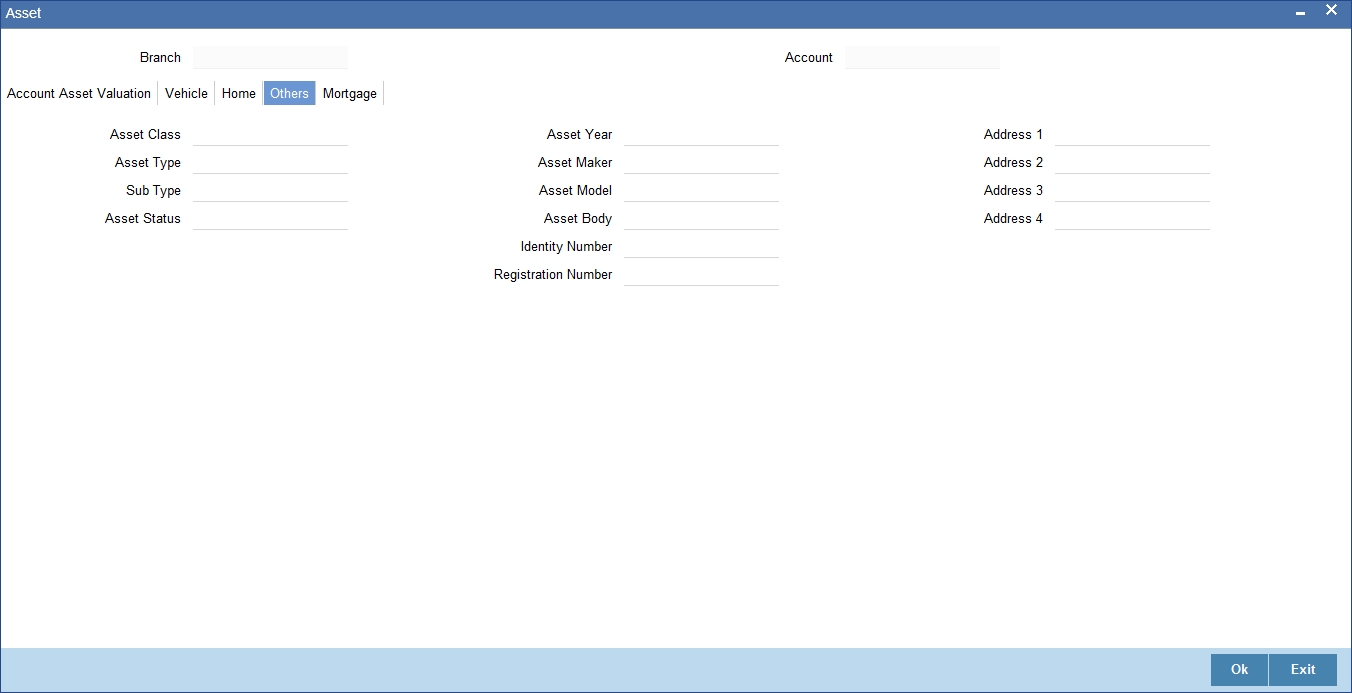
Specify the following details:
- Asset Class
- Type
- Sub Type
- Asset Status
- Asset Year
- Asset Make
- Asset Model
- Asset Body
- Identity Number
- Register Number
- Address
5.1.16.5 Mortgage Tab
You can capture details regarding the asset of type Mortgage in this tab.
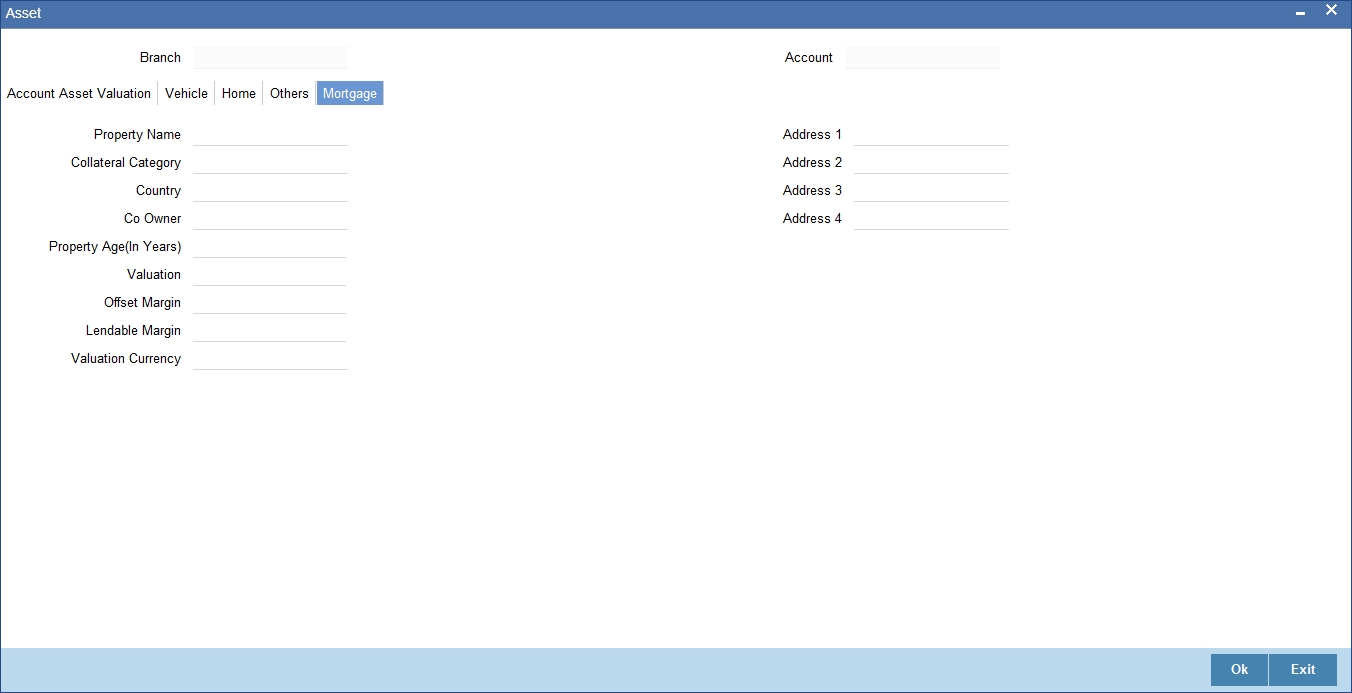
Here you can specify the following mortgage type asset:
Property Name
Specify the name of the mortgage property.
Collateral Category
Specify the category to which the collateral belongs.
Country
Specify the name of the country to which the mortgage property belongs.
Co-Owner
If the property is jointly held, specify the name of the co-owner of the property.
Property Age (in Years)
Specify the age of the property in terms of number of years.
Valuation
Specify the actual value of the mortgage property.
Offset Margin
Specify the offset margin of the mortgage property.
Lendable Margin
Specify the margin that should be allowed for lending.
Valuation Currency
Specify the currency in which the property has been valued. The option list displays all valid currencies maintained in the system. Choose the appropriate one.
Property Address
Specify the address details of the property.
5.1.16.6 Financials Tab
You can capture the income or liability details of the customer in the ‘Financials’ screen. To invoke this screen, click ‘Financials’ in ‘Account Details’ tab of the Account Details screen.
You can specify the following details related to the customer’s income here:
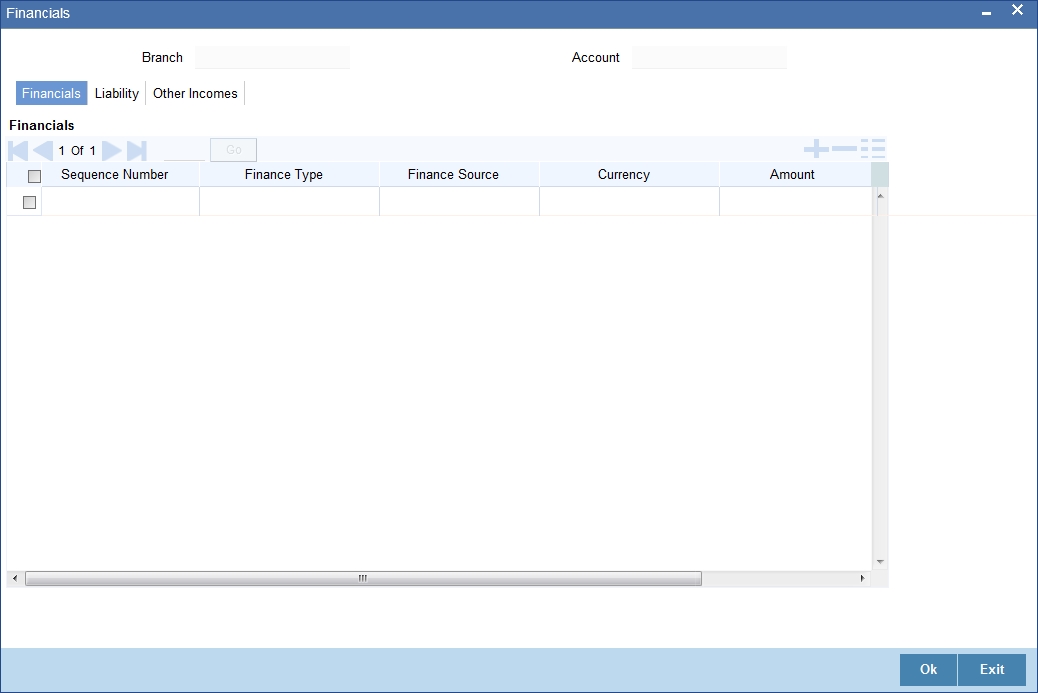
The following details are captured here:
Finance Type
Select the type of the income from the option list provided
Finance Source
Specify the source of the income
Currency
Select the currency associated with the income, from the option list provided
Amount
Specify the amount associated with the income
Comment
Specify any remarks or comments for the income
5.1.16.7 Liability Tab
Here you can specify the following details related to the customer’s liability:
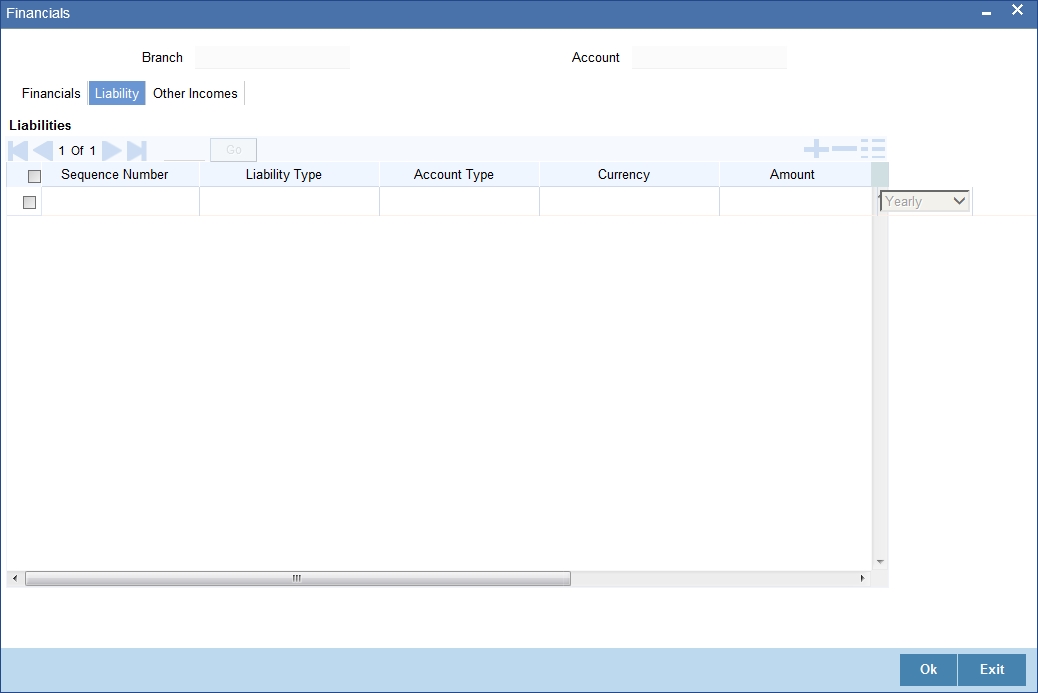
The following details are captured here:
Liability Type
Select the type of the liability from the option list provided
Account Type
Specify the account type associated with the liability
Currency
Select the currency associated with the liability, from the option list provided
Amount
Specify the amount associated with the liability
Frequency
Select the frequency at which payments are made towards the liability. The following options are possible:
- Daily
- Weekly
- Monthly
- Quarterly
- Half Yearly
- Yearly
Account Balance
Specify the current amount outstanding
Comment
Specify any remarks or comments to be associated with the liability
5.1.16.8 Other Income Tab
You can also capture the details related to other sources of income, if exists
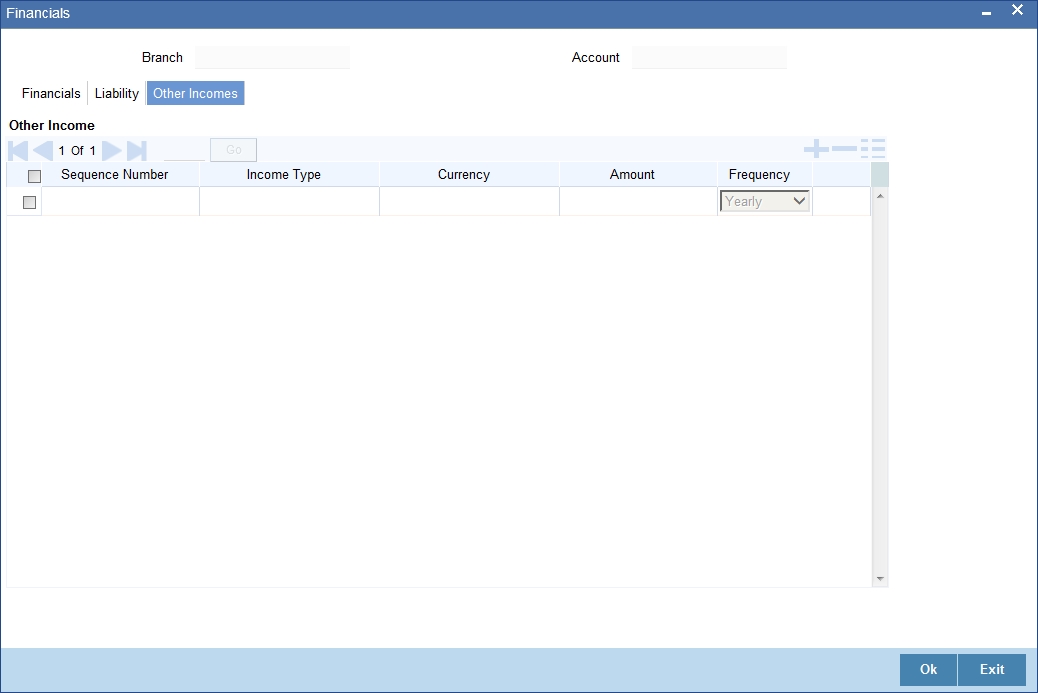
The following details are captured here:
Seq No
Specify the sequence number here
Income Type
Specify the type of income here. You can also select the income type from the adjoining option list.
Currency
Specify the currency of the income here. You can also select the currency from the adjoining option list.
Amount
Specify the amount of income here
Frequency
Select the frequency of the income here from the drop-down list.
Click Ok to save the details.
5.1.17 Internal Rate of Return Details Button
You can view the internal rate of return details in the ‘Internal Rate of Return Details’ screen. You can invoke this screen by clicking the ‘Internal Rate of Return Details’ button in the ‘Account Details’ screen. The values are displayed in the descending order of the dates..

The following details are displayed here:
- Effective Date of the interest rate
- The interest rate
5.1.18 MIS Button
You can maintain MIS details in the ‘MIS’ screen. You can invoke this screen by clicking the ‘MIS’ button in the ‘Account Details’ screen.
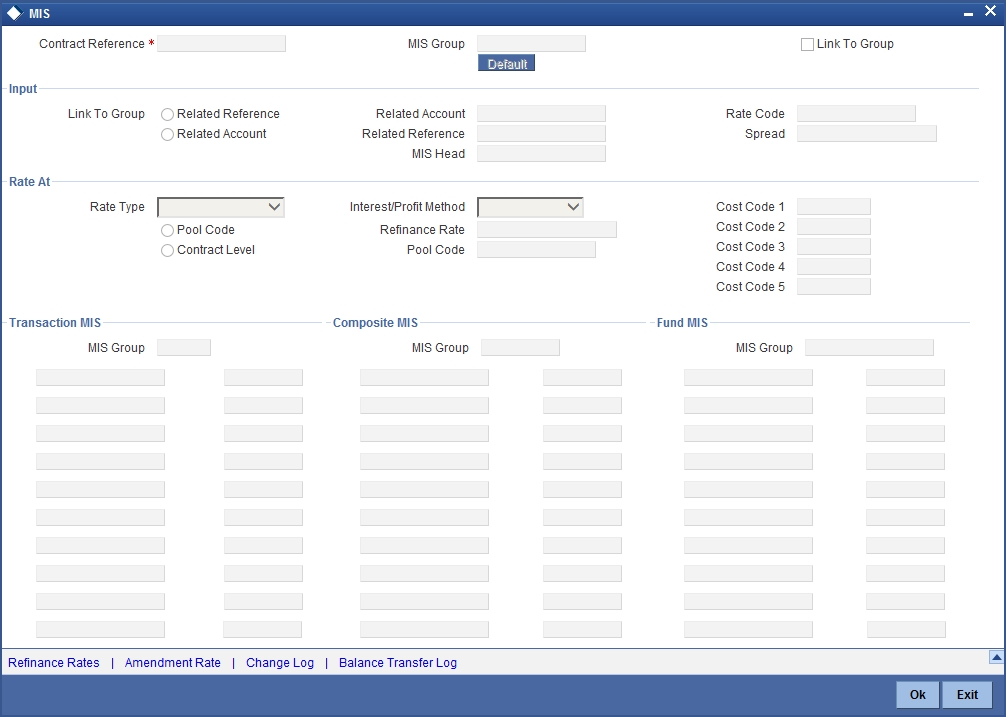
For more details on this screen refer section ‘Defining MIS details for an account or contract’ in the chapter ‘Defining MIS Details for a Customer, Account Class, Account, Product, and Contract’ in the ‘Management Information System’ User Manual.
5.1.19 Events Button
An ‘event’ may be defined as any action starting from application entry to collections. This module captures the details of events applicable to the account. The screen displays both processed and unprocessed events.
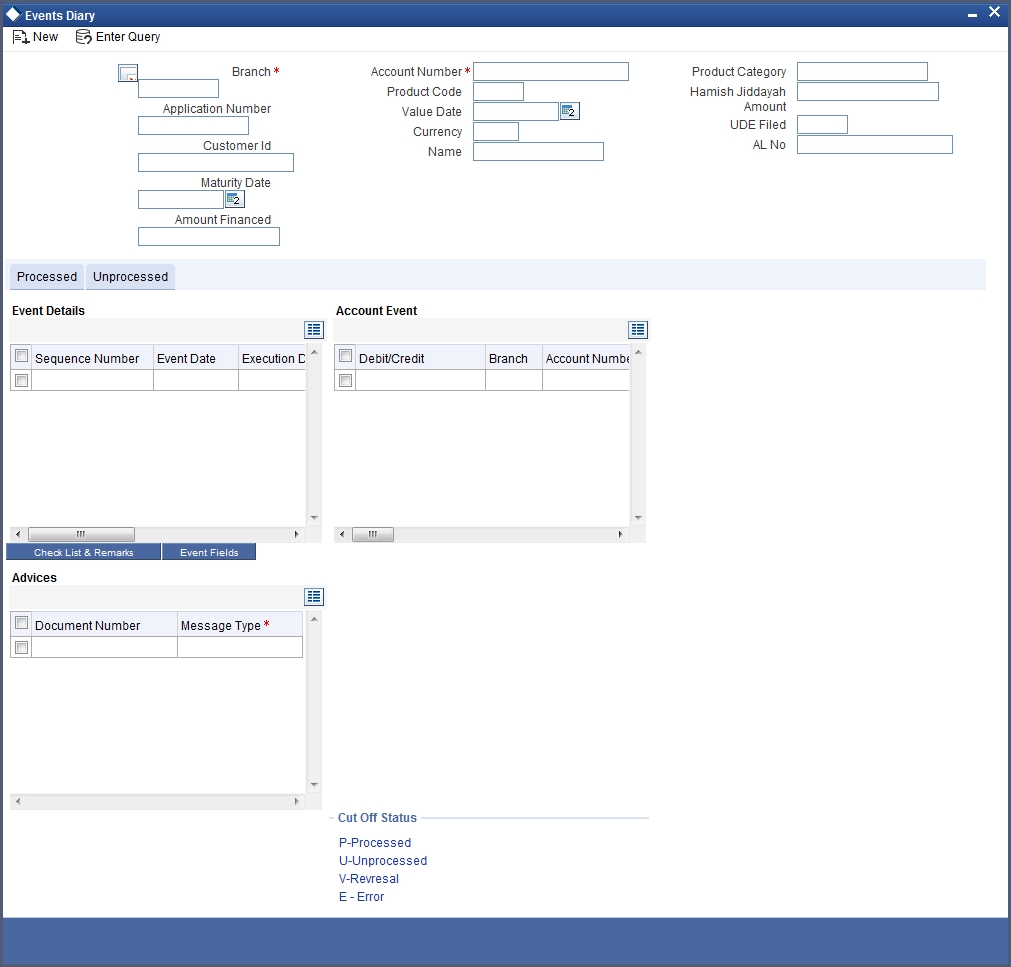
The following details are displayed here:
- Branch Code: The branch code of the account maintained in the valid tables of consumer lending.
- Account No: Applicant’s account number, which is auto generated if it is so maintained under the branch parameter.
- Alt Account No: Alternate account number of the applicant.
- Application Number: The application number captured at the time of loan initiation.
- Customer Id: Applicant’s customer Id.
- Product Code: Product code of the product associated with the account, defaulted from Product definition.
- Product Category: The product category availed by the customer.
- Amount Financed: The total loan amount.
- Currency: Currency in which the transaction will be conducted for the account.
- Down Payment Amount: The amount paid by the customer upfront. This is used for information only.
- Maturity Date: Maturity date for the loan account.
- Value Date: value date for the account.
- User defined status: The user defined status for the account.
5.1.19.1 Processed Tab
The processed events are all the events which have already taken place. This displays the details like the sequence number of the event. The date on which the event was processed, the value date, the event code, the cutoff status, and a brief description of the event. The screen also displays the details of the events according to the events selected.
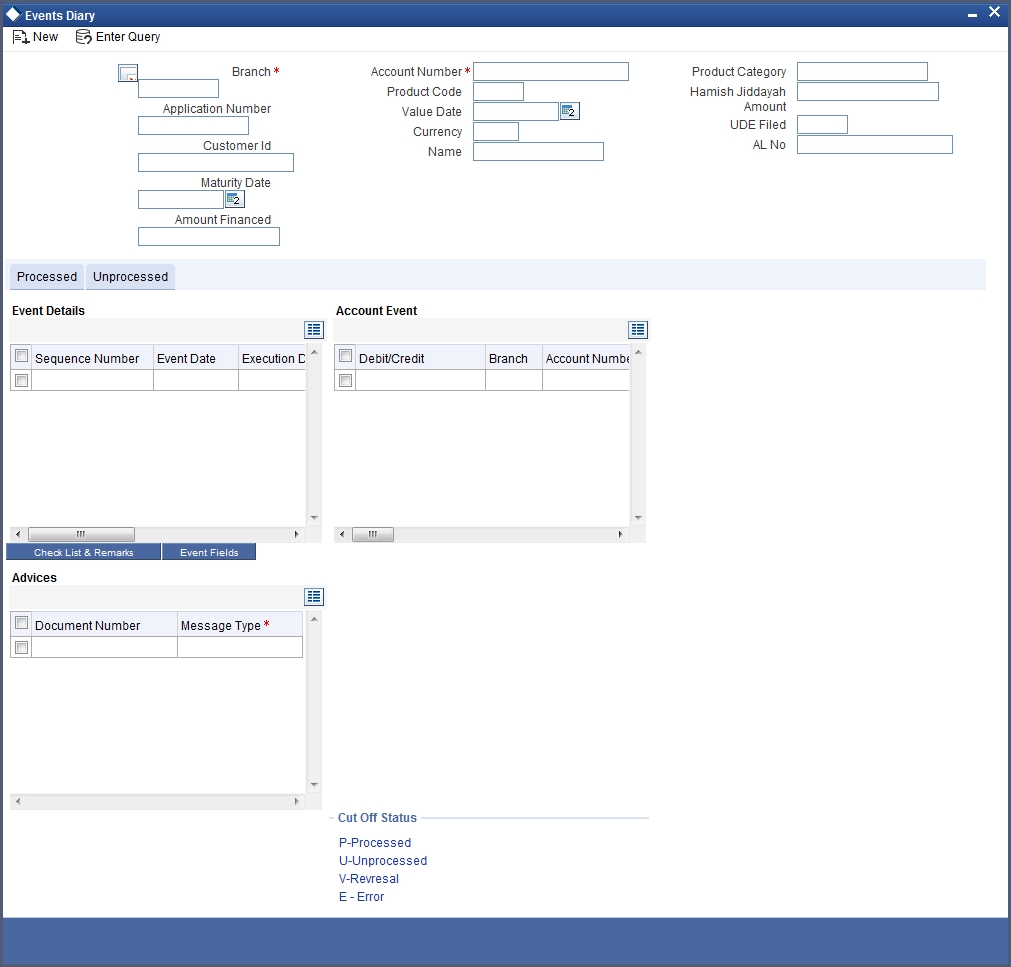
The following details are displayed here:
Events
- Sequence No: The sequence number for the account.
- Processed Date: The date on which the event takes place. It is the same as system date.
- Value Date: The value date of the events as maintained in the valid table that is captured during application entry.
- Code: Event code.
- Description: Description for the event occurred.
Advices
- DCN: System generated number for reference.
- Message Type: Type of advice generated for the event. This is applicable only if maintained at the product level for the particular event.
Entries
- Dr/Cr: This field indicates if the event occurring is a Debit or Credit event.
- Branch: The branch in which the event occurred. This is defaulted from the Consumer Lending module.
- Account: The number of the account affected by the event as maintained in the valid table.
- Ccy: The currency involved in the event
- Event Fcy Amt: Foreign currency amount involved with the event, if any
- Exch Rate: Exchange rate associated with the account
- Event Lcy Amt: Local currency amount involved with the event, if any. These events are maintained in the Event entries table.
- Value Date: Value date for the event as maintained in the valid date captured during the application entry.
- Trn Date: Event transaction date. It is same as the system date.
- Entry Fcy Amt: Netted entry log for the foreign currency amount. These values are stored in the daily logs.
- Entry Lcy Amt: Netted entry log for the local currency amount. These values are stored in the daily logs.
- Trn Code: Transaction code
- Amount Tag: Amount tag for the transacted amount
- Event Seq Number: Event sequence number
- Event: Event name and identifier
- GAAP indicator: Generally Accepted Accounting Principles (GAAP) applicable for the accounting entry
5.1.19.2 Viewing Event Checklist
Event checklist is a list of items that pops up when an online function is triggered.
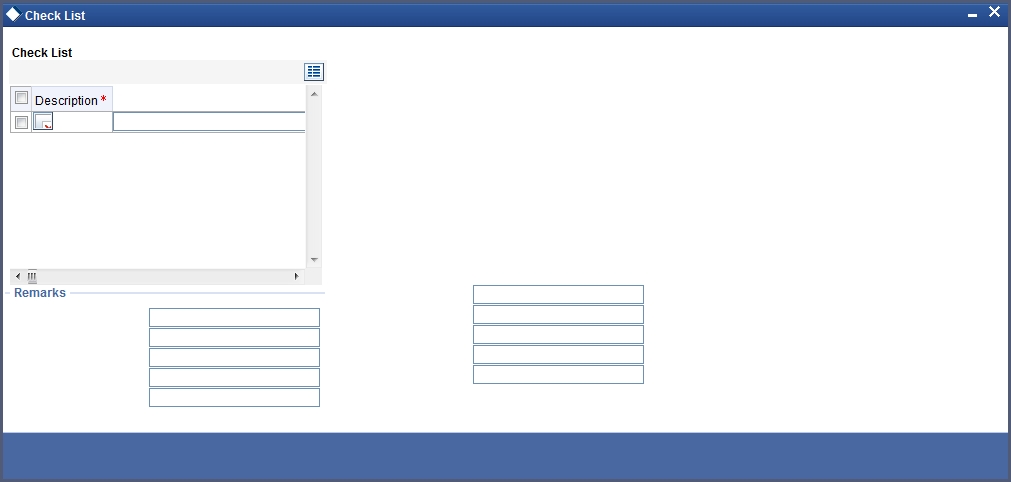
5.1.19.3 Archiving Processed Events
You can archive processed records from the events diary using the ‘Retail Lending - Bank Parameters’ screen.
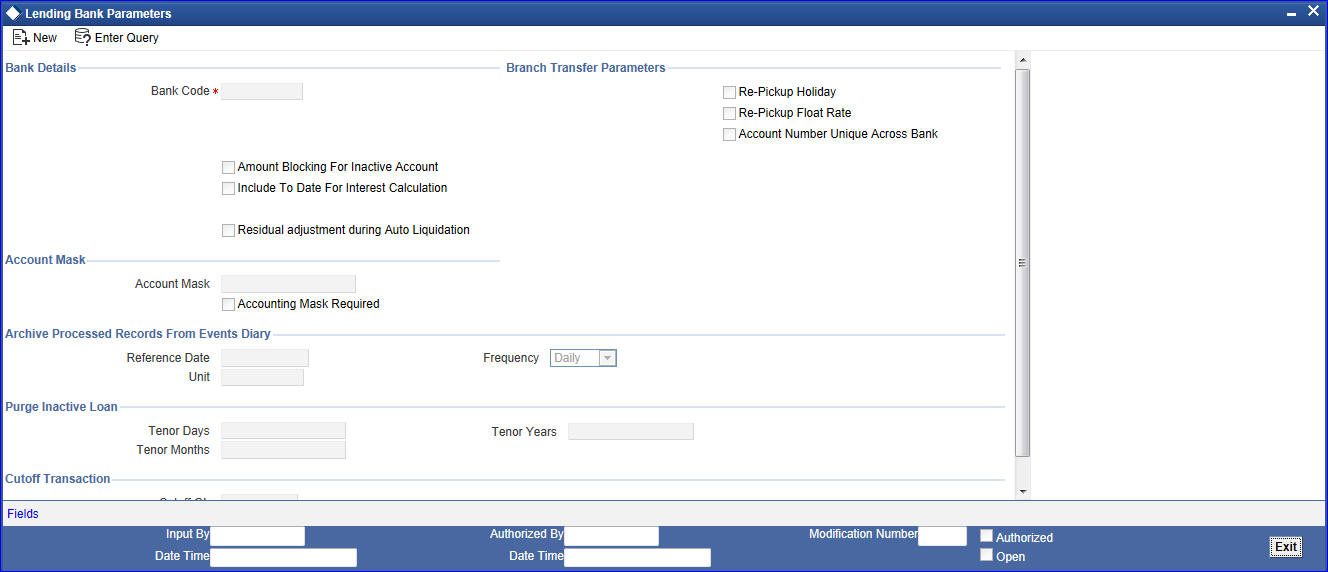
In this screen, you can specify the following parameters to archive processed events:
Reference Date
This is the first date on which the archival will be initiated. If this date is NULL, no archival will be done.
Frequency
This is the frequency for archival. The options in the drop down list are:
- Daily
- Monthly
- Yearly
Unit
This is a numeric value. Let us suppose you select the frequency as Daily and Unit as 5. In this case archival will be done every 5th day.
A batch process will execute the archival by end of day. However, if you do not specify the parameters, archival will not be executed.
A batch process will execute the archival by end of day. However, if you do not specify the above parameters, archival will not be executed.
5.1.19.4 Unprocessed Tab
The Unprocessed event screen has all the details of the overdue and the Due events for the account.
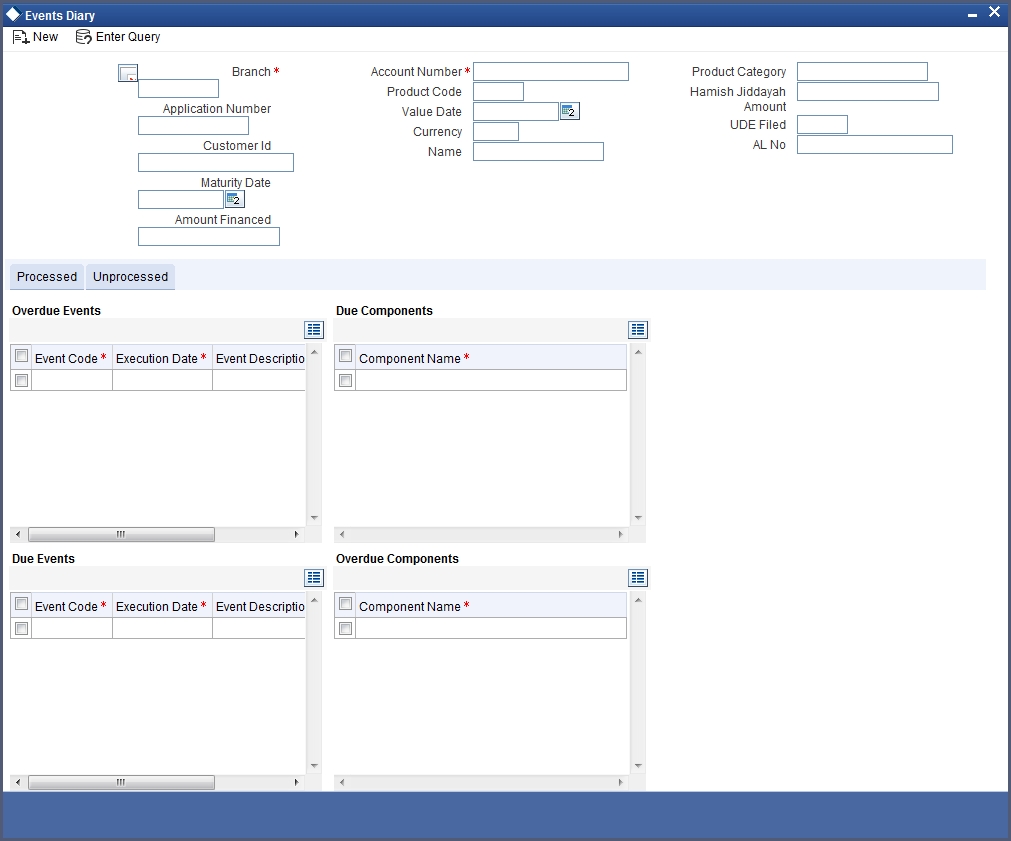
The following details are displayed:
Overdue Events
An event which has crossed the due date becomes an overdue event. The number of days after the due date is used by the bank to calculate penalty for the event.
The following Overdue event details are displayed:
Overdue Events
- Code: Unique event code
- Date: Date on which event occurred
- Description: Brief event description
Components
Component name: Name of the component affected by the event.
Due Events
The date on which the event is supposed to take place is the due date of the event. In case of repayments, the customer is informed by the bank regarding the due date.
The following details are displayed:
Due Events
- Code: Unique event code.
- Date: Date on which event occurred.
- Description: Brief event description.
Components
Component name: Name of the component affected by the event.
5.1.20 General Ledger Query Button
You can view the general ledger details in the ‘GL Balance’ screen. You can invoke this screen by clicking the ‘General Ledger Query’ button in the ‘Account Details’ screen.
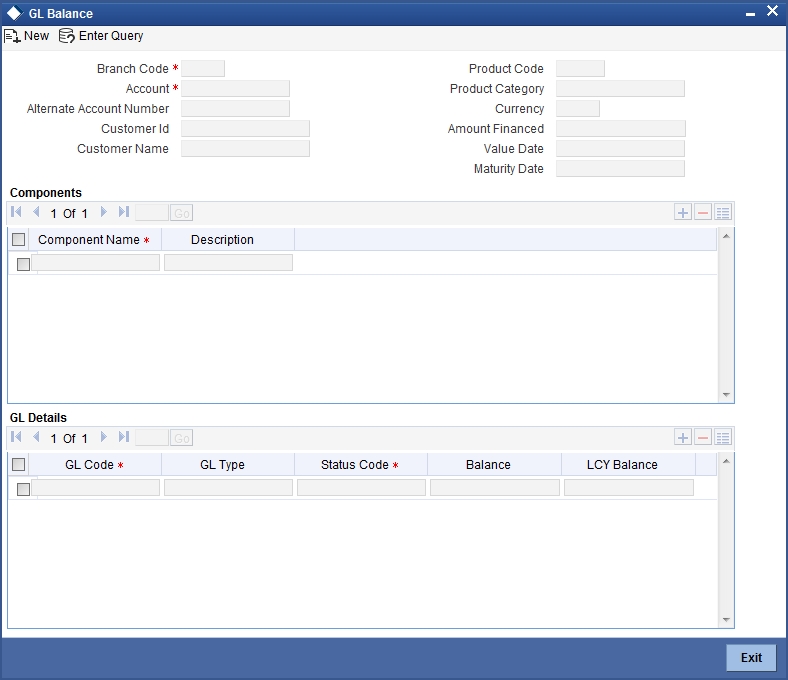
The information displayed includes:
Account Details
- Branch Code: The branch code of the account maintained in the valid tables of consumer lending.
- Account No: Applicant’s account number, which is auto generated if it is so maintained under the branch parameter.
- Alt Account No: Alternate account number of the applicant.
- Customer Id: Applicant’s customer Id
- Product Code: Product code of the product associated with the account, defaulted from Product definition.
- Product Category: The product category availed by the customer.
- Amount Financed: The total loan amount
- Currency: Currency in which the transaction will be conducted for the account.
- Value Date: value date for the account.
- Maturity Date: Maturity date for the loan account.
Components
- Component Name: Name of the component defined for the product to which the account is linked.
- Description: Component description as defined at the Product level.
GL Details
- GL Code: This is the account head to which the component will be dr / cr. This is defined at the product level.
- Type: GL category as defined in the GL chart of accounts
- Status: GL type as defined in the GL chart of accounts
- Balance: GL balance in terms of the account currency
- Lcy Balance: GL balance in terms of the local currency
5.1.21 Installment Button
Click ‘Installment’ button to access the Installment query screen. The installment query screen displays the details of the installments for the account. The information displayed includes the account details, installment details and the installment summary.
You can invoke the ‘Installment Query’ screen by typing ‘CLDINSQR’ in the field at the top right corner of the Application tool bar and clicking the adjoining arrow button..
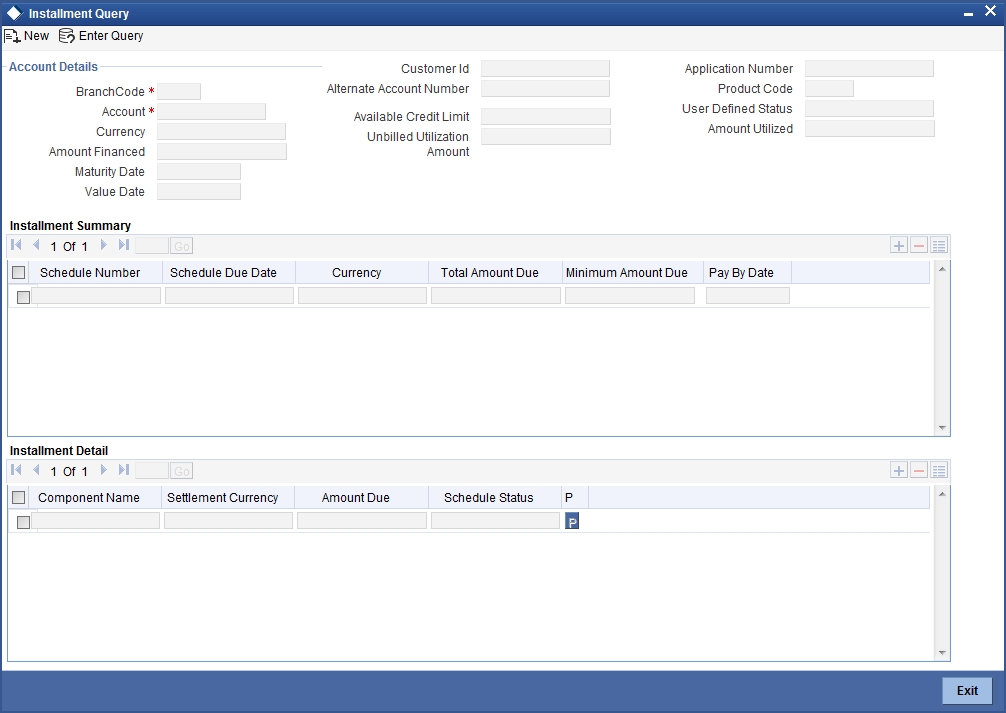
The following installment details are displayed:
Account Details
The following account details are displayed:
- Branch Code: The branch code of the account maintained in the valid tables of consumer lending.
- Customer Id: Applicant’s customer Id as maintained in the valid table.
- Account No: Applicant’s account number, which is auto generated if it is so maintained under the branch parameter.
- Alt Account No: Alternate account number of the applicant.
- Application No: The application number of the customer.
- Amount Financed: The total loan amount as maintained in the valid table.
- Currency: Currency in which the transaction will be conducted for the account.
- Product Code: Product code of the product associated with the account, defaulted from Product definition.
- Maturity Date: Maturity date for the loan account.
- Value Date: value date for the account.
- User Defined Status: the user defined status for the account.
- Available Credit Limit: the latest available amount that is available for utilization.
- Amount Utilized: the latest utilized amount, i.e., the principal outstanding for the loan account.
- Unbilled Utilization: the sum of amount utilized after billed date. The system will display this value only for open line loans.
Installment Summary
The following installment summary details are displayed:
- Due Date: Installment due date.
- Currency: currency for the installment.
- Total Amount Due: Total amount due for the installment.
- Minimum Amount Due: This is applicable only for those installments with schedule due that are past branch date (billed installments). The system will display this value only for open line loans.
- Pay By Date: The system will display this value only for open line loans.
Installment Detail
The following installment details are displayed:
- Component Name: Names of all the components that make up a particular installment.
- Amount Due: Amounts due for each of the components of a particular installment.
- Status: Installment status based on the status maintained at the installment level in the product.
5.1.22 Statistics Button
You can view the current status of an account in the ‘Account Details’ screen. You can invoke this screen by clicking the ‘Statistics’ button in the ‘Account Details’ screen.
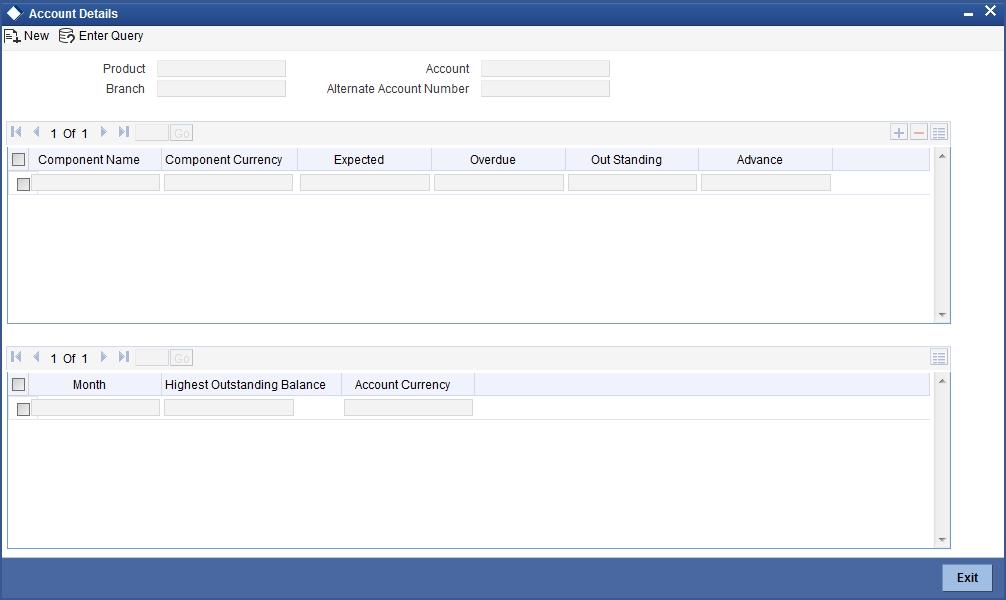
Once you select an Account Number, the system displays the following details pertaining to the current status of the account:
- Component Name
- Expected
- Overdue Amount
- Outstanding Principle
- Advance Amount
- Currency
- Number of overdue installments
The Account creation and any other change to an account is updated the audit trail of the record. In the audit trail, the Account status details are also displayed. An Account can be active or uninitiated. Once it is active, it can be reversed, deleted or liquidated based on the operations on it. This is displayed on the screen.
You can view the data collected for the last 12 months including the current month Highest Outstanding balance.
- Month
- Highest Outstanding Balance
- Account Currency
5.1.23 Securitization Details Button
You can view the securitization details in the ‘Security History Details’ screen. You can invoke this screen by clicking ‘Securitization Details’ button in the ‘Account Details’ screen.
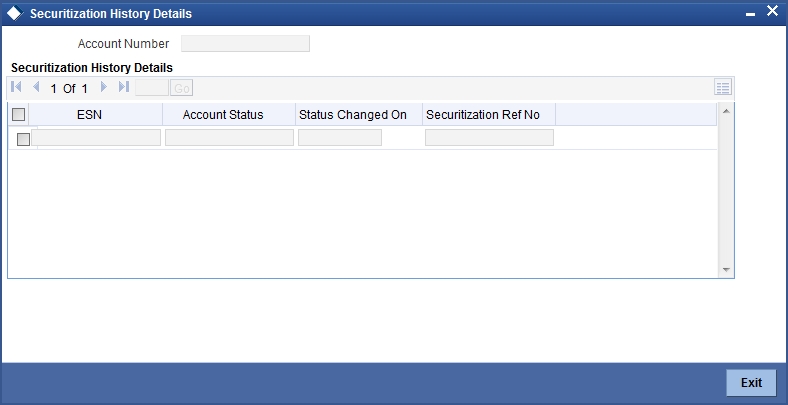
Here the system displays the securitization details such as Securitization Event, Status, Date and Security Reference Number on which the loan contract has been a part.
5.1.24 Documents Button
You can capture the customer related documents in central content management repository through the ‘Document Upload’ screen. Click ‘Documents’ button to invoke this screen.
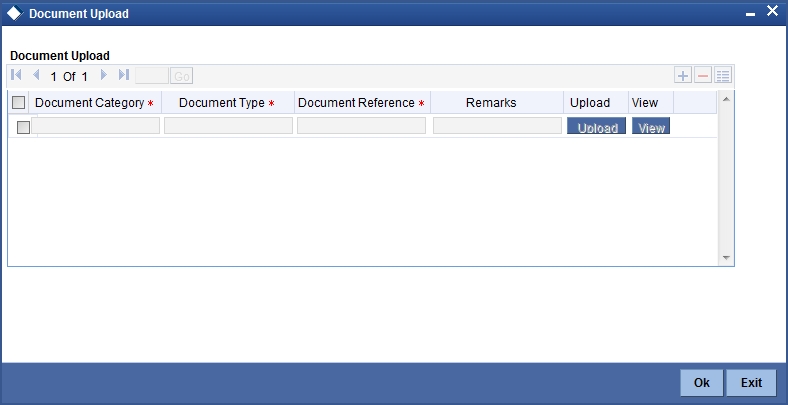
Here, you need to specify the following details:
Document Category
Specify the category of the document to be uploaded.
Document Type
Specify the type of document that is to be uploaded.
Document Reference
The system generates and displays a unique identifier for the document.
Remarks
Specify the additional information, if any.
Upload
Click ‘Upload’ button to open the ‘Document Upload’ sub-screen. The ‘Document Upload’ sub-screen is displayed below:
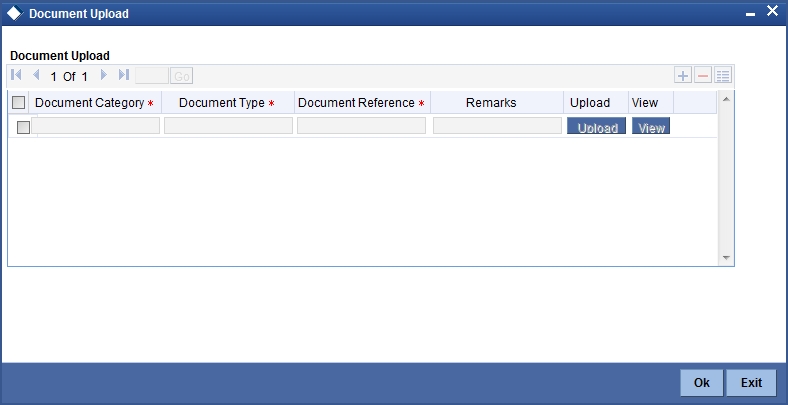
In the ‘Document Upload’ sub-screen, specify the corresponding document path and click the ‘Submit’ button. Once the document is uploaded through the upload button, the system displays the document reference number.
View
Click ‘View’ to view the document uploaded.
5.1.25 SWIFT Message Details Button
You can capture the SWIFT related details in this screen. You can invoke this screen by clicking the ‘SWIFT Message Details’ button in the ‘Account Details’ screen.
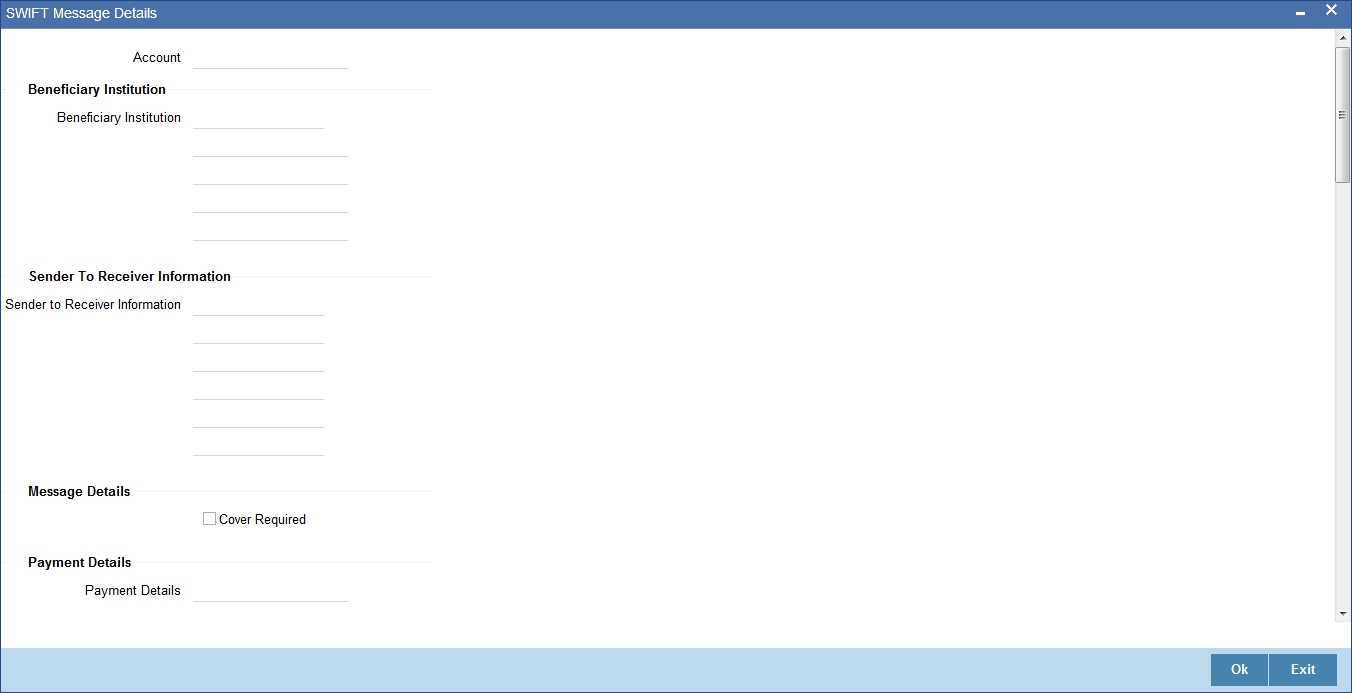
The following swift message related details can be viewed in the above screen:
- Branch Code
- Account Number
- Split Sequence Number
- Beneficiary Institution
- Sender to Receiver Info
- Message Details
- Payment Details
- Charge Details
- Ordering Institution
- Ordering customer
- Intermediary Reim Institution
- Ultimate Beneficiary
- Beneficiary Institution for Cover
- Receiver Correspondence
- Ace with Institution
- Intermediary
Swift messages are not generated in the following situations:
- Settlement Instructions are not maintained
- Settlement Instructions are maintained but ‘Payment By’ for ‘Pay leg’ is not ‘Message’.
- Settlement Instructions are maintained but the Receiver is not a Bank at the time of saving the account/manual disbursement.
- Settlement Details are changed during manual disbursement to have settlement mode other than CASA.
- The credit settlement account is a GL
- The message is manually suppressed.
5.1.26 Liquidation Order Button
Click on the Liquidation Order button to invoke the Liquidation order screen. In this screen you can maintain the liquidation order for the account as the status maintained at the product level.
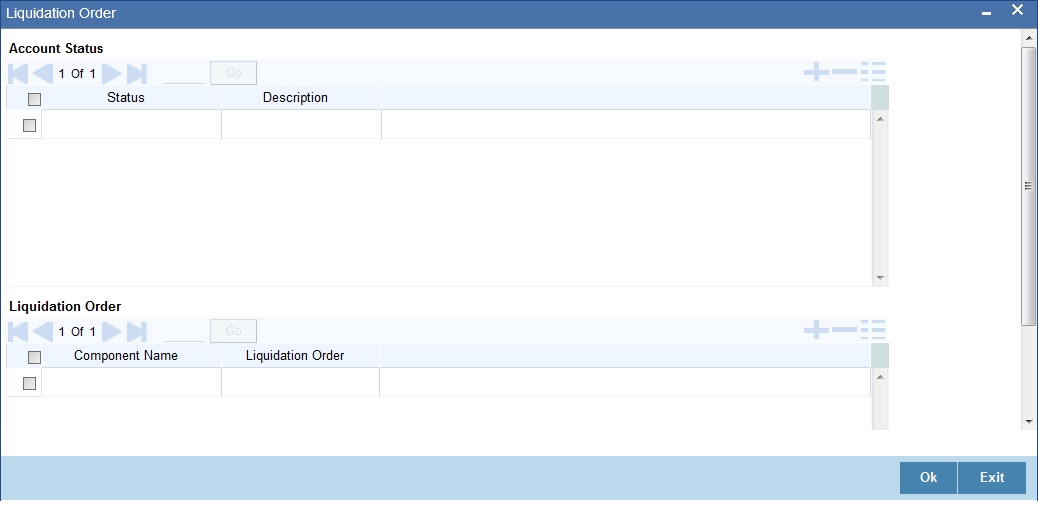
Account Status
Status
Select the status code from the adjoining option list.
Description
The system displays the description of the status code.
Liquidation Order
Component
Select the component maintained for the product from the adjoining option list.
Liquidation Order
Specify the liquidation order of the component.
You can specify values in this screen only if you modify liquidation order for a particular status specified at product level.
Note
- This Liquidation order maintained at the product shall be the basis liquidation order for all the accounts under the product.• System will read the liquidation order from the product for all accounts, if the liquidation order is not maintained at the account level.
- The changes made for the liquidation order in account's operation shall be effective after authorization of the operation
- For addition of new status, modification or deletion of existing status, modification or deletion of status rules at the product level, system shall read the product level liquidation order, unless the liquidation order for the same status is maintained at the account.
- The system shall void all the account level liquidation preferences when there is a rollover of the account from one product to other and after that you need to maintain any change in the liquidation order manually.
- The operations of account which this shall be applicable are account creation, account simulation, inactive accounts, value dated amendment, rollover, inactive rollover, renegotiation, and reassignment.
While saving the transaction, if you have modified the Rate Code or the UDE value, the system displays configurable override messages. These overrides are displayed during subsequent modifications of the interest rate. You can also configure overrides for Dual Authorization to be displayed at Contract and Maintenance level in the ‘Override Maintenance’ screen.
For more information about configuring overrides, refer to the section ‘Override Maintenance’ in the chapter ‘Configuring Overrides’ in the Core Services User Manual.
5.1.27 Viewing Loan Account Details
You can view the loan account details using ‘Account Summary’ screen. You can invoke this screen by typing ‘CLSACCNT’ in the field at the top right corner of the Application tool bar and clicking the adjoining arrow button:
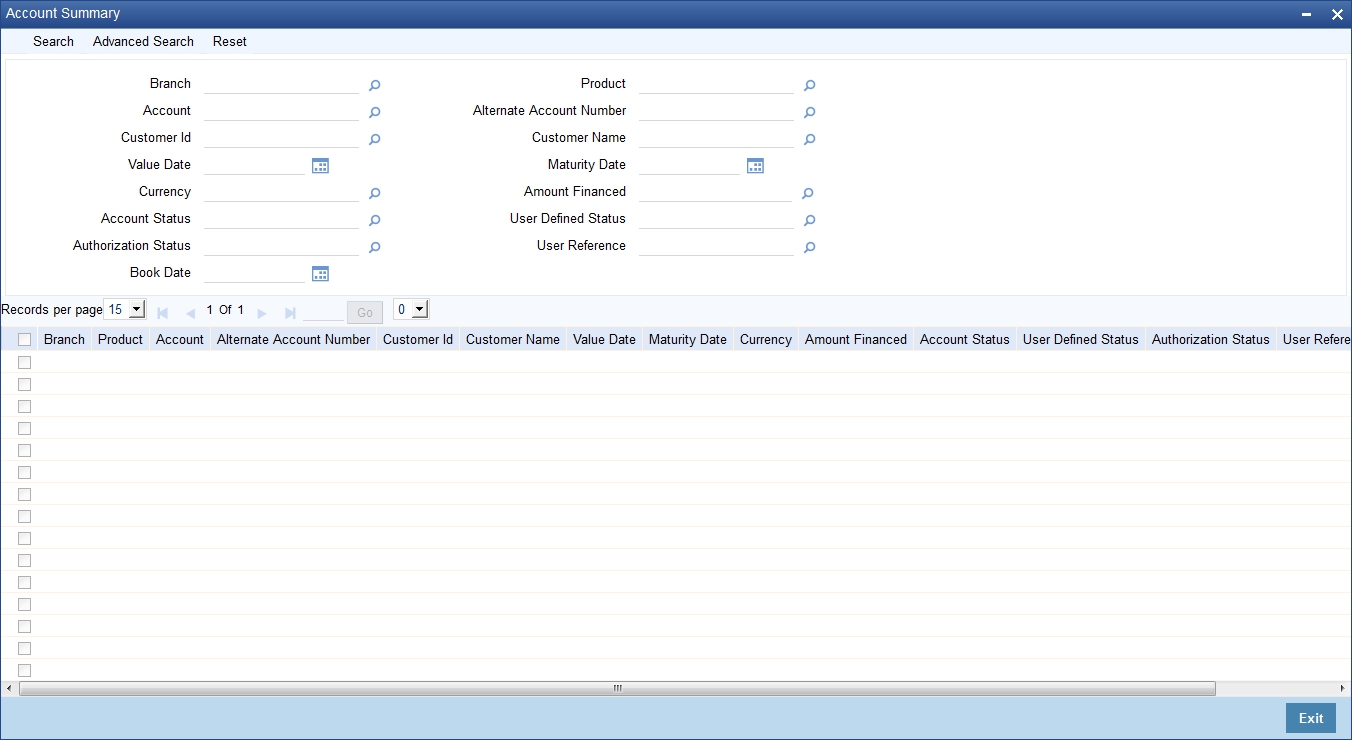
You can click ‘Search’ button to view all the pending functions. However, you can to filter your search based on any of the following criteria:
- Branch
- Account
- Customer ID
- Value Date
- Currency
- Account Status
- Authorization Status
- Product
- Alternate Account Number
- Customer Name
- Maturity Date
- Amount Financed
- User Defined Status
- User Reference
Click ‘Search’, the system displays the following details based on the specified search criteria:
- Branch
- Product
- Account
- Alternate Account Number
- Customer ID
- Customer Name
- Value Date
- Maturity Date
- Currency
- Amount Financed
- Account Status
- User Defined Status
- Authorization Status
- User Reference
5.1.28 Repayment Holiday for Amortized Loans
A loan has two formulae for the slots of simple and the amortized. Simple and amortized formulae can occupy any position in schedules definition.
During principal repayment holiday period, interest is calculated on the simple interest formula specified. The customer needs to repay only the interest component. Principal is amortized for the remaining period or tenor of the loan. Principal schedule will not be present during repayment holiday period.
The system treats instances of overdue and default as per the liquidation order maintained.
Simple interest formula cannot be used for the last payment row. The bullet schedule for interest cannot be based on the simple interest formula.
Now, in case of principal moratorium for a simple loan, there may be no principal schedules present for a given period of Interest. The system calculates simple interest during principal moratorium based on the principal outstanding amount at that time.
For example,
Consider the following details:
Particulars |
Value |
Loan Amount |
24000 |
Tenor of Loan |
24 months |
Rate of Interest |
20% |
Loan Start Date |
01-Sep-2008 |
Loan End Date |
01-Sep-2010 |
Principal Moratorium Period |
From 01-Sep-2009 to 01-Apr-2010 |
Sl |
Instalment |
Loan |
Instalment |
Repayment |
|
No. |
Schedule Date |
Outstanding Amount |
Amount |
Principal |
Interest |
1 |
10/1/2008 |
22666.67 |
1733.33 |
1333.33 |
400 |
2 |
11/1/2008 |
21333.34 |
1723.7 |
1333.33 |
390.37 |
3 |
12/1/2008 |
20000.01 |
1688.89 |
1333.33 |
355.56 |
4 |
1/1/2009 |
18666.68 |
1677.77 |
1333.33 |
344.44 |
5 |
2/1/2009 |
17333.35 |
1654.81 |
1333.33 |
321.48 |
6 |
3/1/2009 |
16000.02 |
1602.96 |
1333.33 |
269.63 |
7 |
4/1/2009 |
14666.69 |
1608.89 |
1333.33 |
275.56 |
8 |
5/1/2009 |
13333.36 |
1577.77 |
1333.33 |
244.44 |
9 |
6/1/2009 |
12000.03 |
1562.96 |
1333.33 |
229.63 |
10 |
7/1/2009 |
10666.7 |
1533.33 |
1333.33 |
200 |
11 |
8/1/2009 |
9333.37 |
1517.03 |
1333.33 |
183.7 |
12 |
9/1/2009 |
8000.04 |
1494.07 |
1333.33 |
160.74 |
13 |
10/1/2009 |
8000.04 |
133.33 |
0 |
133.33 |
14 |
11/1/2009 |
8000.04 |
137.78 |
0 |
137.78 |
15 |
12/1/2009 |
8000.04 |
133.33 |
0 |
133.33 |
16 |
1/1/2010 |
8000.04 |
137.78 |
0 |
137.78 |
17 |
2/1/2010 |
8000.04 |
137.78 |
0 |
137.78 |
18 |
3/1/2010 |
8000.04 |
124.45 |
0 |
124.45 |
19 |
4/1/2010 |
6666.7 |
1471.12 |
1333.34 |
137.78 |
20 |
5/1/2010 |
5333.36 |
1444.45 |
1333.34 |
111.11 |
21 |
6/1/2010 |
4000.02 |
1425.19 |
1333.34 |
91.85 |
22 |
7/1/2010 |
2666.68 |
1400.01 |
1333.34 |
66.67 |
23 |
8/1/2010 |
1333.34 |
1379.27 |
1333.34 |
45.93 |
24 |
9/1/2010 |
0 |
1356.3 |
1333.34 |
22.96 |
For further details on holiday period maintenance, please refer to the section ‘Maintaining Holiday Periods’ in chapter ‘Maintenances and Operations’ of this user manual.
5.1.29 Adjustment of Increased Amount Due
If you have opted for ‘Adjust increased amount due’ at product level, then the system performs certain validations at different stages of the loan life cycle and processes the loan as given below:
For details on setting “Adjust increased amount due” preference at product level refer section “Account Preferences Tab” in “Defining Product Categories and Products” chapter of this User Manual.
Recalculation Process
If the recalculated amount due or EMI of the schedule(s) that has been advised is increased due to the auto rate revision event then system checks the adjustment parameter specified.
If billing notice is already generated and the parameter, ‘Adjust increased amount due’ is set to yes at the product level then system process the loan as given below based on whether it is bearing loan or amortized loan.
- Bearing:
- The additional amount of the advised schedule(s) which are due would be tracked as unbilled amount.
- Amortized:
- The interest and principal of the advised schedule(s) are recalculated keeping the EMI same.
- The EMI of the subsequent schedules is recalculated. This would be based on the preference set for EMI, which is either ‘Change EMI’ or ‘Change Tenor’.
- In case the recalculation is on last/maturity schedule only, the EMI amount is recalculated to the new value.
Unbilled Amount Transfer Process
The UNBLprocess which is part of the CL batch process is sequenced before the auto liquidation process and configured to execute at BOD. During this batch, system would do the following:
- Pickup all the schedules which are due for the processing date
- Check if there is unbilled amount for each schedule.
If Unbilled Amount is present for the schedule then:
- Insert or update a schedule for the unbilled component, which has the basis element as the component of the processing schedule.
- The start and due dates of this unbilled component schedule would be same as the schedule of the processing component, for which billing notice advice has not yet been sent.
- Post accounting entries for event UNBL, as per the setup for the product.
If Unbilled Amount is not present for the schedule:
- Skip and proceed to next schedule in the loop.
- Log event, UNBL, as processed in the accounts event log.
Disbursement Process
- Auto
- The recalculation, is processed without considering the ‘Adjust increased amount due’ parameter and nullifies the unbilled amount tracked as part of previous auto rate revision process.
- Manual
- An override message is displayed to confirm that the action has been initiated post billing notice.
- Future Dated
- This is same as “Auto” process explained above.
Accrual Process
The accrual of the unbilled amount is done in the respective accrual period of the advised schedule(s) against the interest component only.
Rate Revision Process
The recalculation, triggered as a result of value date amendment, is done as explained in the recalculation process section.
Value Date Amendment Process
- Future Dated
The recalculation during batch process, triggered as a result of auto rate revision would nullify the adjustments, if previously updated.
- Manual
An override message is displayed to confirm that the action has been initiated post billing notice.
Payment Process
- Auto
- The schedule for the unbilled component is processed as per the auto liquidation logic.
- Manual
- An override message is displayed to confirm that the action has been initiated post billing notice.
- The unbilled component of the previous schedule(s) is shown in the component block, if it is due as per the payment till date.
- Prepayment
- System nullifies the adjustments, if calculated, when a prepayment is done on the loan account.
For more details on Loan Disbursement, Value Dated Amendment, and Loan Payment processes refer Chapters “Making Manual Disbursements”, and “Operations” in this User Manual.
5.2 Commitment Account Creation
This section contains the following topics:
- Section 5.2.1, "Maintaining Commitment Account Details"
- Section 5.2.2, "Preferences Tab"
- Section 5.2.3, "Commitment Tab"
- Section 5.2.4, "Applying Different Repayment Styles for a Commitment"
- Section 5.2.5, "Charging Fee on Commitments"
- Section 5.2.6, "Processing Events for a Commitment"
- Section 5.2.7, "Viewing Commitment Account Details"
5.2.1 Maintaining Commitment Account Details
A ‘commitment’ is an agreement by a bank to make available a specified amount of fund to the borrower for a certain period of time. It is a ‘line of credit’ that is made available by the bank to a borrower. The entire commitment amount may be disbursed in full at the time of authorization or disbursed partially on predefined scheduled dates.
You can link a commitment to more than one loan, provided funds are available, and the loan(s) given against the commitment amount may or may not be in the same currency. When a loan is disbursed against a commitment, there is no movement of funds involved but only a setting aside of funds. Hence there is no disbursement or credit to the borrower’s account.
You can create a commitment contract using the ‘Commitment Account Details’ screen. You can invoke this screen by typing ‘CLDCMTMT’ in the field at the top right corner of the Application tool bar and clicking on the adjoining arrow button.
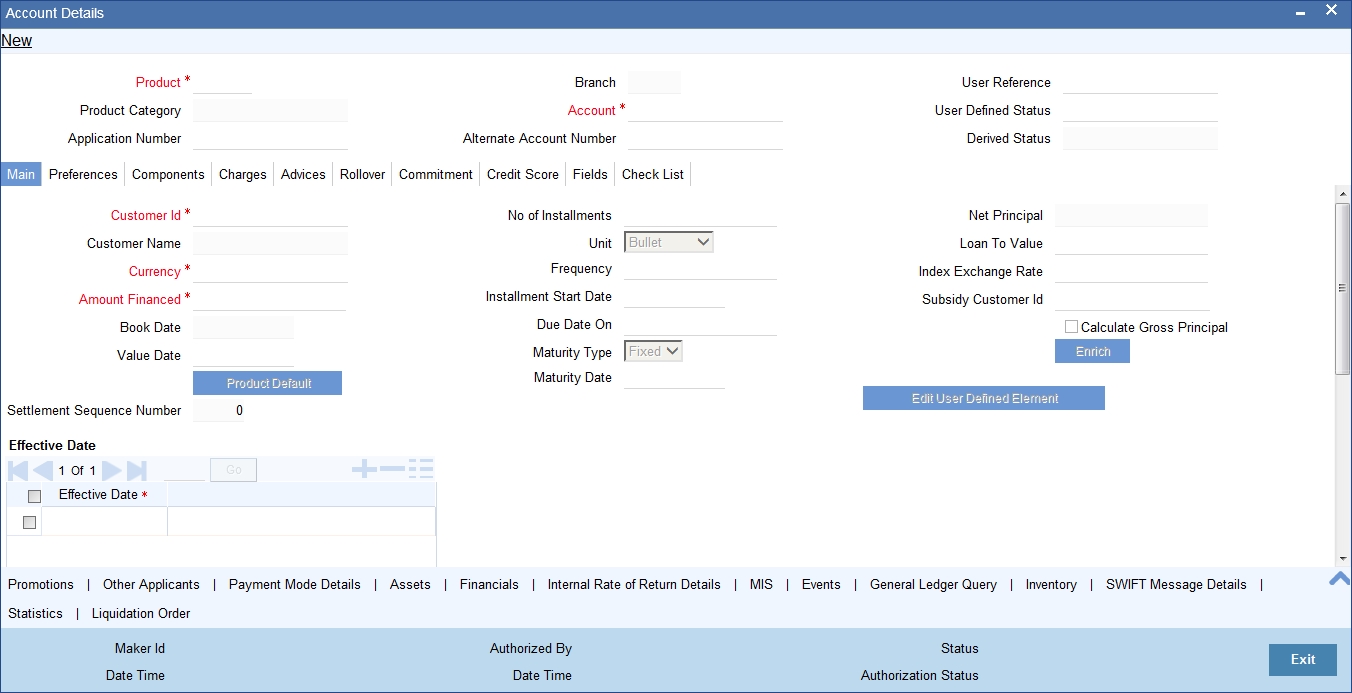
Click new icon in the toolbar of the screen.
For explanation on fields specific to ‘Commitment Account Details’ screen refer section given below. For remaining field explanations on other tabs refer section ‘Loan Account Creation’ in this chapter.
5.2.2 Preferences Tab
Allow Bulk Payment
Check this box to indicate whether the accounts under a commitment should be considered for bulk processing. Various disbursements are allowed for a corporate customer and these are treated as loans with separate products and EMI schedules. Assigning individual payments as Bulk payments provides the facility of viewing multiple loans under a single commitment.
5.2.3 Commitment Tab
To view the utilization details of the commitment contract click ‘Commitment’ tab.
You can capture the following details on this screen:
Disallow further Disbursement
If you check this option, the system will not allow further disbursements on this commitment account. If you do not check it, the system allows further disbursements on this commitment account. By default, the system displays the status of this box as checked. However, you can modify this.
Mortgage Group
A mortgage in Oracle FLEXCUBE may have different repayment styles, rate conditions and maturity conditions. By checking this option, you can use this commitment for such mortgages with multiple repayment formula.
Last Available Date
Enter the last available date. This is the final date as of which all disbursements under this commitment should be completed. Beyond this date, the system will not allow disbursements on this commitment.
Loan Maturity Date
Enter the loan maturity date. All disbursements under this commitment should be matured as of this date. For this commitment, the system will not allow disbursements with a maturity date beyond the loan maturity date.
The following utilization details of all commitments linked against a loan account are displayed in the above screen:
- Commit Sequence Number
- Commitment Event
- Linkage Branch Code
- Linkage Reference Number
- Linkage Date
- Linkage Event
- Linkage Event Sequence Number
- Linkage Currency
- Linkage Currency Amount
- Linked Project ID
- Linked PPC ID
- Commit Amount
- Increase Decrease Flag
- Commit Balance
5.2.4 Applying Different Repayment Styles for a Commitment
You can have different repayment styles, rate conditions and maturity conditions for the same mortgage account maintained in Oracle FLEXCUBE. For this, repayment of principal amount needs to be divided into multiple disbursement slabs. You can use the following fields on the ‘Commitments’ tab to enable this feature:
- Disallow further Disbursement
- Mortgage Group
- Last Available Date
- Loan Maturity Date
Please lookup the above section ‘Commitments Tab’ for details on inputs for these fields.
For example,
Consider a mortgage of 500,000 against a specific property. Based on the terms agreed upon by the bank and the customer, you can split the mortgage principal into multiple disbursements as shown below:
Disbursement |
Conditions |
Disbursement of first 200,000 |
Interest only, variable rate, 20 years with balloon principal repayment |
Disbursement of second 200,000 |
Annuity (EMI type), 10 year fixed rate |
Disbursement of final 100,000 |
Interest only, fixed rate, 5 year, balloon repayment via insurance policy |
In this case, interest repayment may be started at any point of time. However, repayment of the principal amount can begin only after the disbursement of entire 500,000.
You can initiate closure of such mortgages only after closing all disbursements with various conditions, i.e. after liquidation of all loan contracts. Further to closure of such mortgages, you need to complete two housekeeping activities viz. notification to notary and release of collateral.
5.2.5 Charging Fee on Commitments
A fee is charged by the bank at the time of entering into a commitment agreement. This fee is repayable at predefined schedules. Also there can be another fee component charged on the amount of commitment that is utilized and un-utilized. The following SDEs are used to define fees on utilized/un-utilized commitment amount:
- COMMITMENT_UTILIZED
- COMMITMENT_UNUTILIZED
For more details on maintaining SDEs refer section ‘Maintaining System Data Elements’ in the Chapter ‘Maintenances and Operations’ of this User Manual.
5.2.6 Processing Events for a Commitment
The following events are triggered by the system during the different stages of a commitment contract:
- DSBR Event – DSBR event is triggered for a commitment when the commitment amount is disbursed. It can be auto or manual. There is no movement of funds involved but only a setting aside of funds. Only such disbursed amount is available for linking to a CL Loan account. Entire commitment amount may be disbursed in full at the time of authorization or disbursed partially on scheduled dates as defined. You can choose to have an automatic disbursement or manual disbursement for the commitment contract. System validates any physical transfer of funds when DSBR event is triggered. Reversal of DSBR Event in Commitment Contract is not permitted if the commitment available amount falls below the utilized amount.
- ACCR Event - ACCR event is triggered when you define an INTEREST component for collecting fees on the un-utilized commitment on a periodic basis. The fees may be collected automatically or manually as defined in the product.
- LINK Event – LINK event is triggered when a Loan Account is linked and disbursed against a Commitment. This results in increasing the utilization of the commitment amount and availability of the same comes down. Contingent entries which are passed when the commitment contract is initiated are reversed when this event is triggered up to the extent of the linked amount.
- DLNK Event – DLINK event is triggered when payment is made for a loan account which is linked to a Commitment contract of revolving type. This happens only if the payment is done before the validity period of the commitment contract. Once the commitment contract is liquidated, payment does not result in triggering of DLNK event. This results in decreasing of utilization of the commitment amount and availability of the same is increased. Contingent entries are passed when a DLNK event is fired, upto the extent of the delinked amount.
- CLOC Event - CLOC event is triggered when the contingent entries are reversed upto the extent of unutilized commitment amount and the contract is marked as liquidated, on the maturity date of a commitment contract. The Commitment contract will not be liquidated if there is any outstanding fee. This happens during end of day batch processing. All the commitment contracts with maturity date as of today are marked as liquidated during End of Day processing. Contingent entries for the un-utilized commitment funds are reversed.
- VAMI – VAMI event is triggered when an amendment is done in the commitment.
- ROLL - ROLL event is triggered if a rollover is done in the commitment account. You can choose to liquidate the principal component of the loan account and then the system triggers the DLNK event fire in the commitment contract. You can also choose to increase the principal, in such case the LINK event is triggered in the commitment contract. You can also choose to increase the linkage amount or add a new commitment. LINK event is triggered for the newly linked commitment. DLNK event is triggered for the Old De- linked commitment.
- NOVA – NOVA event is triggered when you change the customer during reassignment in commitment. However, in case of loan account, if NOVA is triggered, DLNK is fired in commitment. In this case DLNK event is triggered for the previous commitment contract and LINK event is triggered for the new commitment contract.
- RNOG - RNOG event is triggered when principal liquidation and principal increase is done in commitment. The LINK event is triggered when principal is increased in loan account during RNOG and DLNK event is triggered when Principal liquidation is done.
5.2.7 Viewing Commitment Account Details
You can view the commitment account details using ‘Commitment Summary’ screen. To invoke this screen, type ‘CLSCMTMT’ in the field at the top right corner of the Application tool bar and click the adjoining arrow button.
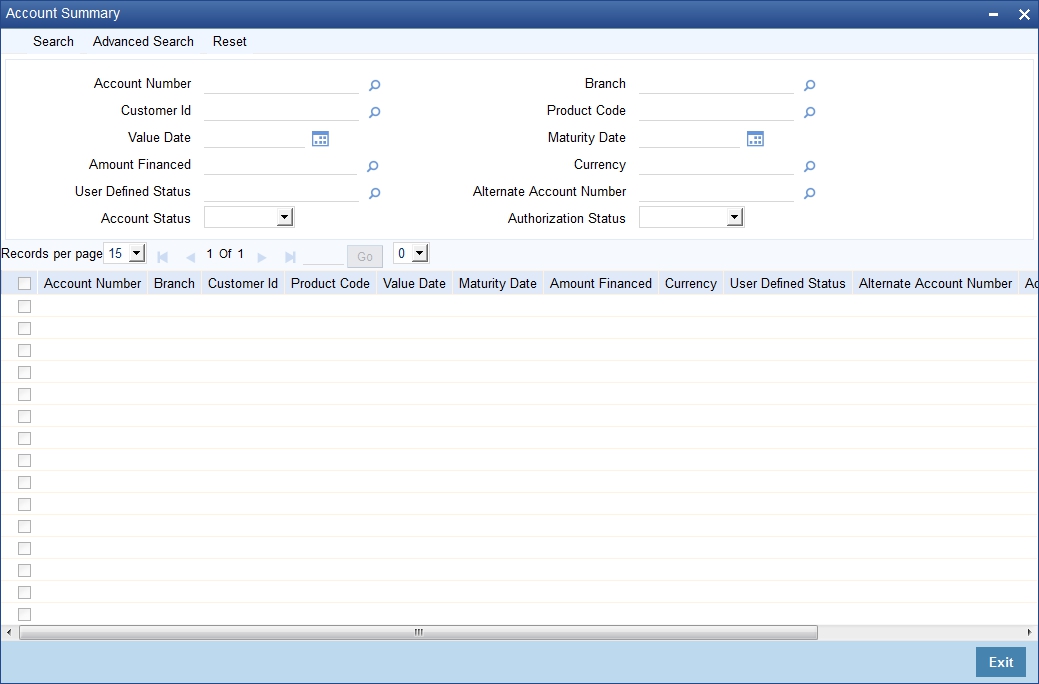
You can click ‘Search’ button to view all the pending functions. However, you can to filter your search based on any of the following criteria:
Account Number
Select the account number from the option list.
Customer Id
Select the customer id from the option list.
Value Date
Specify the value date.
Amount
Select the amount financed.
User Defined Status
Select the user defined status from the option list.
Account Status
Select the status of the account from the drop-down list.
Branch Code
Select the branch code from the option list.
Product Code
Select the product code from the option list.
Maturity Date
Specify the value date.
Currency
Select the currency of the transaction from the option list.
Alternate Account Number
Select the alternate account number from the option list.
Authorization Status
Select the authorization status of the contract from the drop-down list.
When you click ‘Search’ button the records matching the specified search criteria are displayed. For each record fetched by the system based on your query criteria, the following details are displayed:
- Account Number
- Branch Code
- Customer Id
- Product Code
- Value Date
- Maturity Date
- Amount Financed
- Currency
- User Defined Status
- Alternate Account Number
- Account Status
- Authorization Status
Click ‘Advanced Search’ to display the screen below:
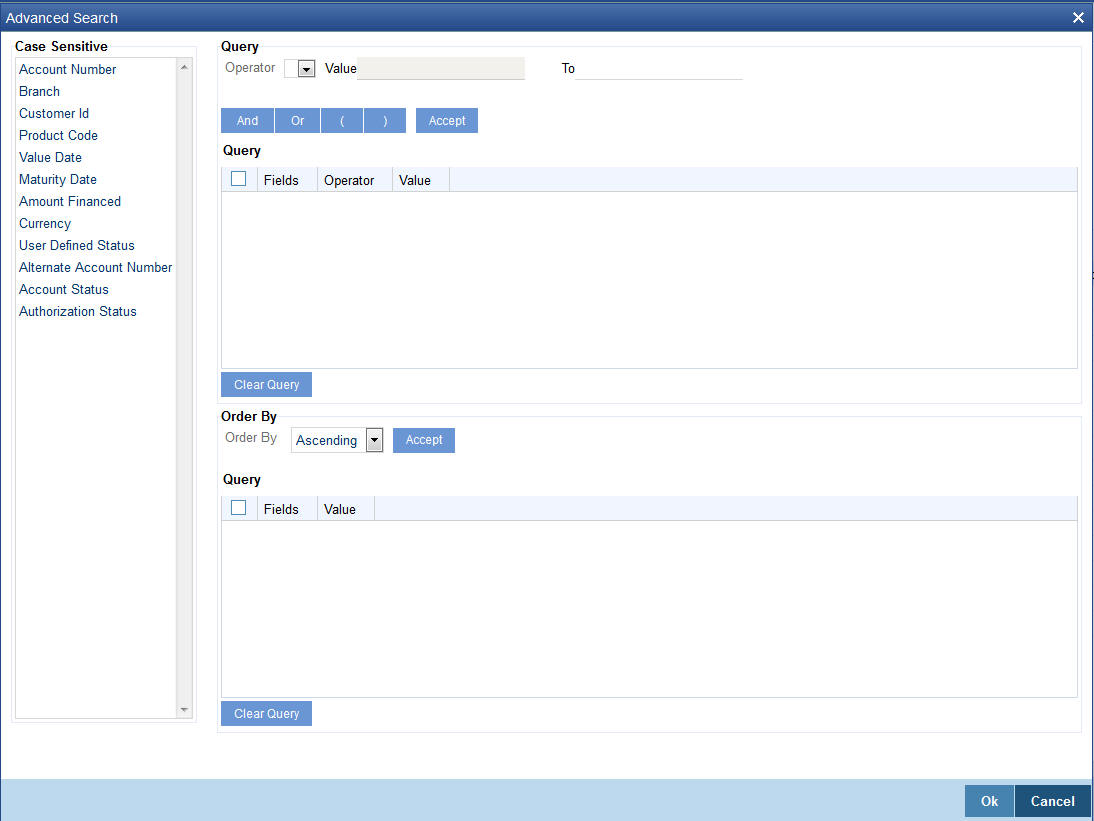
You can query a contract based on any of the following details:
- Account Number
- Branch Code
- Customer Id
- Product Code
- Value Date
- Maturity Date
- Amount Financed
- Currency
- User Defined Status
- Alternate Account Number
- Account Status
- Authorization Status
5.3 Loan Account Statement Generation
Oracle FLEXCUBE allows you to generate the loan statements along with the time period on an ad-hoc basis. You can generate the loan statement using ‘Loan Statement’ screen. You can invoke this screen by typing ‘CLDLSTMT’ in the field at the top right corner of the Application tool bar and clicking the adjoining arrow button.
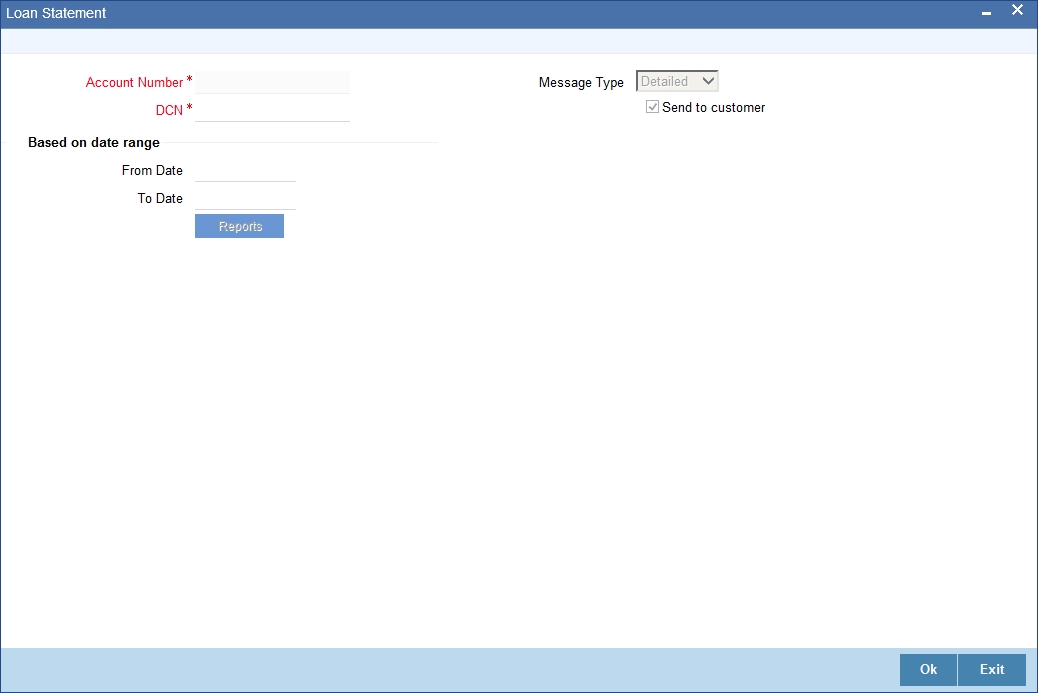
Account Number
The system will display all the authorized, active and liquidated CL accounts in the current branch. However, you can amend this field.
Message Type
Select the specific message type for loan statement from the drop-down list. Following are the options available in the drop-down list:
- Detailed
- Summary
Send to Customer
Check this box to send a message to a customer.
Specifying Date Range
From Date
Specify the ‘From Date’.
If you have not specified the ‘From’ date, then the system will default the ‘From’ date as CL account book date.
Note
‘From Date’ cannot be greater than the current system date.
To Date
Specify the ‘To Date’.
If you have not specified the ‘To’ date, then the system will default the current date.
To process the request, click ‘OK’ button. Then click ‘Report’ button’ to generate the report. System generates the report based on the options selected.
You can generate the message by checking ‘Send to Customer’ checkbox, before generating the report. This message is stored in the outgoing browser. If the message generation fails, then the system will display an error message.
The following information is available in the Loan Account Statement.
Opening Balance:
The Opening Balance for the loan account is the opening balance of the loan based on the given ‘From Date’. The opening balance will be the Principal Outstanding for the loan plus Overdue Interest (if any) plus Penalty (if any) as on the ‘From Date’.
Closing Balance:
The Closing Balance for the loan statement is computed by adding the debit entries and subtracting the credit entries to the opening balance for the given period.
Note
The period between From Date and To Date/Current Date, whichever is earlier, is considered for calculation.
Running Balance:
The running balance is computed based on the previous entry’s balance and the current entry’s credit or debit. The running balnce is generated for every Credit and Debit entry in the loan account,
Interest Application:
Debit entry is displayed based on the interest schedule due dates.
If there are multiple interest components, separate debit entries for each of the components as on their corresponding due dates are displayed.
Note
For ‘Discounted’ loans, the interest is displayed as received in advance as part of disbursement event for both debit and credit entries.
If the account is in any status other than Normal and if accrual has been stopped or if contingent accrual is set, still interest application would be shown in the statement as on the schedule due dates.
Penalty Interest:
System displays the debit entry for the penalty amount as on the payment date along with the respective credit entry on the same payment date if,
- A penalty component is defined for Principal and/or Interest component,
- Any schedule(s) that are overdue,
- A payment has been made (for the penalty)
- Accrual is set for the penalty component
If the Penalty is unpaid, a debit entry (as on the ‘To Date’/Current System date whichever is earlier) for penalty is shown in the loan statement.
If the penalty component is of non accrual type, only credit entry is shown in the loan statement.
Charge:
Debit and credit entry for the charges associated with the events for the given period are displayed.
- If there is a waiver for the charge or in case of partial waiver, the waived amount is also shown as debit and credit entry in the loan statement.
5.4 Calculating Exponential Interest for Loans
Calculation of interest in exponential method is achieved by replacing interest rate by a derived rate and by enabling daily compounding as explained below. Exponential method is applicable for the Simple, Amortized and Discounted schedules types of loans.
The system will derive the effective annual rate (R) from the Per Annum rate (r) .Derived rate, which will be calculated based on the formula specified below, will be used internally by system in interest calculations:
R = (POWER ((1+r), (1/YEAR)) -1)*YEAR
where:
- r = Per Annum rate (resolved rate for the UDE)
- R= Derived rate
- YEAR=Denominator basis of Main Interest component
The derived rate is used internally for calculations for exponential type UDEs. For each component that needs to be calculated using the exponential method, the formula should contain the SDE ‘COMPOUND_VALUE’ and the compound days should be maintained as ‘1’.
Calculation for Simple and Amortized Accounts
In case of Simple and Amortized loans, the interest UDE has to be maintained with UDE type as Exponential rate and the Main interest component to be checked for ‘Exponential Interest’ Method. The following formulae need to be maintained and the compounding frequency needs to be set as ‘1’
Formula Type |
Interest Booking Formula |
User Defined |
SIMPLE(PRINCIPAL_EXPECTED,(INTEREST_RATE),DAYS,YEAR,COMPOUND_VALUE, INT_NOTDUE_PAID) |
User Defined |
AMORT_RED(PRINCIPAL_EXPECTED,(INTEREST_RATE),DAYS,YEAR,COMPOUND_VALUE, INT_NOTDUE_PAID) |
The system will use Derived rate for calculation for Exponential type UDE.
Calculation for Discounted Accounts
In case of exponential accounts, the total interest will be derived based on the true discounted formula and the accruals will be done on the discounted principal with daily compounding. You need to maintain Interest rate UDE with type as Exponential Rate and maintain the following discounted schedule formula with Compound Days as ‘1’:
Formula Type |
Interest Booking Formula |
Discounted schedules |
DISC_SCH(PRINCIPAL_EXPECTED,(INTEREST_RATE),DAYS,YEAR,COMPOUND_VALUE) |
The derived rate will be assigned for interest rate UDE in calculations. When the Discounted schedule formula is maintained with COMPOUND_VALUE, the interest will be calculated based on PV formula specified below:
PV = P/(1+r)^(DAYS/YEAR)
where:
- r –Main Interest rate
- P- Principal
- DAYS- Number of days
- YEAR –denominator basis of Main Interest component
The PV is recalculated when you do a rate amendment with value date as loan value date or there is a prepayment with value date as loan value date. If the value date is not the loan value date in both cases, the system will not recalculate the PV. The system will also not recalculate PV if you extend the maturity date for the loan.
If the ‘Installments’ box is not checked and a partial prepayment is done, the system will allow this only if the value date is the same as the loan value date; any difference in interest is refunded to the customer through the BADJ event. If you extend the maturity date or change the rate after extending the maturity date, the system will collect the excess interest amount from the customer through the BADJ event.
Note
- Only bullet principal payment schedule will be allowed for discounted exponential loan
- Float rate codes will not be allowed to be linked to INTEREST_RATE UDE for discounted exponential loans
- If the ‘Exponential Interest Method’ box is checked for the main interest component, the system will not allow you to increase the principal.
Calculation for Funding Interest
For accrual based on Funding Interest rate, a component with component type as Funding interest and simple formula with liquidation mode for funding component as ‘Auto’ needs to be defined. The new component needs to be added in Product Component class screen. The same will be defaulted to Lending Product definition – Component sub screen
Book formula for the funding interest component can be defined as specified below:
@SIMPLE(PRINCIPAL_EXPECTED,(MPINTEREST_RATE) ,DAYS,YEAR,COMPOUND_VALUE)
To facilitate the exponential calculation, the Compound days needs to be set as 1.
Calculation for Overdue Interest
The component for overdue interest needs to be set up with a simple formula with Compound Days as ‘1’. The UDE used should be of Exponential Type.
5.5 Maintaining Financial Operations Tax (IOF)
If IOF payment method is ‘Capitalisation’, you will need to set up the following formulae on linear and exponential loans of type Simple/Amortized reducing:
Formula Name |
Condition |
Formula |
Intermediate Formula |
IOF_CALC_FRM_1 |
DAYS<=364 |
((PRINCIPAL_SCHAMT*(IOF_DLY_RATE/100)*DAYS)+( PRINCIPAL_SCHAMT*(ADDL_RATE/100))) |
Yes |
IOF_CALC_FRM_1 |
DAYS>364 |
((PRINCIPAL_SCHAMT*(MAX_IOF_RATE/100))+( PRINCIPAL_SCHAMT*(ADDL_RATE/100))) |
Yes |
IOF_CALC_FRM_2 |
PRINCIPAL_OUTSTAND > 0 |
(PRINCIPAL_OUTSTAND * IOF_CALC_FRM_1) / (PRINCIPAL_OUTSTAND -IOF_CALC_FRM_1) |
No |
The SDE ‘PRINCIPAL_OUTSTD’ will fetch the total principal amount along with the grace period interest calculated based on moratorium interest capitalization if the box ‘Consider Projected Moratorium Interest for Schedule’ is checked for the product. If the ‘IOF Payment Type’ is chosen as ‘Capitalization’ then the system will validate that the below flags are checked.
- Calculate Gross Principal
- Funded During Initiation
This will ensure that schedule and interest will be recalculated after capitalizing the IOF to the principal. If the schedules for a loan are user-defined, the capitalized IOF amount will be added to bullet (last) schedule. IOF will be collected into the IOF GL during disbursement.
If IOF capitalization is applicable to a loan product, only auto disbursement with single disbursement schedule will be allowed for the loan product/ account
IOF Advance Payment
You need to maintain the following formulae if IOF payment type is specified as ‘Advance Payment’. This will be applicable to simple/amortized reducing loans:
Formula Name |
Condition |
Formula |
IOF_CALC_FRM_1 |
DAYS<=364 |
((PRINCIPAL_SCHAMT*(IOF_DLY_RATE/100 ) *DAYS)+ ( PRINCIPAL_SCHAMT * (ADDL_RATE/100))) |
IOF_CALC_FRM_1 |
DAYS>364 |
((PRINCIPAL_SCHAMT*(MAX_IOF_RATE/100))+( PRINCIPAL_SCHAMT*(ADDL_RATE/100))) |
The system will consider the number of days between the loan value date and principal schedule due date.
Multiple schedules for auto disbursement will not be allowed for loans with IOF Payment Method as ‘Advance Payment’. In case of multiple disbursements, from the total IOF amount calculated as per new schedules, IOF amount collected during previous disbursements will be deducted.
Irrespective of the disbursement date, the schedule days will always be calculated based on loan value date from the customer and credited into the IOF GL.
You can view the IOF amount computed by the system on the ‘Charges’ screen after saving. IOF will not be recalculated during any payment/prepayment of the loan.
IOF for Linear/Exponential Discounted Loans
For linear/exponential discounted loans, IOF is calculated based on present value i.e. principal schedule amount – Interest Amount (exponential discounted loans with bullet principal schedule only). You need to define the formulae for linear/exponential discounted loans as below:
Formula Name |
Condition |
Formula |
IOF_CALC_FRM_1 |
DAYS<=364 |
(((PRINCIPAL_SCHAMT – MAIN_INT_CURVAL) *(IOF_DLY_RATE/100)*DAYS)+ ( (PRINCIPAL_SCHAMT-MAIN_INT_CURVAL) * (ADDL_RATE/100))) |
IOF_CALC_FRM_1 |
DAYS>364 |
(((PRINCIPAL_SCHAMT-MAIN_INT_CURVAL)*(MAX_IOF_RATE/100))+(( PRINCIPAL_SCHAMT-MAIN_INT_CURVAL)*(ADDL_RATE/100))) |
If days computed are less than or equal to 364, IOF daily and additional rates will be applied .For schedule days more than 364 days, the IOF maximum and additional rates will be considered. The total IOF amount calculated for the schedules will be arrived at and applied to the account.
For a discounted loan, on doing multiple Manual Disbursement or principal increase VAMI, IOF will be re-calculated considering principal amount effective from the value date of the loan and not from the disbursement /amendment date.
IOF for Penalty Components
For simple, amortised and discounted loan products, you can levy a penalty on late payment of IOF. You need to set up the following formulae for the penalty component:
Formula Name |
Condition |
Formula |
LATEIOF_AMT_FRM |
SCH_DAYS>= 365 |
0 |
LATEIOF_AMT_FRM |
SCH_DAYS< 365 |
(PRINCIPAL_SCHODUE*(IOF_DLY_RATE/100)*DAYS) |
This formula applied daily IOF rate on the principal due for the late IOF term. The conditions for Late IOF payment are as follows:
- If the Principal schedule days (schedule due date – Loan value date) is greater than or equal to 365, then the late IOF term will be Zero days
- If the difference between late payment date and value date is less than 365 days, then late IOF term will be computed as the difference between the payment date and schedule due date.
- If the Principal schedule due date – Loan value date is less than 365 and the difference between late payment date & value date is greater than or equal to 365 then the late IOF term will be computed as {(Value date+365 days) - Schedule due date)
5.6 Loan/Commitment Account Authorization
This section contains the following topics:
- Section 5.6.1, "Authorizing Loan/Commitment Account"
- Section 5.6.2, "Multilevel Authorization of a Contract"
5.6.1 Authorizing Loan/Commitment Account
After entering the loan/commitment account details click ‘Save’ icon to save the account details.
To authorize an account, click ‘Authorize’ icon on the Application toolbar. The ‘Account Authorization’ screen is displayed.
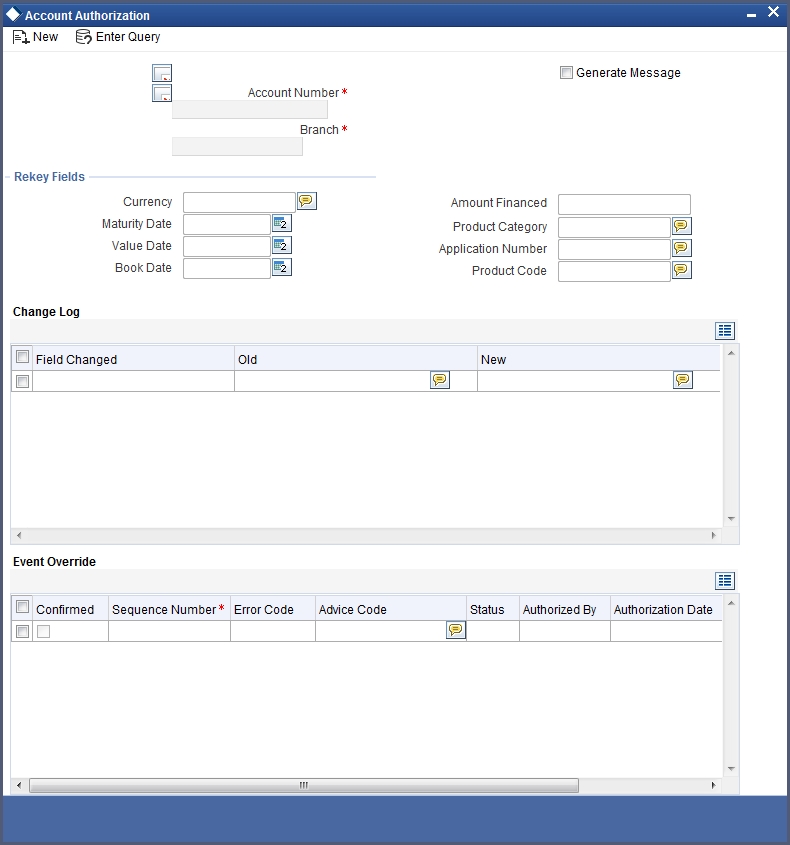
The loan account number and the branch details are defaulted here.
The following detail needs to be selected, as required:
Generate Message
Check this box if you want swift messages to be generated either for a customer transfer or a bank transfer along with a cover. The generated message can be viewed in the messages browser. Even if the box is left unchecked you can go to messages browser at a later point of time and generate the message.
If the message generation fails for some reason, the account is authorized and you have to go to the browser to manually generate the swift message.
All other advices related to BOOK/INIT/DSBR events are not generated at this point and you need to go to the message browser to do the same.
Note
You cannot authorise a contract from the contract screen in the following cases:
- the contract has multilevel of authorization pending, the same will be done using the ‘Multilevel Authorization Detailed’ screen
- the level of authorization is greater than or equal to ‘N’
- the ‘Nth’ or the final level of the users authorisation limit is less than the difference between amount financed and sum of the limits of all the users involved in authorizing a transaction, this case holds good when the ‘Cumulative’ field is checked in the ‘Product Transaction Limits Maintenance’ screen
- the transaction amount is greater than the authoriser’s authorisation limit if the ‘Cumulative’ field is unchecked in the ‘Product Transaction Limits Maintenance’ screen
5.6.2 Multilevel Authorization of a Contract
High value transactions may require multilevel of authorization. The levels of authorizations are defined in the ‘Product Transaction Limits’ screen. You can use the ‘Multilevel Authorization Detailed’ screen for authoring a contract n-1 times. However, final authorization can take place only in the contract screen.
For more details, refer the ‘Multilevel Authorization of Contract/Loan Account’ section in the ‘Procedures’ User Manual.
5.7 Querying Account Details
Oracle FLEXCUBE allows you to query the following account related details:
- A particular or all accounts of a customer – This is done using the ‘Customer Summary Query’ screen. The records are displayed product wise, module wise, accounting class wise and also based on external account types. You can narrow down the query by double clicking on a record and navigating to its account details.
- Accounting entries for a loan account – This is done using the ‘Customer Account Transaction Query’ screen.
- The liability details of a customer or an account or the details of a transaction involving a particular limit line – This is done using the ‘Liability Query’ screen.
5.8 Viewing OFAC Check Response
OFAC check enables the application to call an external web service to perform black list check for customer and customer accounts and give warnings appropriately while transacting with black listed customers. You can also capture your remarks before overriding the black list warning.
Click ‘OFAC Check’ button to view the OFAC check response in the ‘External System Detail’ screen On clicking ’OFAC Check’ button, system will build the request XML and call the web service. The ‘External System details’ screen displays the response is received from the external system and you will be also allowed to enter your remarks in this screen. The response received will also be sent to Oracle FLEXCUBE Database layer for any further interpretations of the same. This button can be made visible while carrying out the actual customization. Request building response interpretation in the database layer needs to be done as part of customization to enable this.
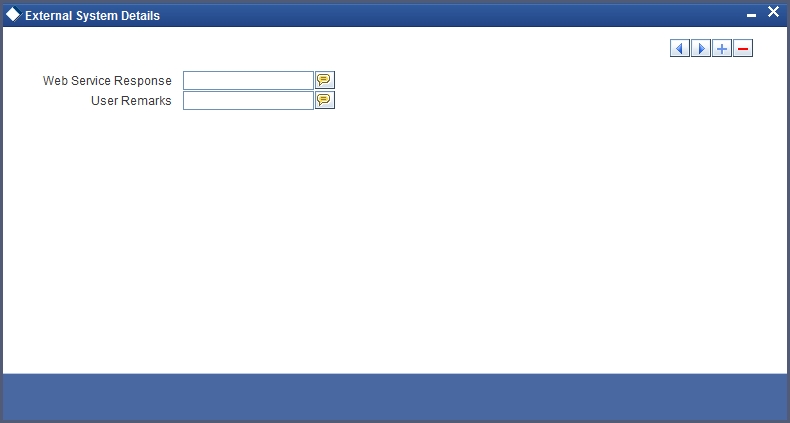
Here, you can view /capture the following details:
External System Response
The response from the external system regarding the black listed customer is displayed here.
User Remarks
Specify your remarks regarding the black listed customer here.
5.9 Inactive Loan Accounts
This section contains the following topics:
- Section 5.9.1, "Capturing Inactive Loan Details"
- Section 5.9.2, "Operations on Inactive Loans"
- Section 5.9.3, "Activating Loans and Limit Earmarking"
- Section 5.9.4, "Deleting Inactive Loan"
5.9.1 Capturing Inactive Loan Details
During Loan processing, it is required to capture loan details and not initiate till verification of documents, etc. This module creates a loan account in an inactive state. Inactive loans are input by a separate screen similar to the Accounts screen or by Uploads. After manual verification the account is entered as an inactive account. The account is activated once the requisite documents are received.
You can invoke this screen by typing ‘CLDINADT’ in the field at the top right corner of the Application tool bar and clicking on the adjoining arrow button.
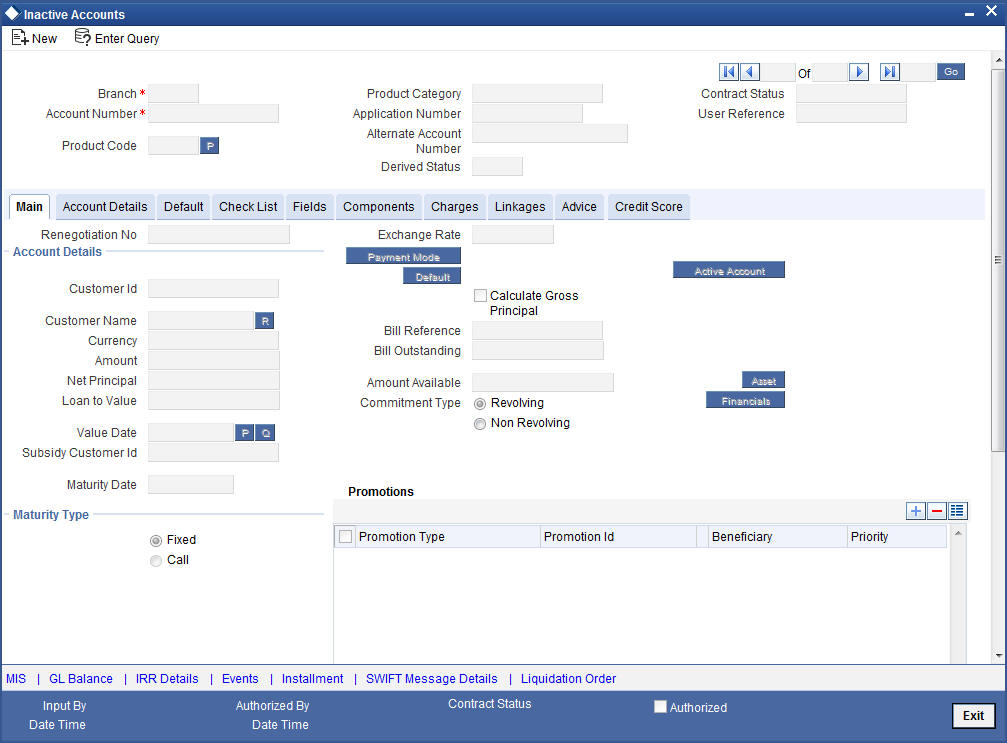
The system captures the following details and generates an inactive account:
- Loan Reference Number
- Schedule Dates
- Charges
- Installment Amounts
Modifications are allowed on inactive loans even after authorisation and there are no restrictions on inactive loans modifications. Loan details are handed off to other systems. Messages such as Loan advice or Promissory Notes can also be generated.
5.9.2 Operations on Inactive Loans
It is possible to modify an inactive loan and save it even after authorisation. When the account is activated it will be an unauthorized account and behaves like an account directly created /uploaded into the system. It is possible to delete the same too. The user can change all loan account properties.
Click ‘Active Account’ button to activate the loan. This changes the funded status of the loan. Once activated, the account cannot be deleted after authorisation and cannot be unlocked after one save.
Accounting entries and limit updates are not called when the loan is inactive. Accounts queries do not display inactive accounts and Inactive accounts views do not show active accounts.
If an account is created after its value date, it behaves as a Back valued loan entry. If it is created after its maturity date, it behaves like an overdue account.
Inactive loans are created with a sequence that is different from the account mask maintained. Upon activation, the account mask is used to create a new account. Hence the account number of an activated account differs from its inactive version.
5.9.3 Activating Loans and Limit Earmarking
Inactive loans are activated by clicking on Activate Account button or through an upload. Upon loan activation, Limits Utilizations are updated. Accounting entries are passed for disbursement and for any upfront changes as defined in the product.
The earmarked amount field shows the total earmarking and an earmarking reference number is captured. Upon the actual loan initiation, utilization is made on the line and real entries passed.
5.9.4 Deleting Inactive Loan
Inactive loans can be deleted even after the authorisation of Inactive loan account. In Bank Parameters, Site specific parameters are provided to control the automatic deletion of Inactive loans. An Inactive Loan processing supports this deletion.
While saving the transaction, if you have modified the Rate Code or the UDE value, the system displays configurable override messages. These overrides are displayed during subsequent modifications of the interest rate. You can also configure overrides for Dual Authorization to be displayed at Contract and Maintenance level in the ‘Override Maintenance’ screen.
For more information about configuring overrides, refer to the section ‘Override Maintenance’ in the chapter ‘Configuring Overrides’ in the Core Services User Manual.
5.10 Viewing Details of CL Accounts Linked to L/C
You can query CL accounts linked to the L/C in the ‘Commitment/Limits Summary’ screen. You can invoke this screen by typing ‘CLSENTTY’ in the field at the top right corner of the Application tool bar and clicking the adjoining arrow button.
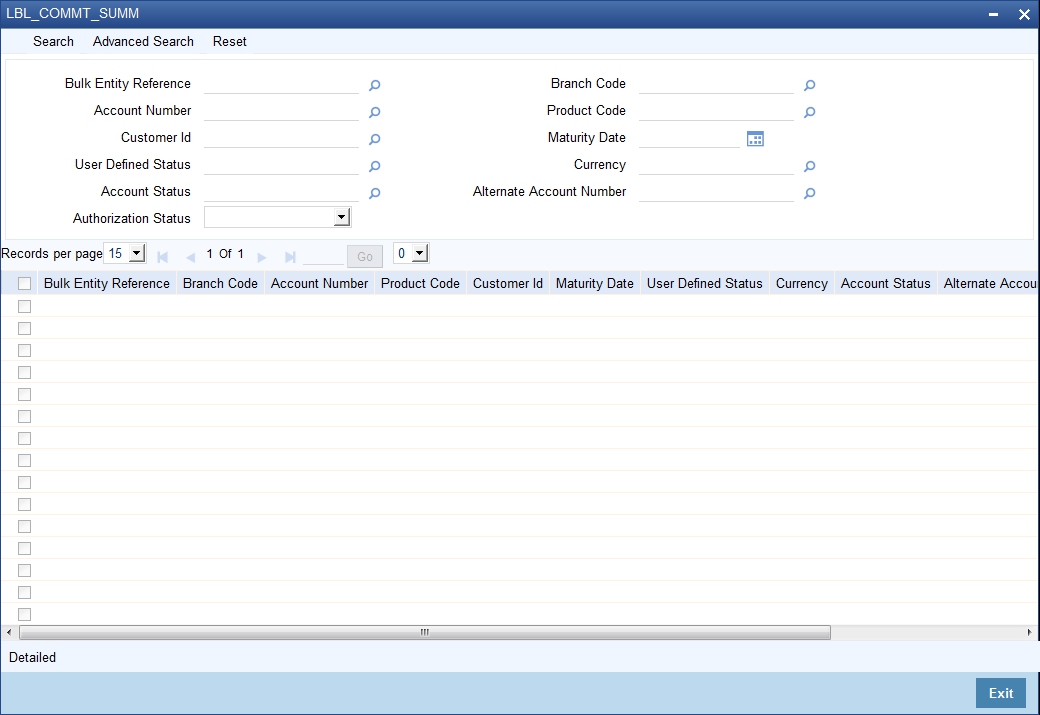
You can query a record using the following options:
- Base Entity Type
- Commitment Limit Number
- Customer Identification
- User Defined Status
- Account Status
- Branch
- Product Code
- Maturity Date
- Currency
- Alternate Account Number
- Authorization Status
The following details get displayed:
- Account Number
- Branch
- Customer Identification
- Product Code
- Value Date
- Maturity Date
- Amount Financed
- Currency
- User Defined Status
- Account Status
- Alternate Account Number
- Authorization Status
In this screen, click a child record to invoke ‘Account Details’ screen.
5.11 Viewing Accounts Linked to Loans/Commitments
Retail lending accounts linked to a loan or commitment can be queried for by using the Limit/Commitment summary screen.
To invoke this screen type in ‘CLSENTTY’ in the field at the top right corner of the Application tool bar and click the adjoining arrow button.
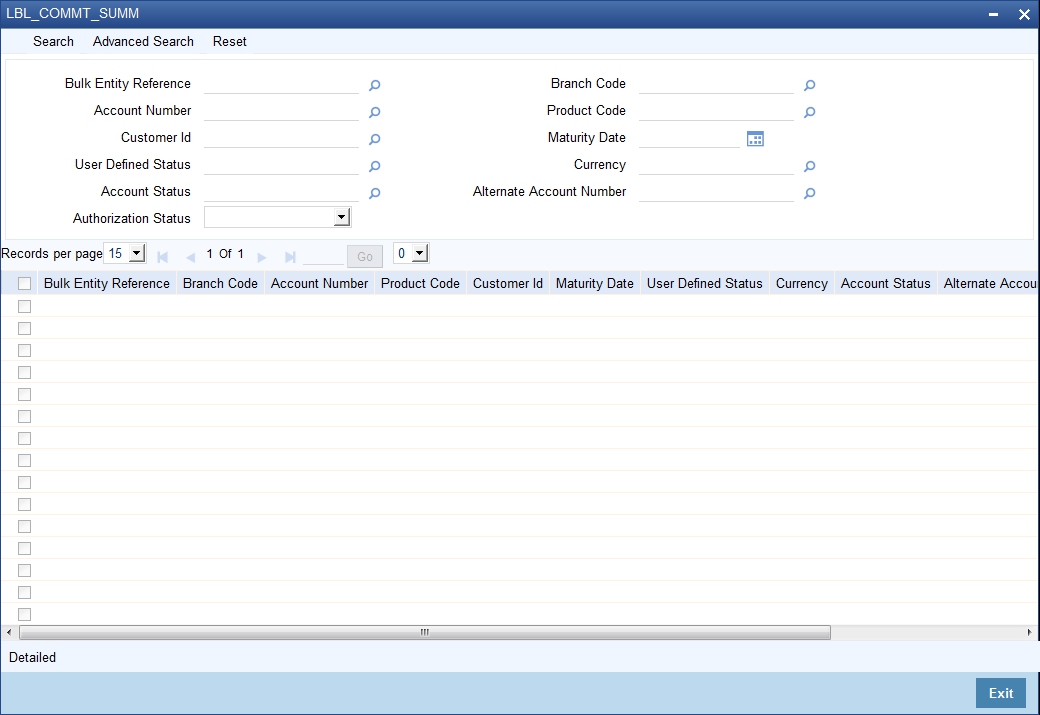
You can select a particular record to view based on the limit/commitment parameters fed in the screen and the base entity type.
To view a particular record from the list click on the desired record from the list displayed. Only the detailed records of the accounts for the current branch are available for view.
5.12 Manual Confirmation by Notary
Usually a notary confirms the collaterals (linked to the loan) before loan account creation. In case, the confirmation from notary is not received before loan account creation, you can initiate confirmation manually using the ‘Manual Notary Confirmation’ screen. You can invoke this screen by typing ‘CLDNOCON’ in the field at the top right corner of the Application tool bar and clicking the adjoining arrow button.
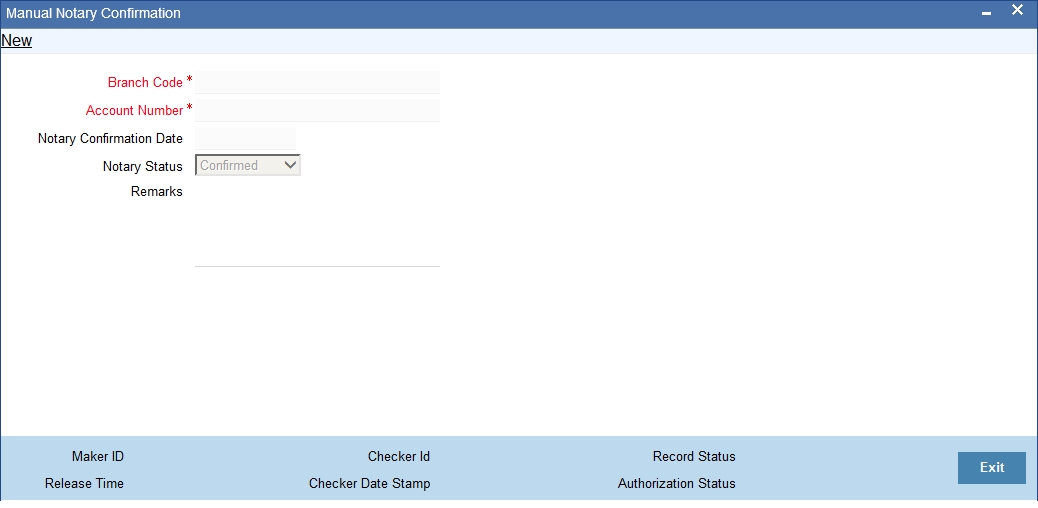
You need to specify the following details here:
Branch Code
Specify the unique identifier of the branch where the loan account (for which notary confirmation needs to be updated) is created. The adjoining option list displays all branches maintained in the system. You can select the appropriate one.
Account Number
Specify the loan account number / commitment account number for which notary confirmation needs to be updated. The adjoining option list displays all loan accounts/commitment accounts (for which the “Notary Confirmation Required” check box is checked at the product level,and “Notary Pre Confirmed” check box is unchecked at the account level) maintained in the system. You can select the appropriate one.
Notary Confirmation Date
The system displays the current system date as the date of confirmation.
Notary Status
Select the notary status from the adjoining drop-down list. This list displays the following values:
- Confirmed
- Reject
If the notary status is ‘Confirmed’, then the system will trigger NCON event during authorization. If the notary status is ‘Reject’, the system will trigger NREJ event which in turn triggers the reversal of the contract during authorization.
Remarks
Enter the remarks for confirming or rejecting the collateral details.