8. Operations
This chapter explains the various operations that can be performed on a loan account; the most prominent being payments and amendments, funding, status change, simulation of payments, rollover etc.
This chapter contains the following sections:
- Section 8.1, "Loan Simulation"
- Section 8.2, "Loan Payment"
- Section 8.3, "Loan Amendments"
- Section 8.4, "Viewing Account Version History and Reversal"
- Section 8.5, "Manual Status Change"
- Section 8.6, "Loan Write-Off"
- Section 8.7, "Loan Rollover"
- Section 8.8, "Collateral Take Over"
- Section 8.9, "Multilevel Authorization of Loan Account"
- Section 8.10, "Equated Monthly Installment Calculation"
- Section 8.11, "Loan Reassignment"
- Section 8.12, "Loan Renegotiation"
- Section 8.13, "Account UDE Values Query"
- "Example 8.14" on page 101
- "Example 8.15" on page 104
8.1 Loan Simulation
This section contains the following topics:
8.1.1 Simulating a Loan
You can simulate loans to answer customer queries especially for new loans and pre-paid loans. The payment schedules of any type of Loan Products can be generated while negotiating with clients during the Presale stage.
You can use the ‘Account Simulation’ screen to simulate a loan. This screen is similar to the Account Details screen. You can invoke this screen by typing ‘CLDSIMNT’ in the field at the top right corner of the Application tool bar and clicking on the adjoining arrow button.
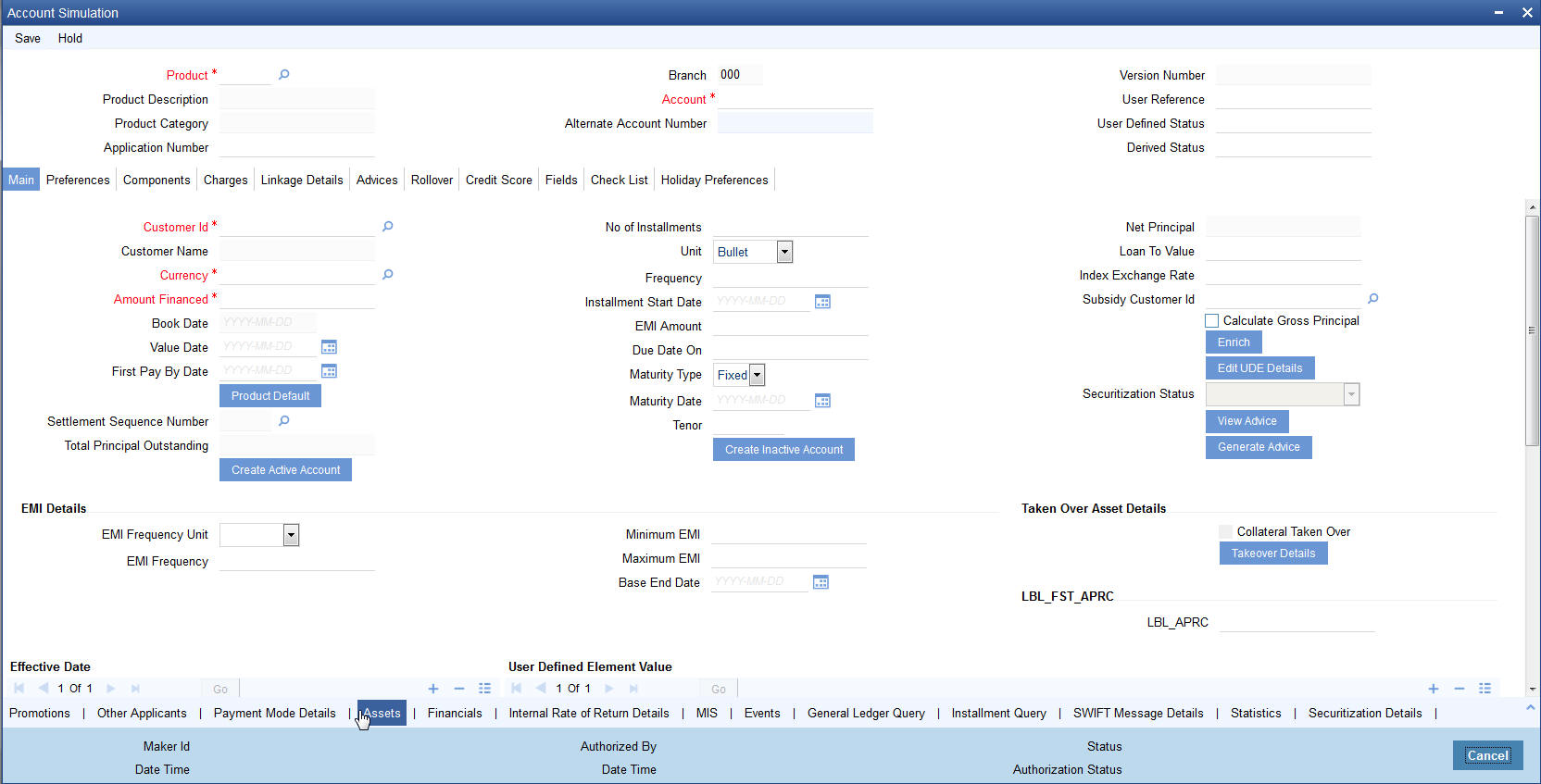
The system defaults the logged-in branch by default as the transaction branch.
Simulation will function in exactly the same way as a regular loan input. All warnings and overrides associated with an actual contract save will come in a simulation. For e.g., if the loan results in the overdrawing of the customers loan line, then an Override is thrown up. However, no data will be stored in Oracle FLEXCUBE.
Click ‘Create Active Account’ button to create a loan directly from the simulator. Only users with rights to invoke Oracle FLEXCUBE loan creation function will be allowed to create loans from the simulation function. The sequence of the Loan account thus created is based on the branch level account mask maintained.
Similarly, click ‘Create Inactive Account’ button to actually create an inactive account based on the simulated data.
A separate Sequence number is provided to create reference numbers for Simulations. These are one time reference numbers for simulation purposes only and are not used for final loan. The User Defined Reference Number facility of Oracle FLEXCUBE is used to create Loan Simulation Sequences.
If the simulator is launched from Oracle FLEXCUBE, simulations can be run several times to examine the impact of different parameters on the loan. If the simulator is invoked from a channel, all parameters should be specified afresh for each invocation.
Loan advices can be printed from the screen based on the loan account simulated. This is allowed for loan accounts created in the system prior to their being initiated. Subsequently, advices configured through the events screen will be triggered.
While saving the transaction, if you have modified the Rate Code or the UDE value, the system displays configurable override messages. These overrides are displayed during subsequent modifications of the interest rate. You can also configure overrides for Dual Authorization to be displayed at Contract and Maintenance level in the ‘Override Maintenance’ screen.
For more information about configuring overrides, refer to the section ‘Override Maintenance’ in the chapter ‘Configuring Overrides’ in the Core Services User Manual.
8.1.2 Simulating a Commitment
You can use the ‘Commitment Simulation’ screen to simulate a Commitment. You can invoke this screen by typing ‘CLDSCOMT’ in the field at the top right corner of the Application tool bar and clicking on the adjoining arrow button.
Note
Create Active account and Create Inactive account buttons are disabled for commitment simulation.
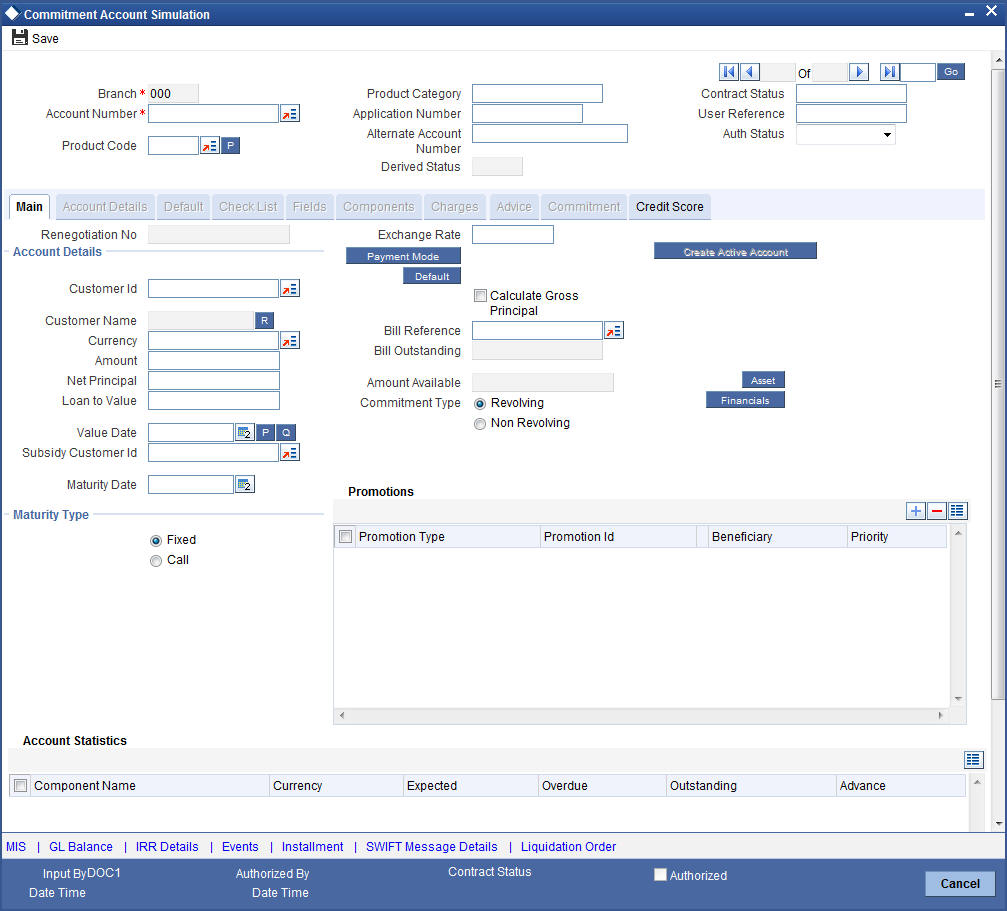
For field explanations on all tabs except Commitment tab refer section ‘Creating a Loan Account’ in this chapter.
For Commitment tab details and Liquidation Order details refer section ‘Viewing Commitment Details’ in the ‘Account Creation’ chapter.
8.2 Loan Payment
This section contains the following topics:
- Section 8.2.1, "Payment Towards a Loan"
- Section 8.2.2, "Fields Button"
- Section 8.2.3, "Events Button"
- Section 8.2.4, "Advices button"
- Section 8.2.5, "Swift Message Details Button"
- Section 8.2.6, "Check List Button"
- Section 8.2.7, "Linkage Details Button"
- Section 8.2.8, "Option for Partial Payment"
- Section 8.2.9, "Payments Simulation"
- Section 8.2.10, "Back Dated Payments"
- Section 8.2.11, "Saving and Authorizing CL Payments"
- Section 8.2.12, "Making Bulk Payments against Loan or Commitment"
- Section 8.2.13, "Viewing Summary Records"
- Section 8.2.14, "Viewing CL Payments Summary"
8.2.1 Payment Towards a Loan
The ‘CL Payment’ screen allows you to make payments towards a loan. CL module supports Multi Mode settlements. The various payment modes allowed are Cash/Teller, CASA, Clearing, Electronic Pay Order, Credit Card, Debit Card, External Account, Internal Check and Instrument. Multi mode settlement mechanism facilitates payment of loan installment.
Payment can be against any or all or a combination of the components due. Prepayments will attract a pre-payment penalty to be charged. The payment computed by the system can be overridden by the amount negotiated by the customer and a subsidy is captured as amount waived. The amount accepted is either waived or capitalized. Depending on the mode selected, additional payment details such as clearing house details, settlement products to be used if the settlement is through another product of Oracle FLEXCUBE, etc are captured.
Penalties on Payment
Prepayment as well as delayed payment of loan can attract penalties.
- Prepayment Penalty - The customer can choose to prepay the loan amount, either partly or as a whole before the due date. This may attract a Prepayment Penalty.
- Penalty on delayed payment - In case a customer defaults in paying back the loan amount in time, then the amount becomes an over due and a penalty may be applicable. However, the customer is allowed to negotiate with the bank in order to subsidize the amounts due. Once the bank and the customer decide upon a mutually agreeable amount, the actual payable amount is replaced by this new amount and will be used in lieu of the original amount due.
If a loan payment results in a status change for the account, the system will update the current status for the account in the ‘Derived Status’ field. During end-of-day batch processing, it will update the ‘User Defined Status’ for the account with the worst status that is available for all accounts and loans for this CIF and post the required accounting entries for the change.
If an excess payment is received then the system will identify the service account mapped for the principal component of the loan account and credit the excess amount.
If there is repayment during one of the schedules, then based on the specified VAMI re-computation option, the system either modifies the EMI, tenor, or the final bullet/balloon payment.
Note
If there no change in the EMI or the tenor, then the ‘Balloon Payment’ option should be chosen.
On auto liquidation for Open Line Loans, any amount available in the service account will be liquidated first and remaining amount will be taken from settlement account.
The ‘CL Payment’ screen captures payment details such as Payment Mode, Amount Settled, Settlement Currency and Exchange Rate. The payment is against any of the loan components such as principal, interest, late fee etc.
You can invoke the ‘CL Payment’ screen by typing ‘CLDPYMNT’ in the field at the top right corner of the Application tool bar and clicking on the adjoining arrow button.
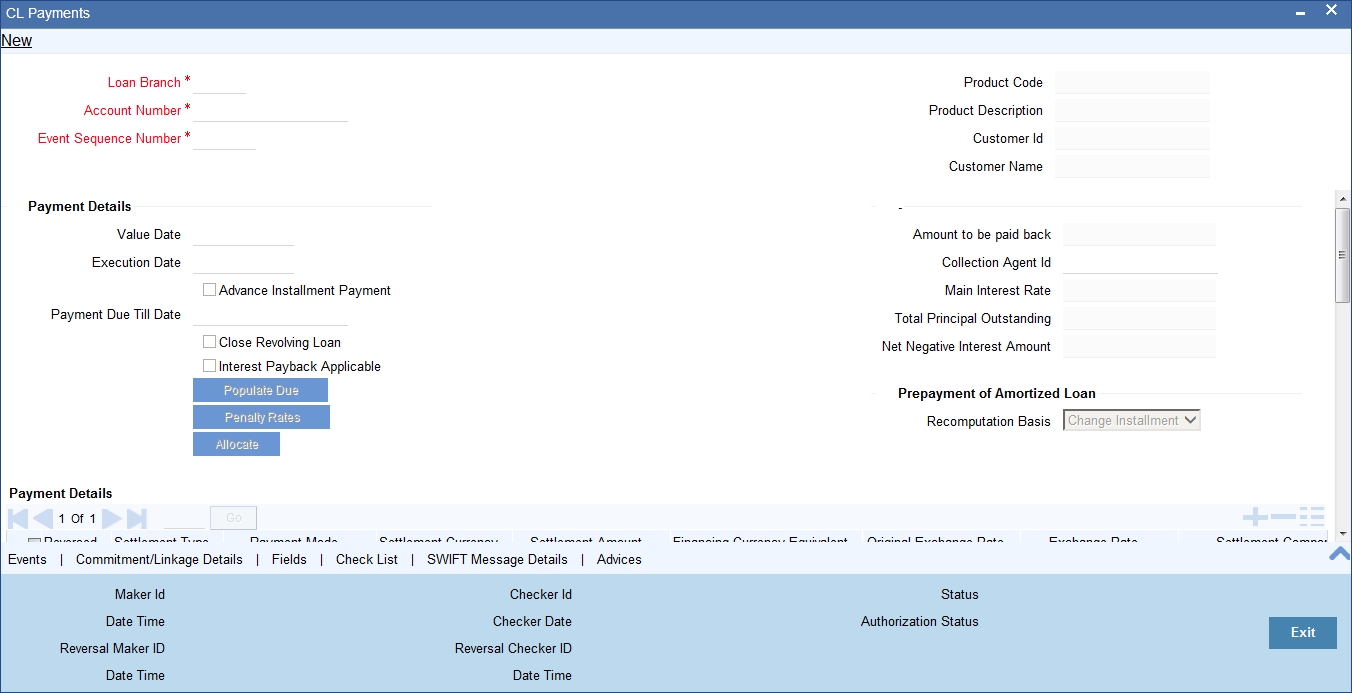
To make a payment, click New icon in the toolbar and then capture the ‘Account Number’, ‘Value Date’ and ‘Limit Date’. Click ‘Populate Due’ button to populate the due amounts component-wise against the account. After this, you can enter the payment details. Alternatively, you can also click ‘Allocate’ button to allocate the settlement amounts across the various components based on the ‘Schedule Order’ and ‘Liquidation Order’.
In case of manual liquidations of Open Line Loans, on click of ‘Populate Due’ button, the system will default a settlement row with settlement account as service account maintained and settlement amount as the amount available in the service account and settlement currency is the service account currency.
The following details are captured here:
Loan Branch
Specify the branch for making payments. Alternatively, you can also select the branch code from the adjoining option list. The list displays all active and open branches, When a user with Multi branch access enabled clicks ‘New’ button, the system will not display the ‘Transaction Branch’ input screen.
Account Number
Select the customer’s account number by clicking the adjoining option list. A list of values is displayed. Click on a value to select it.
Event Sequence Number
The system displays the event sequence number of the payment in the account’s life history.
Product Code
The system displays product code associated with the specified account number.
Product Description
The system displays description of the displayed product code.
Customer ID
The system displays ID of the customer holding the specified account number.
Customer Name
The system displays name of the displayed customer ID.
Value date
Enter the date on which the payment affects the account balance in this field.
Note
The value date can be a Back Valued, Current or Future Date.
Execution Date
This is the application date on which the payment is entered into the system. If the Execution date is in the future, the payment is tanked and released on the Future Value date of the payment; else, it is applied immediately as of the value date of the payment.
Note
By default it is the current system date, but can be modified.
Advance Instalment Payment
If you select this option then the amount due includes schedules till ‘Payment Due till Date’. If not then the amount due is the same as on the value date.
Payment Due Till Date'
Select the payment due till date from the available schedules that can be included as amount due by clicking the adjoining option list. A list of schedule due dates for the account is displayed. Click on a value to select it.
This option is allowed only if the ‘Advance Instalment Payment’ option is selected.
Close Revolving Loan
Check this box to close the revolving loan.
Interest Payback Applicable
Check this box if interest payback is applicable for a prepayment.
Amount to be paid back
The system displays the amount to be paid back
Collection Agent Id
The collection agent assigned to the loan gets defaulted here during liquidation. If the collection agent eligible for the fees is different, you can change the agent name here.
Note
The collection agent assigned through the Assignment screen is still valid and the collection agent assigned here is effective only for this particular liquidation. After Authorization the details of the liquidation is passed into Collections module routines for the calculation of Collection Agent Fee.
Main Interest Rate
The rate value for the rate code maintained against the main interest UDE chosen is displayed here.
Total Principal Outstanding
Total Principal Outstanding inclusive of the compounded interest or penalty is defaulted here.
Customer ID
The system displays the Customer No of the account in this field.
Net Negative Interest Amount
The system displays the negative interest amount due.
During allocation process, system considers the total settled amount and the net negative interest amount as the total amount paid towards the component and allocates accordingly.
Prepayment of Amortized Loan
The following details are captured here:
Recomputation Basis
You can choose the recomputation basis for prepayment of amortized loan. The options available are Recalculated Tenor or Change EMI. Choose the relevant basis from the list for recomputation basis.
Recomputation Effective From
You can choose the date on which the prepayment becomes effective. You can start the prepayment on the Value Date or Next Installment.
Close Revolving Loans
Check this box to close a revolving loan account.
During the payment, the system will trigger the ‘CLOS’ event and close the account if the following conditions are true:
- Outstanding balance of the account is zero
- ‘Close revolving loan’ box is checked
Note
Revolving loans will support excess payment even if negative residue amount for a currency is not provided at the product level.
Auto Close Collateral
Check this box if you need to close the collateral automatically on full payment.
Payment Details
The following details are captured here:
Reversed
This option indicates that the settlement is reversed.
During payment reversal, the system validates the reverse amount with term deposit available balance (i.e. term deposit principal amount - blocked amount). If the term deposit available balance is less than the reverse amount, then the system displays an error message.
Note
This option is disabled in the new payment mode.
Settlement Type
The system displays the settlement type
When there is negative interest dues, then system will populate a settlement record with settlement_type as C. By default, for other user added settlements, settlement_type will be D.
If there is any net negative interest amount that has to be credited to the customer, system will post it based on the credit settlement details.
Only CASA or GL will be allowed in the credit settlement type.
Payment Mode
Specify the mode of loan payment by clicking the adjoining option list. A list of payment modes is displayed. Click on a value to select it.
The payment modes are CASA, Cash/Teller, Instrument, External Account, Electronic Pay Order, Internal Cheque, Clearing, Debit Card, and Credit Card.
Settlement Currency
Select the currency used for the specific payment mode by clicking the adjoining option list. A list of currencies is displayed. Click on a value to select it.
Settlement Amount
Specify the amount paid through the specified mode of payment in terms of the settlement currency in this field.
Note
The amount should be a valid amount and should not exceed the total amounts due; else it is treated as a prepayment.
Financing Currency Equivalent
The system displays the amount settled in terms of the local currency in this field.
Original Exchange Rate
The base or actual exchange rate between the account currency and settlement currency gets displayed here.
Exchange Rate
For a customer availing any Relationship Pricing scheme, the customer specific exchange rate derived by adding the original exchange rate and the customer spread maintained for the relationship pricing scheme gets displayed here.
You can change the defaulted rate provided the change is within the variance level maintained for the underlying product.
If Relationship Pricing is not applicable, Exchange Rate will be the same as the Original Exchange Rate.
For more details on customer specific exchange rates, refer the section titled ‘Specifying Pricing Benefit Details’ in Relationship Pricing user manual
Settlement Sequence Number
The system displays the sequence number from the loan account based on the principal component settlement details.You can modify the default sequence and fetch the accounts or modify the defaulted accounts.
Note
The settlement sequence number field will be enabled for input only if the Payment Mode selected is ‘Account’. For the other modes, settlement will be defaulted from Multi Mode Settlement Maintenance (ISDSRCMD).
Settlement Account
The system defaults the debit settlement account for Principal component. However, you can specify a different settlement account from the adjoining option list.
Settlement Order
Each settlement is apportioned against a component due based on the Liquidation order. The order in which the settlements are picked is ordinal as entered in the screen. Click ‘Set Comp’ button to view/change the component settlement details in the ‘Component Details’ screen.
For more details on the ‘Component Details’ screen refer section titled ‘Viewing Component Settlement Details’ in this chapter.
During payments, based on the Witholding tax percent specified in the ‘Withholding Tax Pct’ in the ‘Customer Maintenance’ screen, system internally calculates the applicable tax portion based on the Settlement Amount and passes the accounting entries for the tax.
For more details on setting up Witholding tax percentage refer ‘Maintaining Customer Basic Record’ section of ‘Maintaining Customer Information Files’ chapter of Core Entity User Manual
During MLIQ event, you need to input the Settlement Amount after discounting the tax amount and the system allocates the amount to Interest component after adding the tax amount. In addition, system also tops up the Settlement Amount by the total tax amount applicable.
During ALIQ event, the amount available in the customer’s settlement account is taken up as the basis for allocation. In case the settlement account does not have full funds, the amount present is taken up as customer portion and the relevant tax portion is added up on top of that.
The amount tag which is used to pass accounting entries corresponding to the tax portion for MLIQ and ALIQ events is <Component name>_WHLD. For eg. MAIN_INT_WHLD
Account Description
In this field, the description of the settlement account is displayed by the system, when you specify or select the Customer Number or Customer Account from the LOV. If the account number keyed in has only one value matching it in the LOV, then system will not open the LOV on tab out and the description of the settlement account will be automatically displayed.
Settlement Details
Depending upon the mode of payment the following settlement details are captured:
For ‘CASA’:
- Settlement Branch
- Settlement Account
For ‘Credit Card’ and ‘Debit Card’
- Card No.
For ‘Clearing’
- Upload Source
- Instrument Number
- Clearing Product
- End Point
- Routing Number
- Clearing Bank
- Clearing Branch
- Sector Code
For ‘External Account’
- Upload Source
- PC Category
- Clearing Bank
- Clearing Branch
- External Account Name
- External Account Number
For ‘Electronic Pay Order’
- Upload Source
- PC Category
- Clearing Bank
- Clearing Branch
- External Account Name
- External Account Number
For ‘Internal Check’
- Instrument Number
- Settlement Branch
- Settlement Account
For ‘Instrument’
- Instrument Number
- Settlement Branch
- Settlement Account
For ‘Cash/Teller’
- Upload Source
- Settlement Product
Component Details
The following details are captured here:
Component Name
The system displays the component name in this field.
Currency
The system displays the currency of the component based on Loan currency and the account in this field. If the component is based on a flat amount UDE then the UDE currency is displayed.
Amount due
The system displays the amount due for the component in this field. It is generated based on the account and component.
Adjustment Due
Adjustment due happens when there is a revaluation or when there is rate revision, according to increase or decrease of rates.
Amount overdue
Here, the system displays the amount overdue for the component. It is generated based on the account and component.
Amount not due
For the principal amount, Amount not due is the rest of principal that is due after the value date. Hence any payment towards this constitutes a prepayment. This value is system generated based on account and component.
Amount Paid
The system displays the actual amount paid against the component dues in this field.
Note
When payments are allocated across dues, payment details are defaulted from the liquidation order. But these details can be modified as per your preferences.
Amount Waived
Enter the amount waived by the bank after negotiations with the customer in this field.
Amount Capitalized
Enter the amount capitalized in this field.
On saving a manual payment towards a loan component (s), the online liquidation against each such component follows the order of liquidation as specified through the ‘Component Liquidation Order’ screen.
Excess/Lower Payment Handling
For manual payments, Excess and Lower Payment handling is available based on multiple parameters.
Payment to be considered as
Select the payment type from the adjoining drop-down list. The list displays the following values:
- Null - This is the default value of the system. Payments will continue to process in the existing manner.
- Full Account Payment
- If the settlement amount is greater than the total due amount, t hen the payment is treated as ‘Excess Payment’ and the excess amount will be taken into profit GL. Loan account will be marked as ‘Liquidated’.
- If the excess amount is more than the negative residual amount maintained for the currency, then the system shows an error message.
- If the settlement amount is less than the total due then the payment will be treated as ‘Lower Payment’. Differential amount will be debited to expense GL and loan account will be marked as ‘Liquidated’
- If the lower amount is more than the residue amount maintained for the currency then the system shows an error message. If no limit is maintained for residual amount then, it is considered as zero and no excess/lower amount processing will be done.
- Full Instalment Payment
- Limit Date is mandatory for this payment. Instalment Due (Includes principal amount and components other than the penalty components) will be computed based on the limit date specified. Limit date cannot be greater than the current principal schedule due date. System will allow full payment up to the immediate schedule only.
- If the settlement amount is greater than the total installment due then the payment will be treated as Excess payment and the excess amount will be credited to Profit GL.
- If the settlement amount is lesser than the total installment due then the payment will be treated as Lower payment and the differential amount will be debited to Expense GL to settle the installment.
- The system does validation for Excess/Lower amount based on residual values maintained for the currency.
- Partial Payment
- The settlement will be considered as partial payment of the account.
- Adjustments for excess/lower payments will not be applicable.
The below accounting entries will be passed for Excess Payment.
Accounting Role |
Amount Tag |
Dr/Cr |
DR_SETTL_BRIDGE |
PRINCIPAL_NRES |
Dr |
RESD_INC_ACC |
PRINCIPAL_NRES |
Cr |
For Lower Residual amount, below accounting entries are passed:
Accounting Role |
Amount Tag |
Dr/Cr |
LOAN_ACCOUNT |
PRINCIPAL_RESD |
Cr |
RESD_EXP_ACC |
PRINCIPAL_RESD |
Dr |
Component_REC |
Component_RESD |
Cr |
RESD_EXP_ACC |
Component_RESD |
Dr |
Note
Residual Amount/Negative residual amount limit will be always considered based on the limit maintained for loan account currency. If component currency/settlement currency is different from loan currency, then it will be converted to loan currency
8.2.1.1 Viewing Component Settlement Details
Each settlement is apportioned against a component due based on the Liquidation order. The order in which the settlements are picked is ordinal as entered in the screen. Click ‘Settlement Component’ button to view/change the component settlement details in the ‘Component Details’ screen.
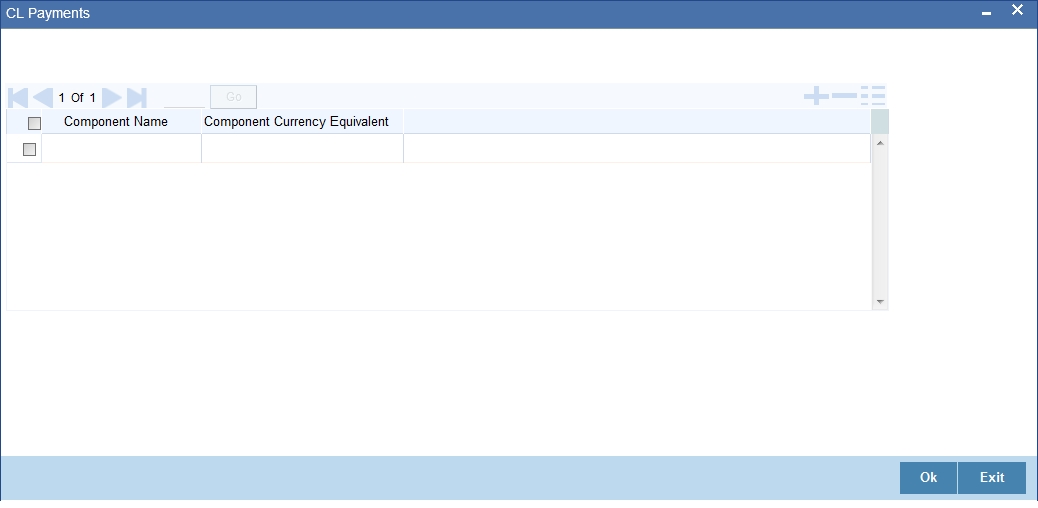
8.2.1.2 Additional Settlements Details
You can capture the additional settlement details by clicking the ‘Additional Settlement Details’ button under payment details.
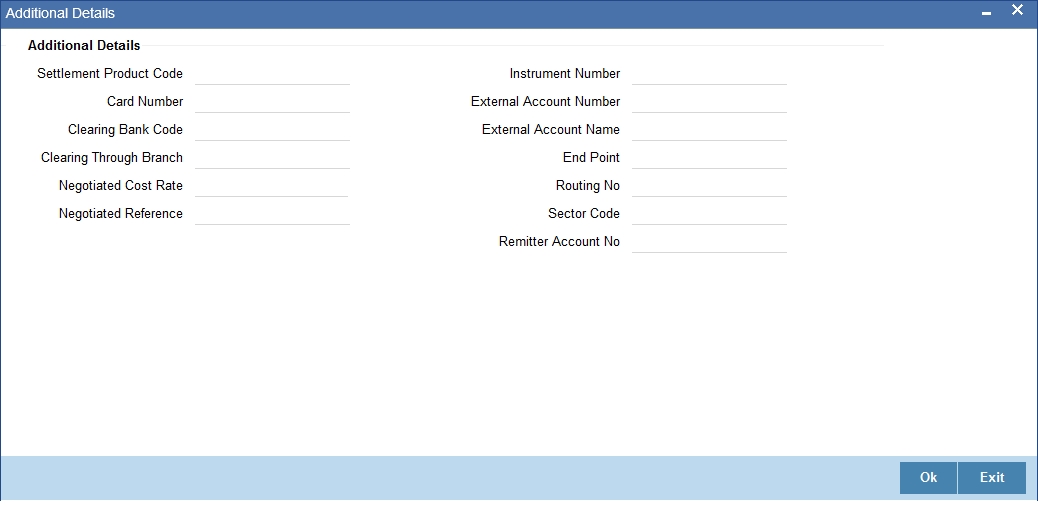
Settlement Product Code
Specify the settlement product code.
Instrument Number
Specify the instrument number.
Card Number
Specify the card number.
Clearing Bank Code
Select the clearing bank code from the adjoining option list.
Clearing Through Branch
Specify the clearing through branch.
External Account Number
Specify the external account number.
External Account Name
Specify the external account name.
Negotiated Cost Rate
Specify the negotiated cost rate that should be used for foreign currency transactions between the treasury and the branch. You need to specify the rate only when the currencies involved in the transaction are different. Otherwise, it will be a normal transaction.
The system will display an override message if the negotiated rate is not within the exchange rate variance maintained at the product.
Negotiation Reference Number
Specify the reference number that should be used for negotiation of cost rate, in foreign currency transaction. If you have specified the negotiated cost rate, then you need to specify the negotiated reference number also.
Note
Oracle FLEXCUBE books the online revaluation entries based on the difference in exchange rate between the negotiated cost rate and transaction rate.
End Point
Select a valid end point from the adjoining option list.
Routing No
Specify the routing number.
Sector Code
Select a valid sector code from the adjoining option list.
8.2.1.3 Penalty Rates Details
You can maintain the penalty details of the product by clicking the ‘Penalty Rates’ button in the ‘CL Payments’ screen. The screen is displayed below:
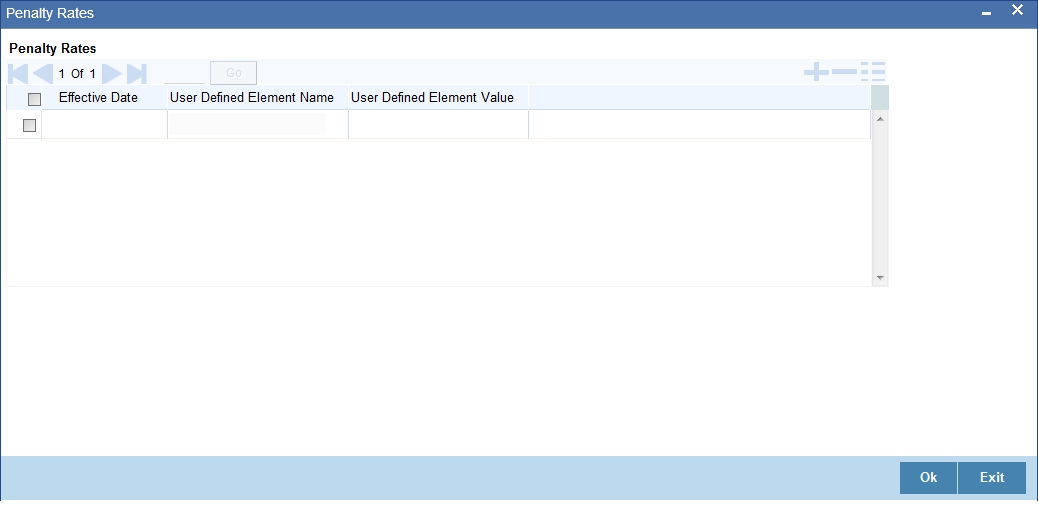
8.2.2 Fields Button
You can maintain user defined fields for the product by clicking the ‘Fields’ button in the ‘CL Payments’ screen. The screen is displayed below:
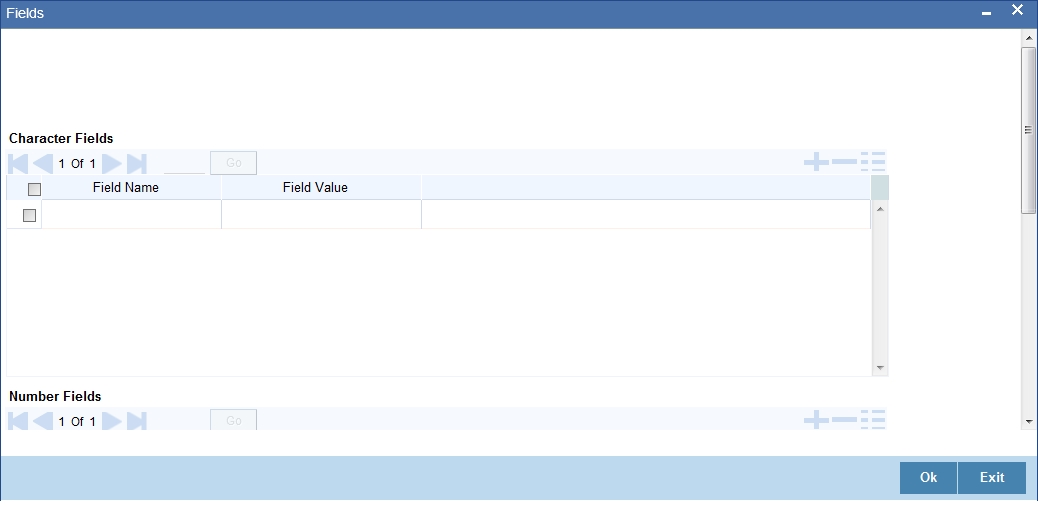
8.2.3 Events Button
You can view event entries in ‘Events Dairy’ screen. Click ‘Events’ button in ‘CL Payments’ screen.

The system defaults the values for all the fields available in the screen based on the details maintained in the ‘Main’ tab.
You can view the accounting entries under in two tabs based on the status of the event:
- Processed Tab – Displays records which are processed
- Unprocessed Tab– Displays records which are unprocessed
8.2.4 Advices button
You can view the advices defaulted which also includes the event details and Payment Message in the ‘Advices’ screen. To invoke this screen, click ‘Advices’ button on the ‘CL Payments’ screen.

You can also choose to suppress the messages as required. The changes done for displaying event details in advice screen will be reflected in the advice tab/ sub-screen of other CL screens also. This will facilitate generation of payment messages if customer is getting credit settlement as part of BADJ event of discounted loans.
8.2.5 Swift Message Details Button
The swift message details screen will default party details for SWIFT messages based on credit settlement party for principal component. To invoke this screen, click ‘Swift Message Details’ button on the ‘CL Payments’ screen.
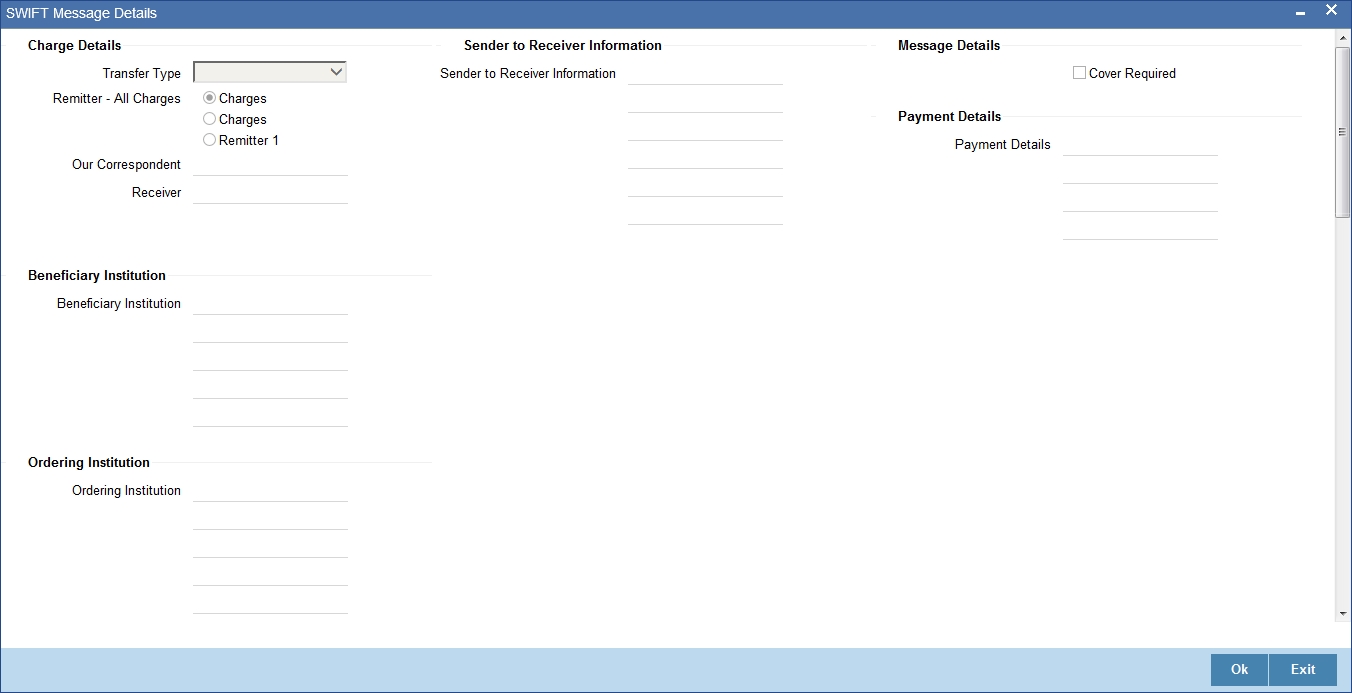
For more details on Swift message related details refer section ‘Capturing Swift Message Details’ in the chapter ‘Capturing Additional Details for a Loan’ in this User Manual.
8.2.6 Check List Button
Click the ‘Check List’ button to maintain the check lists and remarks for the product. The screen is displayed below:
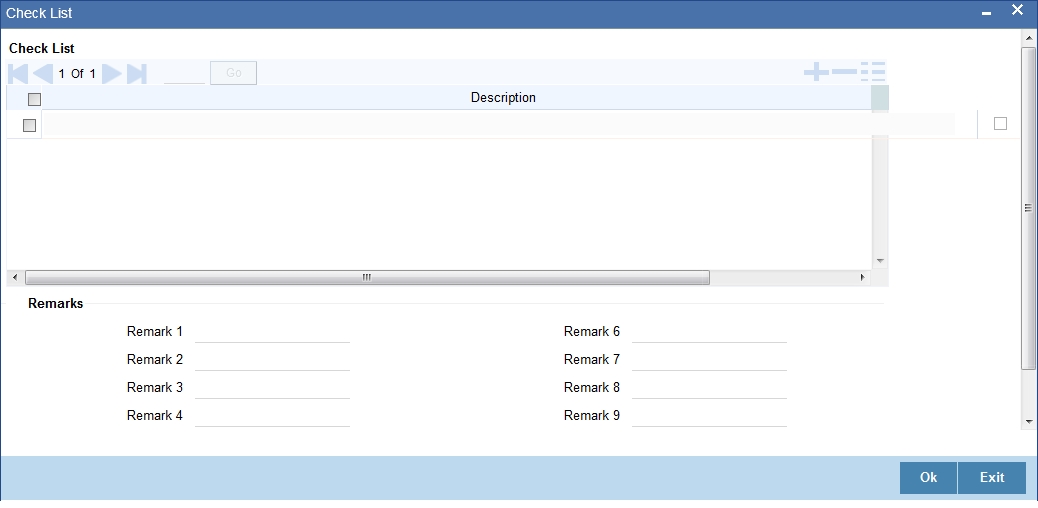
8.2.7 Linkage Details Button
Click the ‘Linkage Details’ button to maintain the linkage details and remarks for the product. The screen is displayed below:
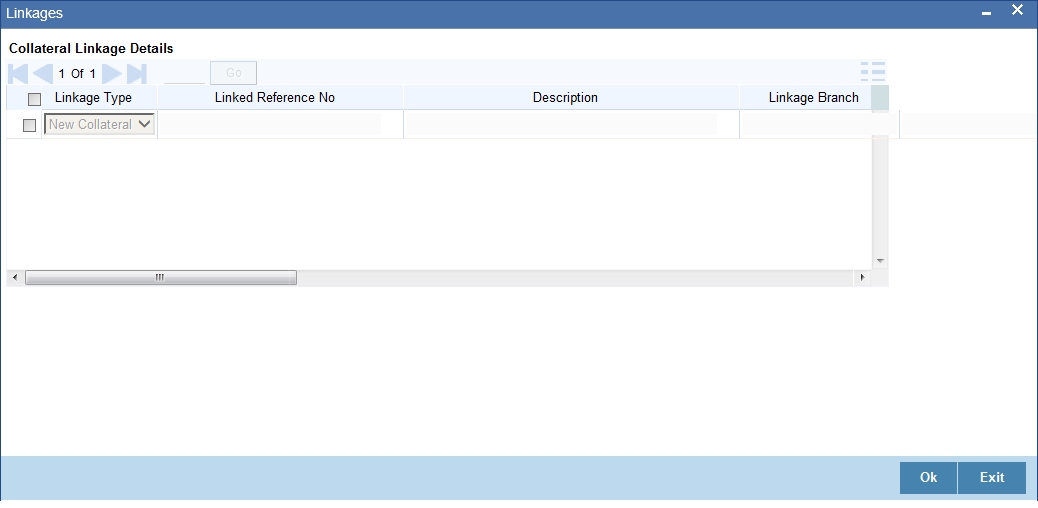
You can maintain the following parameters here:
Re-instatement Order no
Specify a valid order in which you need to re-instate the linkage linked to the account. The system re-instates the linkage in an ascending order.
Auto Close Collateral
Check this box if you need to auto close collateral during partial payment only if the partial payment is equal to the linked amount of the collateral.
Note
If the check box is checked during partial payment and the payment amount is not equal to the linked amount of the collateral, then the system displays an error message.
For more details on field explanation, refer to the section ‘Linkage Details Tab’ in ‘Account Creation’ chapter of this User Manual.
When you click on the ‘Populate’ button, the system displays the linkage details in ‘Linkage Details’ tab.
Note
When a principal component is paid,
- The system re-instates linked linkage for the amount settled (amount paid + amount waived), based on the ascending order of re-instatement order number maintained at ‘Linkage Details’ level.
- The system will utilize linked linkage for the capitalized amount, based on the ascending order of utilization order number maintained at ‘linkage Details’ level.
8.2.8 Option for Partial Payment
Partial payment is required to parameterize partial liquidation during auto liquidation process.
In the ‘CL Product Preferences’ screen you can indicate whether partial liquidation is allowed during auto liquidation of the loan or not. This preference set at the product level gets defaulted at the account creation level also. But this option is allowed only if ‘Verify Funds’ option is selected. Auto Liquidation will check this option before carrying out partial liquidation viz. before liquidating to the extent of availability during Verify Funds check.
If selected, the function proceeds with liquidation, else it is marked as unpaid.
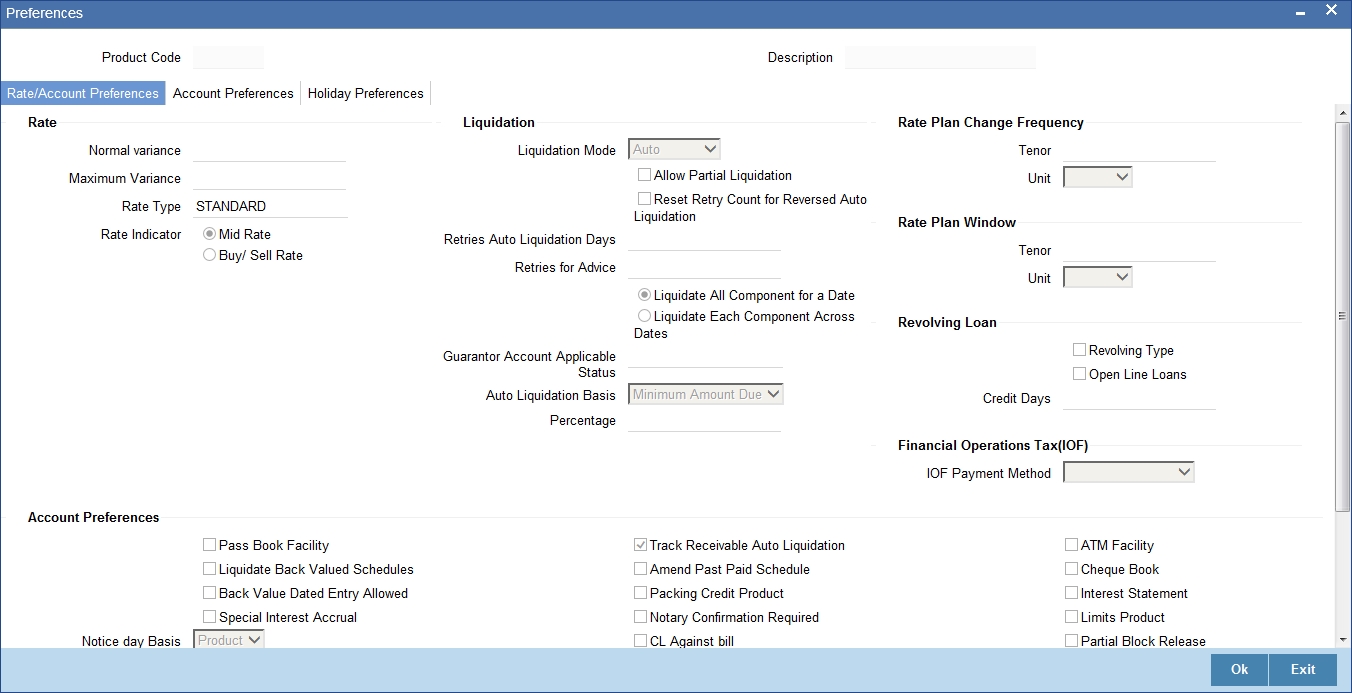
Refer the section titled ‘Specifying Product Preferences’ in the ‘Defining Product Categories and Products’ chapter of this User Manual for more details.
8.2.9 Payments Simulation
Loan payment simulation calculation function is used to arrive at an agreement with the client. The ‘Payment Simulation’ screen displays the effect of making payments across components across schedules. You can invoke this screen by typing ‘CLDSIMPT’ in the field at the top right corner of the Application tool bar and clicking on the adjoining arrow button. The results are used to arrive at a negotiated amount that can be used to settle outstanding loss.
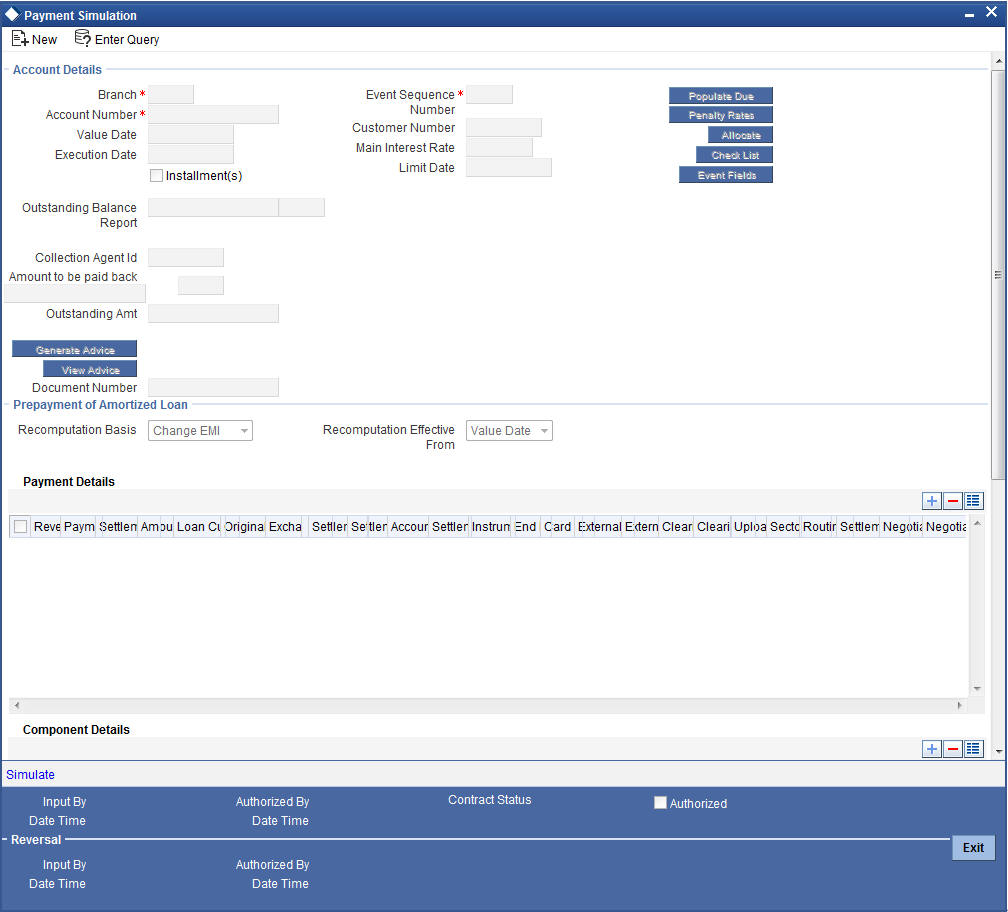
For more details on the field explanation refer section ‘Loan Payment’ in this chapter.
You can change specific UDE values to simulate the effect of changing prepayment penalty rates.
Payments can be saved from the simulator. Once the payment simulation is saved, if you enter simulation account number in the payments screen and click on the ‘Populate Due’ button then the system displays all the details entered in the payment simulation screen.
Note
Only users with rights to input payments are allowed to save payments from the simulator.
Click ‘Simulate’ button to view the account details after the current payment. An account screen is launched to view the updated account after the payment. You can also print an advice from the simulation screen.
8.2.10 Back Dated Payments
Oracle FLEXCUBE supports back value dating only upto the last payment date from the current date, if the box ‘Allow back period entries’ is not checked at the product level. In other words, only those back dated payments whose value date is after the last payment date are allowed.
If the box ‘Allow back period entries’ is checked at the product level, then the following functionalities will apply:
- Oracle FLEXCUBE supports back dated payments till the Loan Initiation / Value date.
- Whenever a back valued event such as Principal Increase, Rate Change or Payment Reversal is made, the system recalculates Interest based on the new conditions and passes the difference as back valued adjustments.
- Back valued Adjustments (accruals and Liquidations) are passed on the same day.
- Entries passed will be as follows:
- Accrual Adjustments (for a Component COMP)
Case 1: Favourable Adjustment (Income earned)
Dr Back valued Interest Adjustment GL COMP_BVADJ_INC
Cr Accrual Adjustment Income COMP_BVADJ_INC
Case 2: Unfavourable Adjustment (Expense)
Dr Accrual Adjustment Expense COMP_BVRADJ_EXP
Cr Back valued Interest Adjustment GL COMP_BVRADJ_EXP
Liquidation Adjustments
Dr Settlement AC COMP_BVADJ_INC
Cr Back valued Interest Adjustment GL COMP_BVADJ_INC
Dr Back valued Interest Adjustment GL COMP_BVADJ_EXP
Cr Settlement Account COMP_BVADJ_EXP
Back valued Adjustments are passed to the loan servicing account maintained at the loan level.
8.2.11 Saving and Authorizing CL Payments
You have to save a CL payment after entering all the required details in the system. Click Save icon on the Toolbar.
On saving the account, the system validates the value of the amount financed against the following:
- Product transaction limit
- User Input limit
If the transaction currency and the limit currency are different, then the system converts the amount financed to limit currency and checks if the same is in excess of the product transaction limit and user input limit. If this holds true, the system indicates the same with below override/error messages:
- Number of levels required for authorizing the transaction
- Transaction amount is in excess of the input limit of the user
You have to authorise a CL payment before you run EOD batch. To authorize, click ‘Authorize’ icon on the Application toolbar.
Note
You cannot authorise from the ‘CL Payments’ screen in the following cases:
- the contract has multilevel of authorization pending, the same will be done using the ‘Multilevel Authorization Detailed’ screen
- the level of authorization is greater than or equal to ‘N’
- the ‘Nth’ or the final level of the users authorisation limit is less than the difference between amount financed and sum of the limits of all the users involved in authorizing a transaction, this case holds good when the ‘Cumulative’ field is checked in the ‘Product Transaction Limits Maintenance’ screen
- the transaction amount is greater than the authoriser’s authorisation limit if the ‘Cumulative’ field is unchecked in the ‘Product Transaction Limits Maintenance’ screen.
8.2.12 Making Bulk Payments against Loan or Commitment
The ‘BulkPayments’ screen is provided to create bulk payments against a limit or commitment for a loan account. The loan/commitment linked to the loan account for which the prioritization rules are maintained, is considered for bulk payment.
Bulk payment is done for the loan accounts linked to an L/C for which the bulk payment option is checked. The bulk payment is always done for the current branch. The Bulk payment is done only for the CL accounts belonging to the current branch from where bulk payments are made. Bulk payment amount is allocated to the accounts linked to a loan/commitment account. This allocation is done based on the Prioritization rules maintained for the L/C selected. If a specific rule is not available for L/C reference for the branch, the ALL option is considered. The payment is triggered based on the amount allocated per the prioritization rules.
To make the bulk payments for the accounts associated under an L/C allocated, invoke the ‘BulkPayments’ screen by typing ‘CLDBLKPT’ in the field at the top right corner of the Application tool bar and clicking the adjoining arrow button.
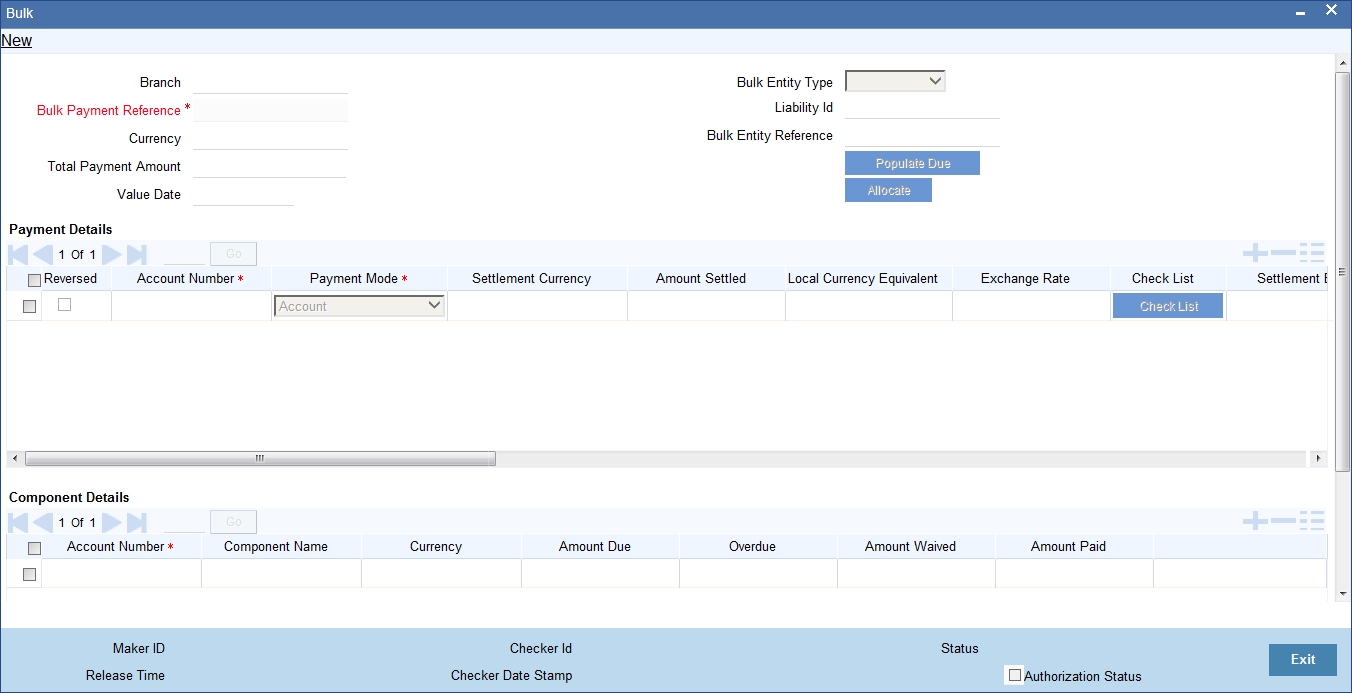
The following details are specified for making the bulk payments under a loan/commitment account:
Branch Code
Specify the branch for making bulk payments. Alternatively, you can select the branch code from the option list. The list displays all active and open branches.. All the accounts associated to a loan/commitment are marked for bulk payments in this branch.
Bulk Payment Reference
Specify the bulk payment reference number for the particular bulk payment made. This is generated once you click the ‘Populate Due’ button.
Total Payment Amount
Specify the total payment amount available to be allocated across the due components/accounts under a loan/commitment.
Currency
Specify a valid currency to be maintained as part of the bulk payment made. The adjoining option list displays all the valid currency maintained in the system. You can choose the appropriate one.
Limit Date
Specify the date the limit line is attached to the loan/commitment.
Bulk Entity Type
Select the Bulk Entity type from the adjoining drop-down list. This list displays the following values:
- Limit Line
- Commitment
Specify the type of entity for which bulk payments are made. If the bulk entity type is chosen as limit line, you can then choose the credit line against which the payment needs to be made in the field Bulk Entity. The liability ID linked to this limit is defaulted. Only valid limit lines linked to the loan accounts in the current branch are displayed in the option list.
For the bulk entity type ‘Commitment’ the Commitment reference number is chosen from the option list for the “Bulk Entity”. The customer id of the commitment is populated as the liability ID, and the commitment branch is populated as the branch code. The bulk entity option list displays only the commitments defined under the current branch.
Liability ID
Select the liability ID from the list of values provided. If the Bulk entity type is limit line then the liability for which a limit line is linked to the CL account, is displayed in the list of values.If Bulk entity type is commitment then the liability for which commitment is linked to the CL account, is displayed.
Bulk Entity Reference
Specify the bulk entity reference. You can also select the bulk entity reference from the adjoining option list. The list displays the reference number based on the bulk entity type and liability ID.
After specifying the Bulk Entity details and value date, click the ‘Populate Due’ button. Payment Details and Component Details options are enabled to list all active loan accounts (linked to the L/C selected) and the component wise amount due respectively.
After providing the bulk payment amount, click ‘Allocate’ button to display the payment details and component wise details with all the applicable accounts including the total amount due and total amount allocated against each as per the bulk payment preference maintenance.
Payment Details
Specify the following details:
Reversed
You can reverse a payment done for single account involved in bulk payment. Check this box to indicate that this payment should be reversed.
An override message gets displayed.
Account Number
Specify the account number. The applicable loan accounts under payment details with total amount due and amount allocated against under bulk payment preference are displayed.
Payment Mode
Select the payment mode from the drop-down list. This list displays the following values:
- CASA
- Cash Teller
- Clearing
- Instrument
- External Pay Order
- Credit Card
- Debit Card
- External Account Details
- Internal Cheque
Settlement Currency
Specify a valid settlement currency in which payment is to be made. This adjoining options list contains all the valid settlement currencies maintained in the system. You can choose the appropriate one.
Amount Settled
Specify the amount settled. The total amount due and allocated against each loan account is displayed based on the clicking of the ‘Allocate’ button; these can be however changed.
Loan Currency Equivalent
Specify the loan currency equivalent for the payment.
Settlement Branch
Specify the branch at which the settlement takes place. You can also select a preferred value from the option list provided.
Exchange Rate
Specify the exchange rate applicable.
The amount allocated is available for modification, after application of the automatic allocation action.
Check list
This contains a check list screen for the bulk payment made. You need to specify the description or any remarks if any. To invoke this screen click ‘Check List’. This check list is provided with respect to each account. The user needs to navigate to these details for each contract before saving the payment. The check list details are populated on clicking Check list button. You can verify all options the check list for the payment using this screen.
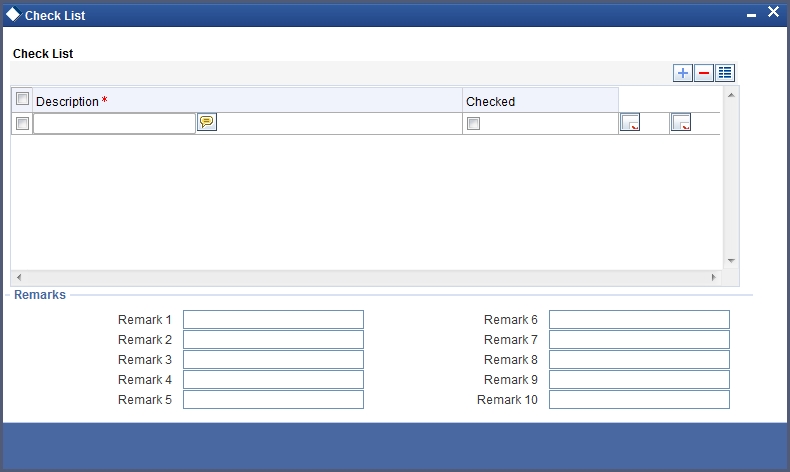
Checked
Check this box to indicate if the check list details are to be maintained for the bulk payment made
Description
Specify a description of the check list item, which the bulk payment is checked against.
Remark 1
Specify remarks for the check list, if any.
Remark 2
Specify remarks for the check list, if any.
Remark 3
Specify remarks for the check list, if any.
Remark 4
Specify remarks for the check list, if any.
Remark 5
Specify remarks for the check list, if any.
Remark 6
Specify remarks for the check list, if any.
Remark 7
Specify remarks for the check list, if any.
Remark 8
Specify remarks for the check list, if any.
Remark 9
Specify remarks for the check list, if any.
Remark 10
Specify remarks for the check list, if any.
Settlement Branch
Specify a valid settlement branch. The adjoining option list displays all valid settlement branch maintained in the system. You can choose the appropriate one.
Settlement Account
Specify a valid settlement account. The adjoining option list displays all the valid settlement account maintained in the system. You can choose the appropriate one.
Settlement Product
Specify the settlement product.
Instrument Number
Specify the instrument number.
End Point
Specify a valid end point. This adjoining option list displays all the valid end point maintained in the system. You can choose appropriate one.
Card Number
Specify the card number
External Account Number
Specify the external account number.
External Account Name
Specify the external account name.
Clearing Bank
Specify a valid clearing bank. This adjoining option list displays all valid clearing banks maintained in the system. You can choose the appropriate one.
Clearing Branch
Specify the clearing branch.
Upload Source
Specify a valid upload source. This adjoining option list displays all the upload source maintained in the system. You can choose the appropriate one.
Sector Code
Specify a valid sector code. This adjoining option list displays all the valid sector code maintained in the system. You can choose the appropriate one.
Routing Number
Specify the routing number.
Settlement Reference Number
Specify the settlement reference number.
Component Details
Specify the following details:
Account Number
Specify the account number.
Component Name
Specify the name of the component.
Component Currency
Specify the component currency.
Amount Due
Specify the amount to be paid.
Amount Paid (Component Currency)
Specify the amount that is paid.
Amount Overdue
Specify the overdue amount.
Amount Waived
Specify the amount that is waived. You can choose the amount to be waived here.
You can perform the following operations in this screen:
- Save
- Delete
- Authorize
Against each account populated, settlement fields are enabled to capture the details required for the particular settlement mode that has been chosen against the account. The different modes of payment applicable in the manual loan payment screen are made available here as well. Multiple modes of settlement for the same account are not supported.
You can change the allocated amount after the automatic allocation. System validates the data on saving to compare the total payment amount and the sum of amount settled against each component with respect to limit currency. Additionally reversal of payment done for a single account involved in bulk payment is permitted with an override from the manual payment screen.
8.2.13 Viewing Summary Records
You can view and amend details of a particular record by using the ‘Summary’ screen. You can invoke this screen by typing ‘CLSBLKPT’ the field at the top right corner of the Application tool bar and clicking on the adjoining arrow button.
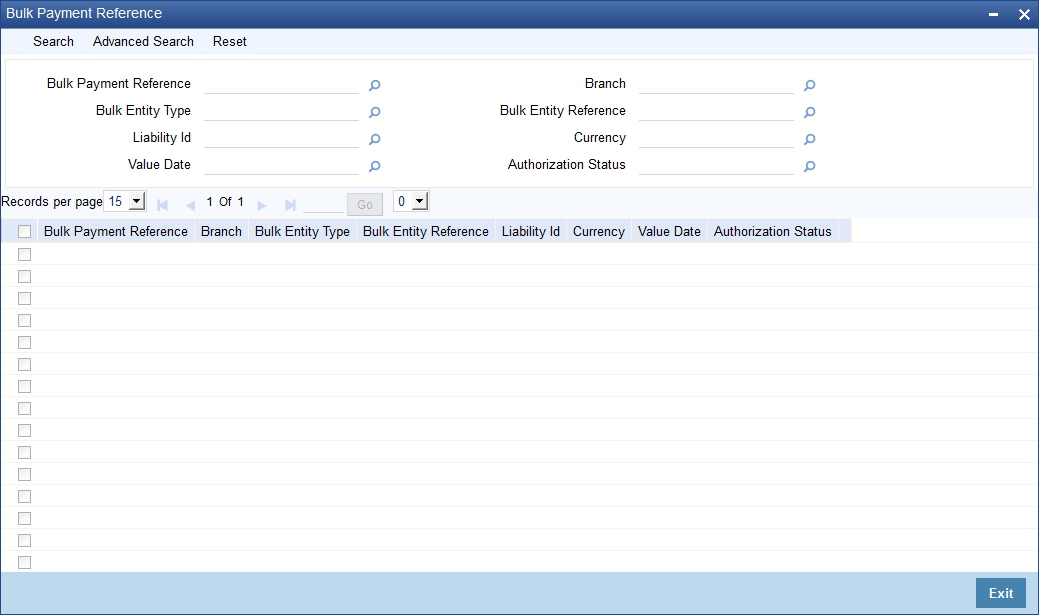
To view a particular record double click on the desired record displayed in the list of records. The required record is enabled for action.
8.2.14 Viewing CL Payments Summary
You can view the CL payments summary using ‘Summary’ screen. To invoke this screen, type ‘CLSPYMNT’ in the field at the top right corner of the Application tool bar and click the adjoining arrow button.
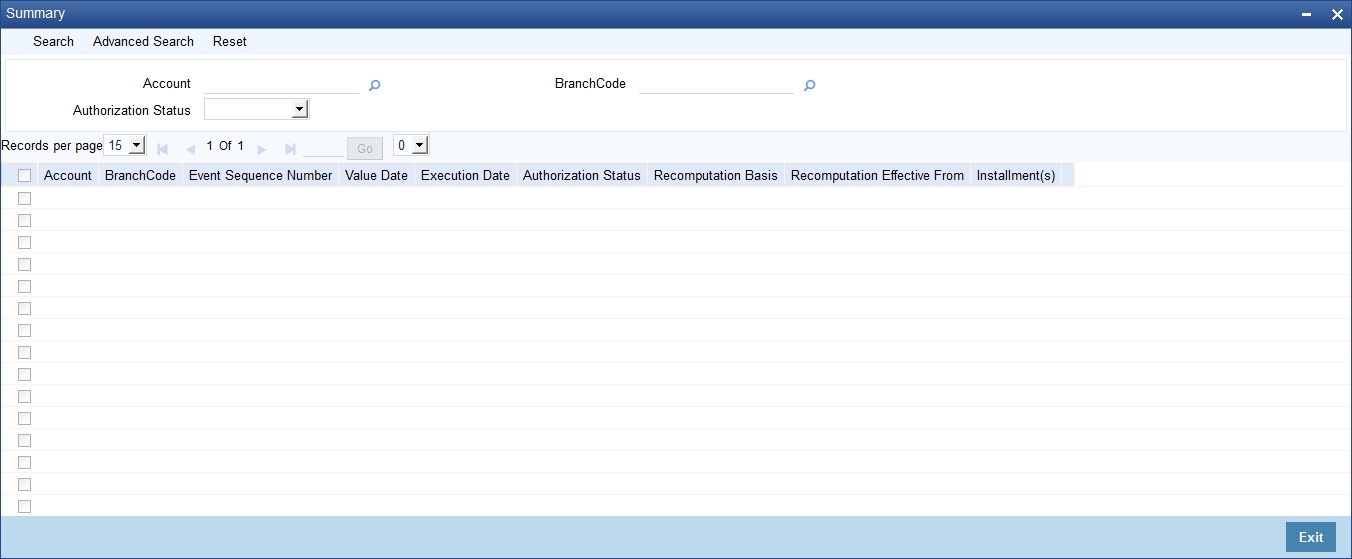
You can click ‘Search’ button to view all the pending functions. However, you can to filter your search based on any of the following criteria:
Account
Select the account number from the option list.
Authorized
Select the authorization status of the contract from the drop-down list.
Branch Code
Select the branch code for which you want to check the contract from the option list.
When you click ‘Search’ button the records matching the specified search criteria are displayed. For each record fetched by the system based on your query criteria, the following details are displayed:
- Account
- Branch Code
- Event Sequence Number
- Value Date
- Execution Date
- Authorized
- Recomputation basis
- Recomputation Effective From
- Installment (s)
Click ‘Advanced Search’ to display the screen below:
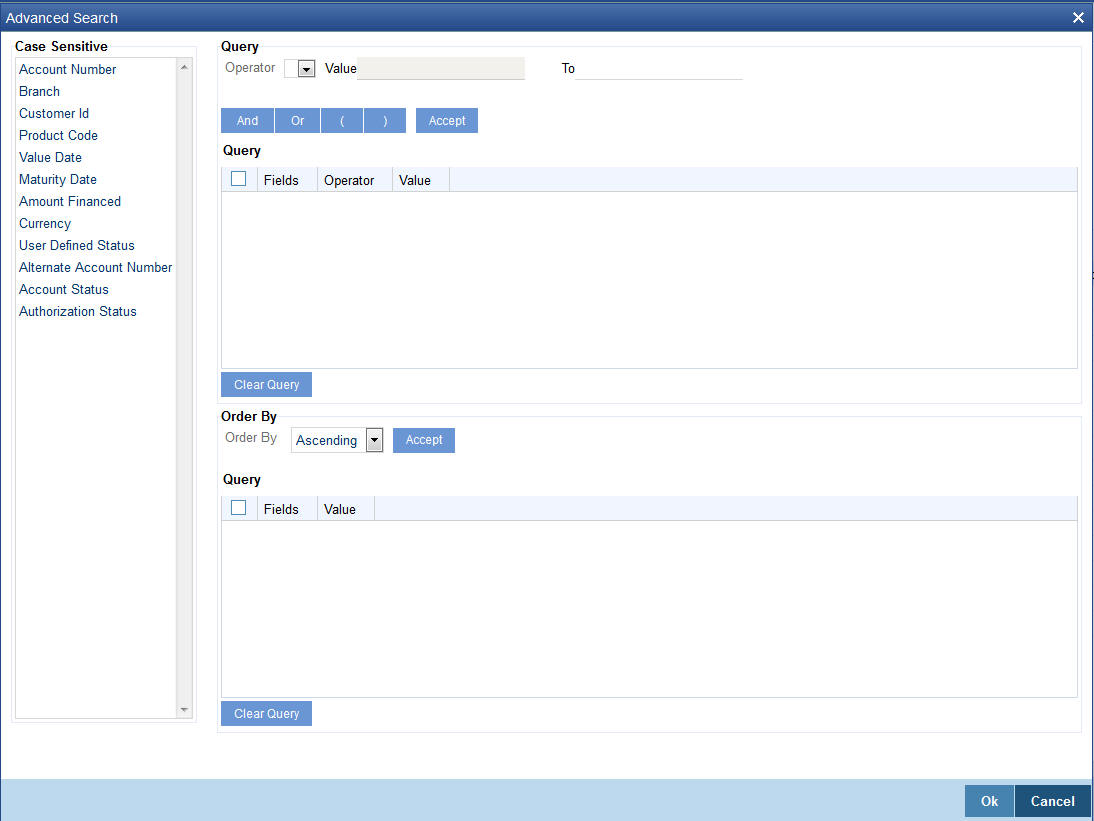
You can query a contract based on any of the following details:
- Account
- Branch Code
- Event Sequence Number
- Value Date
- Execution Date
- Authorized
- Recomputation basis
- Recomputation Effective From
- Installment (s)
8.3 Loan Amendments
This section contains the following topics:
- Section 8.3.1, "Amending a Loan"
- Section 8.3.2, "Main Tab"
- Section 8.3.3, "Preferences Tab"
- Section 8.3.4, "Holiday Preference Tab"
- Section 8.3.5, "Components Tab"
- Section 8.3.6, "Charges Tab"
- Section 8.3.7, "Linkages Tab"
- Section 8.3.8, "Viewing Value Dated Amendment Details"
- Section 8.3.9, "Amending Commitments"
- Section 8.3.10, "VAMI Simulation"
8.3.1 Amending a Loan
Once a Loan is entered and authorized, financial changes to the Loans can be done through the ‘Value Dated Amendments’ screen. These amendments are based on an effective date and hence are called Value Dated Amendments (VAM). You can invoke this screen by typing ‘CLDACCVM’ in the field at the top right corner of the Application tool bar and clicking on the adjoining arrow button.
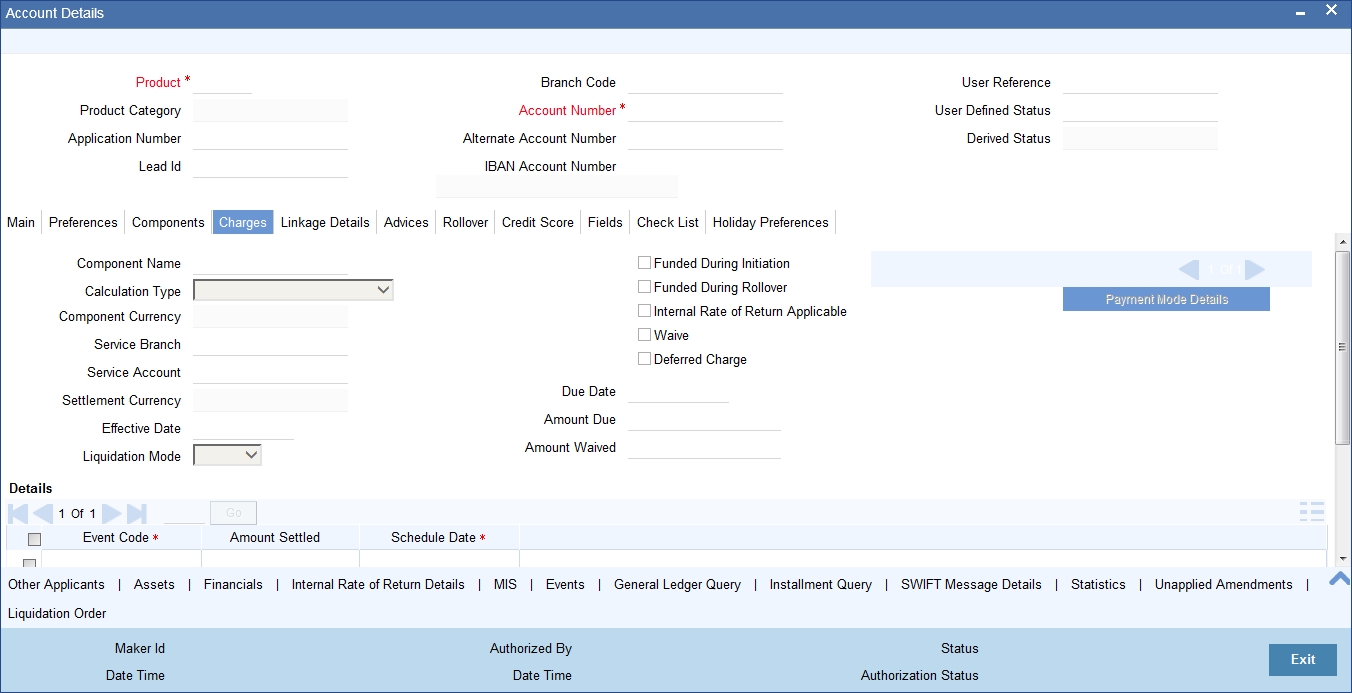
Click new icon in the toolbar of the screen
Booking an amendment is called VAMB and Initiating is called VAMI. These are considered as events in the life cycle of the Loan.
Value Dated Amendments supports the following functions:
- When the change in interest rate is completed, the accrual is recomputed. The difference in accruals is accounted for in the current period on the booking date of the change.
- During VAMI, if the principal or rate of interest increases or decreases, then based on the specified VAMI re-computation option, the system either modifies the EMI, tenor or the final bullet/balloon payment.
- If there is no change in the EMI or the tenor, then the ‘Balloon Payment’ option should be selected.
- Whenever there is a re-computation due to VAMI or pre-payment, the system adjusts the principal against the final bullet, as there is no change in EMI or Tenor, and selects the option ‘Balloon Payment’. However; if the EMI interest amount increases and is greater than or equal to the EMI amount, then the system automatically changes the re-computation method to ‘Change Installment’ in order to re-compute the EMI.
If the changes are required to be effective on a particular date, not maintained previously, a fresh set of rates for that day is required to be maintained.
You can pick any active account from the Value Dated Amendments screen and apply the amendments for that account. You can also view or modify the amendments that are not yet applied for that account.
If there is no outstanding balance for an Open Line Loans, then in order to close the account, you should amend the maturity date. The account gets closed during that day’s batch.
You can select the lead ID from the adjoining option list if the principal increase on the loan amount is done to process a top up lead request. The system displays all the lead IDs in which the ‘Top up Lead’ option is checked in the prospect details screen (ORLEADM).
If the amendments result in a status change for the account, the system will update the current status for the account in the ‘Derived Status’ field. During end-of-day batch processing, it will update the ‘User Defined Status’ for the account with the worst status available for all accounts and loans for this CIF and post the required accounting entries for the change
8.3.2 Main Tab
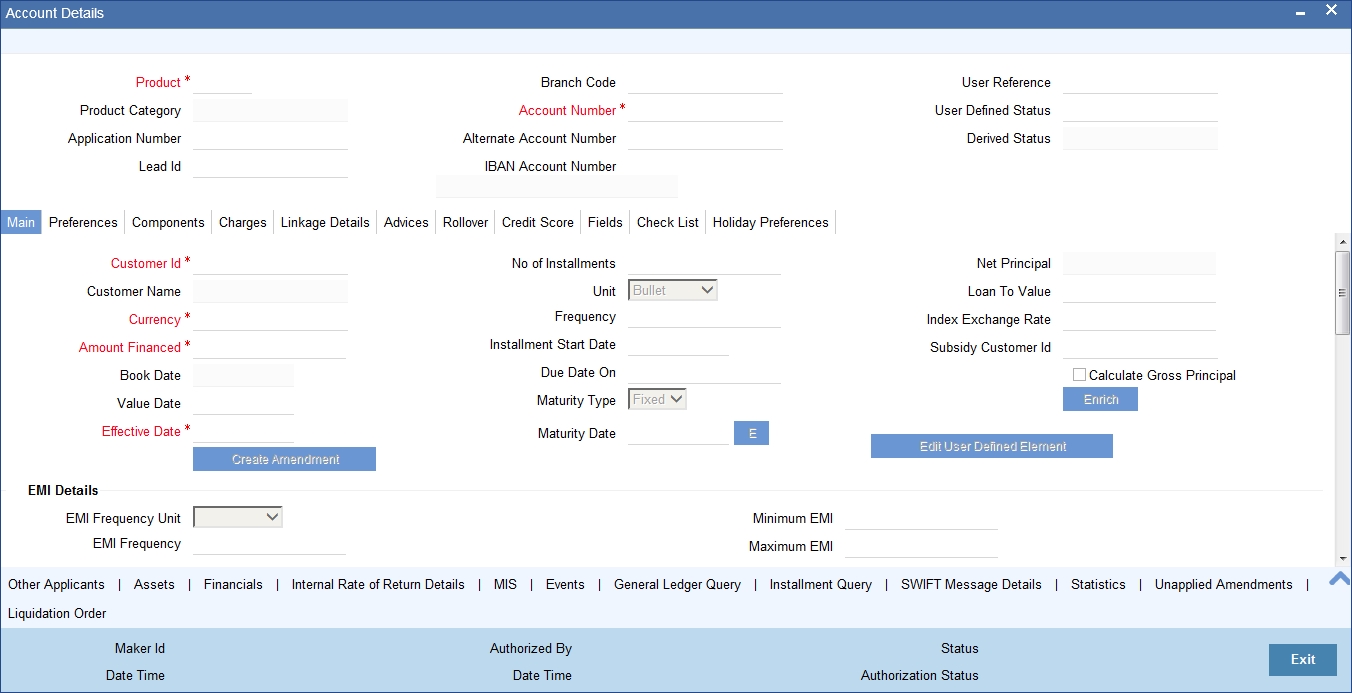
Specify the account number for which the amendment needs to be. On querying an authorized CL account, the system displays all the basic details of the account. Unlock the record and specify the effective date of the amendment. Click the ‘Create Amendment’ button in order to make new amendments to loans.
Note
The system nullifies the modified values if you try to amend loan details like amount finances, maturity date etc. without clicking ‘create Amendment’ button.
From this screen, you can modify the amount financed, which specifies the increase in amount, Rate or Principal effective a value date, and also the maturity date. Once you specify the amendments, the relative changes with regard to the same can be viewed in the other tabs of the screen.
You can also select the re-computation basis for amendments from this screen. For example, if the re-computation basis is Change Installment, the amendments are applied by changing the Equated Monthly Installments keeping the tenor constant. If re-computation basis is Change Tenor, then the tenor is varied by keeping Installment constant.
Following are the amendments to the Value date effective loans accounts that you can perform through this screen:
- Value Date based changes to the Principal
- Value Date based changes to the Rates
- Value Date based changes to the Tenor of the Loan
- Changes to other parameters
You can change the Loan Tenor, Rate or Principal effective a Value Date from these screens. It also displays the schedules of the account.
The following information is captured:
Effective Date
This is the date as of when the changed values should be applicable.
UDE Effective Date
The effective date is used to pick the UDE value. You can add an effective date, when you make some amendment to the UDE values. Click add button to enter the effective date. UDE effective date should be greater than or equal to VAMI effective date.
Once you have entered the new effective date, click ‘P’ button. The system will default the latest UDE values maintained for the account. However, you may delete or modify the default UDE values.
Note
If you click the ‘P’ button after making some changes to the UDE values, the system will ignore your changes and default the UDE values from the product again.
Amount Waived
Specify the amount which can be provided as the discount to the customer. This will be waived from the charge computed. This amount can not be greater than the charge amount.
Maturity Date
You can modify the maturity date and enter the new maturity date for the retail lending account.
Once you change the maturity date and click ‘E’ button, next to maturity date field. The system updates the schedule date for the bullet schedule based on the new maturity date.
After the change in the maturity date, if the incremental tenor matches the frequency of the last schedule in all the components, then the system will generate the remaining schedules based on the new maturity date.
If the change in maturity date is not in multiples of the last defined frequency, then the system will update the bullet schedule only. The other schedules will not change. However, you can change the schedules from the ‘Schedule Definition’ frame of the ‘Components’ tab of this screen. You need to click ‘Edit Schedules’ and ‘Explode Schedules’ button to change the schedules.
Note
The system will automatically calculate the schedules only in case of extension of the maturity date. If the change in the maturity date results in reduction of the tenor, the schedules will not be calculated automatically. In such cases, you need to change the schedules manually.
The automatic schedule change is applicable only to the loan accounts that have schedules in uniform frequency for all components throughout the loan tenor. In case of flexible repayment schedules like user defined EMI/principal amounts or dual formula, you need to change the schedules manually.
8.3.3 Preferences Tab
Preferences maintained for the account are displayed here.
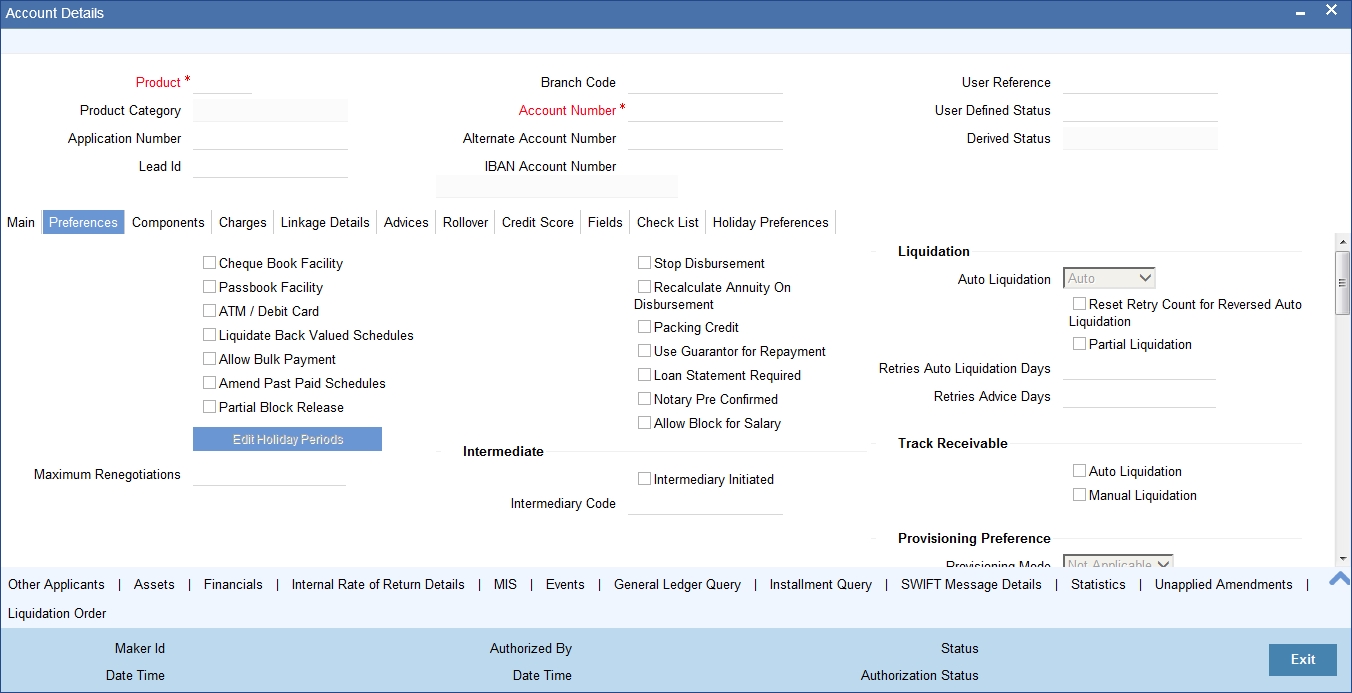
Partial Block Release
Check this box to release the amount block placed on TD partially. If this field is not checked, then the block will be released on Loan Account liquidation only.
On save the system validates the following:
Linkage Amount with new term deposit available balance. If term deposit available balance is less than the Linkage Amount, then the system displays an error message.
If 'Rate Code' selected for Main Interest UDE is a term deposit account, then the system validates the 'Linkage Reference' with Main Interest UDE 'Rate Code', and if the values differ then the system displays an error message.
If Main Interest UDE has a term deposit account in Rate Code and UDE effective date differs from that of value dated amendment effective date, then the system displays an error message.
You can modify the following details:
Liquidation Mode
Specify the mode of liquidation from the drop-down list. The following options are available for selection:
- Auto
- Manual
- Component
Retries Advice Days
Number of retries for an advice is defaulted here from the product maintenance level; however, you can modify if needed. The value should be less than the value maintained for ‘Retries Auto Liquidation Days’.
Maximum Renegotiations
The maximum number of renegotiation allowed for the account is defaulted here. However, you can modify the value if needed.
Note
System rejects the VAMI request if the new value of “Maximum Renegotiations” is lesser than the previous value.
Provisioning Preference
You can define the provisioning preference of loan accounts by selecting the required option in Provisioning Mode.
Provisioning Mode
Select the Provisioning Mode preference of loan accounts from the drop-down list. The list displays the following options:
- Not Applicable
- Auto
- Manual
The provisioning mode option will get defaulted from Account level. However, you can switch between Auto to Manual mode or vice versa, but cannot change the mode as “Not Applicable” if defined as either Auto or Manual mode.
It is mandatory to select the provisioning mode as either ‘Auto’ or ‘Manual’ if CL product is created with a provision component. If CL product does not have provision component, then provisioning mode should be selected as 'Not Applicable'.
Loan Settlement Notice
You can maintain the following loan settlement notice details here:
Loan Settlement Request
Check this option to indicate the request for loan settlement has been received. If you check this box, it is mandatory to specify the notice date and the expected loan closure date.
Notice Date
Specify the date on which the notice of loan settlement was received. By default, the system displays the current application date. However, you can modify this.
You can use the date button to choose an appropriate date from the calendar.
Expected Closure Date
Specify the expected date of loan closure. This date must be later than the notice date specified above. This must also be earlier than the original loan closure date.
You can specify the expected closure date only if the option ‘Loan Settlement Request’ is checked. In other cases, this date cannot be captured.
Recomputation Basis
Recomputation Basis
Select the recomputation basis from the adjoining drop-down list. The options available are:
- Change Tenor
- Change Installment
Value dated amendment operation is applicable for recomputation basis.
Rate Change Action
Select the rate change action from the adjoining drop-down list. The available values are:
- Change Installments
- Change Tenor
The system defaults ‘Change Installments’ as rate change action value. However, you can modify it. The value ‘Change Tenor’ is applicable only for amortized accounts.
Rate Change Action is applicable for ARVN and REVN operations.
Pre-shipment Reference
LC Reference
Specify or select the LC reference number from the adjoining option list. All valid export LC of the customer as maintained in the system is displayed in the option list.
Purchase Order Reference Number
Specify the Purchase Order Reference number in this field.
Note
During packing credit loan modification either LC reference number or Purchase order reference number or both will be captured. If both are not captured, then a configurable override will be displayed.
For scenarios other than packing credit loan modification, the LC reference number and Purchase Order reference number need not be captured. However, if these fields have been captured then a configurable override is displayed and you have a choice to accept the override and proceed further.
For more details on the fields refer section titled ‘Creating a Loan Account’ in ‘Account Creation’ chapter of this User Manual.
8.3.4 Holiday Preference Tab
Click on the ‘Holiday Preference’ tab to invoke the following screen: ..
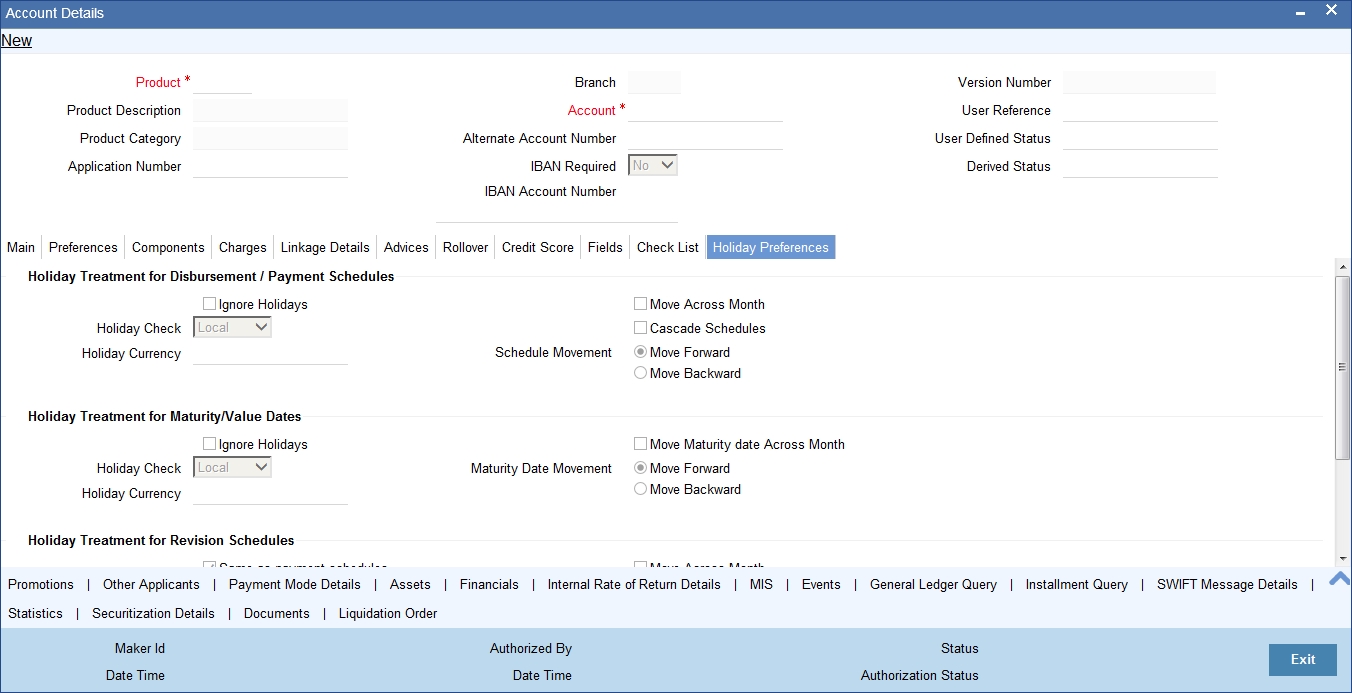
You can specify the holiday preferences for Disbursement/Payment Schedule, Maturity/Value dates and Revision schedules using this screen.
The values here are defaulted from the product screen. You can change the parameters before authorizing. After modifying the holiday parameter, you have to click the ‘Re-default’ button so that the schedule dates will be rebuilt by the system.If maturity date is changed due to maturity date related holiday parameters then the system will do a product re-default.
If Ad-hoc treatment plan is checked at the product level then ‘Cascade Schedules’ and ‘Ignore Holidays’ cannot be checked at the account level.
For more details on fields in this screen, refer the section titled ‘Holiday Preference Tab’ in Chapter ‘Defining Product Categories and Products’ in this user manual.
8.3.5 Components Tab
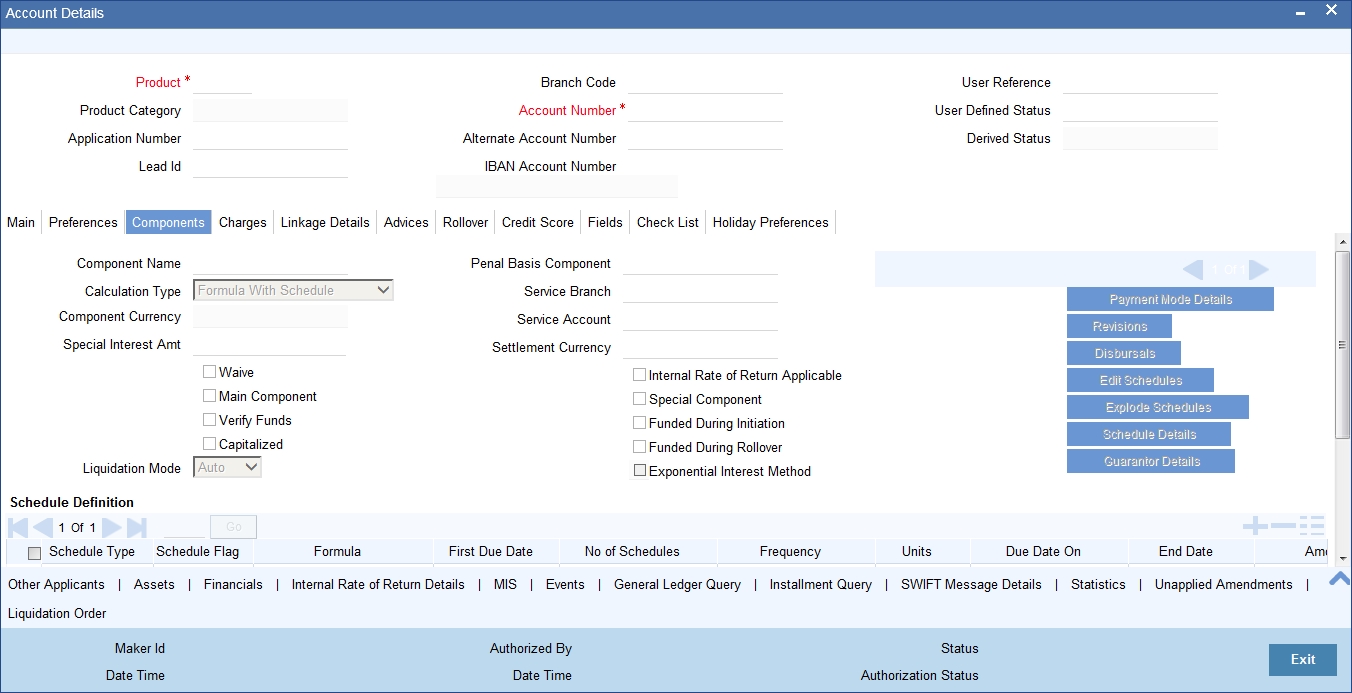
In this tab you can modify the schedule preferences of your account. Select the components that you wish to modify from the list provided. You can amend the details of the selected component, after you click the ‘Edit’ button. The schedules are defaulted from Product maintenances at the time of account opening.
While making modification to schedule, follow the steps given below:
- Bullet schedule as well as end dates of schedules should be deleted before any amendment.
- If you want to use irregular schedule amounts instead of normal linear flow you need to maintain each schedule date separately.
- If you insert any schedule do not add end date.
- If number of schedules is ‘1’ for the particular schedule record, then the frequency should be ‘daily’.
Click ‘Explode’ button once you finalize your changes on the schedule. System calculates the missing parameters based on Product preferences.
Note
You can modify future dated schedules only.
Liquidation Mode
The system defaults the mode of liquidation from the product level. However you can modify the same to indicate the mode of liquidation of the component from the drop-down list. The following options are available for selection:
- Auto
- Manual
Note
This is applicable only if ‘Liquidation mode’ is selected as ‘Component’ at the account preference level.
8.3.5.1 Specifying Payment Mode Details
You can specify the details of payment mode in the ‘Settlement Mode’ screen. To invoke the screen, click ‘Payment Mode Details’ button under ‘Components’ tab in the ‘Value Dated Amendments’ screen.
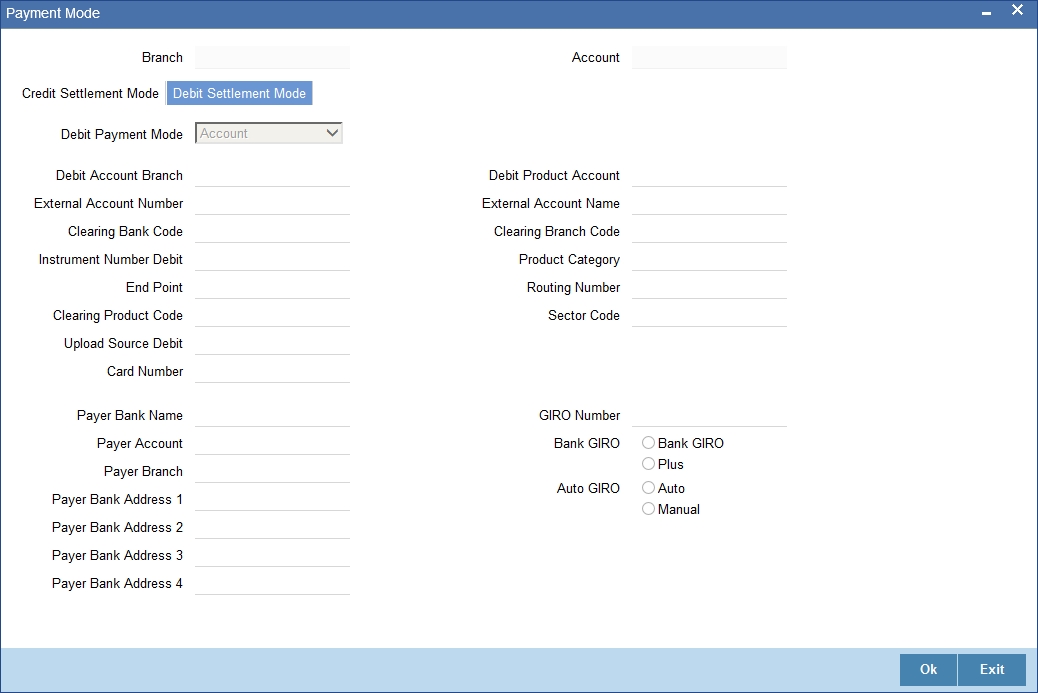
Here you can specify the following details:
Branch
Specify the branch in which the customer account resides.
Account
Specify the unique number of the account in the specified branch.
Credit Settlement Mode Tab
You can specify the credit settlement details under the ‘Credit Settlement Mode’ in the ‘Settlement Mode’ screen.
Credit Payment Mode
Select the credit payment mode from the adjoining drop-down list. The list displays the following values:
- CASA
- Credit Card
- Clearing
- Debit Card
- External Account
- Electronic Pay Order
- GIRO
- Internal Cheque
- Instrument
- Cash/Teller
Credit Product Account
Specify the account number of the credit product.
To view the joint holder’s details of an account and the mode of operation maintained at the account level, place the cursor on the Credit Product Account field and press Ctrl+J. The system displays the ‘Joint Holder’ screen.
For more information on the ‘Joint Holder’ screen refer to the section ‘Joint Holder Maintenance’ in the core User Manual.
Credit Account Branch
Specify the name of the branch in which the credit account should be maintained.
Instrument Number Credit
Specify the instrument number that should be used for credit payment.
Upload Source Credit
Specify the upload source that should be used for credit payment.
End Point
Specify the end point maintained in the clearing system. The adjoining option list displays all valid end points maintained in the system. You can choose the appropriate one.
External Account Number
Specify the external account number.
External Account Name
Specify the name of the beneficiary who is holding the external account.
Clearing Bank Code
Specify the code of the external bank that should be used for clearing maintenance. The adjoining option list maintains all valid banks maintained in the system. You can choose the appropriate one.
Clearing Branch Code
Specify the branch code of the specified external bank that should be used for clearing. The adjoining option list displays all valid codes maintained in the system. You can choose the appropriate one.
Product Category
Specify the category of the product. The adjoining option list displays all valid products maintained in the system. You can choose the appropriate one.
Routing Number
Specify the routing number of the specified branch for clearing.
Clearing Product Code
Specify the product code that should be used for clearing. The adjoining option list displays all valid code maintained in the system. You can choose the appropriate one.
Sector Code
Specify the code of the sector that should be used for clearing. The adjoining option list displays all valid codes maintained in the system. You can choose the appropriate one.
Giro Number
Specify the GIRO number of the corporate customer.
Payer Account
Specify the account from which the amount should be paid.
Payer Bank Code
Specify the code of the payer’s bank that should be used for the payment of amount.
Payer Branch
Specify the branch of the specified payer’s bank that should be used for the payment of amount.
Payer Bank Address 1-4
Specify the address of the bank that should be used for the payment of the amount.
Bank GIRO
Indicate the type of bank GIRO that should be used for corporate customers. You can select one of the following:
- Bank GIRO
- Plus
Auto GIRO
Indicate the type of the Auto GIRO for automatic direct debit. You can select one of the following values:
- Auto
- Manual
Exchange Rate
For a customer availing any Relationship Pricing scheme, the customer specific exchange rate derived by adding the original exchange rate and the customer spread maintained for the relationship pricing scheme gets displayed here.
You can change the defaulted rate provided the change is within the variance level maintained for the underlying product.
If Relationship Pricing is not applicable, Exchange Rate will be the same as the Original Exchange Rate.
For more details on customer specific exchange rates, refer the section titled ‘Specifying Pricing Benefit Details’ in Relationship Pricing user manual.
Negotiated Cost Rate
Specify the negotiated cost rate that should be used for foreign currency transactions between the treasury and the branch. You need to specify the rate only when the currencies involved in the transaction are different. Otherwise, it will be a normal transaction.
The system will display an override message if the negotiated rate is not within the exchange rate variance maintained at the product.
Negotiated Reference No
Specify the reference number that should be used for negotiation of cost rate, in foreign currency transaction. If you have specified the negotiated cost rate, then you need to specify the negotiated reference number also.
Note
Oracle FLEXCUBE books the online revaluation entries based on the difference in exchange rate between the negotiated cost rate and transaction rate.
Original Exchange Rate
The base or actual exchange rate between the account currency and settlement currency gets displayed here.
Debit Settlement Mode Tab
You can specify the debit settlement details under the ‘Debit Settlement Mode’ in the ‘Settlement Mode’ screen.
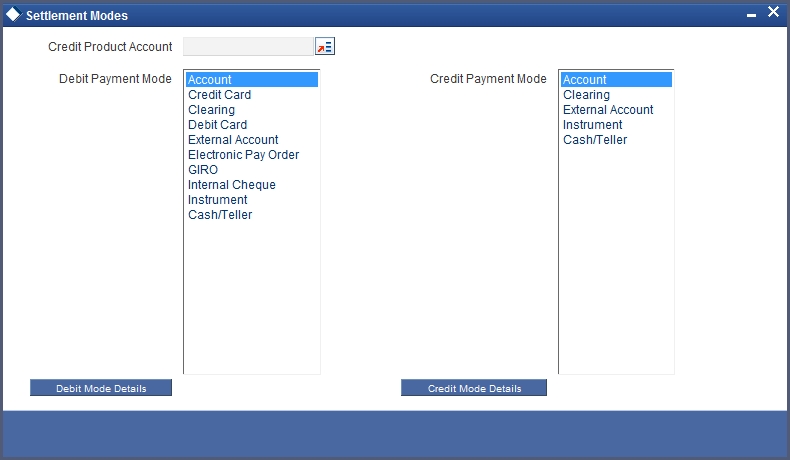
Here you can specify the following details:
Debit Payment Mode
Select the Debit payment mode from the adjoining drop-down list. The list displays the following values:
- CASA
- Credit Card
- Clearing
- Debit Card
- External Account
- Electronic Pay Order
- GIRO
- Internal Cheque
- Instrument
- Cash/Teller
- PDC
Note
If the Debit Settlement mode is selected as PDC, then the other debit settlement details are not maintained.
If the debit Settlement is PDC then the liquidation mode of the component should be manual.
The Debit Settlement can be chosen as PDC only when contract is amortized.
Debit Product Account
Specify the account number of the debit product.
To view the joint holder’s details of an account and the mode of operation maintained at the account level, place the cursor on the Debit Product Account field and press Ctrl+J. The system displays the ‘Joint Holder’ screen.
For more information on the ‘Joint Holder’ screen refer to the section ‘Joint Holder Maintenance’ in the core User Manual.
Debit Account Branch
Specify the name of the branch in which the debit account should be maintained.
Instrument Number Debit
Specify the instrument number that should be used for debit payment.
Upload Source Debit
Specify the upload source that should be used for debit payment.
End Point
Specify the end point maintained in the clearing system. The adjoining option list displays all valid end points maintained in the system. You can choose the appropriate one.
External Account Number
Specify the external account number.
External Account Name
Specify the name of the beneficiary who is holding the external account.
Clearing Bank Code
Specify the code of the external bank that should be used for clearing maintenance. The adjoining option list maintains all valid banks maintained in the system. You can choose the appropriate one.
Clearing Branch Code
Specify the branch code of the specified external bank that should be used for clearing. The adjoining option list displays all valid codes maintained in the system. You can choose the appropriate one.
Product Category
Specify the category of the product. The adjoining option list displays all valid products maintained in the system. You can choose the appropriate one.
Routing Number
Specify the routing number of the specified branch for clearing.
Clearing Product Code
Specify the product code that should be used for clearing. The adjoining option list displays all valid code maintained in the system. You can choose the appropriate one.
Sector Code
Specify the code of the sector that should be used for clearing. The adjoining option list displays all valid codes maintained in the system. You can choose the appropriate one.
Payer Account
Specify the account from which the amount should be paid.
Payer Bank Code
Specify the code of the payer’s bank that should be used for the payment of amount.
Payer Branch
Specify the branch of the specified payer’s bank that should be used for the payment of amount.
Payer Bank Address 1-4
Specify the address of the bank that should be used for the payment of the amount.
GIRO Number
Specify the GIRO number of the corporate customer.
Bank GIRO
Indicate the type of bank GIRO that should be used for corporate customers. You can select one of the following:
- Bank GIRO
- Plus
Auto GIRO
Indicate the type of the Auto GIRO for automatic direct debit. You can select one of the following values:
- Auto
- Manual
Exchange Rate
For a customer availing any Relationship Pricing scheme, the customer specific exchange rate derived by adding the original exchange rate and the customer spread maintained for the relationship pricing scheme gets displayed here.
You can change the defaulted rate provided the change is within the variance level maintained for the underlying product.
If Relationship Pricing is not applicable, Exchange Rate will be the same as the Original Exchange Rate.
For more details on customer specific exchange rates, refer the section titled ‘Specifying Pricing Benefit Details’ in Relationship Pricing user manual.
Negotiated Cost Rate
Specify the negotiated cost rate that should be used for foreign currency transactions between the treasury and the branch. You need to specify the rate only when the currencies involved in the transaction are different. Otherwise, it will be a normal transaction.
The system will display an override message if the negotiated rate is not within the exchange rate variance maintained at the product.
Negotiated Reference No
Specify the reference number that should be used for negotiation of cost rate, in foreign currency transaction. If you have specified the negotiated cost rate, then you need to specify the negotiated reference number also.
Note
Oracle FLEXCUBE books the online revaluation entries based on the difference in exchange rate between the negotiated cost rate and transaction rate.
8.3.6 Charges Tab
In order to calculate the charges that we would like to levy on an account, we have to specify the basis on which we would like to apply charges.
The Charges tab is displayed where you can view/modify the charges to be levied on the account.
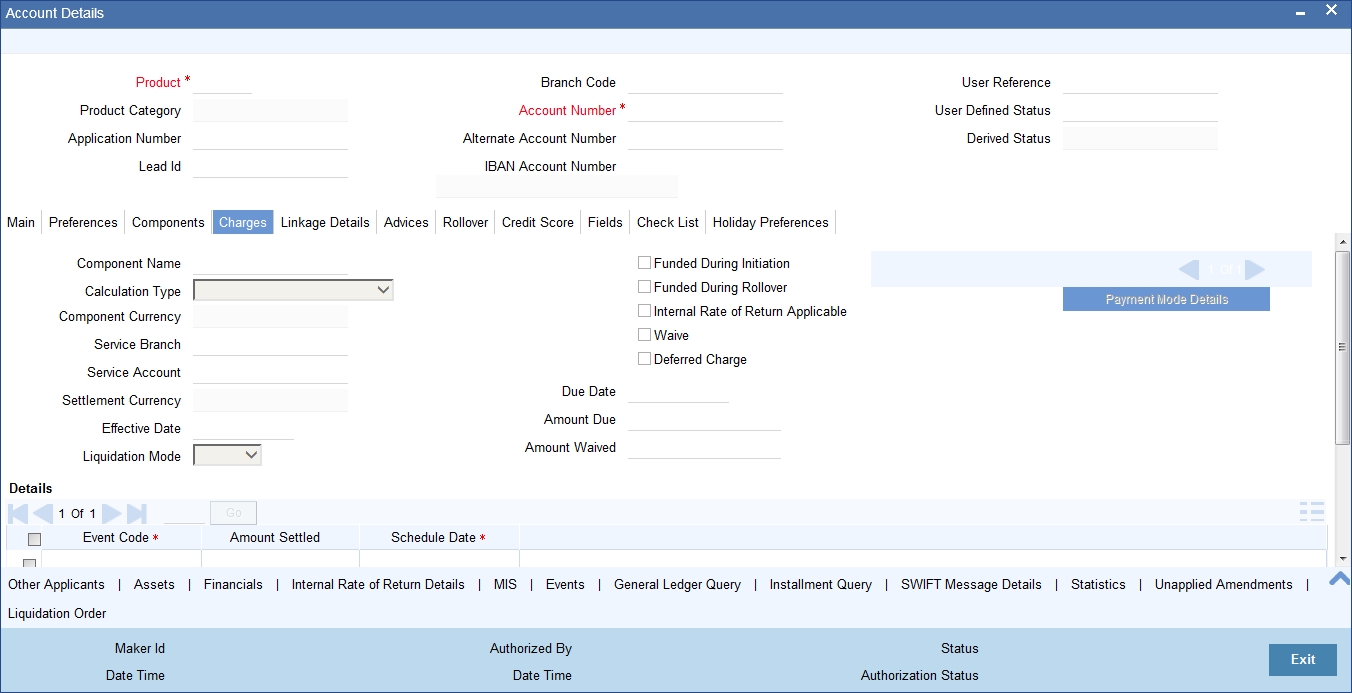
For more details on charges tab refer section 'Charges Tab' under 'Loan Account Creation' in Account Creation chapter in this user manual
You can capture the following details in this screen:
Amt. Waived
The amount displayed here is the amount that needs to be waived as the discount offered to the customer.
8.3.7 Linkages Tab
Click the ‘Linkage Details’ tab to maintain the linkage details and remarks for VAMI. The screen is displayed below:
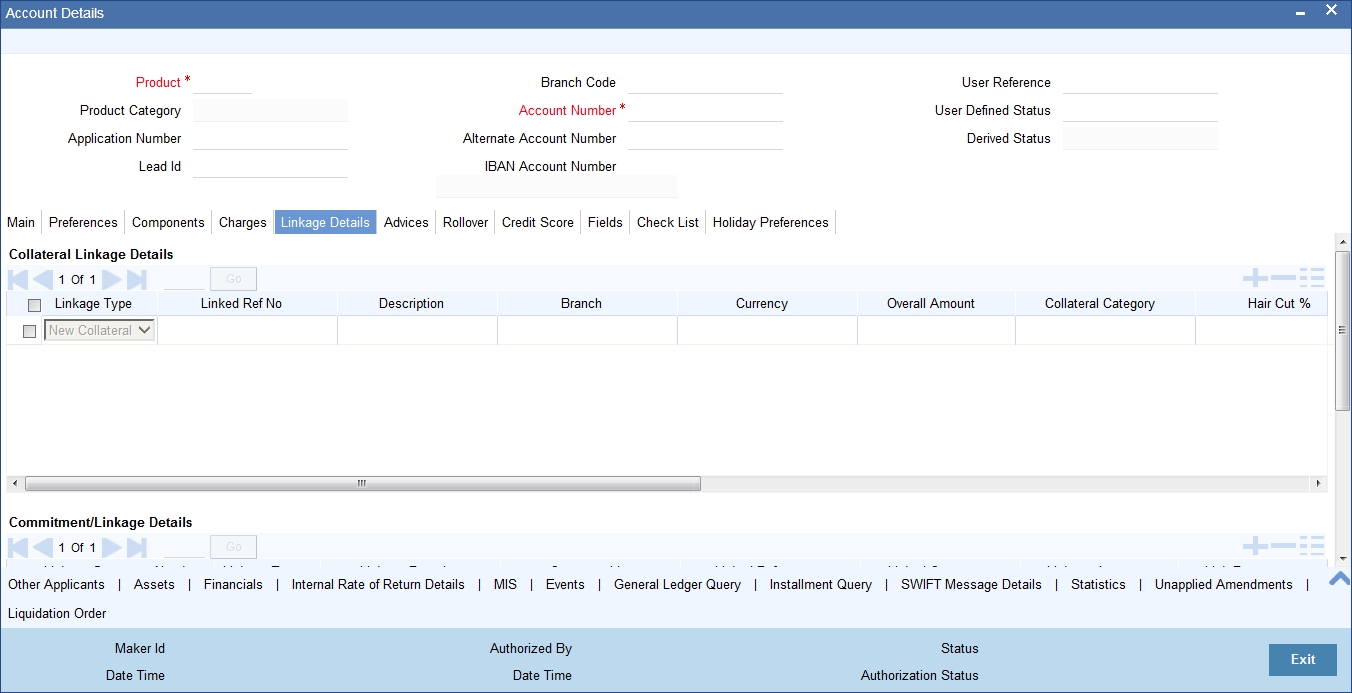
While saving an account amendment:
- If the ‘Linkage Type’ is ‘New Collateral’, then the system creates and authorizes the collateral with ‘Collateral Type’ as ‘Normal’ and assigns the Liability ID of the customer. However, you can manually create collateral with different type and link it to the account.
- The system validates if the sum of Principal Increased and Principal Outstanding Amount is greater than the Linked Amount maintained at collateral linkage details level. If the sum is greater, then the system tracks the remaining amount against the liability ID of the customer, automatically.
- If the new term deposit account (if changed) available balance (i.e, term deposit principal amount - blocked amount (if any)) is less than the linkage amount, then the system displays an error message.
- If the ‘Linkage Reference’ is different from main interest UDE ‘Rate Code’ value, the system displays an error message.
- If the value dated amendment effective date is different from the UDE effective date, then the system displays an error message.
- If the Liability ID does not have sufficient available balance, then the system displays the override message as ‘The liability does not have enough available balance. Do you want to continue?’
- If you de-link the attached commitment and link the new commitment, then the system displays the error message as ‘Account is already Linked, Cannot Delete'.
While deleting an account amendment, the system re-instates the collateral if it is utilized by the account and closes the collateral, created new, automatically.
If the linked reference number is not utilized, you can delete the linkage details and modify the linked amount and linked percentage.
On authorizing account amendment:
- The system releases lien on the old term deposit account (if changed) and marks a lien on the new term deposit account by the linkage amount with 'Amount Block Type' as 'Loan’.
- Under ‘Linkage Details’, the system defaults the block reference number as the amount block reference number of the term deposit account.
- If the interest rate has changed, the system starts accruals based on the new rate
Note
You can amend the field ‘Partial Block Release' as part of value dated amendment.
In case of principal increase, the system will check the principal amount against the linked term deposit account available amount. If the term deposit account amount is not sufficient, then the system displays an error message.
For more details and the field explanation of each tab, refer to the section ‘Creating a Loan Account’ in ‘Account Creation’ chapter of this User Manual.
While saving the transaction, if you have modified the Rate Code or the UDE value, the system displays configurable override messages. These overrides are displayed during subsequent modifications of the interest rate. You can also configure overrides for Dual Authorization to be displayed at Contract and Maintenance level in the ‘Override Maintenance’ screen.
For more information about configuring overrides, refer to the section ‘Override Maintenance’ in the chapter ‘Configuring Overrides’ in the Core Services User Manual.
8.3.8 Viewing Value Dated Amendment Details
You can view the value dated amendment summary using ‘Value Dated Amendment Summary’ screen. To invoke this screen, type ‘CLSACCVM’ in the field at the top right corner of the Application tool bar and click the adjoining arrow button.
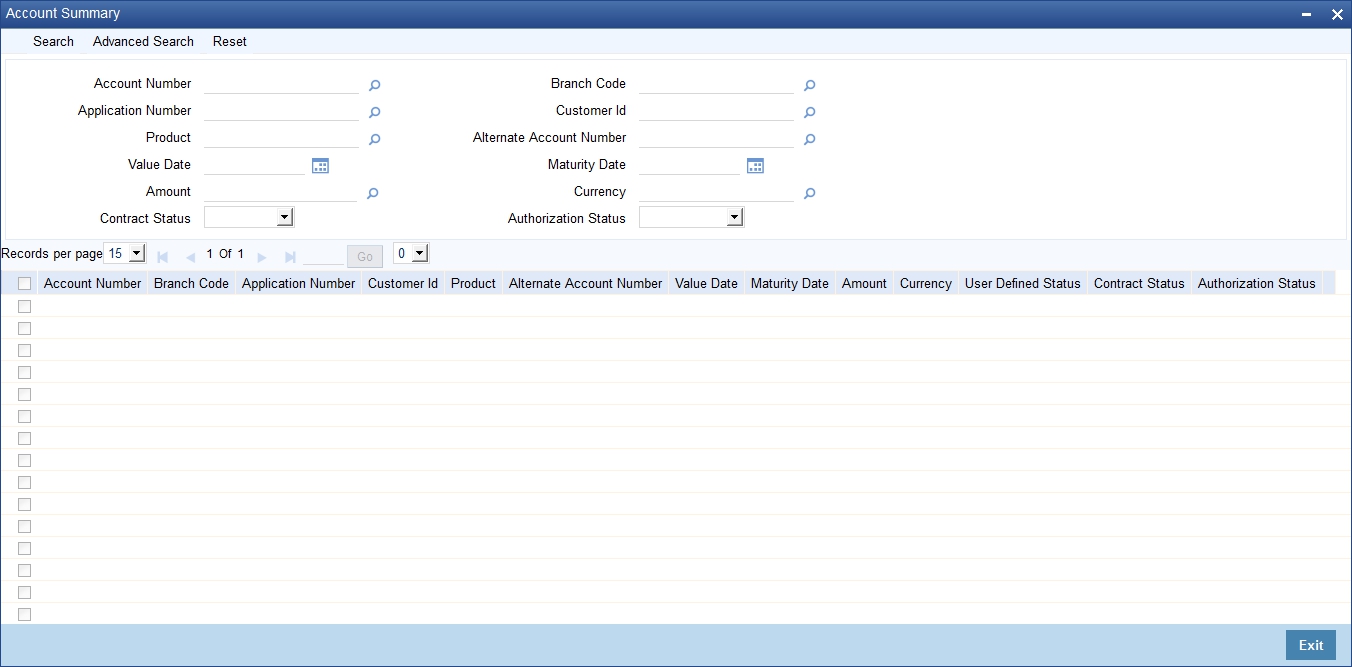
You can click ‘Search’ button to view all the pending functions. However, you can to filter your search based on any of the following criteria:
Account Number
Select the account number from the option list.
Application Number
Select the application number from the option list.
Product
Select the product code from the option list.
Value Date
Specify the value date.
Amount
Select the contract amount.
Contract Status
Select the status of the contract from the drop-down list.
Branch Code
Select the branch code from the option list.
Customer Id
Select the customer Id from the option list.
Alternate Account Number
Select the alternate account number from the option list.
Maturity Date
Specify the value date.
Currency
Select the currency of the transaction from the option list.
Authorized
Select the authorization status of the contract from the drop-down list.
When you click ‘Search’ button the records matching the specified search criteria are displayed. For each record fetched by the system based on your query criteria, the following details are displayed:
- Account Number
- Branch Code
- Application Number
- Customer Id
- Product
- Alternate Account Number
- Value Date
- Maturity Date
- Amount
- Currency
- User Defined Status
- Contract Status
- Authorized
Click ‘Advanced Search’ to display the screen below:
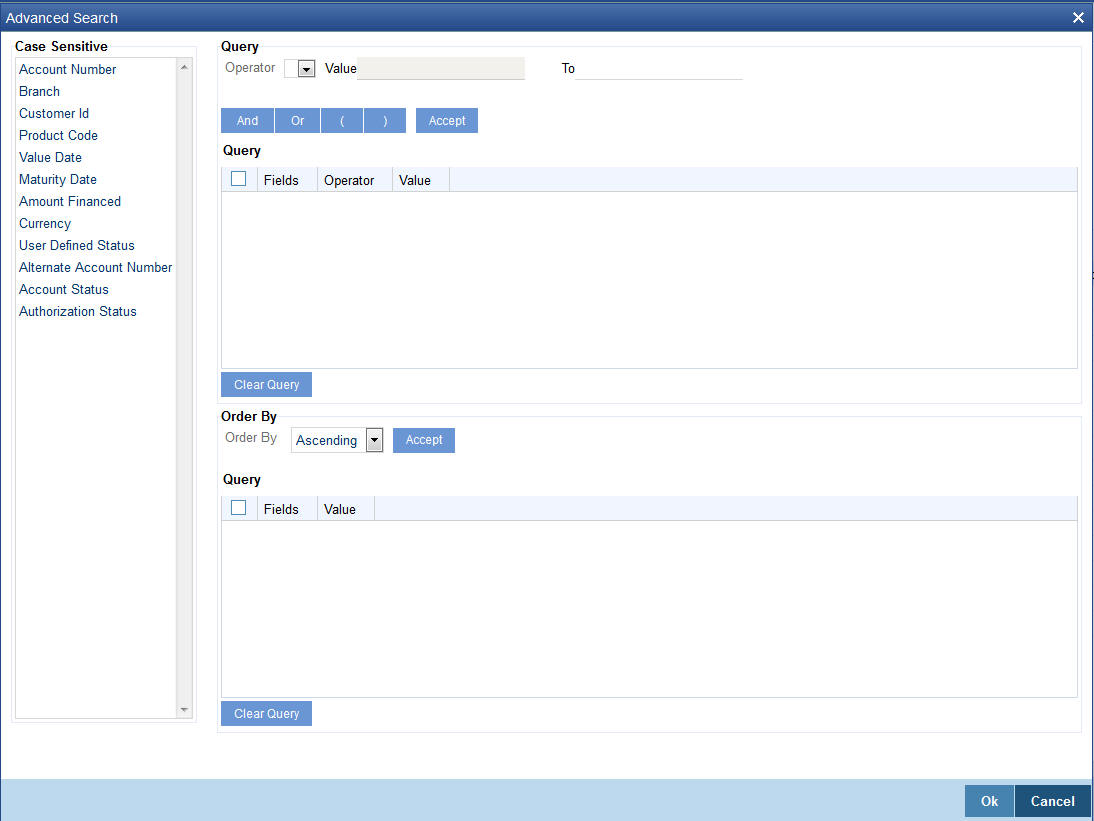
You can query a contract based on any of the following details:
- Account Number
- Branch Code
- Application Number
- Customer Id
- Product
- Alternate Account Number
- Value Date
- Maturity Date
- Amount
- Currency
- User Defined Status
- Contract Status
- Authorized
8.3.9 Amending Commitments
Once a Commitment is entered and authorized, changes to the Commitment account can be done through the ‘Commitment Amendments’ screen. These amendments are based on an effective date and hence are called Value Dated Amendments (VAM).
Oracle FLEXCUBE allows you to change the credit limit using the value dated amendments screen on or before the maturity date of the loan account. You can also change the maturity date for an open line loan using the value dated amendments screen with a back valued effective date.
For open line loans, the account rollover is restricted.
You can invoke this screen by typing ‘CLDCMTVM’ in the field at the top right corner of the Application tool bar and clicking on the adjoining arrow button.
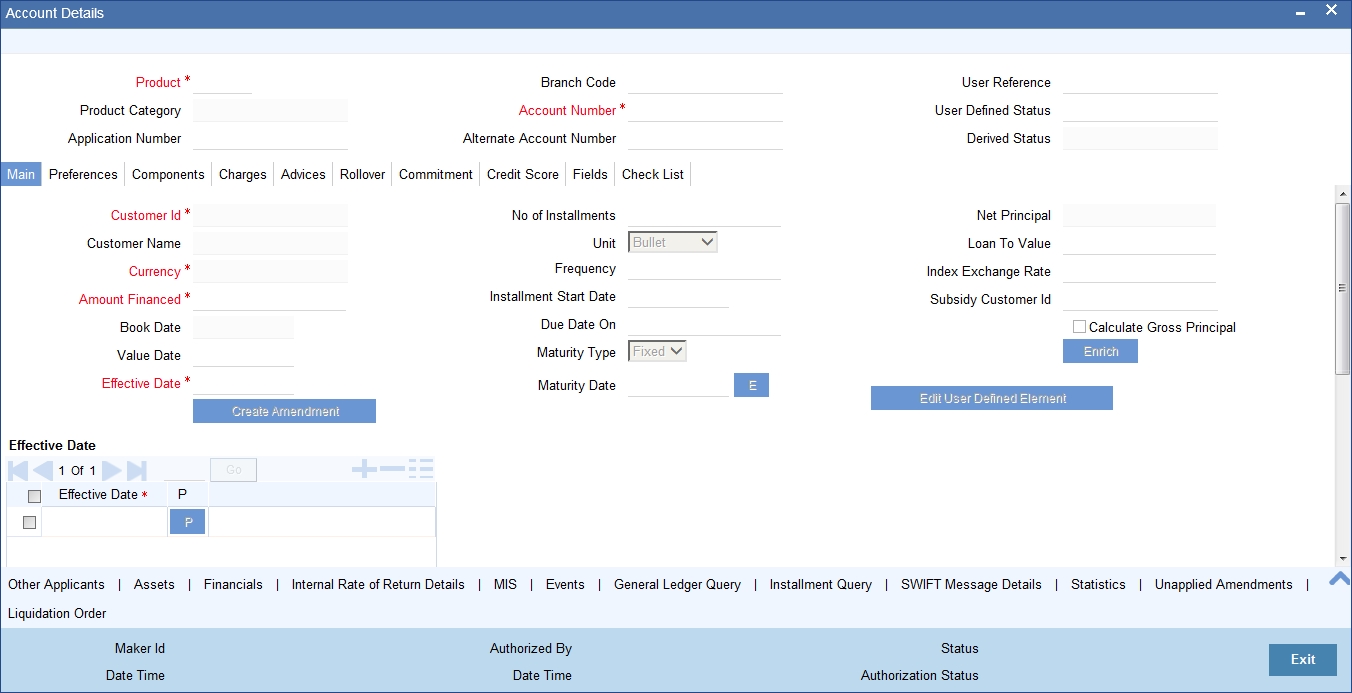
For more details on the field explanation of each tab refer section ‘Creating a Commitment Account’ in the ‘Account Creation’ chapter of this User Manual. Also refer to the section ‘Loan Amendments’ in this chapter.
8.3.10 VAMI Simulation
Value Dated Amendment simulation calculation function is used to get the details of the VAMI charge before applying the same. You can invoke this screen by typing ‘CLDSIMVD’ in the field at the top right corner of the Application tool bar and clicking on the adjoining arrow button.
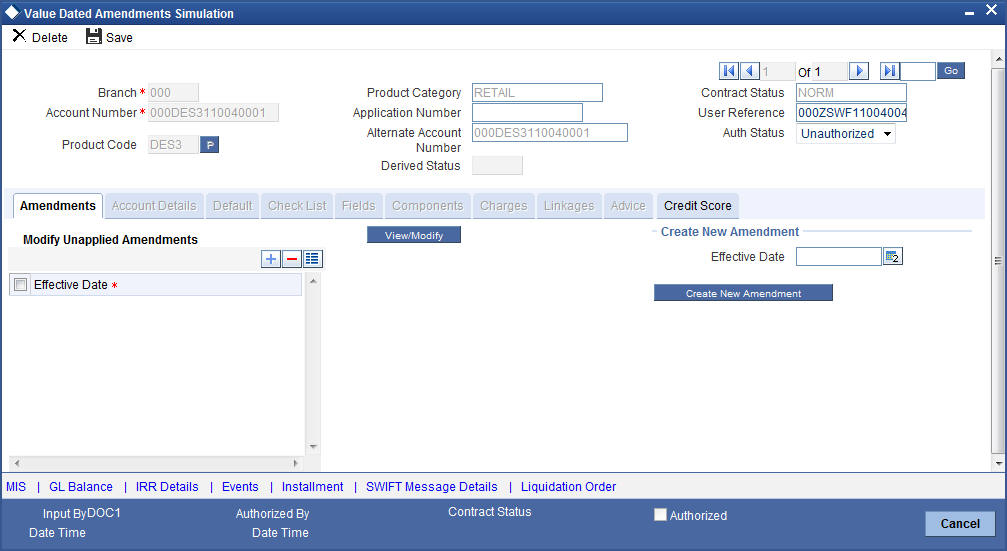
The Value Dated Amendment Simulation screen is similar to ‘Amendments’ screen.
For more details on the field explanation refer section ‘Creating a Loan Account’ in ‘Account Creation’ chapter of this User Manual. Also refer ‘Loan Amendments’ section in this chapter.
8.3.10.1 Maturity Date Change
The Amendment of the Loan account maturity date, effective on a certain date can be performed through this function. Future schedules are affected based on the effective date. This assists in providing schedules as per the customer’s choice. Hence, even if an extension is sought, the interest increase in the installment can be postponed till a certain period to facilitate customer’s liquidity situation.
8.3.10.2 Version Creation
Version numbers are created for a loan account during any one of the following three instances:
- When amendments made to the Account parameters – Principal, Rate and Tenor
- Rollover of the Loan product
While saving the transaction, if you have modified the Rate Code or the UDE value, the system displays configurable override messages. These overrides are displayed during subsequent modifications of the interest rate. You can also configure overrides for Dual Authorization to be displayed at Contract and Maintenance level in the ‘Override Maintenance’ screen.
For more information about configuring overrides, refer to the section ‘Override Maintenance’ in the chapter ‘Configuring Overrides’ in the Core Services User Manual.
8.4 Viewing Account Version History and Reversal
Multiple versions created for a loan account can be viewed through the ‘Account–View History’ screen. Reversal of operations to previous version is supported for Rollovers and Amendments that create a new version. You can invoke this screen by typing ‘CLDACHTY’ in the field at the top right corner of the Application tool bar and clicking on the adjoining arrow button.
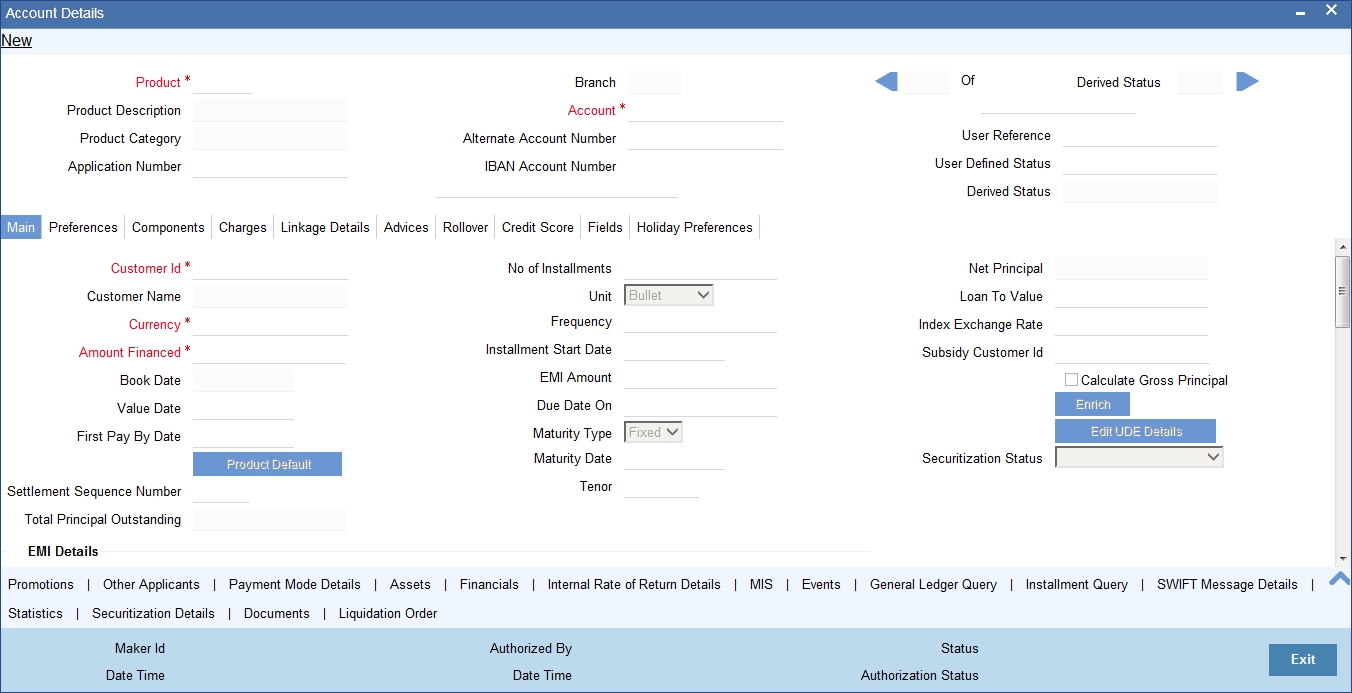
The CL module has the following features:
- Oracle FLEXCUBE CL module Loan accounts have in-built versioning features.
- Contract parameters and hence the loan behaviour are modified based on operations such as Value dated amendments, Contract amendments, Rollovers etc, thus creating a new version.
- Any version of the loan can be backtracked sequentially to a previous configuration by saving the versions in history and by changing the events diary appropriately.
- This can be viewed by scrolling to the appropriate version number.
- Oracle FLEXCUBE supports an incremental reversal of contract version. While reversing, all the events will be reversed and the balances are appropriately affected.
- When you click Reversal icon in the toolbar, the options presented are Entire Contract and Current Version.
- For a single step reversal, all authorized entries and maintenances are reversed through this operation. A new version is created and a new event REVV – Reverse Version is triggered.
- It is also possible to forward track the same changes after back tracking
- If the entire contract is to be reversed, REVC fires when the version to be reversed is the First version.
- If the reversal is an account reversal, then the system will re-instate linked linkage for the equivalent of the amount disbursed.
- If the reversal is a payment reversal, then the system will utilize linked linkage for the equivalent of the amount paid.
Refer the ‘General Maintenance’ Chapter of this User Manual for further information on the ‘Account Details Screen’ and ‘Version Control’.
8.5 Manual Status Change
The status change can also be triggered manually. The status change can also be done with a value date which can even be in the past.
You can invoke the ‘Manual Instalment Status Change’ screen by typing ‘CLDMSTCH’ in the field at the top right corner of the Application tool bar and clicking on the adjoining arrow button.
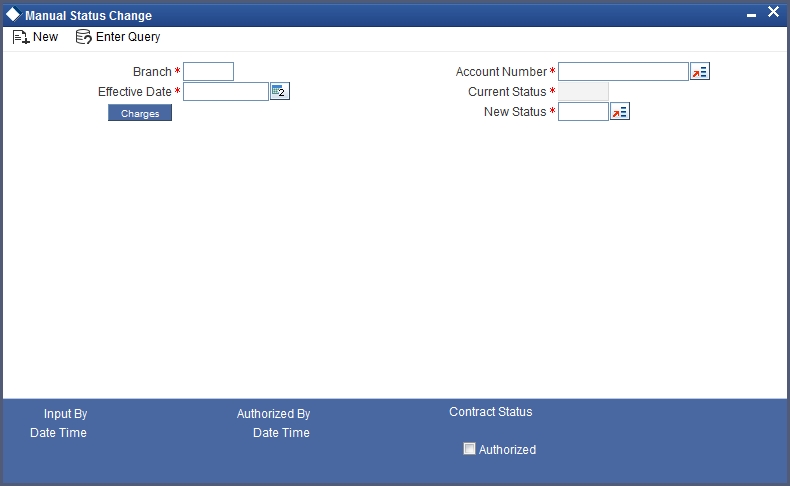
The following details are captured here:
Branch Code
Enter the branch code of the account for which the status will be manually changed in this field.
Account Number
Select the account number of the account which needs a status change in this field by clicking the adjoining option list. A list of values is displayed. Double click on a value to select it.
Current Status
The system displays the current status of the Account in this field.
New Status
Select the new status of the account by clicking the adjoining option list. A list of values appears. Double click on a value to select it.
The valid values are active, dormant, closed and so on.
This is a mandatory input.
Effective Date
Enter the date of the new status for the account comes into effect in this field. This is a mandatory input.
Note
When a change in status is done manually for an account, the system will post the required accounting entries for the change immediately.
8.6 Loan Write-Off
This section contains the following topics:
- Section 8.6.1, "Processing Write-Off Status"
- Section 8.6.2, "Partial Write Off"
- Section 8.6.3, "Processing Recovery"
8.6.1 Processing Write-Off Status
Oracle FLEXCUBE handles ‘Write-off’ as a separate ‘Status’ with highest adversity level. If the status change has to be on a specific date, then you can manually change the status and move the account to ‘Write-off’ status. The system also maintains accounting entries for the transfer of the balance from the normal/real GLs to the contingent GLs. When status changes to ‘Write-off’, ‘Contingent Accrual’ option is selected for ‘Accrual Preferences’ to stop the accrual on the normal/real GL and continue the accrual on the contingent GL.
Oracle FLEXCUBE maintains an appropriate rule for the Status Change, Payment, and Accrual events based on the accounting entries and appropriate ‘Role to Head Mapping’ for the accounting roles, to enter the Real or the Contingent GL based on Contract Status.
8.6.2 Partial Write Off
The bank considers writing off a loan when a customer is in arrears for a very long time. It then moves the status of such loan to ‘Write Off’ which is the worst status for a Loan. Oracle FLEXCUBE system follows the normal liquidation order for write offs.
The CL module in Oracle FLEXCUBE allows for writing off a loan partially. You can then at any point of time irrespective of the contract status write off a partial amount of the loan.
The following points are noteworthy in a Partial Write Off scenario:
- During a Partial Write Off a transaction triggers the movement of Principal and Income Receivables.
- A customer is liable to pay the complete outstanding amount against a loan even though a partial amount if written off. The bank just uses the Partial Write Off for moving balances from one GL to another.
- A Manual Write Off allows you to choose the amount to be written off.
Note
A Partial Write Off does not necessarily change the status of a loan but that of the ledger to the extent of partial write off amount.
Whenever a partial write off is done on a loan account, the PWOF event is triggered. Based on the accounting entries maintained for PWOF event at the Product level accounting entries will be booked. For all Credit Legs maintained for the PWOF event you should choose to split balances. Split Balances maintained for the Credit Legs of the PWOF Event are always ‘YES’.
Amount Tag <COMPONENT_NAME>_PWOF is made available for framing accounting entries towards Real GLs movement while Amount Tag <COMPONENT_NAME>_PWOF_CONT is made available towards framing accounting entries for Contingent GL Movement.
Some sample amount tags and accounting roles available for framing accounting entries for the PWOF event are as shown below:
Accounting Role |
Amount Tag |
MAIN_INTEXP_NORM |
MAIN_INT_PWOF |
MAIN_INTREC_NORM |
MAIN_INT_PWOF |
LOAN_ACCOUNT_OVD1 |
PRINCIPAL_PWOF |
PRINCIPALEXP_OVD1 |
PRINCIPAL_PWOF |
PRE_PENEXP_NORM |
PRE_PEN_PWOF |
PRE_PENREC_NORM |
PRE_PEN_PWOF |
CONT_W_DOUB |
MAIN_INT_PWOF_CONT |
CONT_SUBS |
MAIN_INT_PWOF_CONT |
For more details on maintaining events and accounting entries at Product level refer section titled ‘Events Tab’ and ‘Defining Accounting Entries’ respectively in the chapter titled ‘Defining Product Categories and Products’ in this User Manual.
8.6.2.1 Manual Partial Write Off
A partial write off on a loan account is possible at any time during the life cycle of a CL contract irrespective of its status. You can manually initiate a partial write off for a loan account using the ‘Partial Write Off’ screen. You can invoke the ‘Partial Write Off’ screen by typing ‘CLDPWOFF’ in the field at the top right corner of the Application tool bar and clicking on the adjoining arrow button.
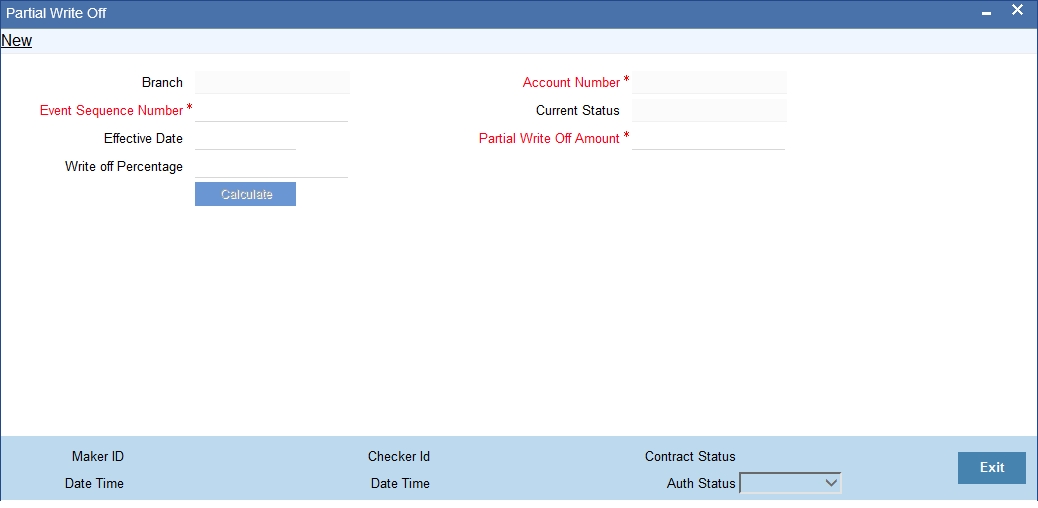
The following details are captured here:
Branch Name
The current branch code is defaulted here. You can initiate a Partial Write Off only from the current branch.
Account Number
Select the appropriate account number from the option list provided. The option list displays all the accounts belonging to the current branch.
Effective Date
This is the date from which the partial write off on the loan account should become effective. The current application date is defaulted here.
Current Status
The current status of the selected loan account is displayed here.
Write Off Percentage
Specify the percentage of loan amount that has to be partially written off and click ‘Calculate’ to allow the system to determine the write off amount basis the total outstanding amount. This is optional.
Partial Write Off Amount
Specify the loan amount to be partially written off. If you have already specified the write off percentage then system will calculate the write off amount calculated based on the percentage provided on total outstanding.
Saving the write off transaction triggers the PWOF event and system passes accounting entries based on the accounting entries maintained at the product level in accordance with the account status. If the CL account currency and component currency are different, accounting entries are always passed in the component currency.
Upon executing a write off, the amount specified is split across components based on the liquidation order..The account entry is then passed for components with the latest severity respectively, so that such balance is picked up first if subsequent payment happens. For subsequent payments after a write off, system first considers the previously written off balance and then the written off amount for balancing.
Note
The write off amount is split across components and not schedules.
In the scenario of a status change after write off, balance movement happens in the Normal Asset GL and the Partial Write Off GL. If a Contingent GL accrual precedes a write off then the Contingent GL balance is moved to a Contingent Write Off GL as defined in the PWOF accounting entry definition. The real balances are in turn moved to the Real Write Off GL.
8.6.3 Processing Recovery
If there is a payment to an account in ‘Write-off’ status and interest income is reversed, then you can recover the amount at the ‘Manual Disbursement’ level. After recovery of the amount, if appropriate accounting entries are maintained with ‘Split Balance’, then the system automatically updates the balance in different GLs, maintained based on the amount paid or recovered.
8.7 Loan Rollover
This section contains the following topics:
- Section 8.7.1, "Specifying Loan Rollover Preference"
- Section 8.7.2, "Capturing Manual Rollover Details"
- Section 8.7.3, "Rollover/Renegotiation Tab"
- Section 8.7.4, "Linkage Details Tab"
- Section 8.7.5, "Saving and Authorizing Manual Rollover Details"
- Section 8.7.6, "Capturing Split Rollover Details"
- Section 8.7.7, "Capturing Consolidated Rollover Details"
- Section 8.7.8, "Capturing Inactive Rollover Details"
8.7.1 Specifying Loan Rollover Preference
The rollover preferences and rollover type for a loan account are specified at the time of setting up a product. In the product screen, you have the option to rollover the account manually or instruct the system to do an automatic rollover. You can also specify the type of rollover; the options available are custom and special. When a loan is rolled over, a schedule is defaulted depending upon the UDE type and the schedule basis specified in the product screen.
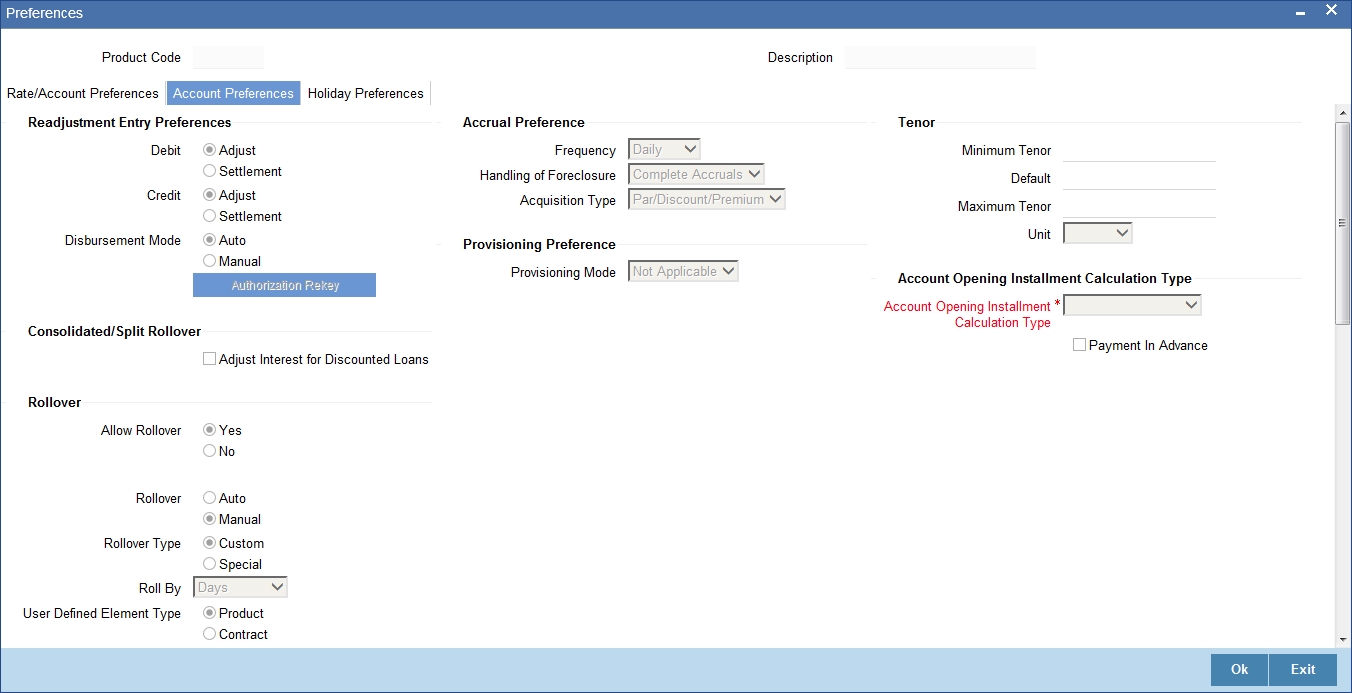
Refer to the Products Chapter for more details on rollover specifications for loan accounts.
The rollover preferences specified at the product level are defaulted in the accounts screen at the time of loan account creation.

Refer to the Account Creation chapter for more details on rollover specifications for loan accounts.
CL module has a special operations screen to support manual Rollover of accounts. This screen provides facility to pay off dues on the loan and also options to rollover the unpaid amounts for a new tenor with new loan terms.
If the Rollover is a simple maturity extension with or without components (Outstanding Principal, Interest etc) capitalized, then the ROLL event is fired. However, if the Rollover is a result of Renegotiation and Restructuring of the loan then the respective events are fired.
Special Rollovers involve a change in the Loan currency, reassignment of the Loan customer, creation of a new loan with same reference number as the original loan and waiver of outstanding loan. These are supported by events that fire the respective accounting entries.
The special Rollover Event is SROL and Renegotiation of a loan is RNOG. The event entries to be maintained are displayed in the product defaulting.
8.7.2 Capturing Manual Rollover Details
You can invoke the ‘Manual Rollover’ screen by typing ‘CLDMNROL’ in the field at the top right corner of the Application tool bar and clicking on the adjoining arrow button.

Query for the account number that needs to be rolled over and then click New icon in the toolbar. Select the lead ID from the adjoining option list if the principal increase is done to process an associated top up lead. The system displays all the lead IDs in which the ‘Top up Lead’ option is checked in the prospect details screen (ORLEADM). When there is a principal increase through manual rollover, value dated amendment, renegotiation, then the lead ID status will be updated as ‘CONVERTED’. The history tab of ORDLEADM will be updated with ‘SYSTEM’ Id. Then, click on the ‘Populate Outstanding’ button. The system will display the outstanding against each component for the account. You can then specify the rollover details such as ‘Liquidation Amount’, ‘Settlement Details’ etc. Then, click ‘Allocate’ button to actually allocate the settlements against the components involved.
8.7.3 Rollover/Renegotiation Tab
You can specify the following details in the Manual Rollover screen:
Exec Date
Select the transaction date of the rollover in this field.
Value Date
Select the value date of the rollover in this field.
Product code
Select the new product of the account due to Special Rollover, from the adjoining option list. Double click on a value to select it.
Currency
Select the new currency of the account due to Special Rollover from the adjoining option list. Double click on a value to select it.
Customer ID
Select the customer Id from the list of values provided. Double click on a value to select it.
Renegotiation No
The system displays the renegotiation count. This is the number of renegotiations that are already performed on the loan account.
Net Negative Interest Amount
The system displays the net negative interest amount.
Component Details
The following details are captured here:
Component Name
The system displays the name of the component that is being rolled over / paid in this field.
Amount Outstanding
The system displays the outstanding portion of the component in this field.
Liquidation Amount
Enter the amount that is paid as part of the Rollover in this field.
Principal Increase Amount
Enter the amount that is rolled over for the component in this field.
Waive Amount
Enter the amount that is waived for the component as part of the rollover in this field.
Debit Details/Credit Details
The following details are captured here:
Mode
Select the mode in which the settlement should be done from the adjoining drop-down list. The list displays the following values:
- CASA
- Credit Card
- Clearing
- Cash/Teller
Currency
Select the currency in which a particular settlement is to be made from the adjoining option list. Double click on a value to select it.
The options include list of currencies allowed for the product, branch and category.
Amount Settled
Enter the amount to be disbursed in this mode as a part of the disbursement.
Note
The amount should be less than the difference between Disbursement amount and the amount settled through other modes. The amount should be in terms of the mode currency.
Loan Currency Equivalent
The system displays the amount in terms of the loan currency in this field.
Original Exchange Rate
The base or actual exchange rate between the account currency and settlement currency gets displayed here.
Exchange Rate
For a customer availing any Relationship Pricing scheme, the customer specific exchange rate derived by adding the original exchange rate and the customer spread maintained for the relationship pricing scheme gets displayed here.
You can change the defaulted rate provided the change is within the variance level maintained for the underlying product.
If Relationship Pricing is not applicable, Exchange Rate will be the same as the Original Exchange Rate.
For more details on customer specific exchange rates, refer the section titled ‘Specifying Pricing Benefit Details’ in Relationship Pricing user manual.
For Dr Settlement, the following details can be captured depending on the settlement mode:
For ‘CASA’
- Settlement Branch
- Settlement Account
For ‘Credit Card’ and ‘Debit Card’
- Card No.
For ‘Clearing’
- Upload Source
- Instrument Number
- Clearing Product
- End Point
- Routing Number
- Clearing Bank
- Clearing Branch
- Sector Code
- Clearing House
For ‘External Account’
- Upload Source
- PC Category
- Clearing Bank
- Clearing Branch
- External Account Name
- External Account Number
- Clearing House
For ‘Electronic Pay Order’
- Instrument Number
For ‘Internal Check’
- Instrument Number
- Settlement Branch
- Settlement Account
For ‘Instrument’
- Instrument Number
- Routing Number
- End Point
For ‘Cash/Teller’
- Upload Source
For Cr Settlement, the following details can be captured depending on the settlement mode:
For ‘CASA’
- Settlement Branch
- Settlement Account
For ‘Clearing’
- Upload Source
- Instrument Number
- Clearing Product
- End Point
- Routing Number
- Clearing Bank
- Clearing Branch
- Sector Code
- Clearing House
For ‘External Account’
- Upload Source
- PC Category
- Clearing Bank
- Clearing Branch
- External Account Name
- External Account Number
- Clearing House
For ‘Instrument’
- Instrument Number
- Routing Number
- End Point
For ‘Cash/Teller’
- Upload Source
Negotiated Cost Rate
Specify the negotiated cost rate that should be used for foreign currency transactions between the treasury and the branch. You need to specify the rate only when the currencies involved in the transaction are different. Otherwise, it will be a normal transaction.
The system will display an override message if the negotiated rate is not within the exchange rate variance maintained at the product.
Negotiated Reference Number
Specify the reference number that should be used for negotiation of cost rate, in foreign currency transaction. If you have specified the negotiated cost rate, then you need to specify the negotiated reference number also.
Note
Oracle FLEXCUBE books the online revaluation entries based on the difference in exchange rate between the negotiated cost rate and transaction rate.
The CL Module supports the following rollover functions:
Special Rollover
Only manual product and/or currency modifications are allowed during rollover. This is termed as Special rollover.
Following are the two events for special rollover:
SROL – Special Rollover Liquidation
This event has normal liquidation entries as well as the entries to liquidate the amount to be rolled over into suspense.
Amount Tag
<component_name>_SROL
Accounting Role
SROL_SUSPENSE
The entries defined are:
Dr/Cr |
Role |
Amount Tag |
Dr |
DR_SETTLE_BRIDGE |
PRINCIPAL_LIQD |
Cr |
LOAN_ACCOUNT |
PRINCIPAL_LIQD |
Dr |
DR_SETTLE_BRIDGE |
MAIN_INT_LIQD |
Cr |
MAIN_INTREC |
MAIN_INT_LIQD |
Dr |
SROL_SUSPENSE |
PRINCIPAL_SROL |
Cr |
LOAN_ACCOUNT |
PRINCIPAL_SROL |
Dr |
SROL_SUSPENSE |
MAIN_INT_SROL |
Cr |
MAIN_INTREC |
MAIN_INT_SROL |
REOP – Re-Opening of Loan Account with new product and/or currency
This event has entries to Dr Loan Account and Cr the Dr Settlement suspense. The PRINCIPAL amount tag is used for these entries.
The entries defined are:
Dr/Cr |
Role |
Amount Tag |
Dr |
LOAN_ACCOUNT |
PRINCIPAL |
Cr |
SROL_SUSPENSE |
PRINCIPAL |
Dr |
LOAN_ACCOUNT |
PRINCIPAL_INCR |
Cr |
CR_SETTLE_BRIDGE |
PRINCIPAL_INCR |
The above two events are triggered whenever Product and/or currency is changed during manual rollover.
The manual rollover screen is used to carry out special rollover. The current product code and currency are shown on the manual rollover tab. If any of this were modified then SROL event is triggered, which in turn triggers REOP, else, a normal ROLL event is triggered.
Note
In case of Product Change, SROL event of the previous product is triggered and REOP event of the new product is fired. Hence the SROL_SUSPENSE maintained should be same across all products.
Pre Mature Rollover
During manual rollover a Rollover Value Date is captured, which is a date prior to the maturity date to pre maturely rollover the loan. The interest is calculated up to the rollover value date. You can choose to liquidate or roll any component. Special Rollover is also allowed.
Back Value dated Rollover
The rollover value date may be used to input back valued rollovers.
The ROLB (Rollover Book) event facilitates processing of future dated rollover instructions. A manual rollover, to be executed in the future can be created by giving a future execution date. For such rollover instructions, the ROLB event is fired. The rollover instructions are applied on the execution date. All the settlement entries are passed on the execution date with the rollover value date.
Rollover Tenor
Select any of the following values:
- Days – The Tenor for the Rolled Contract would be taken in terms of days.
Example: Value Date: 01-Jan-2005; Maturity Date: 01-Apr-2005; Tenor: 90 days
New Rolled Maturity Date: 30-Jun-2005
- Months – In Terms of Months
Example: Value Date: 01-Jan-2005; Maturity Date: 01-Apr-2005; Tenor: 3 Months
New Rolled Maturity Date: 01-Jul-2005
- Quarters – In Terms of Quarters
Example: Value Date: 01-Jan-2005; Maturity Date: 01-Apr-2005; Tenor: 3 Months (1 Quarter)
New Rolled Maturity Date: 01-Jul-2005
- Semiannual – In Terms of Semi Annuals
Example: Value Date: 01-Jan-2005; Maturity Date: 01-Apr-2005; Tenor: 6 Months (Semi Annual)
New Rolled Maturity Date: 01-Oct-2005
- Year – In Terms of Years
Example: Value Date: 01-Jan-2005; Maturity Date: 01-Apr-2005; Tenor: 12 Months (Year)
New Rolled Maturity Date: 01-Apr-2006
The same field is available on the Account screen and the values are defaulted from product. The defaulted values can be amended.
During rollover of an auto-disbursed loan, swift message is sent if the Principal increase through credit settlement happens. If the credit settlement mode is chosen as CASA, the settlement account, currency and branch along with the Swift message details are defaulted from the account.
In case you change the customer, currency or the product during rollover, system picks up the settlement details again from Settlement Instruction maintenance corresponding to the new parameters. The swift message, if applicable, is generated during authorization similar to manual disbursement.
8.7.4 Linkage Details Tab
Click the ‘Linkage Details’ tab to maintain the linkage details and remarks for the product. The screen is displayed below:
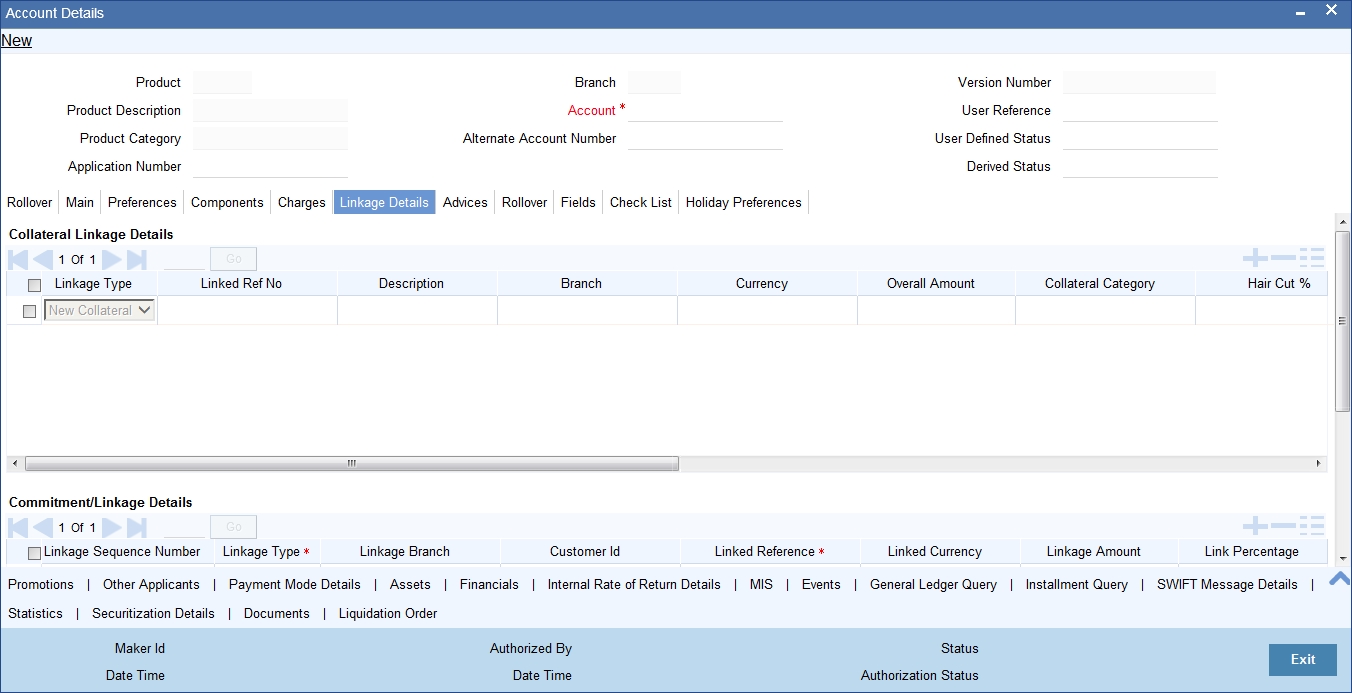
You can maintain the following parameters here:
Collateral Linkage Details
The following collateral details are maintained here:
Re-instatement Order no
Specify a valid order in which you need to re-instate the linkage linked to the account. The system re-instates the linkage in an ascending order.
Status
Status of the collateral is defaulted here.
Linkage/Commitment Details
You can maintain the following linkage details here:
Block Reference Number
The system defaults the reference number of the linkage type deposit.
For more details on field explanation, refer ‘Account Creation’ chapter of this User Manual.
Note
- You can delete linkage details and modify the linked amount or linked percentage, if the specified linked reference number is not utilized.
- During rollover, if the principal component increases, then the system will utilize the linked linkage amount for the increased amount based on the ascending order of utilization order number maintained in the linkage details section.
- During rollover, if the principal component decreases, then the system will re-instate the linked linkage amount for the decreased amount based on the based on the ascending order of re-instatement order number maintained in the linkage details section.
- During special rollover, if the customer is changed, then the system will reinstate the collateral/collateral pool/line of the old customer and utilizes the collateral/collateral pool/line of the new customer, for the amount equivalent of the principal outstanding.
8.7.5 Saving and Authorizing Manual Rollover Details
After entering the details in the ‘Manual Rollover’ screen, click ‘Save’ icon to save the payment details. On saving the account, the system validates the value of the amount financed against the following:
- Product transaction limit
- User Input limit
If the transaction currency and the limit currency are different, then the system converts the amount financed to limit currency and checks if the same is in excess of the product transaction limit and user input limit. If this holds true, the system indicates the same with below override/error messages:
- Number of levels required for authorizing the transaction
- Transaction amount is in excess of the input limit of the user
You can authorize a manual rollover by clicking the ‘Authorize’ icon on the Application toolbar.
Note
You cannot authorise from the ‘CL Payments’ screen in the following cases:
- the contract has multilevel of authorization pending, the same will be done using the ‘Multilevel Authorization Detailed’ screen
- the level of authorization is greater than or equal to ‘N’
- the ‘Nth’ or the final level of the users authorisation limit is less than the difference between amount financed and sum of the limits of all the users involved in authorizing a transaction, this case holds good when the ‘Cumulative’ field is checked in the ‘Product Transaction Limits Maintenance’ screen
- the transaction amount is greater than the authoriser’s authorisation limit if the ‘Cumulative’ field is unchecked in the ‘Product Transaction Limits Maintenance’ screen
While saving the transaction, if you have modified the Rate Code or the UDE value, the system displays configurable override messages. These overrides are displayed during subsequent modifications of the interest rate. You can also configure overrides for Dual Authorization to be displayed at Contract and Maintenance level in the ‘Override Maintenance’ screen.
For more information about configuring overrides, refer to the section ‘Override Maintenance’ in the chapter ‘Configuring Overrides’ in the Core Services User Manual.
8.7.6 Capturing Split Rollover Details
You can create multiple draw down contracts out of the original draw down contract using the Split rollover method. For each rolled over contract, the system generates a split number. You must indicate preferences for these rolled over contracts in the ‘Split Rollover’ screen.
You can invoke this screen by typing ‘CLDSROLL’ in the field at the top right corner of the Application tool bar and clicking on the adjoining arrow button.
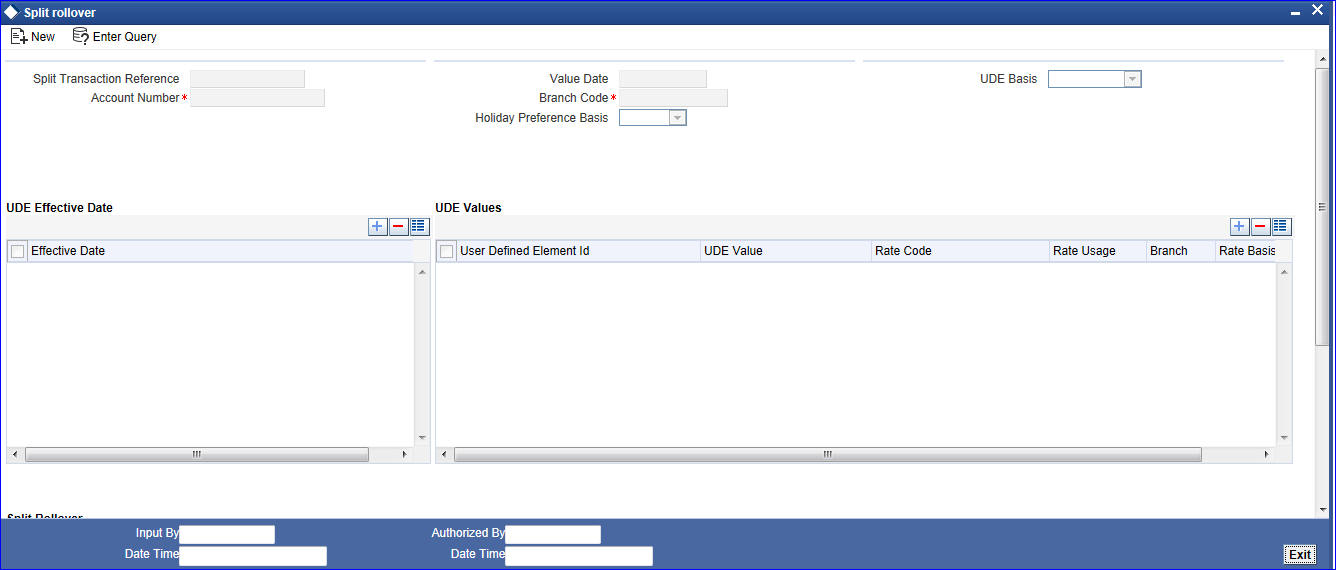
You need to specify the following details here:
Split Ref No
A unique Split Transaction Reference number is generated by the system to identify the transaction uniquely whenever a new split preference is displayed here.
Account Number
Select a valid loan account for which the split rollover has to be done. All valid loan accounts created using the ‘Account Details’ screen will be available for selection in the option list.
Value Date
Select the value date for the split rollover operation.
Note
Value Date cannot be less than the date of 'ALIQ','MLIQ','REVN', 'VAMI', 'DSBR' events.
Branch Code
The branch code of the loan account for which the split rollover preference is maintained is displayed here.
UDE Basis
Select the UDE basis for the split loan accounts from the drop down list. The UDE for the split loans can be defaulted from the product, parent account or user defined maintenance.
Note
If you select user defined maintenance, then you need to specify the UDE details.
Holiday Preference Basis
Select the holiday preference basis for roll-over account from the drop down list. The list displays the following values:
- Product
- Account.
The default value selected is Account.
Effective Date
Select the effective date for UDE maintenance.
UDE Values
The following details are captured here:
UDE ID
Specify the UDE id here.
UDE Value
Specify the UDE rates here.
Rate Code
Select the rate code to be used for the UDE.
Note
Term deposit is attached to a rate code to link the term deposit interest rate with loan interest rate. When term deposit interest rate changes, the interest rate of the loan account also changes to same rate based on code usage defined for the account.
On save, the system validates summation of all the split account maximum rollover amount with the linked term deposit account available balance (term deposit principal amount - blocked amount (if any)). If the later is less than the former, then the system displays an error message.
On authorization, the system releases the lien on the old term deposit account (liquidated loan account) and marks a lien on the new term deposit account. This lean is marked by the summation of all the split account maximum rollover amount with 'Amount Block Type' as 'Loan’.
On authorization, under Linkage Details, the system defaults the block reference number as the amount block reference number of the term deposit account.
On the day of split rollover, the system populates the linkage details on each split account.
Rate Usage
Select whether the rate code should be periodic or automatic. If you select the rate code usage as periodic, the rate revision schedules will be defaulted from parent loan account. In case rate revision schedule is not maintained at the parent account, then rate revision schedules will be same as the payment schedules.
Split Details
The following details are captured here:
Sequence No
Specify a unique sequence number for each split record.
Split Account No
The split account no which is generated when split rollover operation is done is displayed here. This is generated by the system.
Max Roll Amount
Specify the maximum rollover amount applicable for a split loan account. Among all the splits, the last split sequence no. will have the max roll amount as Null, which is later considered as the remaining principal + interest of the parent loan.
Schedule Basis
Select whether the schedules of the new loan account should be defaulted from the product or the loan account.
Maturity date
Select the maturity date of the split loan account. You can calculate the maturity date using the ‘Q’ button.
On saving a split rollover the status of the rollover is marked as ‘U’- unprocessed. This split operation is performed during authorization of split rollover or during CL batch.
In the parent account a new version is created and the account status is marked as Liquidated. For each of the split detail record, a new CL Loan account is created with the amount as the max rollover amount. The new account will have UDE values, Schedules and Maturity date as per the given preferences for each detail record. For the last split detail record, a new CL Loan account is created with the balance rollover amount.
In some cases due to some prepayment done in the parent account the total amount during rollover is exhausted before the last split account is created. In such a case the new loan account is created only for the available rollover amount. All the newly created Split loan accounts will be made active by the system. The new account numbers generated is updated and displayed in the ‘Split Account No’ field.
The following events are fired during the different stages:
- ROBK event is fired in all the split accounts
- ROLL event is fired in the parent account to trigger the LIQD and ROLL accounting entries.
- ROSL (Rollover Split) event is fired in the parent loan at split rollover
While saving the transaction, if you have modified the Rate Code or the UDE value, the system displays configurable override messages. These overrides are displayed during subsequent modifications of the interest rate. You can also configure overrides for Dual Authorization to be displayed at Contract and Maintenance level in the ‘Override Maintenance’ screen.
For more information about configuring overrides, refer to the section ‘Override Maintenance’ in the chapter ‘Configuring Overrides’ in the Core Services User Manual.
8.7.7 Capturing Consolidated Rollover Details
You can consolidate several loan accounts into a single loan account as part of the rollover operation using the ‘Consolidated Rollover’ screen. You can invoke this screen by typing ‘CLDCROLL’ in the field at the top right corner of the Application tool bar and clicking on the adjoining arrow button.
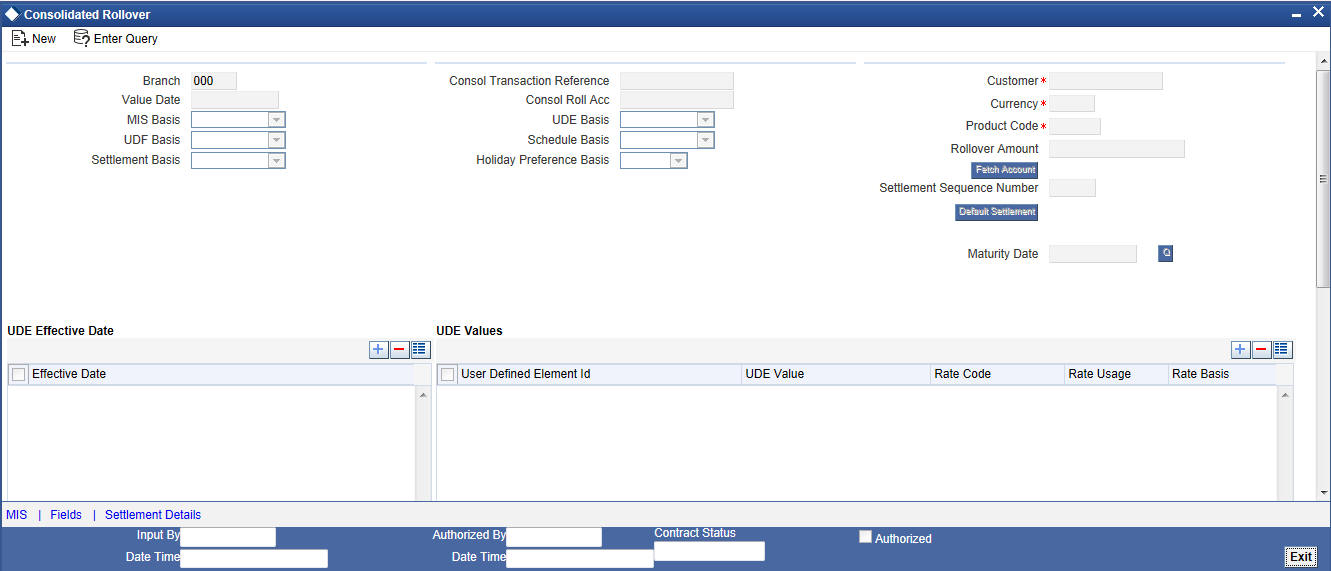
You need to specify the following details here:
Branch
The branch code of the loan account for which the consolidated rollover preference is maintained is displayed here.
Value Date
Select the value date for the consolidation operation.
MIS Basis
Select the option from the drop-down list to indicate from where the MIS details of the consolidated account should be defaulted. The MIS details can be defaulted from the account or user defined maintenance.
If you select user defined maintenance, then you need to specify the MIS details by clicking the ‘MIS’ button.
UDF basis
Select the option from the drop-down list to indicate from where the user defined fields of the consolidated account should be defaulted. The UDF can be defaulted from the product, account or user defined maintenance.
Note
If you select user defined maintenance, then you need to specify the UDF details by clicking the ‘UDF’ button.
Settlement Basis
NoteSelect the option from the drop-down list to indicate from where the settlement details of the consolidated account should be defaulted. The Settlement details can be defaulted from the account or product.
If the Settlement Basis is selected as ‘Product’, you can change the message details if required.
Consol Txn Ref No
A unique system-generated consolidated Txn Reference number to identify the transaction is displayed here.
Consol Roll Acc
A system generated consolidated loan account number is displayed here after the rollover operation is done.
UDE Basis
Select the option from the drop-down list to indicate from where the UDE details of the consolidated account should be defaulted. The UDE details can be defaulted from the product, account or user defined maintenance.
Note
If you select user defined maintenance, then you need to specify the UDE details.
Schedule Basis
Select the option from the drop-down list to indicate from where the schedule details of the consolidated account should be defaulted. The schedule details can be defaulted from the product, account or user defined maintenance.
Note
If you select user defined maintenance, then you need to specify the schedule details.
Holiday Preference Basis
Select the holiday preference basis for roll-over account from the drop down list. The list displays the following values:
- Product
- Account.
The default value selected is Account.
Customer
Select the customer name whose multiple CL or LS loan accounts have to be consolidated from the option list.
Currency
Select a currency code for the consolidation operation from the option list. All participating loans should belong to the same currency.
Product Code
Select a valid CL or LS module product code from the option list. All the loan accounts that are chosen for rollover consolidation should belong to this product.
Note
If the product selected is different from the participating product, then the user will be prompted to select the option ‘Product’ or ‘User Defined’ for the fields, ‘UDE basis’ and ‘Settlement Basis’ The system will throw error if the option selected is ‘Account’..
Settlement Sequence Number
This field will be enabled when Fetch Settlement button is clicked. The ‘Settlement Basis’ should be Product.
Click on the Default Settlement button to populate messaging details. You can modify the sequence number and press the default button again to re-default the settlement accounts/message details.
Rollover Amt
Specify the additional amount which would be added to the consolidated loan.
Maturity Date
Select the maturity date of the consolidated loan account. You can calculate the maturity date using the ‘Q’ button.
Effective Date
Select the effective date for UDE maintenance.
UDE Id
Specify the UDE ID here.
UDE Value
Specify the UDE rates here.
Rate Code
Specify the rate code to be used for the UDE. The system displays an error message if UDE Basis is Product.
Note
Term deposit is attached to a rate code in order to link the term deposit interest rate with the loan interest rate. When the term deposit interest rate changes, the interest rate of the loan account also changes to the same rate based on code usage defined for the account.
More than one loan accounts can be created with the rate code of term deposit account. In order to achieve this, as part of defining interest rate pick up -
- select primary account to use the linked term deposit account of
primary account in the consolidated account
OR - define a new term deposit for the main interest UDE
On save, the system validates the consolidated account amount financed with the linked term deposit account available balance (term deposit principal amount - blocked amount if any). If the latter is less than the consolidated account amount financed, then the system displays an error message.
On authorization, the system releases lien on the old term deposit account (liquidated loan account) and marks a lien on the new term deposit account. This lean is marked by the consolidated account amount financed with 'Amount Block Type' as 'Loan’.
On authorization, under Linkage Details, the system defaults the block reference number as the amount block reference number of the term deposit account.'
Rate Usage
Select the rate code usage from the drop-down list. The rate code usage can be either periodic or automatic. If the rate code usage is periodic, the rate revision schedules will be defaulted from the driver loan account. In case the rate revision schedule is not maintained at the driver loan account, then rate revision schedules will be same as the payment schedules.
Product Code
Select the product code of the participating account from the drop down list.The list displays all products for which there are active accounts are for the customer, currency and branch combination.
Account Number
Select the loan account number for consolidation from the option list. The list displays all the active loan accounts with the product chosen available for the customer, branch and currency combination.
Rollover Amount Type
Select the amount which has to be rolled over from the drop-down list. You can choose to rollover the Principal or Principal + other components. If the rollover amount type is specified as the Principal, then all other components would be liquidated during the consolidation in respective loan accounts.
Driver Contract
Select ‘Yes’ from the drop-down to indicate that the selected account is a driver account. The details for the consolidated loan are defaulted from this driver account. There can be only one driver contract.
On saving a consolidated rollover the status of the rollover is marked as ‘U’- Unprocessed.
This consolidation operation is performed during authorization of split rollover or during CL batch.
In the participant accounts a new version would be created and the account status of each loan would be marked as liquidated ‘L’.
A new consolidated loan account is created by consolidating all the amount preferences specified for individual participant loans. The new account will have UDE values, settlement details and MIS basis as per the given preferences.
The newly created consolidated loan account will be active. The status of consolidated rollover record would then be marked as ‘P’ – Processed and the generated consolidated loan account number is updated in the consolidated ‘Consol Roll Acc’ field.
The following events are fired at different stages:
- ROLL event is fired in all the participant loan accounts to fire LIQD and ROLL accounting entries.
- ROCL event is fired in all the participant loan accounts which are selected for consolidation.
- ROBK event is fired in the consolidated account
- DSBR event is fired in the consolidated account if any special rollover amount is specified.
- New Account will be in NORM status irrespective of the status of the participating accounts.
While saving the transaction, if you have modified the Rate Code or the UDE value, the system displays configurable override messages. These overrides are displayed during subsequent modifications of the interest rate. You can also configure overrides for Dual Authorization to be displayed at Contract and Maintenance level in the ‘Override Maintenance’ screen.
For more information about configuring overrides, refer to the section ‘Override Maintenance’ in the chapter ‘Configuring Overrides’ in the Core Services User Manual.
8.7.8 Capturing Inactive Rollover Details
This function is provided to save Inactive rollover instructions. Click on the ‘Activate’ button on the Inactive Rollover screen to activate the inactive rollover instructions.
When an Inactive instruction is saved, no events are processed. And when activated, all the applicable events are fired.
This screen captures payment details such as Value date of the payment, Amount Settled, Payment Mode, Related Payment Products and Settlement Account. The payment is against any of the loan components such as principal, interest etc.
You can invoke this screen by typing ‘CLDIMROL’ in the field at the top right corner of the Application tool bar and clicking on the adjoining arrow button.
The procedure to create an Inactive Rollover is similar to the Manual Rollover process. However, you have the additional facility to activate the rollover by clicking on the ‘Activate Rollover’ button.
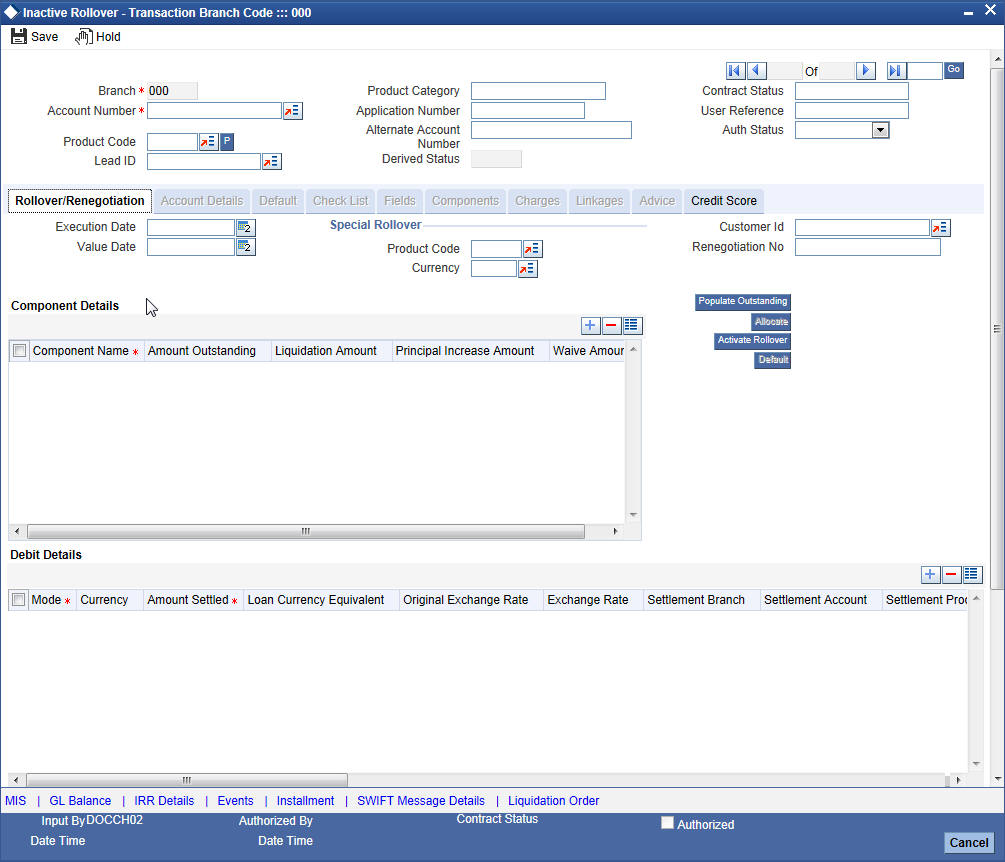
The ‘Inactive Rollover’ screen is identical to the ‘Manual Rollover’ screen.
While saving the transaction, if you have modified the Rate Code or the UDE value, the system displays configurable override messages. These overrides are displayed during subsequent modifications of the interest rate. You can also configure overrides for Dual Authorization to be displayed at Contract and Maintenance level in the ‘Override Maintenance’ screen.
For more information about configuring overrides, refer to the section ‘Override Maintenance’ in the chapter ‘Configuring Overrides’ in the Core Services User Manual.
For more details on the field explanations refer section ‘Capturing Manual Rollover Details ‘in this chapter.
8.8 Collateral Take Over
This section contains the following topics:
- Section 8.8.1, "Processing Asset Take Over"
- Section 8.8.2, "Collateral Details Tab"
- Section 8.8.3, "CL Accounts with Linkage Tab"
- Section 8.8.4, "Asset Details Tab"
- Section 8.8.5, "Viewing Asset Take Over Processing Details"
8.8.1 Processing Asset Take Over
Oracle FLEXCUBE facilitates takeover of assets resulting in, liquidation of loan account and creation of fixed asset based on the details maintained for ‘Asset Category’, ‘Location Code’, and ‘Asset Product Code’. You can process take over of assets using ‘Collateral Take Over Processing’ screen. You can invoke the ‘Collateral Take Over Processing’ screen by typing ‘CLDASTOP’ in the field at the top right corner of the Application tool bar and clicking on the adjoining arrow button.
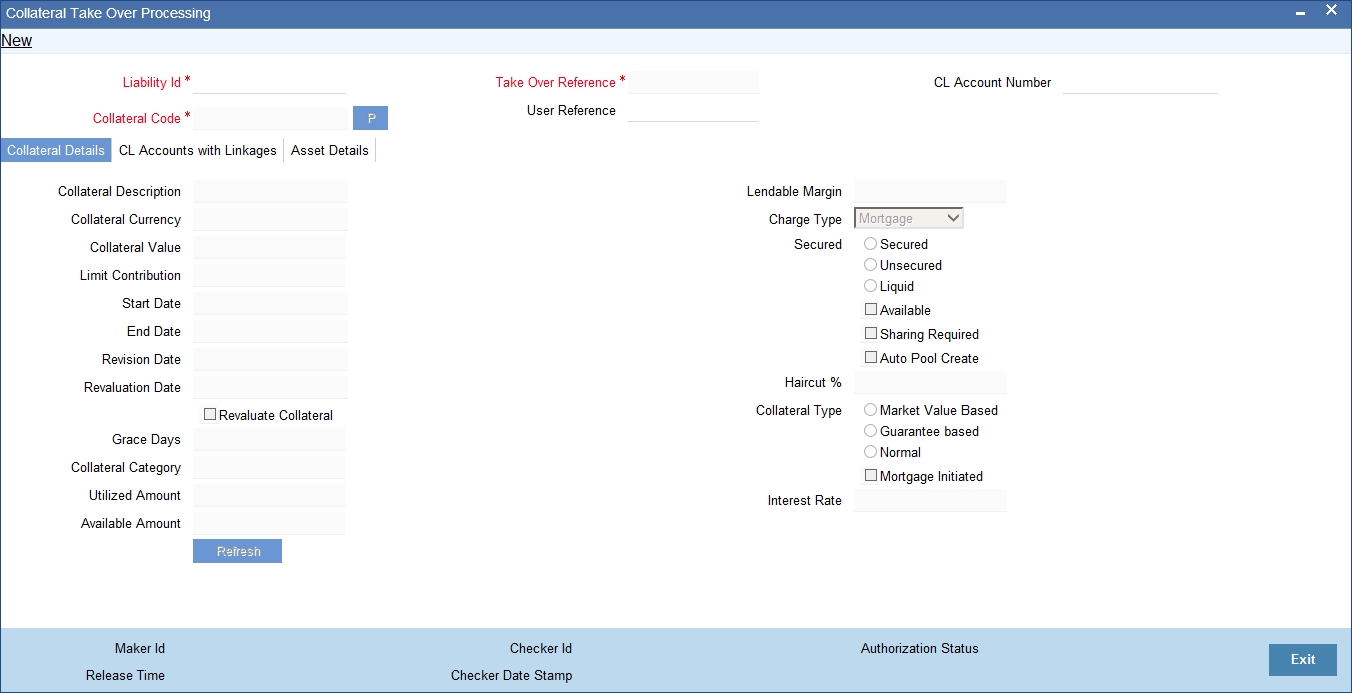
Liability ID
Select the liability ID for which collateral is linked from the adjoining option list.
Collateral Code
Specify the Collateral Code here.
You cannot take over the collateral:
- if the collateral is shared by other liabilities. The system displays the message as ‘This collateral is shared by other liabilities’.
- if the collateral is part of any collateral pool. The system displays the message as ‘Collaterals that are part of a pool cannot be taken over’.
- if the contracts which have linkage with collateral code does not belong to same customer, then the system displays the message as ‘Collateral has linkages with contracts of more than one customer. Cannot proceed with takeover’.
- if the contracts which have linkage with collateral code does not belong to same branch, then the system displays the message as ‘Collateral has linkages with contracts of more than one branch. Cannot proceed with takeover’.
- if the collateral is attached to contracts from CI and CL module, then the system displays the message as ‘The collateral belongs to contracts other than CL module’.
- If the collateral is marked as ‘Mortgage Initiated’, then the system displays the message as ‘Collateral is mortgage initiated’.
- If the collateral have linkages with any active securitized contracts with status ‘SECR’ that had utilized the collateral, then the system displays the message as ‘Collateral belongs to contracts with status SECR, and also the collateral has been utilized’.
Take Over Reference
The system displays the Take Over Reference number on save of collateral takeover process.
User Reference
Specify the User Reference Number
CL Account Number
Select the CL Account Number from the adjoining option list.
Collateral take over is triggered either by entering the collateral and liability code or Loan or Finance account number. If Account is entered, Collaterals linked to the account will be shown in Collateral code option list.
8.8.2 Collateral Details Tab
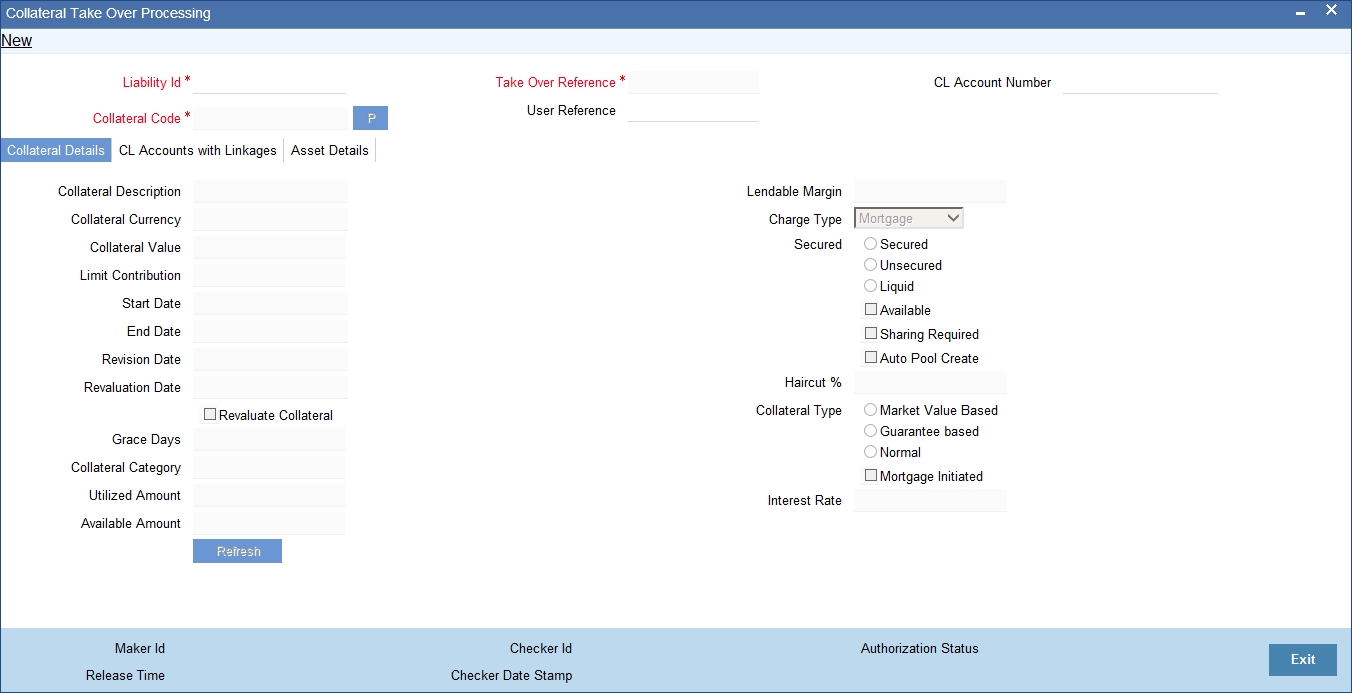
Collateral details get displayed based on the liability id selected.
8.8.3 CL Accounts with Linkage Tab
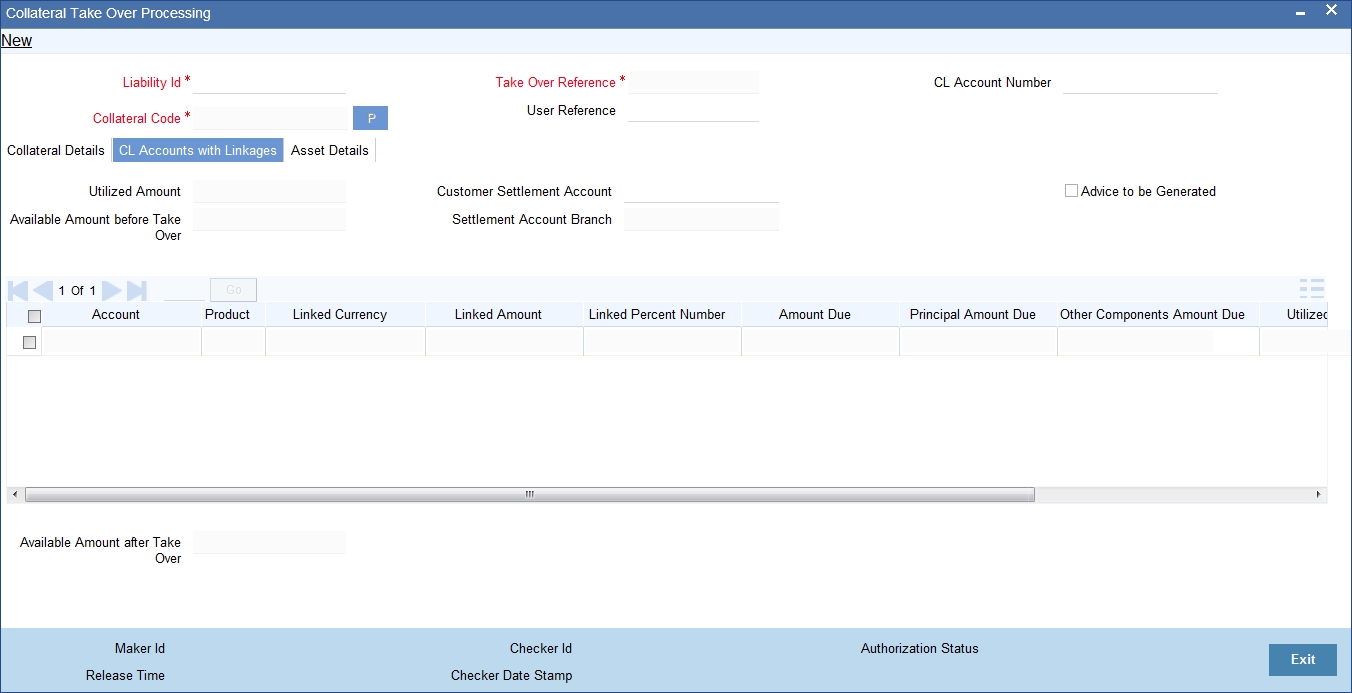
CL Account Number
The system displays the CL Account Number here.
Product Code of Account
The system displays the product code of the account.
Linked Percentage
Linked percentage is defaulted here.
Linked Currency
The system defaults the Linked Currency.
Linked Amount
The system displays the Linked Amount.
Account O/S
The system displays the Account O/S.
Amount Utilized
The Amount Utilized is defaulted here.
To be Settled
Select ‘Yes’ for the loan contract to be settled.
Amount Settled
Specify the amount to be settled.
The sum of the amount settled should not exceed the collateral available amount.
Customer Settlement Account
Select the customer settlement account from the adjoining option list.
Advice to be generated
Check this box to indicate whether advice is to be generated.
Available Amount after Take-Over
The system displays the available amount after take over.
On save of CL Account with Linkage screen a unique take over reference number is generated to keep track of the takeovers processed.
On Authorization:
- The CL contract is settled to maximum amount input in amount settled by invoking manual liquidation event.
- The linkage between the collateral and the linked contracts are removed.
Note
If you select a loan without any overdue to be settled, then the system displays the message as ‘This Loan does not have any overdue. Still you want to takeover and settle the loan?’
8.8.4 Asset Details Tab
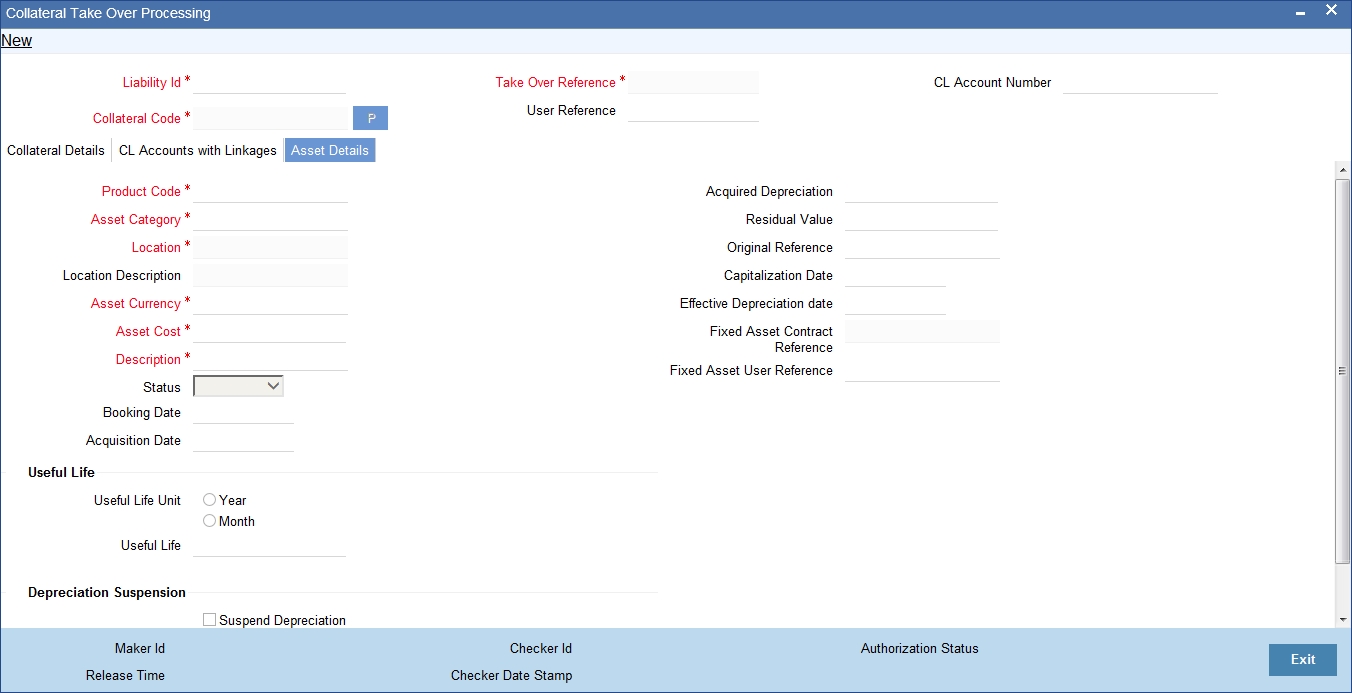
Product Code
Select product code from the adjoining option list.
Asset Category
Select Asset Category from the adjoining option list.
Location
Specify the location at which asset is stationed.
Location Description
Provide the description for the location.
Asset Currency
Select the Asset Currency from the adjoining option list.
Asset Cost
Specify the value of the asset here.
Description
Specify the description of the asset.
Status
Select the status of the asset from the drop down list.
Booking Date
Specify the booking date of the asset.
Acquisition Date
Specify the date on which the asset is acquired.
Acquired Depreciation
Specify the acquired depreciation of the asset.
Residual Value
Specify the residual value.
Original Reference
Specify the original reference number of the asset
Capitalization Date
Specify the date on which the asset was capitalized.
Effective Depreciation Date
Specify the date from which the depreciation should be charged for the asset.
Fixed Asset Contract Reference
Specify the contract reference number of the asset.
Fixed Asset User Reference
Specify the user reference of the fixed asset.
Useful Life
Useful Life Unit
Specify the useful life unit of the asset.
Useful life
Specify the useful life of the asset.
Depreciation Suspension
Suspend Depreciation
Check this box to stop the depreciation calculation for an asset.
Suspension Date
If you choose to suspend the depreciation then the system takes the application date as the suspension date.
The collateral is closed once the fixed asset is created with the details provided in asset details. You cannot reverse the fixed asset contract created through acquisition of collateral.
Fixed Asset contract reference number is generated on authorization of asset takeover process.
In the BOOK event of FA contract, the taken over GL is debited for the value of the collateral that is to be taken over and customer account is credited with the value of the collateral. The FA contract is created with asset value as full collateral value without haircut percentage is applied.
Note
During sale of fixed asset, takeover GL is credited with the sale amount and customer account is debited with the same amount.
The loss that arises due to the sale of the asset would be debited from the loss GL.
The profit that arises due to the sale of the asset would be credited to the income GL.
8.8.5 Viewing Asset Take Over Processing Details
You can view the asset take over processing details in the ‘Asset take Over Processing Summary’ screen. You can invoke this screen by typing ‘CLSASTOP’ in the field at the top right corner of the Application tool bar and clicking the adjoining arrow button.
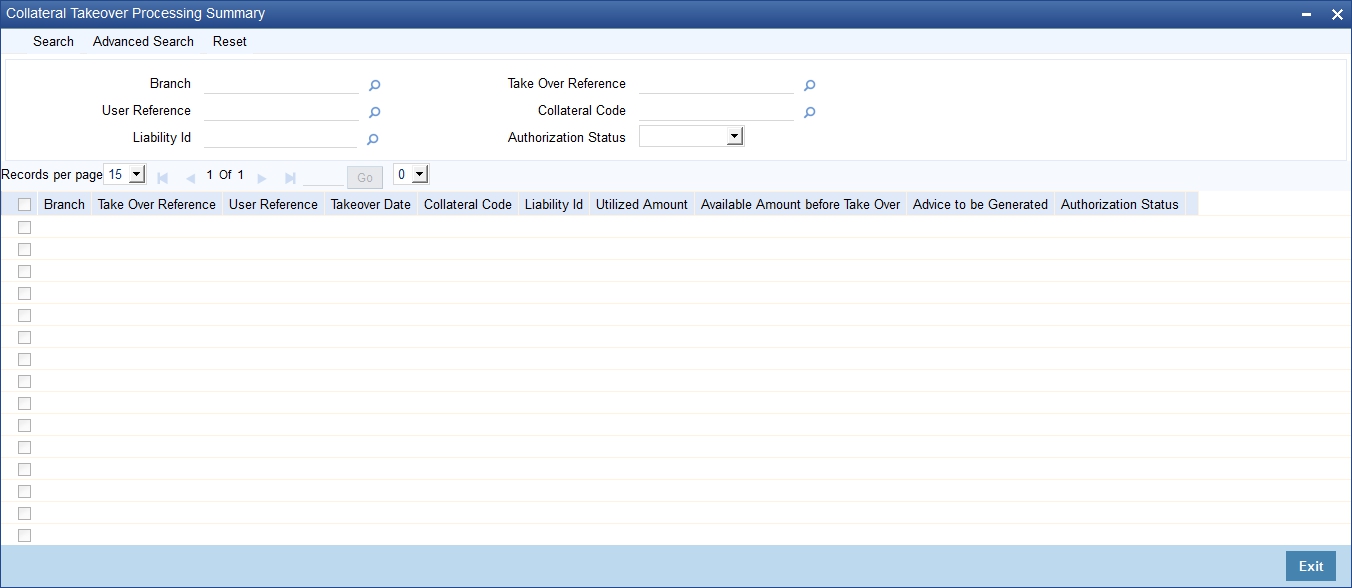
In the above screen, you can base your queries on any or all of the following parameters and fetch records:
- Branch Code
- User Reference
- Collateral Code
- Take Over Reference
- Liability ID
- Authorization Status
Select any or all of the above parameters for a query and click ‘Search’ button. The records meeting the selected criteria are displayed.
If you are allowed to query details for the asset take over, then system displays the following details pertaining to the fetched records:
- Branch Code
- Take Over Reference
- User Reference
- Takeover Date
- Collateral Code
- Liability ID
- Utilized Amount
- Available Amount before Take Over
- Advice to be Generated
- Authorization Status
8.9 Multilevel Authorization of Loan Account
High value transactions may require multilevel of authorization. The levels of authorizations can be defined in the ‘Product Transaction Limits’ screen. You can use the ‘Multilevel Authorization Detailed’ screen for authoring a contract n-1 times. However, final authorization can take place only in the contract screen.
For more details, refer the ‘Multilevel Authorization of Contract/Loan Account’ section in the ‘Procedures’ User Manual.
8.10 Equated Monthly Installment Calculation
This section contains the following topics:
- Section 8.10.1, "Calculating EMI for Personal and Auto Loans"
- Section 8.10.2, "Main Tab"
- Section 8.10.3, "Preferences Tab"
- Section 8.10.4, "Components Tab"
- Section 8.10.5, "Charges Tab"
8.10.1 Calculating EMI for Personal and Auto Loans
You can calculate the EMI for amortized products in the ‘Equated Monthly Installment’ screen. Oracle FLEXCUBE simulates the loan creation in this screen and calculates the EMI. Oracle FLEXCUBE deletes the simulated loan during the batch process.
You can invoke this screen by typing ‘CLDEMINT’ in the field at the top right corner of the Application tool bar and clicking the adjoining arrow button.
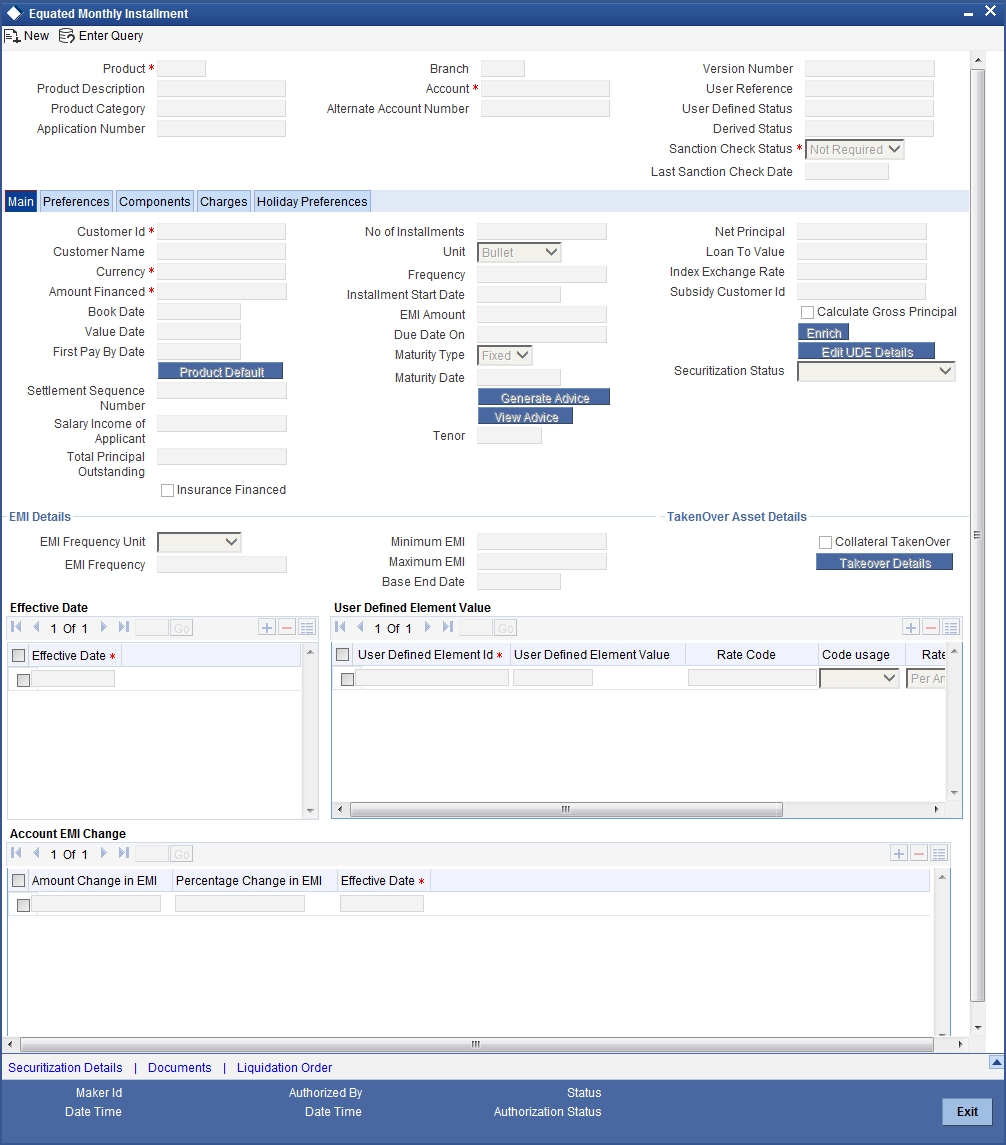
Here you can specify the following details:
Product
Specify the code of the product for which the EMI should be calculated. The adjoining option list displays all valid codes maintained in the system. You can choose the appropriate one.
Product Category
The system displays the product category of the selected product.
Application Number
Specify the application number.
Branch Code
The system displays the branch code.
Account
Specify the number of the account that should be linked with the specified product.
Alternate Account Number
Specify the alternate account number that should be used as the secondary account.
User Reference Number
Specify the reference number of the user who is included in this contract.
User Defined Status
Based on the product selected, the system defaults the user defined status.
Derived Status
Specify the derived status.
8.10.2 Main Tab
You can specify the following details:
Customer ID
Specify the unique identification of the customer. The adjoining option list displays all valid customers IDs maintained in the system. You can choose the appropriate one.
Customer Name
The system displays the name of the customer whose customer ID is specified above.
Currency
Specify the code of currency that should be maintained in the product. The adjoining option list displays all valid currencies maintained in the system. You can choose the appropriate one.
Amount Financed
Specify the amount that should be financed.
Book Date
Based on the product code selected, the system defaults the book date.
Value Date
Specify the value date. You can select the date from the adjoining calendar.
Salary Income of applicant
Specify the income of the loan applicant.
Insurance Financed
Check this box to indicate whether insurance finance is required.
Number of Installments
Specify the number of installments that should be allowed for the repayment of loan through EMI.
Unit
Select the unit from the adjoining drop-down list. The list displays the following values:
- Daily
- Weekly
- Monthly
- Quarterly
- Half Yearly
- Yearly
- Bullet
Frequency
Specify the frequency of the installment.
Installment Start Date
Specify the installment start date. You can select the appropriate date from the adjoining calendar.
Due Date On
Specify the date on which the installment should be on due.
Maturity Type
Select the type of the maturity from the adjoining drop-down list. The list displays the following values:
- Fixed
- Call
Maturity Date
Specify the date on which the installment should be matured. You can select the appropriate date from the adjoining calendar.
Net Principal
Specify the net principal amount of the loan.
Loan To Value
Specify the loan to value.
Index Exchange Rate
Specify the exchange rate of the index.
Subsidy Customer ID
Specify the unique ID of the subsidy customer.
Calculate Gross Principal
Check this box to indicate that the gross principal should be calculated.
Effective Date
Specify the effective date from the adjoining calendar.
8.10.2.1 Generating and Viewing Advices
The system will generate advices by clicking ‘Generate Advice’ button. The message type for the simulation advice is CL_LOAN_CLC_ADV. Similarly, you can also view advices by clicking the ‘View Advice’ button.
Specifying User Defined Element Values
You can specify the user defined element values details in the following fields:
User Defined Element ID
Specify the unique identification for the user defined element. The adjoining option list displays all valid IDs maintained in the system. You can choose the appropriate one.
User Defined Element Value
Specify the value for the user defined element.
Rate Code
Specify the rate code. The adjoining option list displays all valid codes maintained in the system. You can choose the appropriate one.
Code Usage
Select the type of code usage from the adjoining drop-down list. The list displays the following values:
- Periodic
- Automatic
Resolved Value
When you click Enrich button, the system calculates the resolved value.
8.10.3 Preferences Tab
You can specify the preferences details in the ‘Preference’ tab in the ‘Equated Monthly Installment’ screen.
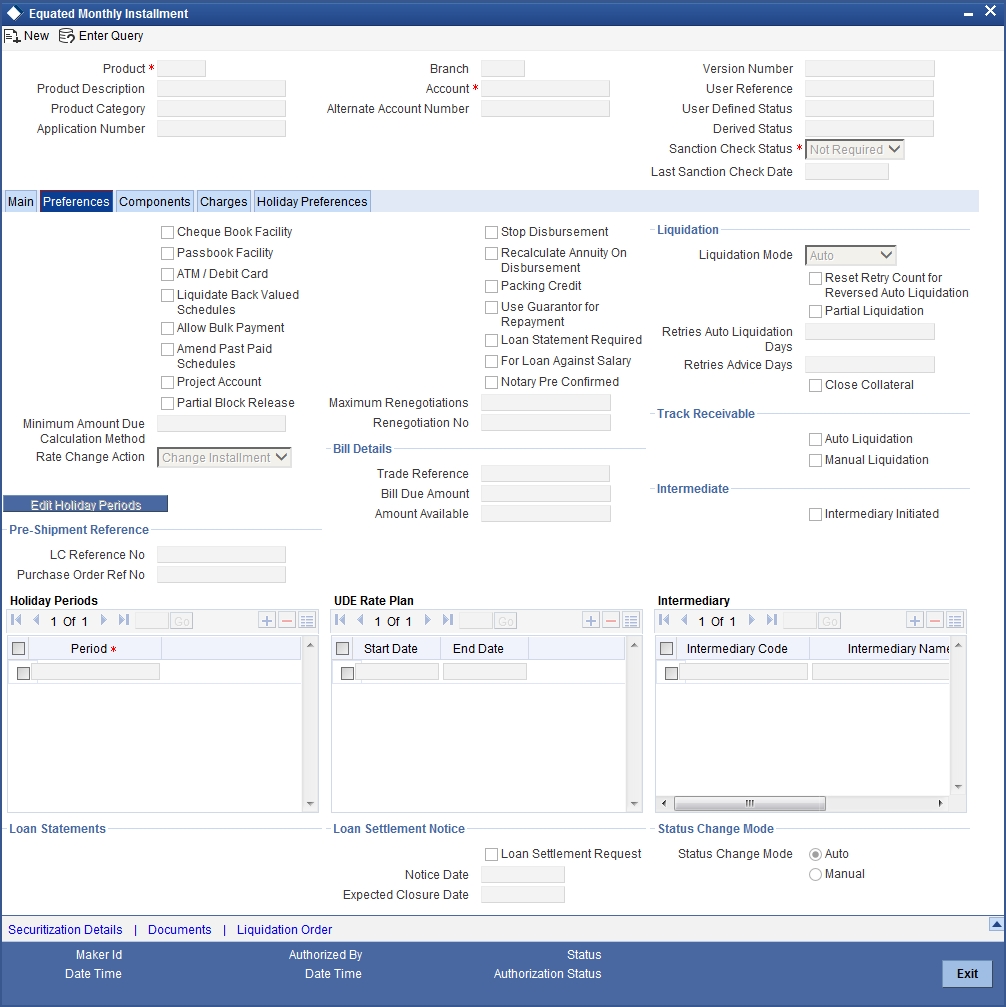
Here you can specify the following details:
Cheque Book Facility
Check this box to indicate that the cheque book facility should be allowed to loan account.
Passbook Facility
Check this box to indicate that the pass book facility should be allowed to loan account.
ATM/Debit Card
Check this box to indicate that the ATM/Debit card should be provided to the account holder.
Liquidate Back Valued Schedules
Check this box to indicate that the back valued schedules should be liquidated.
Allow Bulk Payment
Check this box to indicate that the bulk payment should be allowed.
Amend Past Paid Schedules
Check this box to indicate that the past paid schedules should be amended.
Stop Disbursement
Check this box to indicate that the disbursement should be stopped.
Recalc Annuity On Disbursement
Check this box to indicate that the annuity on disbursement should be recalculated.
Use Guarantor for Repayment
Check this box to indicate that the repayment should be done by the guarantor.
Loan Statement Required
Check this box to indicate that the loan statement should be generated.
Liquidation Details
You can specify the liquidation details in the following fields:
Auto Liquidation
Check this box to indicate that the liquidation should be automated.
Reset Retry Count For Reversed Auto Liquidation
Check this box to indicate that the retry count for reversed auto liquidation should be reset.
Partial Liquidation
Check this box to indicate that the partial liquidation should be allowed.
Retries Auto Liquidation Days
Check this box to indicate that the auto liquidation days should be retried.
Intermediate Details
You can specify the intermediate details in the following fields:
Intermediary Initiated
Check this box to indicate that the intermediary should be initiated.
Intermediary Code
Specify the unique code of intermediary. The adjoining option list displays all valid codes maintained in the system. You can choose the appropriate one.
Track Receivable Details
You can specify the track receivable details in the following fields:
Auto Liquidation
Check this box to indicate that the liquidation should be automated.
Manual Liquidation
Check this box to indicate that the liquidation should be done manually.
Bill Details
You can specify the bill details in the following fields:
Bill Reference Number
Specify the reference number of the bill. The adjoining option list displays all valid reference numbers maintained in the system. You can choose the appropriate one.
Bill Due Amount
Specify the due amount of the bill.
Amount Available
Specify the available amount.
Holiday Periods
You can specify the holiday periods detail in the following field:
Period
Specify the period of the holiday. The adjoining option list displays all valid periods maintained in the system. You can choose the appropriate one.
UDE Rate Plan Details
You can specify the UDE rate plan details in the following fields:
Start Date
Select the start date using the adjoining calendar.
End Date
Select the end date using the adjoining calendar.
8.10.4 Components Tab
You can specify the component details in the ‘Components’ tab in the Equated Monthly Installment’ screen.
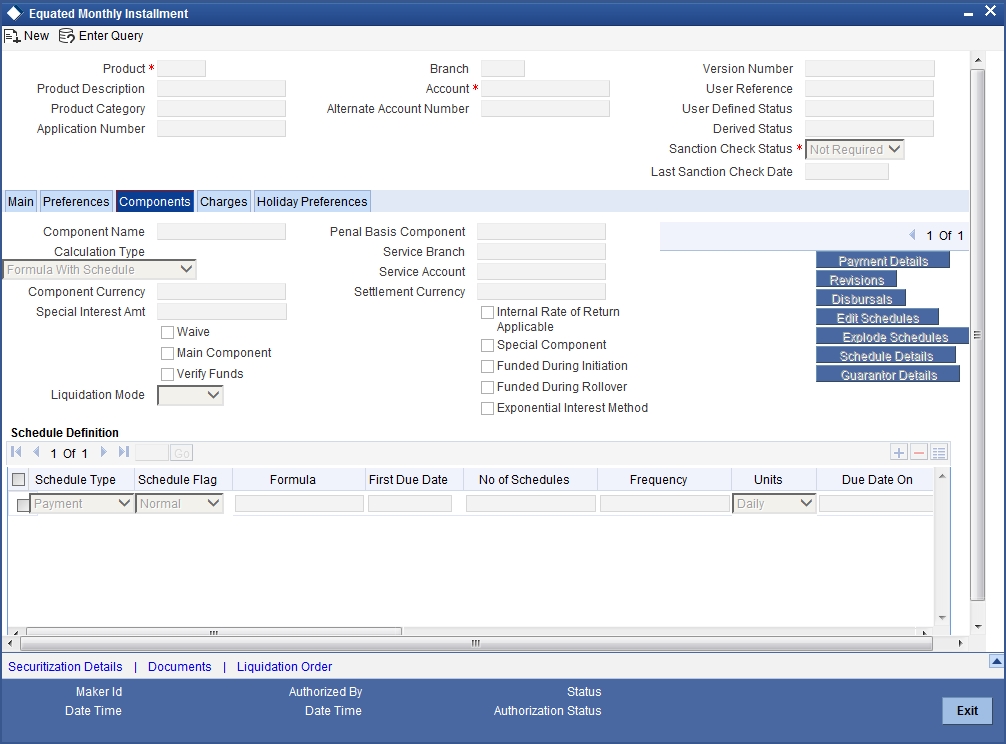
Here you can specify the following details:
Component Name
Specify the name of the component.
Calculation Type
The system displays the calculation type based on the component maintenance at the product level.
Component Currency
Specify the currency in which the component should be maintained.
Special Interest Amt
Specify the special interest amount for the component.
Waive
Check this box to indicate that the interest amount should be waived.
Main Component
Check this box to indicate that the specified component should be main component.
Verify Fund
Check this box to indicate that the fund should be verified.
Capitalized
Check this box to indicate that the component should be capitalized.
Penal Basis Component
Specify the penal basis component.
Service Branch
Specify the service branch of the component. The adjoining option list displays all valid service branches maintained in the system. You can choose the appropriate one.
Service Account
Specify the service account for the component. The adjoining option list displays all valid accounts maintained in the system. You can choose the appropriate one.
Settlement Currency
Specify the code of the currency that should be used for settlements. The adjoining option list displays all valid currencies maintained in the system. You can choose the appropriate one.
Internal Rate of Return Applicable
Check this box to indicate that the internal rate of return should be applicable for the component.
Special Component
Check this box to indicate that the component should be considered as special component.
Funded During Initiation
Check this box to indicate that the funding should be done during the initiation.
Funded During Rollover
Check this box to indicate that the funding should be done during the rollover.
Specifying Schedule Definition Details
You can specify the schedule definition details in the following fields:
Schedule Type
Select the type of the schedule from the adjoining drop-down list. The list displays the following values:
- Payment
- Revision
- Disbursement
Schedule Flag
Select the schedule flag from the adjoining drop-down list. The list displays the following values:
- Normal
- Moratorium
Formula
Specify the formula. The adjoining option list displays all valid formulae maintained in the system. You can choose the appropriate one.
First Due Date
Select the first due date from the adjoining calendar.
Number of Schedules
Specify the number of schedules.
Frequency
Specify the frequency of the schedule.
Units
Select the unit from the adjoining drop-down list. The list displays the following values:
- Daily
- Weekly
- Monthly
- Quarterly
- Half Yearly
- Yearly
- Bullet
Due Date On
Specify the due date of the schedule.
End Date
Specify the end date of the schedule.
Amount
Specify the schedule amount.
EMI Amount
Specify the EMI amount that should be paid during the schedule.
EMI Percentage of Salary
The system displays what percentage of salary the EMI constitutes of the loan applicant.
Compound Days
Specify the number of compound days.
Compound Months
Specify the number of compound months.
Compound Years
Specify the number of compound years.
Days in Month
Specify the number of days that would constitute a month for calculation. You can have 30 or 31 days in a month for this purpose.
Years
Specify the number of days that would constitute a year for calculation.
Capitalized
Check this box to indicate that the amount should be capitalized.
Waive
Check this option to indicate that the component needs to be waived off. This is applicable to those components which do not have any schedule.
8.10.5 Charges Tab
You can specify the charge details in the ‘Charges’ tab in the Equated Monthly Installment’ screen.
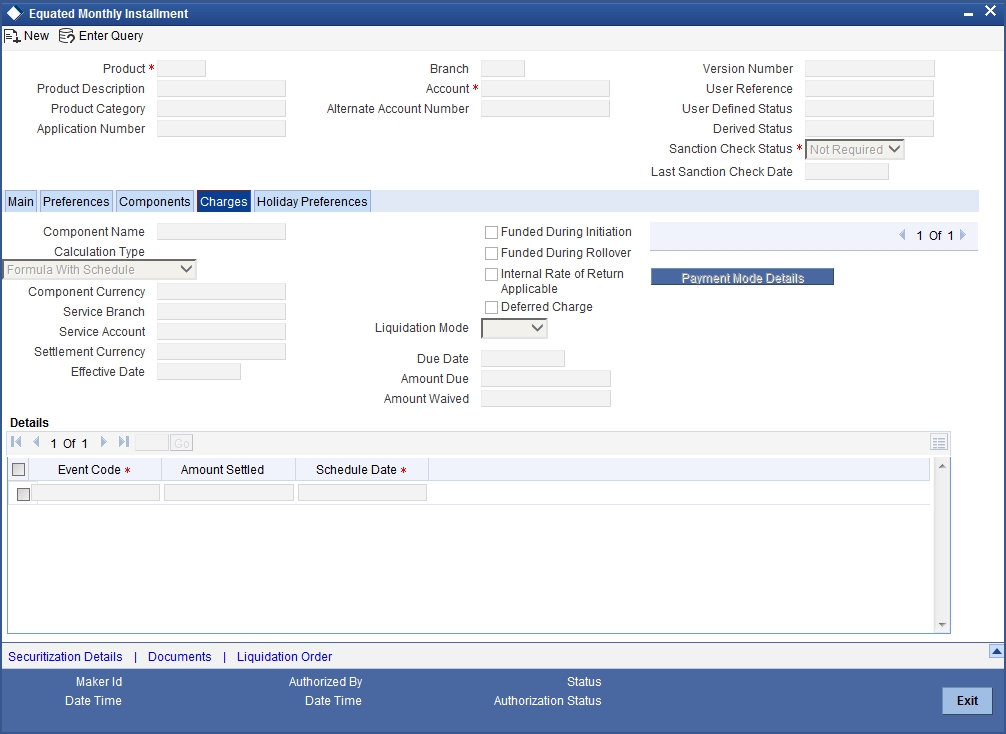
Here you can specify the following details:
Component Name
Specify the name of the component.
Calculation Type
The system displays the calculation type based on the component maintenance at the product level.
Component Currency
Specify the currency in which the component should be maintained.
Service Branch
Specify the service branch.
Service Account
Specify the service account.
Settlement Currency
Specify the currency in which the settlement should be done.
Effective Date
Specify the effective date.
Funded During Initiation
Check this box to indicate that the funding should be done during initiation.
Funded During Rollover
Check this box to indicate that the funding should be done during rollover.
Waive
Check this box to indicate that the charges should be waived.
Due Date
Specify the due date.
Amount Due
Specify the due amount.
Amount Waived
Specify the amount that should be waived.
Event Code
The system displays the event code.
Amount Settled
The system displays the settled amount.
Schedule Date
The system displays the schedule date.
8.11 Loan Reassignment
This section contains the following topics:
8.11.1 Reassigning Loans
Oracle FLEXCUBE allows you to change the main debtor of a loan through the process of reassignment. You can achieve this through the ‘Reassignment’ screen. This screen is similar to the ‘Account Details’ screen. To invoke the screen, type ‘CLDNOVDT’ in the field at the top right corner of the Application tool bar and click the adjoining arrow button.
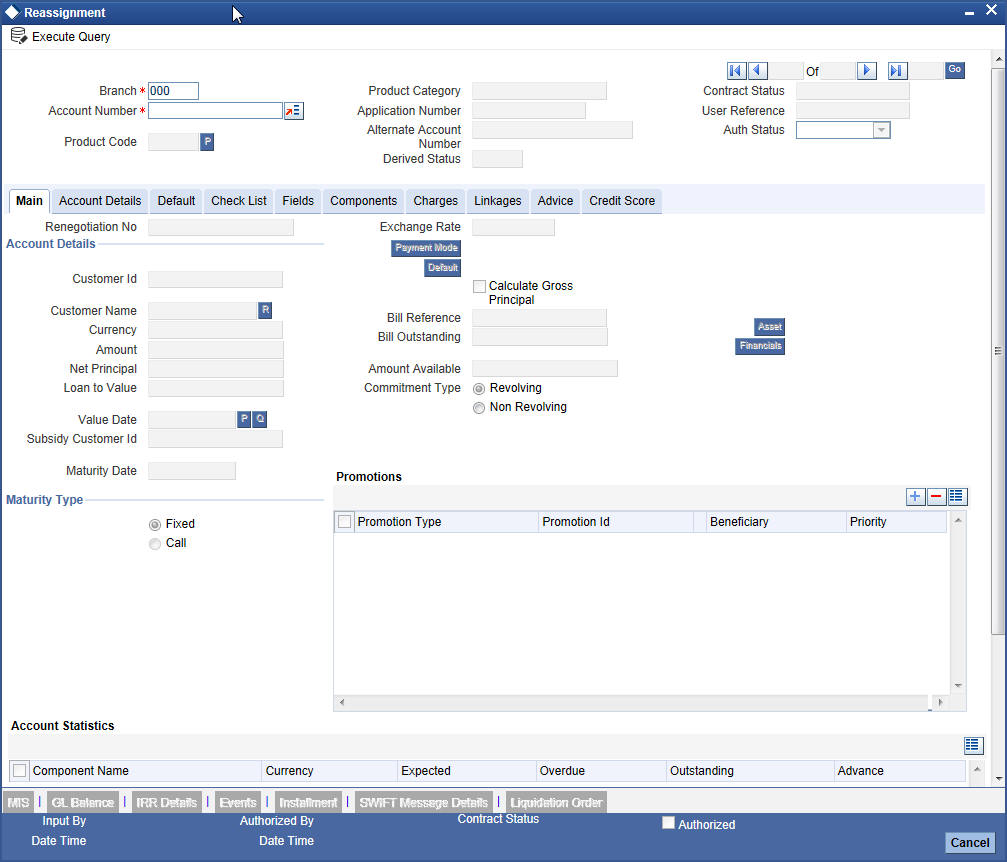
In this screen, you need to clear all details by pressing F7. Then you can specify the account number and click on F8. The system displays all the account details of the chosen account. You can change the Customer Id of the primary applicant.
Customer ID (Primary Applicant)
The CIF ID of the primary debtor of the mortgage account is displayed here. You can change it by selecting another CIF ID from the option list. This in effect means the debtor will be changed.
Customer ID (Other Applicants)
The CIF IDs of the co-applicants for the original mortgage are displayed here. You can change them by selecting other CIF IDs from the option list.
In the ‘Reassignment – Linkages’ screen, you can change the following details:
- Linkage Type
- Customer ID
- Linked Reference Number
- Linkage Amount
- Secured Portion
All these details get displayed in the corresponding fields. You can modify the same.
During Value Dated amendments, you can also change the following data:
- Maturity Date
- Interest Rate
- Installment Dates
However, you cannot change the Mortgage Account Number.
As a result of reassignment, limit utilizations against the old customer will be reduced and those towards the new customer will be increased by altering the utilizations.
On saving the transaction after entering all the required details in the system, the system validates the value of the transaction amount against the following:
- Product transaction limit
- User Input limit
If the transaction currency and the limit currency are different, then the system converts the amount financed to limit currency and checks if the same is in excess of the product transaction limit and user input limit. If this holds true, the system indicates the same with below override/error messages:
- Number of levels required for authorizing the transaction
- Transaction amount is in excess of the input limit of the user
UDE Values (Account Details)
UDE section is enabled for the loan accounts created with term deposit linkages. You can change or remove the existing rate code. However, you cannot amend the UDE effective date.
Once you modify the UDE values, the system update the linkages details accordingly.
8.11.2 Linkages Tab
Click the ‘Linkage Details’ tab to maintain the linkage details and remarks for the product. The screen is displayed below:
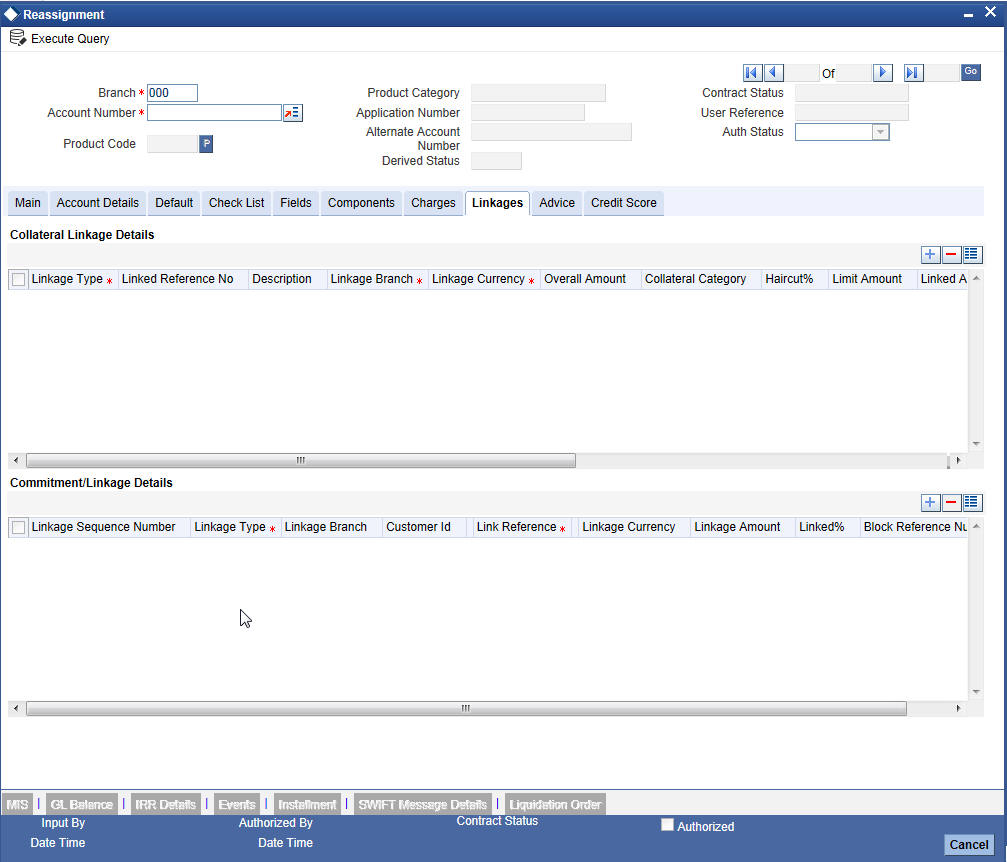
You can maintain the following parameters here:
Collateral Linkage Details
The following collateral details are maintained here:
Re-instatement Order no
Specify a valid order in which you need to re-instate the linkage linked to the account. The system re-instates the linkage in an ascending order.
Status
Status of the collateral is defaulted here.
Commitment/Linkage Details
You can maintain the following linkage details here:
Block Reference Number
The system defaults the reference number for the linkage type deposit.
During reassignment, the system will reinstate the collateral/collateral pool/line of the old customer and utilizes the collateral/collateral pool/line of the new customer, for the amount equivalent of the principal outstanding.
Note
The system will validate if the linked collateral is related to new customer. If not, then the system displays the error message as ‘The Collateral Linkage details of the Old customer should be removed and Collateral Linkage details of the new customer should be maintained’.
On save, the system validates the following details:
- If the new term deposit account available balance (term deposit principal amount - blocked amount if any). is less than the linkage amount, then the system displays an error message
- If the new term deposit account is not the same as the new customer for 'Term Deposit Linked Interest Rate' account, then the system displays an error message.
- The system releases the lien on the old term deposit account and marks a lien on the new term deposit account by the linkage amount with 'Amount Block Type' as 'Loan’.
On authorization, under Linkage Details, the system defaults block reference number as the amount block reference number of the term deposit account. The system also starts accruals based on the new interest rate.
For more details on the field explanation and validations in each tab, refer ‘Account Creation’ chapter of this User Manual.
8.12 Loan Renegotiation
This section contains the following topics:
8.12.1 Renegotiating Loans
The customer can ask for re-negotiation of the written-off loan. Or when an account becomes delinquent, the bank may negotiate with the customer. Negotiation may result in any of the following:
- The customer may repay the mortgage.
- The mortgage is negotiated completely. In this case a new loan may be opened.
- The customer may pay the partial loan amount and the bank may condone the rest.
- The customer and bank may renegotiate part of the loan and the rest may be condoned.
- In the worst case scenario, if the customer is unable to pay back any portion the loan amount, the bank may consider it as condonation and close off the mortgage.
In Oracle FLEXCUBE, renegotiation is treated as a separate manual operation. Whenever a loan is renegotiated, it results in the creation of a new version of the existing loan. The contract's value date is same as the last version value date. The system then recalculates the schedules. If the customer makes any payment towards the written-off loan, they are also considered.
Once the loan gets transformed into a new loan, it is affected by maintaining Bridge GLs.
Renegotiation can result in just varying interest rates or maturity dates of the original loan along with capitalization of the outstanding interest.
You can perform loan renegotiation through the ‘Re-Negotiation’ screen. To invoke the screen, type ‘CLDRENOG’ in the field at the top right corner of the Application tool bar and click the adjoining arrow button.
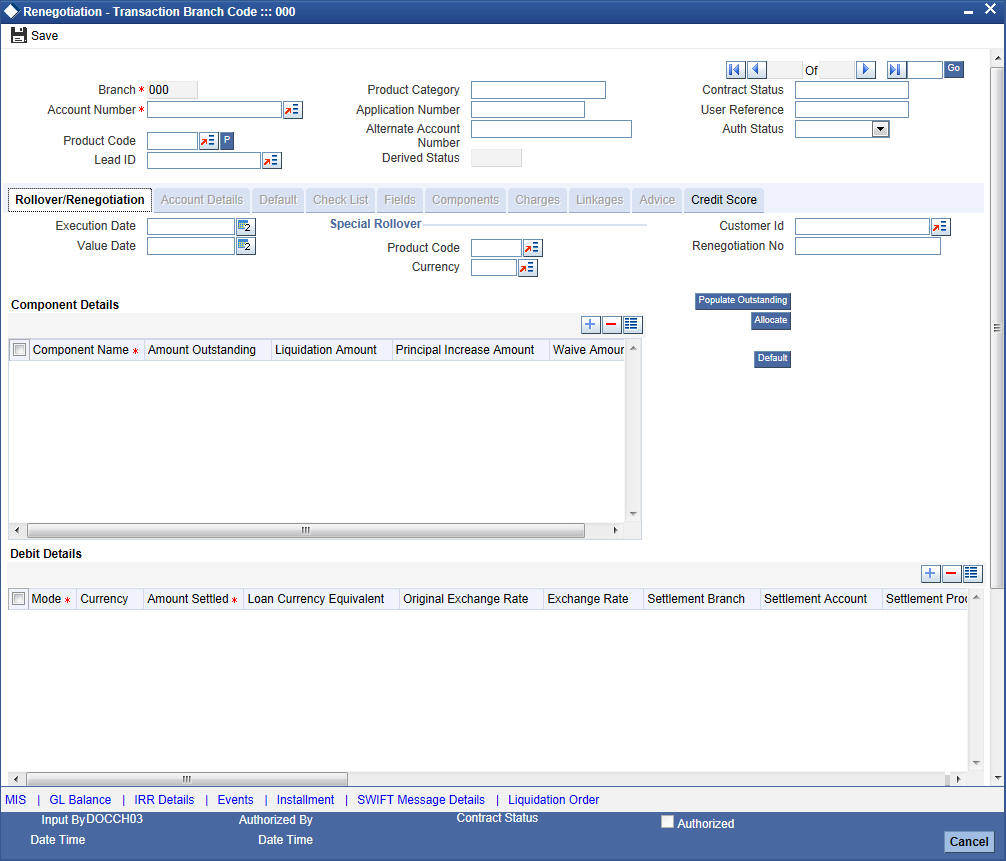
Lead ID
Select the lead ID from the adjoining option list if the principal increase is done to process an associated top up lead. The system displays all the lead IDs in which the ‘Top up Lead’ option is checked in the prospect details screen (ORLEADM).
On saving the transaction after entering all the required details in the system, the system validates the value of the transaction amount against the following:
- Product transaction limit
- User Input limit
If the transaction currency and the limit currency are different, then the system converts the amount financed to limit currency and checks if the same is in excess of the product transaction limit and user input limit. If this holds true, the system indicates the same with below override/error messages:
- Number of levels required for authorizing the transaction
- Transaction amount is in excess of the input limit of the user
Renegotiation No
The system displays the number of renegotiations which have been already performed for the loan account.
The system will validate for the maximum limit of renegotiation as follows, before saving the renegotiation:
- Collect the data for maximum Limit supported and the renegotiation count, for the corresponding account.
- If the maximum limit exceeds, then the system raises the override message as ‘Renegotiation Limit is exceeded’.
You can however save the renegotiation request with override.
- If maximum limit is not maintained, then the system will suppress the validation and performs the renegotiation without any limitation.
8.12.2 Linkage Details Tab
Click the ‘Linkage Details’ tab to maintain the linkage details and remarks for the product. The screen is displayed below:
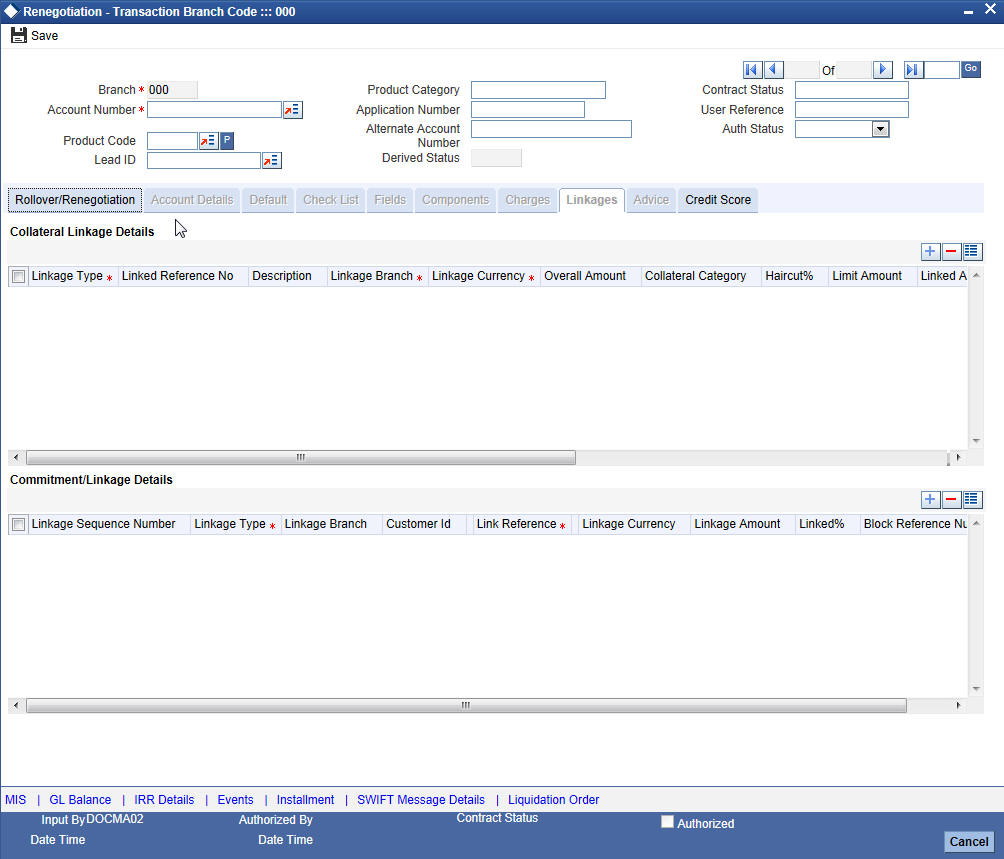
You can maintain the following parameters here:
Collateral Linkage Details
The following collateral details are maintained here:
Re-instatement Order no
Specify a valid order in which you need to re-instate the linkage linked to the account. The system re-instates the linkage in an ascending order.
Status
Status of the collateral is defaulted here.
Commitment/Linkage Details
You can maintain the following linkage details here:
Block Reference Number
The system defaults the reference number of the linkage type deposit.
Note
On save, the system validates the following details:
- If the new term deposit account available balance (term deposit principal amount - blocked amount if any). is less than the linkage amount, then the system displays an error message
- If the new term deposit account is not the same as the new customer for 'Term Deposit Linked Interest Rate' account, then the system displays an error message.
- The system releases the lien on the old term deposit account and marks a lien on the new term deposit account by the linkage amount with 'Amount Block Type' as 'Loan’.
On authorization, under Linkage Details, the system defaults block reference number as the amount block reference number of the term deposit account. The system also starts accruals based on the new interest rate.
While saving the transaction, if you have modified the Rate Code or the UDE value, the system displays configurable override messages. These overrides are displayed during subsequent modifications of the interest rate. You can also configure overrides for Dual Authorization to be displayed at Contract and Maintenance level in the ‘Override Maintenance’ screen.
For more information about configuring overrides, refer to the section ‘Override Maintenance’ in the chapter ‘Configuring Overrides’ in the Core Services User Manual.
For more details on the field explanation of each tab, refer ‘Capturing Manual Rollover Details’ section of this User Manual.
8.13 Account UDE Values Query
You can query the account UDE values using the ‘Account UDE Values’ screen. You can invoke this screen by typing ‘CLDCCUDE’ in the field at the top right corner of the Application tool bar and clicking on the adjoining arrow button.
The ‘Account UDE Values’ screen is shown below:
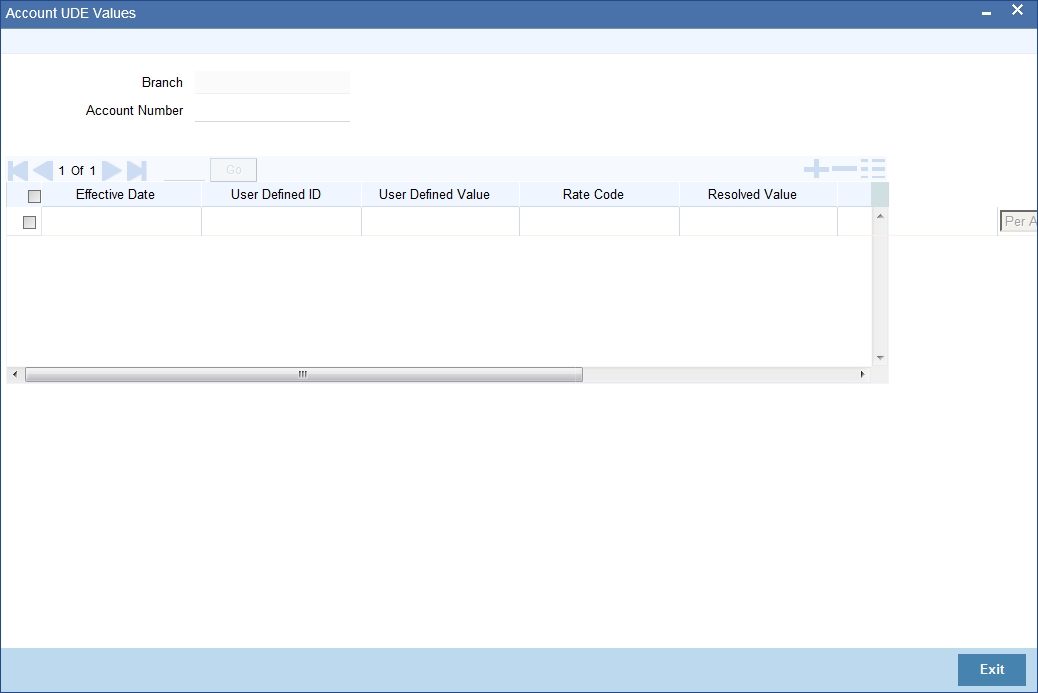
Click the Enter Query button to enter the following query criteria.
Branch
The system displays the branch code.
Account Number
Specify the account number.
Click the Execute Query button.
The system displays the following Account UDE Values.
- Effective Date
- User Defined ID
- User Defined Value
- Rate Code
- Resolved Value
- Code Usage
- Maintenance Resolve Flag
8.14 Manual Provisioning of Loan Accounts
You can manually schedule the provisioning of a loan account by defining the required parameters using the ‘Manual Provisioning Details’ screen.
For a particular loan account you can create a manual provisioning record by selecting the required provisioning component and system calculates the new provisioning details and populates them in ‘Provision Calculated’ and ‘Provision to be applied’ fields.
You can invoke the ‘Manual Provisioning Details’ screen by typing ‘CLDMNPRV’ in the field at the top right corner of the Application tool bar and clicking on the adjoining arrow button.
:
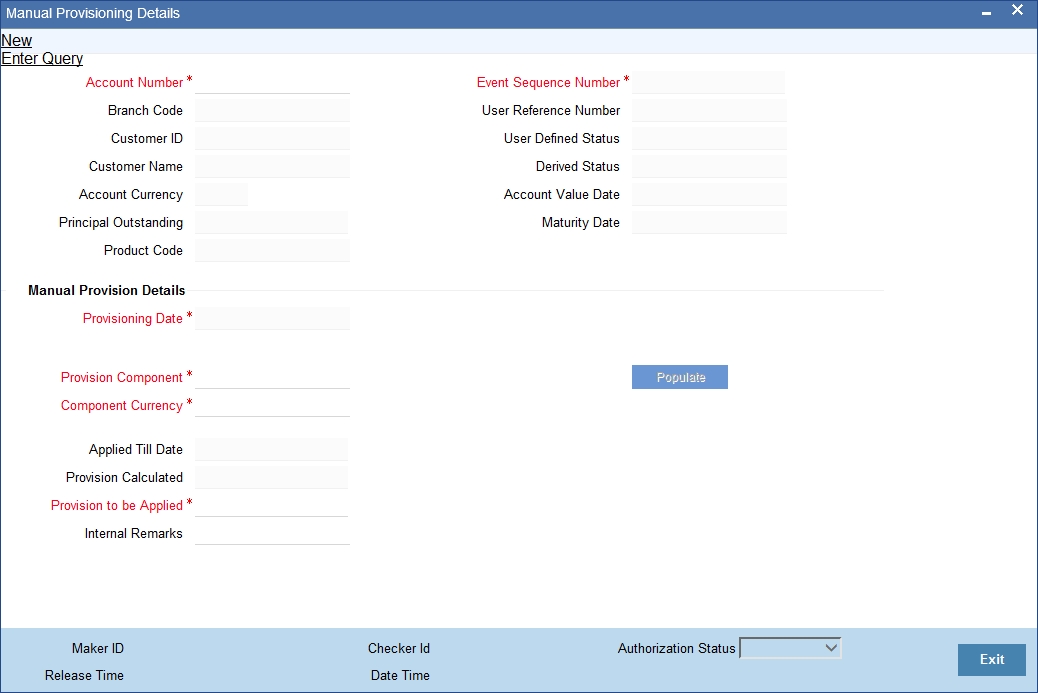
The following details are captured here:
Account Number
Select the loan account number for which you want to schedule manual provisioning from the adjoining option list. The list displays all active loan accounts for which provisioning is applicable and are enabled for manual provisioning.
On selecting the Account Number, the other field details are auto populated. Clicking on Populate button will update the value in 'Event Sequence Number' field.
Branch Code
The system displays the branch code of the loan account in this field.
Customer ID
The system displays the customer ID defined for the loan account in this field.
Customer Name
The system displays the name of the customer in this field.
Account Currency
The system displays the currency in which the loan account is operated in this field.
Principal Outstanding
The system displays the principal outstanding in the loan account in this field.
Product Code
The system displays the product code in this field.
Event Sequence Number
The system displays the event sequence number in this field.
User Reference Number
The system displays the user reference number of the loan account in this field.
User Defined Status
The system displays the user defined status of the loan account in this field.
Derived Status
The system displays the derived status of the loan account in this field.
Account Value Date
The system displays the account value date in this field.
Maturity Date
The system displays the maturity date of the loan in this field.
Manual Provision Details
Provisioning Date
The system displays the current date as the provisioning date in this field.
Provision Component
Select the provision component from the adjoining option list. The list displays all the components of the account which are marked with the component type as 'Provision' for selection.
Component Currency
The system display the component currency based on the component selected.
Applied Till Date
The system displays the Existing Provision Amount or Last provision applied amount in this field.
Provision Calculated
The system displays the new calculated provision amount based on the provision formula and rate maintenance, as per the provisioning date.
Provision to be Applied
The system displays the new calculated provision amount. The same can be updated with the required amount.
Internal Remarks
Specify additional details of the provisioning, if any.
8.15 Viewing Manual Provisioning Details
You can view the manual provisioning details maintained in the ‘Manual Provisioning Details’ screen. You can invoke this screen by typing ‘CLSMNPRV’ in the field at the top right corner of the Application tool bar and clicking the adjoining arrow button.:
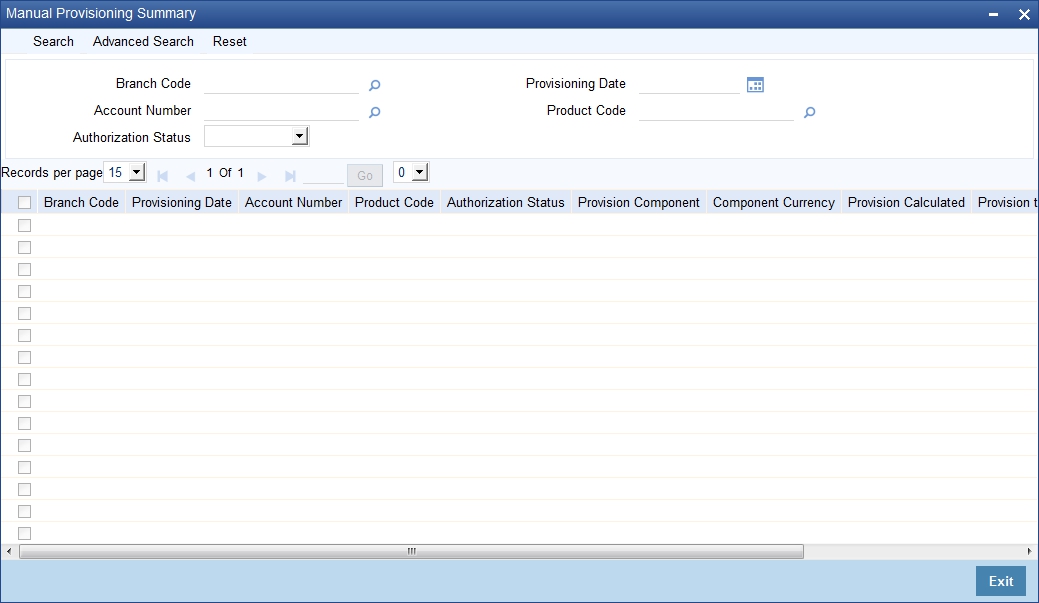
In the above screen, you can base your queries on any or all of the following parameters and fetch records:
- Branch Code
- Account Number
- Authorization Status
- Provisioning Date
- Product Code
Select any or all of the above parameters for a query and click ‘Search’ button. The system displays the following records based on the selected criteria:
- Branch Code
- Provisioning Date
- Account Number
- Product Code
- Authorization Status
- Provision Component
- Component Currency
- Provision Calculated
- Provision to be Applied
- Event Sequence Number