11. Reports
Several reports giving information on the financial details of the bank, like the balance sheet, profit and loss statement, cash flow, etc. can be generated in Oracle FLEXCUBE. Many of these reports are available in the standard format, and can be readily generated. Many more can be generated to suit your needs through Business Objects, the Report Generator for Oracle FLEXCUBE.
You can generate the following reports for the GL module:
- Accounting Journal Report
- Trial Balance Report
- Multi-Currency P and L report
- Daily Average Balance Report
- General Ledger Periodical Average Balance
- General Ledger Report
- Cash Flow Report
- Currency-wise Cash Flow Report
- Uncollected Funds Report
- Currency Position Report
- GL Summary Report
- Balance Sheet Report
- Profit and Loss Internal Transactions Report
- Monthly Average Balance for Entire GL Report
- Daily Expense Tracking Report
- Back Dated Transaction Report
- Income Expense Report
- Profit and Loss Statement
- Currency wise Profit and Loss Statement
- General Ledger Summary Report
This chapter contains the following sections:
- Section 11.1, "Accounting Journal Report"
- Section 11.2, "Trial Balance Report"
- Section 11.3, "Multi-Currency P and L Report"
- Section 11.4, "GL - MIS Daily Average Balance Report"
- Section 11.5, "General Ledger Periodical Average Balance"
- Section 11.6, "General Ledger Report"
- Section 11.7, "Cash Flow Report"
- Section 11.8, "Currency Cash Flow Report"
- Section 11.9, "Uncollected Funds Report"
- Section 11.10, "Currency Position Report"
- Section 11.11, "GL Summary Report"
- Section 11.12, "Balance Sheet Report"
- Section 11.13, "Profit and Loss Internal Transactions Report"
- Section 11.14, "Monthly Average Balance for Entire GL Report"
- Section 11.15, "Daily Expense Tracking Report"
- Section 11.16, "Back Dated Transaction Report"
- Section 11.17, "Income Expense Report"
- Section 11.18, "Profit and Loss Statement"
- Section 11.19, "Currency wise Profit and Loss Statement"
- Section 11.20, "General Ledger Summary Report"
11.1 Accounting Journal Report
This section contains the following topics
- Section 11.1.1, "Generating Journal Entries"
- Section 11.1.2, "Selection Options"
- Section 11.1.3, "Contents of the Report"
11.1.1 Generating Journal Entries
The Accounting Journal contains the accounting entries passed for transactions processed during the day. The journal contains all information related to transactions like account number, currency, transaction code, transaction description, etc.
The accounting journal can be generated at any time during the day. Ideally, after End of Transactions Input (EOTI), the user who made the inputs should take a print out of the transaction journal for the relevant transactions, put it along with the vouchers or tickets based on which the inputs were made, and hand them over to the authorizer. The authorizer can then check the entries passed for each transaction and then authorize the transaction. Oracle FLEXCUBE provides you with many options to enable you to generate the journal for specific entries.
This would be a convenient way of checking out details for the authorizer. However, details of the entries are available for the authorizer on-line during authorization also.
Mandatory generation of the report during End of Day
During end of day, after all the automatic processing for the day has been completed, you have to generate the transaction journal for all transactions during the day. This should be irrespective of whether the journal was generated during the day for specific transactions. This report can be spooled and stored in a file so that it can be retrieved later on. This information may come in handy at a later point in time, even though there are other ways of retrieving past data.
Besides, you cannot proceed with the end of day processing for the day without generating the transaction journal for all transactions processed during the day.
11.1.2 Selection Options
By default, the transaction journal will be generated for all transactions processed during the day. However, you can customize the report to contain details of transactions satisfying certain criteria:
Module
You can generate the report for all modules or for a single module. To generate the report for a single module click on Single and from the option-list choose the module that you want to generate the report for.
If you want the report to be generated for all modules choose ‘All’.
Product
For a particular module(s) you can generate a product wise report. To generate a product wise report for a specific module, click on Single and choose the product from the option list. If you want the generated report to contain details of all the products, click ‘All’.
User
You can generate the report for transactions entered by a particular user or for all users. To generate the report for entries made by a particular user, click on Single and choose a User ID from the option list. Click ‘All’ to generate a report containing entries made by all users.
For example, you want to generate a report for accounting entries passed by a person with the User ID GAIU000. At the User option if you specify the ID GAIU000 only those entries passed by the person with that User Id will be generated in the report.
Specifying the batch numbers
Teller and journal entries are passed into batches. You can generate the report for specific batch numbers only, a range of them, or all of them. If you need to generate the report for a range, enter the ‘From’ and ‘To’ teller or journal entry batch for which you want details.
Indicating transaction preferences
- Click on All if you want to generate the report for all transactions made during the day.
- Click on This Branch if you want to generate the report for all transactions involving accounts of your branch only.
- Click on Posted to Other Branch if the report has to be generated for transactions involving entries posted to accounts in other branches.
- Click on This branch acted as bridge if you want details of those transactions, in which your branch acted as an intermediary in an inter-branch transaction.
Print Copies
Once the details of a transaction have been printed in the journal, they will be marked off as printed. However, you have the option to print these details again.
However, at End of Day, it is recommended that you take the journal for all the transactions, irrespective of whether their details were printed during the day.
You can invoke the screen by typing the code ‘ACRJRNAL’ in the field at the top right corner of the Application tool bar and click on the adjoining arrow button.
11.1.3 Contents of the Report
The report options that you select while generating the report will be printed at the beginning of the report.
Body of the Report
The transactions processed during the day in each module will be reported in the alphabetic order of the module code. Totals will be provided in local currency for each module.
Field Name |
Description |
Reference number |
This is the reference number of the contract involved in the transaction being reported. |
Account number |
This is the account number for which the accounting entry was passed. |
Account branch |
This is the branch to which the account belongs. |
Account description |
This is the description of the account. |
Currency |
This is the SWIFT code of the account currency. |
Dr/Cr |
This indicates whether the transaction was a debit or credit. |
Transaction Code |
Every accounting entry in Oracle FLEXCUBE involves a transaction code. The transaction code describes the nature of the entry for which you are generating the report. |
Transaction description |
This is the description assigned to the transaction code. |
Value date |
The accounting entry was passed on this date. |
FCY amount |
If the transaction is in a foreign currency, the amount expressed in the foreign currency is displayed. |
Exchange rate |
If the transaction currency is different from the local currency, the exchange rate used is displayed. |
LCY amount |
This is the local currency equivalent of the amount involved in the transaction. |
11.2 Trial Balance Report
This section contains the following topics:
11.2.1 Generating Trial Balance Report
The trial balance report gives details of all transactions involving a particular account. You can generate this report only after End of Financial Input is marked for the day.
You can invoke the screen by typing the code ‘GLRPTBAL’ in the field at the top right corner of the Application tool bar and click on the adjoining arrow button.
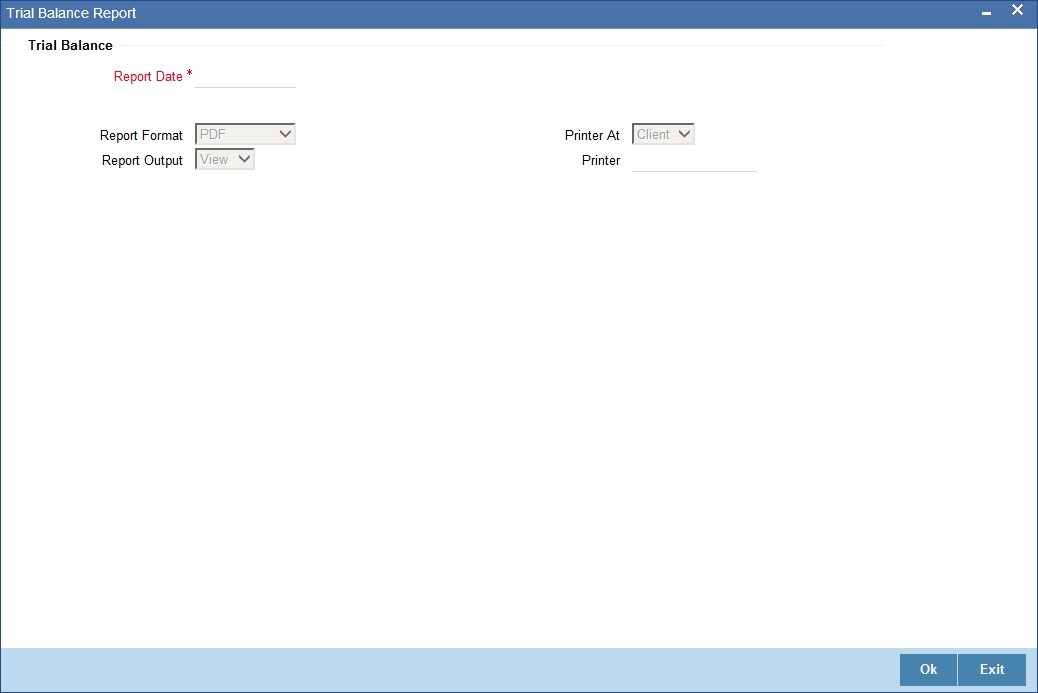
Since there are no selection options available for this report, click ‘OK’ button to generate the report. Click ‘Exit’ button if you do not want to generate the report.
11.2.2 Contents of the Report
Apart from the header the following information is provided for each account.
Body of the report
The report is sorted in the alphabetic order of the accounts and GLs involved in transactions during the day. This is in contrast with the transaction journal report that reports the transactions during the day, sorted on the module. The trial balance report gives the list of accounts or GLs involved in transactions, in any module.
The following details will be reported for each account:
Field Name |
Description |
Account number |
This is the account number involved in the transactions being reported. |
Account currency |
This is the currency of the account. |
Opening Balance |
This is the opening balance |
Transaction Reference |
This is the reference number of the transaction being reported. It will be empty for a teller or voucher entry. |
Additional text |
This is the additional text |
Fcy amount |
If the account is in foreign currency, this is the transaction amount in the foreign currency. |
Lcy amount |
This is the equivalent of the transaction amount in local currency. The conversion is done at the rate used for the transaction. |
Current Balance |
The current balance in the specific account |
11.3 Multi-Currency P and L Report
This section contains the following topics:
- Section 11.3.1, "Generating a Consolidated Report"
- Section 11.3.2, "Selection options"
- Section 11.3.3, "Contents of the Report"
11.3.1 Generating a Consolidated Report
This is the multi-currency profit and loss report. It gives the latest balances in the income and expense GLs.
The way in which the balances in different currencies for a GL are reported can be explained by way of an example.
You can indicate that the report should be consolidated across the branches as per the reporting structure defined at your branch. If you choose to consolidate the balances (to recall, the GL structure will be the same in all the branches in a reporting structure), you should also indicate the date as of which the consolidation should be done.
This date assumes significance when the different branches in the reporting structure are on different dates. In such a case, the consolidation should ideally be made as of the earliest of the dates of the branches, or earlier. The report will be as of the date you enter here, for all branches across which the balances are being consolidated.
Generating the Balance Sheet or P n L Report for a Period in the Past
You can generate the report to retrieve the balance sheet or the P n L report for any date in the past. Such a history report can be generated either for a past financial period or a financial year.
11.3.2 Selection options
You can generate the report for the following options.
Consolidation
You can indicate whether you want a report consolidated across the branches in the reporting structure defined for your branch.
Past period and period code
Indicate that you want to generate the report for a period in the past, by highlighting this field.
Financial year
By choosing a past financial year, you can generate the report for that period.
You can invoke the screen by typing the code ‘GLRPGLCY’ in the field at the top right corner of the Application tool bar and click on the adjoining arrow button.
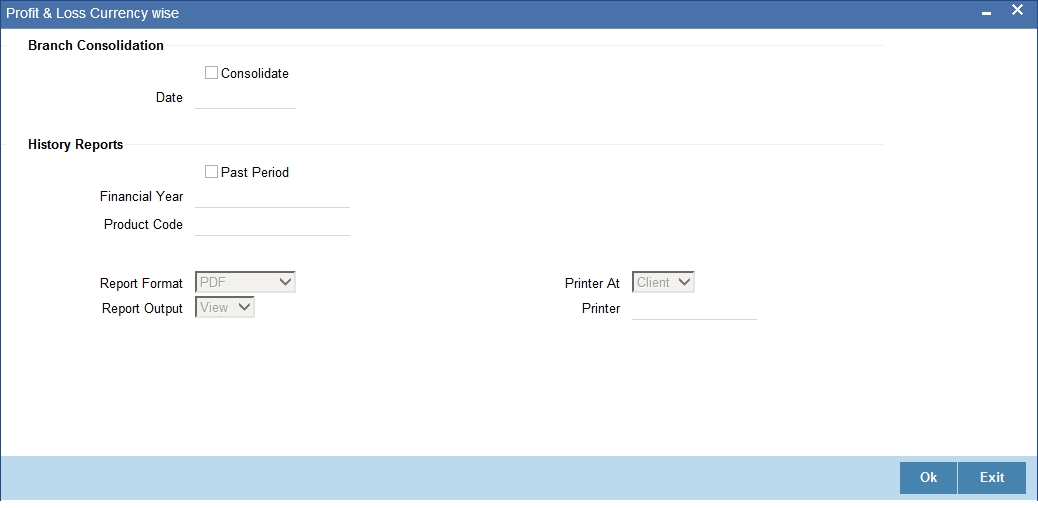
11.3.3 Contents of the Report
The report options that you select while generating the report will be printed at the beginning of the report. Apart from the header the following information is provided for each contract.
Body of the Report
Field Name |
Description |
Currency/GL Code |
This is the currency for which the balances are being reported. The GL Code is the GL for which the balances are being reported. When the contributions from contracts in a foreign currency are reported, the local currency equivalent of the amounts is also shown. The conversion rate would be the one that was used for the transaction. |
Description |
This is the description of the GL Code for which the balances are reported. |
Debit balance |
For an expense GL, the debit balance will be reported in foreign currency, followed by the local currency equivalent of the amount. The conversion rate would be the one used for the transaction. |
Credit balance |
For an income GL, the credit balance will be reported in foreign currency, followed by the local currency equivalent of the amount. The conversion rate would be the one used for the transaction. |
Euro Eqv. |
The equivalent of each of the above values in terms of Euro |
Summation
Debit and credit totals will be provided for all categories of GL.
11.4 GL - MIS Daily Average Balance Report
This section contains the following topics:
- Section 11.4.1, "Generating GL – MIS average balance report"
- Section 11.4.2, "Selection Options"
- Section 11.4.3, "Contents of the Report"
11.4.1 Generating GL – MIS average balance report
In Oracle FLEXCUBE, the GL – MIS average balance report can be generated daily. It gives the latest value date average balances or the book date average balances based on the option you chose at the time of report generation. The report displays the average balance with branch code, GL code, currency code, MIS class and MIS code. The report can be generated for All Customers as well as Single Customer.
By defining GL reports with MIS linkages, you can generate a GL report in which the balances are reported against the entities defined in the linkage. These reports help you group information under different MIS entities. The following example illustrates this concept:
While generating the GL report, you can indicate that an MIS Linkage report should be generated instead of a normal report. The contents of the report will be the same as that of a normal GL report, except for the break-up provided for each MIS Class.
It also includes the effects of revaluation and financial closure entries on the average balance.
You can invoke the screen by typing the code ‘GLRISAVG’ in the field at the top right corner of the Application tool bar and click on the adjoining arrow button.
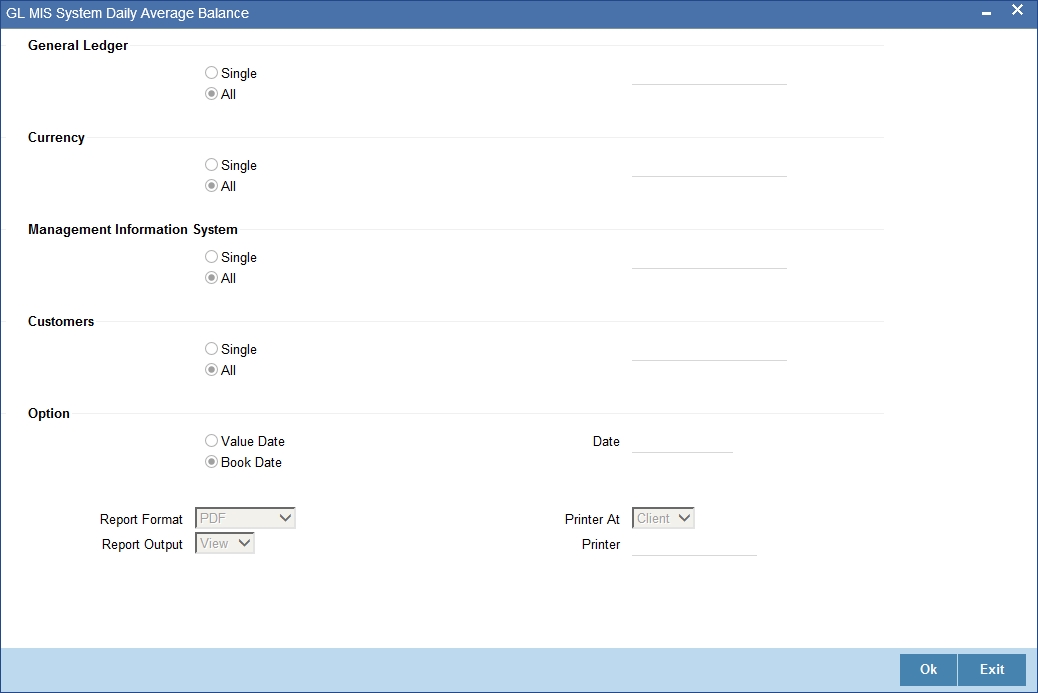
11.4.2 Selection Options
You can generate the report for the following options:
Indicating the preference for GLs
You can generate the report for all GLs or for a GL. To generate the report for a single GL click on Single and from the option list choose the GL that you want to generate the report for.
If you want the report to be generated for all GLs choose ‘All’.
Indicating the Currencies preference
To generate the report for a single currency click on Single and from the option list choose the currency code that you want to generate the report for.
If you want the report to be generated for all currencies choose ‘All’.
Indicating the Customer criteria
To generate the report for a single customer click on Single and from the option list choose the customer number that you want to generate the report for.
If you want the report to be generated for all customers choose ‘All’.
Defining the MIS Class criteria
To generate the report for a single MIS class click on Single and from the option list choose the MIS class that you want to generate the report for.
If you want the report to be generated for all MIS class choose ‘All’.
Specifying the date preference for generation of the report
You have the option to specify the date option for generating the report.
You can generate the report to reflect the average balance report for any date in the past.
Note
However this date has to be within the retention date you have mentioned in the GL Branch Parameters screen.
Select the value date button if you want to generate value date GL-MIS average balance report. To generate book date GL-MIS average balance report, select book date button.
11.4.3 Contents of the Report
You can generate the GL-MIS average balance report for a single customer or for all customers for a specific date till date. The system will generate the report based on the parameters specified by you.
The contents of the daily average balance report are given below:
Header
The ‘Header’ carries the title of the report, branch code, branch date, user ID, module from which the report has been generated, date and time at which the report has been generated and the page number of the report.
Body
The report contains the average balance for financial year to date and period to date for the foreign currency and the local currency. The average balance includes the effect of account revaluation and financial closure entries for both book date and value date.
The value date average balance reflects adjustment due to back value entries in addition to normal value date balance.
The book date average balance is based on the booking date and hence there is no adjustment.
The financial year ‘To date’ and period ‘To date’ average balance values are with respect to the financial year and period code of the bank.
Each column in the report contains the following details:
Field Name |
Description |
Branch |
Indicates Branch. |
GL Code |
The code that identifies the general ledger |
Currency |
Indicates currency |
Month to Date LCY |
Month to date local currency balance |
MIS Class |
The class of MIS |
MIS Code |
The code that identifies the MIS |
Month to Date ACY |
Month to date account currency balance |
Customer Number |
The CIF of the customer whose details are being generated |
Year To Date LCY |
Year to date local currency balance |
Year To Date ACY |
Year to date account currency balance |
11.5 General Ledger Periodical Average Balance
This section contains the following topics:
- Section 11.5.1, "Generating GL Periodical Average Balance Report"
- Section 11.5.2, "Selection Options"
- Section 11.5.3, "Contents of the Report"
11.5.1 Generating GL Periodical Average Balance Report
You can generate the average balance report from General Ledger module of Oracle FLEXCUBE. This report gives you details of GL balance in both transaction currency and local currency. You can set preferences as to generation of the report using ‘Reports – GL Average Balance’ screen. To invoke the screen, type ‘GLRPAVG’ in the field at the top right corner of the Application tool bar and click the adjoining arrow button.
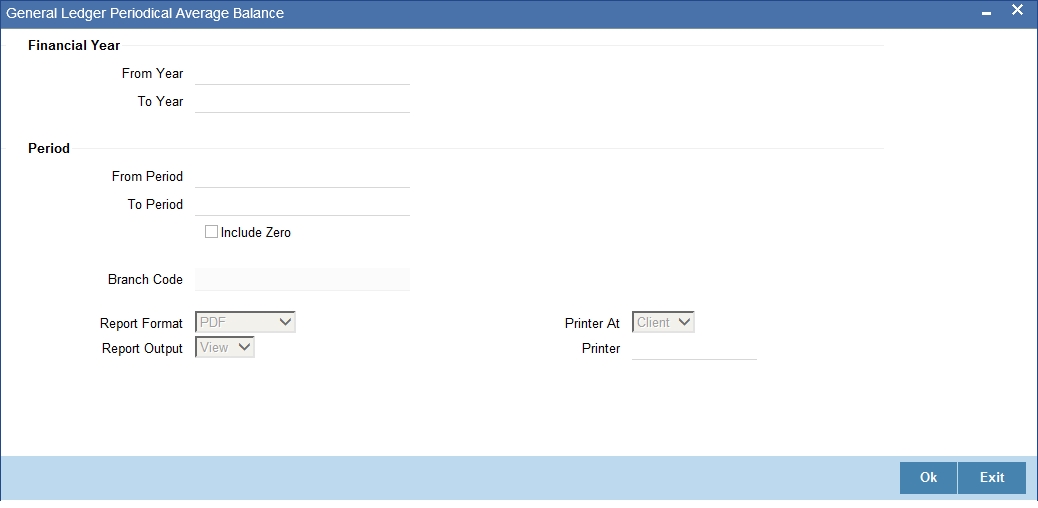
11.5.2 Selection Options
You can set the following preferences:
Financial Year
You can specify the following parameters.
From Year
Specify the financial year from when you need to generate the report from the adjoining option list.
To Year
Specify the financial year till when you need to generate the report from the adjoining option list.
Period
You can specify the following parameters.
From Period
Specify the start date of the report period.
To Period
Specify the end date of the report period.
Include Zero Balances
Check this option to include zero balances in the report.
Once you have captured the details, click OK button. The system will display the print options screen. Set your preferences and click OK to print.
11.5.3 Contents of the Report
The parameters specified while generating the report are printed at the beginning of the report. Other content displayed in the report is as follows:
Header
The following details are displayed in the header section:
Field Name |
Field Description |
Branch |
Indicates Branch Code and Branch Name |
Branch Date |
Indicates Current Date of the Branch |
User ID |
Indicates User ID |
Date & Time |
Indicates the Date and Time when the report was generated |
Module |
Indicates module for which report is generated. |
Body
You can find the following details in the body of the report:
Field Name |
Description |
GL Code |
The code that identifies the general ledger |
GL Description |
Indicates the description of general ledger |
Financial Year |
The financial year for which you require the general ledger average balance |
Period Code |
The code that identifies the period for which the details are required |
Currency |
The code of the transaction currency |
Currency Bal |
The GL balance amount in terms of transaction currency |
LCY Bal |
The GL balance amount in terms of local currency |
11.6 General Ledger Report
This section contains the following topics:
- Section 11.6.1, "Generating General Ledger Report"
- Section 11.6.2, "Selection Option"
- Section 11.6.3, "Contents of the Report"
11.6.1 Generating General Ledger Report
The general ledger report displays credit and debit balances in various accounts maintained in Oracle FLEXCUBE. You can set preferences as to generation of the report using ‘General Ledger Report’ screen.
To invoke the screen, type ‘GLRPBAL’ in the field at the top right corner of the Application tool bar and click the adjoining arrow button.
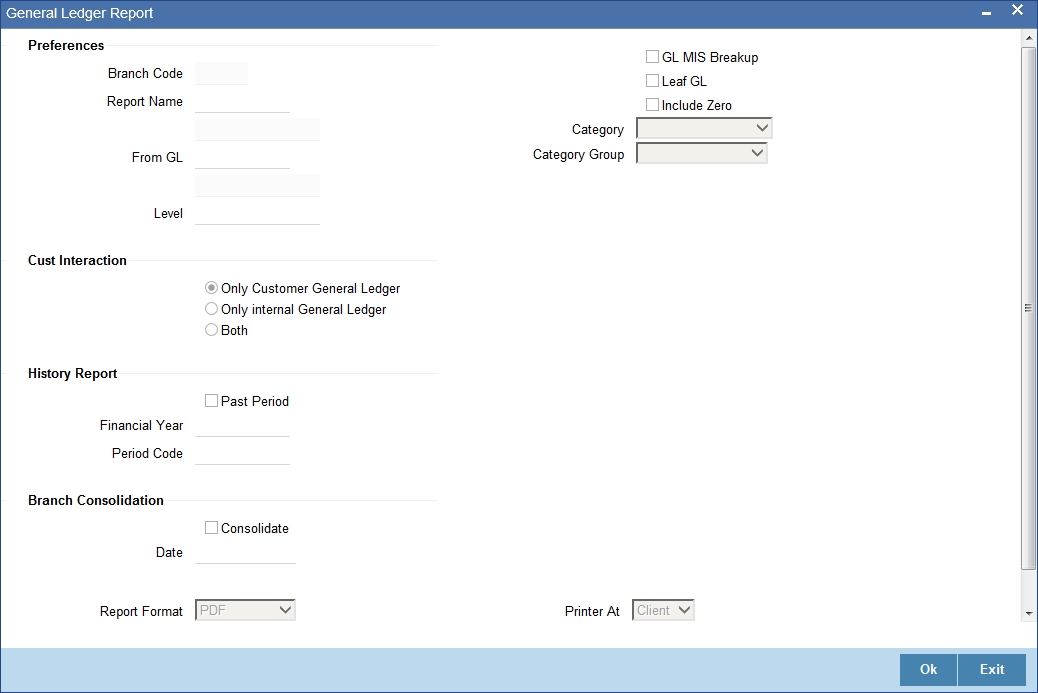
11.6.2 Selection Option
You can set the following preferences for the report:
Report Branch
The system defaults report branch.
Report Name
Specify the name of the report. The option list displays all valid report names maintained in the system. Choose the appropriate one.
From General Ledger
You can generate the report with details of a particular general ledger alone. The option list displays all valid GL codes maintained in the system. Choose the appropriate one. If you do not specify a GL code here, the system will generate the report for all general ledgers.
General Ledger MIS Break
If you check this option, the report will represent GL balances break-up details with corresponding MIS codes. If you do not check this, the system will not generate the breakup in the report.
Only Leaf General Ledger
Leaf general ledgers are maintained under Nod general ledgers. If you check this option, the system will include only the Leaf general ledger details in the report. If you do not check this, the report will be generated for the Leaf general ledger as well as the corresponding Nod general ledgers.
Skip Zero Balances
Check this option to exclude details of zero balance general ledgers from the report. If you do not check this option, the system will include details of zero balance general ledgers in the report.
Category
Specify the category to which the general ledger belongs. You can choose one of the following categories from the dropdown list:
- Asset
- Liability
- Expense
- Income
- Contingent asset
- Contingent liability
Category Groups
Specify the category group. You can choose one of the following groups:
- Asset / Liability
- Income / Expense,
- Contingence
Level
Chart of accounts have been grouped hierarchically under six levels. You can generate the report for accounts that fall under a certain level of this hierarchical structure. Specify the level of hierarchy.
Customer / Internal
Choose the general ledger types for which the report is being generated. You can choose one of the following options:
- Only customer general ledgers
- Only internal general ledgers
- Both
Past Period
Check this option to indicate that the report is being generated a period in the past.
Financial Year
Specify the financial year for which you are generating the report.
Period Code
Period codes are maintained for each financial year. If this report is being generated for a particular period within a financial year, specify the period code. The option list displays all valid period codes maintained under the financial year selected above.
Consolidation
Check this option to generate a report that is consolidated across the branches in the reporting structure defined for your branch.
Date
Specify the date of the report.
Once you have specified the details, click OK button. The system displays the print option screen. Set your preferences as to printing the report and click OK button.
11.6.3 Contents of the Report
The contents of General Ledger report have been discussed under the following heads:
Header
The ‘Header’ carries the title of the report, branch code, branch date, financial year/period code, user ID, module from which the report has been generated, date and time at which the report has been generated and the page number of the report.
Body
You can find the following details in the body of the report:
Field Name |
Description |
GL/MIS Code |
The code that identifies the GL |
Description |
The description of the account |
Debit Balance LCY |
The debit balance in the selected account |
Credit Balance LCY |
The credit balance in the selected account |
Total Real Balance |
The total real credit as well as debit balances and equivalent values in terms of Euro |
Total Contingent Balance |
The total contingent credit as well as debit balances and equivalent values in terms of Euro |
Grand Total |
The grand total credit as well as debit balances and equivalent values in terms of Euro |
11.7 Cash Flow Report
This section contains the following topics:
- Section 11.7.1, "Generating Cash Flow Report"
- Section 11.7.2, "Selection Options"
- Section 11.7.3, "Contents of the Report"
11.7.1 Generating Cash Flow Report
Cash flow report gives you details of inflow, outflow and the net inflow of cash for each product. You can set preferences as to generation of this report using ‘Cash Flow Report’ screen.
To invoke the screen, type ‘GLRPCFLO’ in the field at the top right corner of the Application tool bar and click the adjoining arrow button.
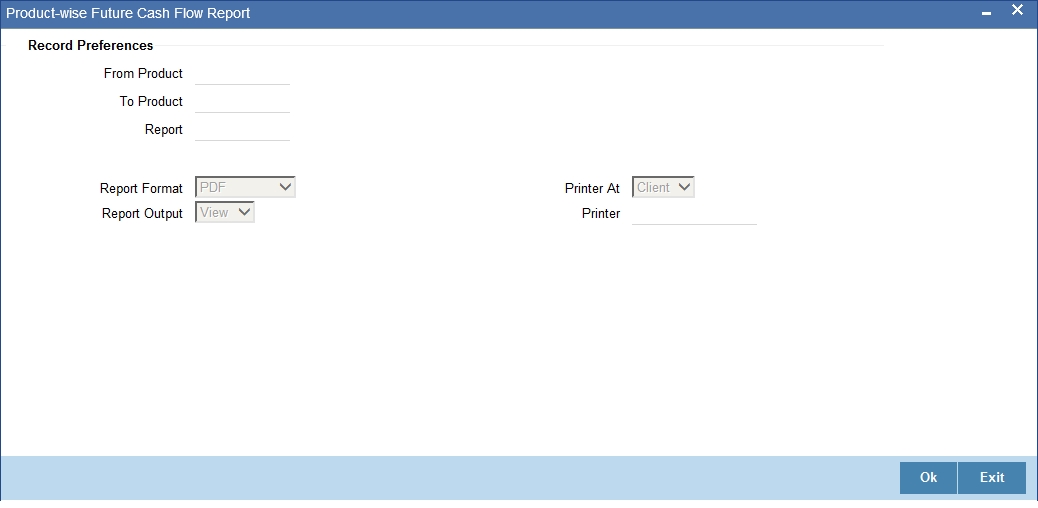
11.7.2 Selection Options
You can set the following record preferences:
From Product
Specify the product code. The system will generate the report of cash flow from this product to the product selected in ‘To Product’ field.
To Product
Specify the product code. The system will generate the report of cash flow to this product from the product selected in ‘From Product’ field.
Report
Specify the name of the report. The option list displays all valid report names maintained in the system. Choose the appropriate one.
Once you have specified the details, click OK button. The system displays the print options screen. Set your preferences as to printing the report and click OK button.
11.7.3 Contents of the Report
The contents of cash flow report have been discussed under the following heads:
Header
The ‘Header’ carries the title of the report, branch code, branch date, user ID, module from which the report has been generated, date and time at which the report has been generated and the page number of the report.
Body
You can find the following details in the body of the report:
Field Name |
Description |
Product |
The product of which the details are generated |
Interval |
The duration of time in (days) for which the currency record is fetched |
Currency |
The corresponding currency for each product |
Amount In |
Inflow of cash for each product and the corresponding currency |
Amount Out |
Outflow of cash for each product and the corresponding currency |
Net Inflow |
Net inflow for each product and the corresponding currency |
Euro Eqv. |
The equivalent of each of the above values in terms of Euro |
Total for Product |
This is the total inflow, outflow and total net inflow for the product |
Total for Currency |
This is the total inflow, outflow and total net inflow for the currency |
11.8 Currency Cash Flow Report
This section contains the following topics:
- Section 11.8.1, "Generating Currency Cash Flow Report"
- Section 11.8.2, "Selection Options"
- Section 11.8.3, "Contents of the Report"
11.8.1 Generating Currency Cash Flow Report
Currency-wise Cash flow report gives you details of inflow, outflow and the net inflow of cash for different currencies. You can set preferences as to generation of the report using ‘Currency-wise Cash Flow Report’ screen.
To invoke the screen, type ‘GLRPNFLO’ in the field at the top right corner of the Application tool bar and click the adjoining arrow button.
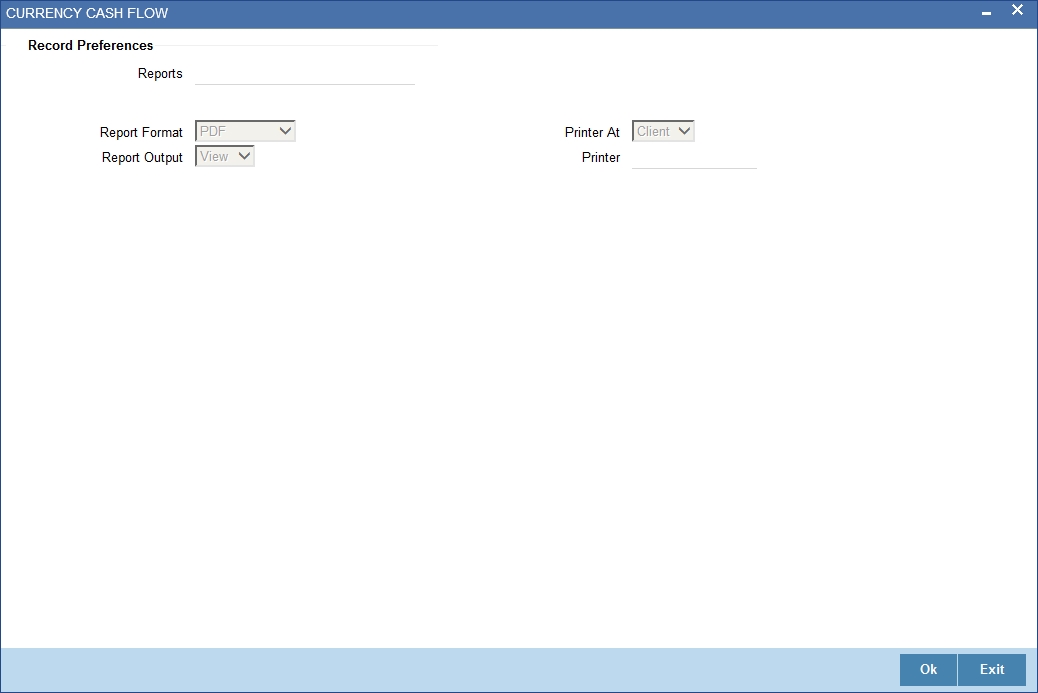
11.8.2 Selection Options
You can set the following record preference:
Report
Specify the name of the report. The option list displays all valid report names maintained in the system. Choose the appropriate one.
Once you have specified the details, click OK button. The system displays the print option screen. Set your preferences as to printing the report and click OK button.
11.8.3 Contents of the Report
The contents of cash flow report have been discussed under the following heads:
Header
The ‘Header’ carries the title of the report, branch code, branch date, user ID, module from which the report has been generated, date and time at which the report has been generated and the page number of the report.
Body
You can find the following details in the body of the report:
Field Name |
Description |
Currency |
The currency for which the cash flow details are generated |
Amount In |
Inflow of cash for each currency |
Amount Out |
Outflow of cash for each currency |
Interval |
The duration of time in (days) for which the currency record is fetched |
Net Inflow |
Net inflow for each product and the corresponding currency |
Total for Currency |
Total inflow and outflow of cash for the specific currency |
11.9 Uncollected Funds Report
This section contains the following topics:
11.9.1 Generating Uncollected Funds
This report provides the details of uncollected funds related to the GL for a selected period. You can set preferences as to generation of this report using ‘Uncollected Funds Report’ screen. To invoke the screen, type ‘GLRPUNC’ in the field at the top right corner of the Application tool bar and click the adjoining arrow button.
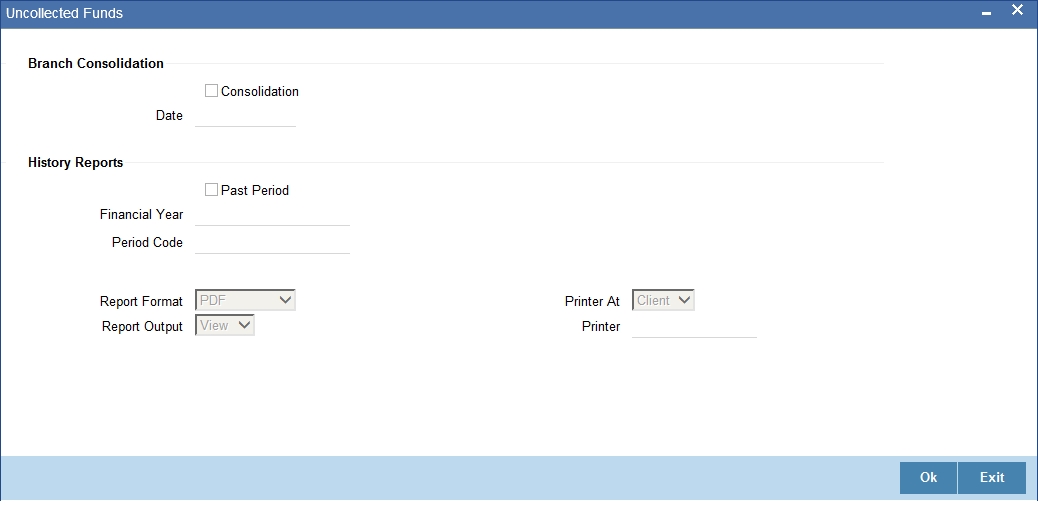
Once you have specified the details, click OK button. The system displays the print option screen. Set your preferences as to printing the report and click OK button.
11.9.2 Contents of the Report
The parameters specified while generating the report are printed at the beginning of the report. Other content displayed in the report is as follows:
Header
The following details are displayed in the header section:
Field Name |
Field Description |
Branch |
Indicates Branch Code and Branch Name |
Branch Date |
Indicates Current Date of the Branch |
User ID |
Indicates User ID |
Date & Time |
Indicates the Date and Time when the report was generated |
Module |
Indicates module for which report is generated. |
Body
You can find the following details in the body of the report:
Field Name |
Description |
GL / Currency Code |
The code of the GL whose details are displayed in the report |
Description |
The description |
Uncollected Amount |
Uncollected amount from each GL |
11.10 Currency Position Report
This section contains the following topics:
11.10.1 Generating Currency Position Report
You can set preferences as to generation of this report using ‘Currency Position Report’ screen. To invoke the screen, type ‘GLRPCCY’ in the field at the top right corner of the Application tool bar and click the adjoining arrow button.
The screen is as shown below:
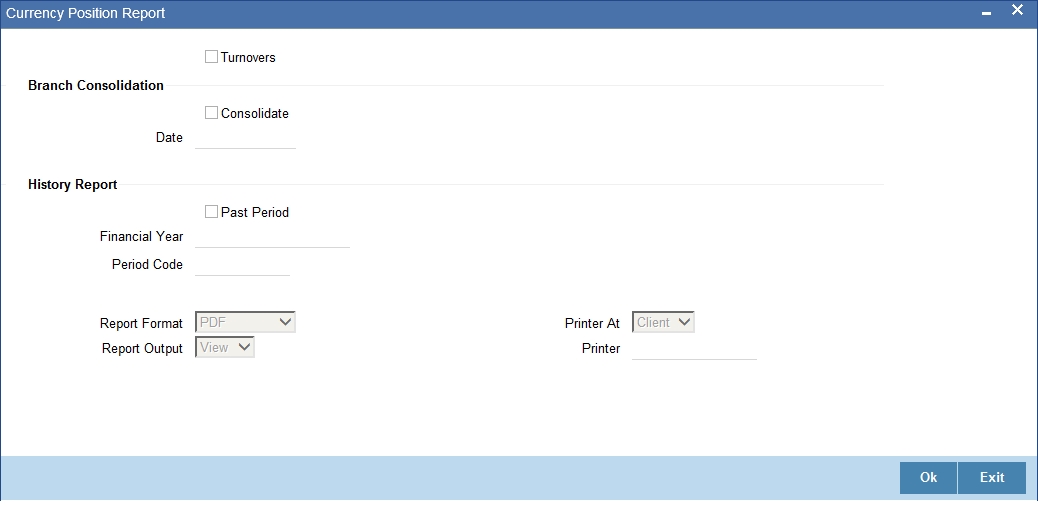
Once you have specified the details, click OK button. The system displays the print option screen. Set your preferences as to printing the report and click OK button.
11.10.2 Contents of the Report
The contents of this report have been discussed under the following heads:
Header
The ‘Header’ carries the title of the report, consolidation status, financial year / period code, indication as to whether the period is closed, the branch code, branch date, user ID, module from which the report has been generated, date and time at which the report has been generated and the page number of the report.
Body
You can find the following details in the body of the report:
Field Name |
Description |
GL / Currency Code |
The code of the GL whose details are displayed in the report |
Description |
The description |
Debit Balance |
The debit balances in terms of local currency as well as Euro |
Credit Balance |
The credit balances in terms of local currency as well as Euro |
Currency |
The currency |
Currency Description |
Description of the currency |
11.11 GL Summary Report
This section contains the following topics:
11.11.1 Generating GL Summary Report
This is a summary report of transactions posted to asset and liability, income or expense GLs defined at the product level. The transactions are grouped by GL types and the totals are provided. This report is generated at EOD.
11.11.2 Contents of the Report
The contents of the report are discussed under the following heads:
Header
The Header carries the Branch, Date, User ID and the Module for which the report is generated,
Body of the report
The generated report will have the following information:
Field Name |
Description |
GL Account No |
This indicates the GL Account Number |
GL Name |
This indicates the GL Name |
Currency |
This indicates the Currency |
Debit Balance LCY |
This indicates the Debit Balance in Local Currency |
Credit Balance LCY |
This indicates the Credit Balance in Local Currency |
Debit Balance FCY |
This indicates the Debit Balance in Foreign Currency |
Credit Balance FCY |
This indicates the Credit Balance in Foreign Currency |
11.12 Balance Sheet Report
This section contains the following topics:
11.12.1 Generating Balance Sheet
You can set preferences as to generation of this report using ‘Balance Sheet Report’ screen. This report summarizes the net balance of all general ledgers under assets, liabilities, income and expense. To invoke the screen, type ‘GLRPBASH’ in the field at the top right corner of the Application tool bar and click the adjoining arrow button.
The screen is as shown below:

Period Code
Specify the period code.
Financial Cycle
Specify the financial cycle for which you want to generate the report from the adjoining option list
Level
Specify the level.
Category
Check category of the balance sheets for which you need to generate the report, from the following:
- Asset
- Liability
- Income
- Expense
- Debit
- Credit
Once you have specified the details, click OK button. The system displays the print option screen. Set your preferences as to printing the report and click OK button.
11.12.2 Contents of the Report
The contents of this report have been discussed under the following heads:
Header
The ‘Header’ carries the title of the report, the branch code, branch date, user ID, module from which the report has been generated, date and time at which the report has been generated and the page number of the report.
Body
You can find the following details in the body of the report:
Field Name |
Description |
GL Code |
The code of the GL whose details are displayed in the report |
Description |
The description |
Amount in LCY |
The amount in Local Currency |
Amount FCY |
The amount in Foreign Currency |
Total |
The total Amount |
11.13 Profit and Loss Internal Transactions Report
This section contains the following topics:
- Section 11.13.1, "Generating P and L Internal Transactions Report"
- Section 11.13.2, "Contents of the Report"
11.13.1 Generating P and L Internal Transactions Report
You can set preferences as to generation of this report using ‘Profit and Loss Internal Transactions Report’ screen. To invoke the screen, type ‘GLRPLTXN’ in the field at the top right corner of the Application tool bar and click the adjoining arrow button.
The screen is as shown below:
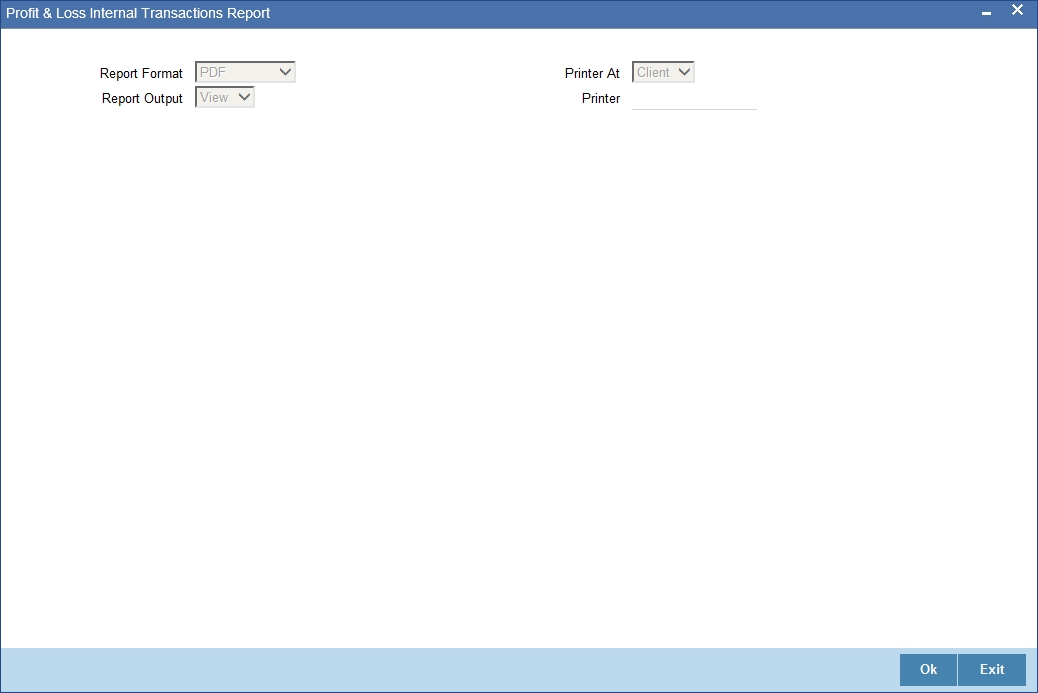
Once you have specified the details, click OK button. The system displays the print option screen. Set your preferences as to printing the report and click OK button.
11.13.2 Contents of the Report
The contents of this report have been discussed under the following heads:
Header
The ‘Header’ carries the title of the report, the branch code, branch date, user ID, module from which the report has been generated, date and time at which the report has been generated and the page number of the report.
Body
You can find the following details in the body of the report:
Field Name |
Description |
Account Number |
Indicates the account number |
Account Name |
Indicates the name of the account |
Debit/Credit Indicator |
Indicates whether the transaction is debit or credit |
Currency |
Indicates the currency of the account |
Amount |
Indicates the amount |
Description |
Indicates the description |
Value Date |
Indicates value date |
Input Branch |
Indicates The input branch |
Maker ID |
Indicates the maker ID |
Input Date |
Indicates the input date |
Reference Number |
Indicates the reference number |
11.14 Monthly Average Balance for Entire GL Report
This section contains the following topics:
- Section 11.14.1, "Generating Monthly Average Balance for Entire GL Report"
- Section 11.14.2, "Contents of the Report"
11.14.1 Generating Monthly Average Balance for Entire GL Report
You can set preferences as to generation of this report using ‘Monthly Average Balance for Entire GL Report’ screen. To invoke the screen, type ‘GLRPMABR’ in the field at the top right corner of the Application tool bar and click the adjoining arrow button.
The screen is as shown below:
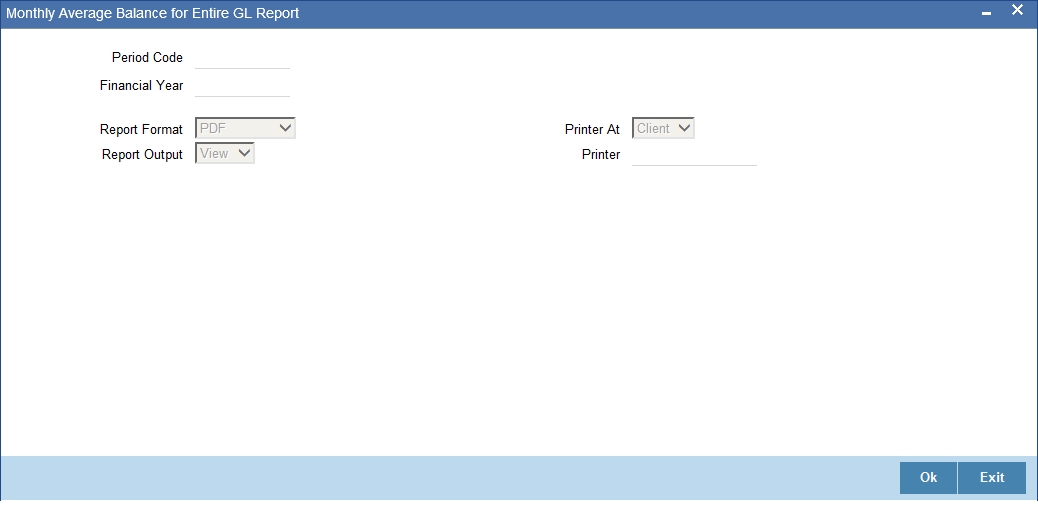
Period Code
Specify the period code from the adjoining option list.
Financial Year
Specify the financial year for which you want to generate the report.
Once you have specified the details, click OK button. The system displays the print option screen. Set your preferences as to printing the report and click OK button.
11.14.2 Contents of the Report
The contents of this report have been discussed under the following heads:
Header
The ‘Header’ carries the title of the report, the branch code, branch date, user ID, module from which the report has been generated, date and time at which the report has been generated and the page number of the report.
Body
You can find the following details in the body of the report:
Field Name |
Description |
GL Code |
Indicates the code of the GL whose details are displayed in the report |
GL Description |
Displays the description of the general ledger |
GL Category |
Indicates the general ledger category |
Currency |
Indicates the currency of the account |
Monthly Average Balance (Account Currency) |
Indicates the monthly average balance in account currency |
Monthly Average Balance (Local Currency) |
Indicates the monthly average balance in local currency |
11.15 Daily Expense Tracking Report
This section contains the following topics:
- Section 11.15.1, "Generating Daily Expense Tracking Report"
- Section 11.15.2, "Contents of the Report"
11.15.1 Generating Daily Expense Tracking Report
This report helps you track the daily expenses. You generate this report using ‘Daily Expense Tracking Report’ screen. To invoke the screen, type ‘GLRDLEXP’ in the field at the top right corner of the Application tool bar and click the adjoining arrow button.
The screen is as shown below:
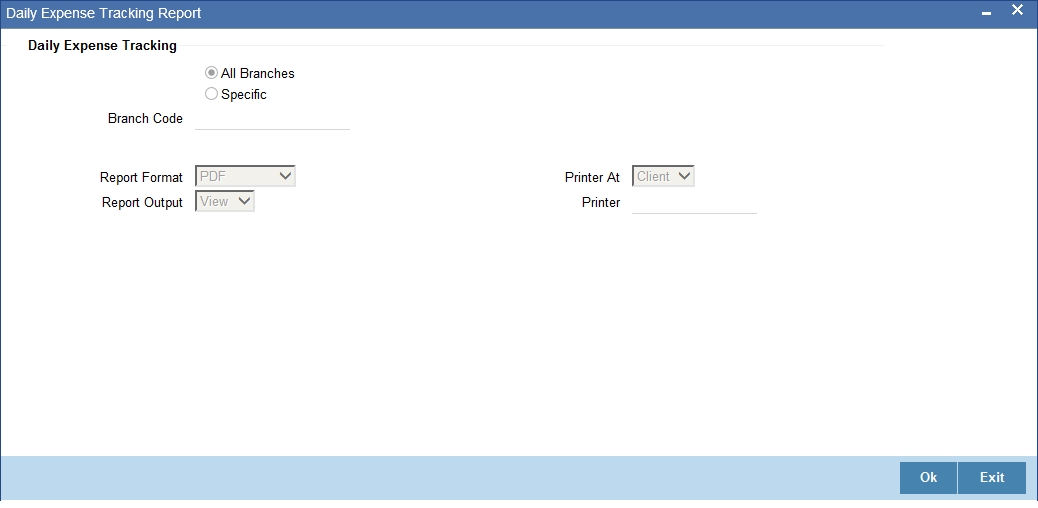
All Branches/Specific
You can generate this report for all the branches or a specific branch alone. If you choose ‘All Branches’, the system will generate the report for all the branch codes. If you choose ‘Specific’, you need to select the branch code for which you need to generate the report.
Once you have specified the details, click ‘OK’ button.
11.15.2 Contents of the Report
The contents of this report have been discussed under the following heads:
Header
The ‘Header’ carries the title of the report, the branch code, branch date, user ID, module from which the report has been generated, date and time at which the report has been generated and the page number of the report.
Body
You can find the following details in the body of the report:
Field Name |
Description |
Branch |
The branch code |
Account Number |
The GL account number |
Transaction number |
The expense transaction number |
Dr/Cr indicator |
Indicates whether the transaction was a credit transaction or debit transaction |
Posting Date |
The date on which the entry was posted |
Expense for the day |
The expense incurred on the current date |
11.16 Back Dated Transaction Report
This section contains the following topics:
- Section 11.16.1, "Generating Back Dated Transaction Report"
- Section 11.16.2, "Contents of the Report"
11.16.1 Generating Back Dated Transaction Report
This report helps you analyse all the backdated transactions entered in the system. You generate this report using ‘Back Dated transaction Report’ screen. To invoke the screen, type ‘GLRPBDTN’ in the field at the top right corner of the Application tool bar and click the adjoining arrow button.
The screen is as shown below:
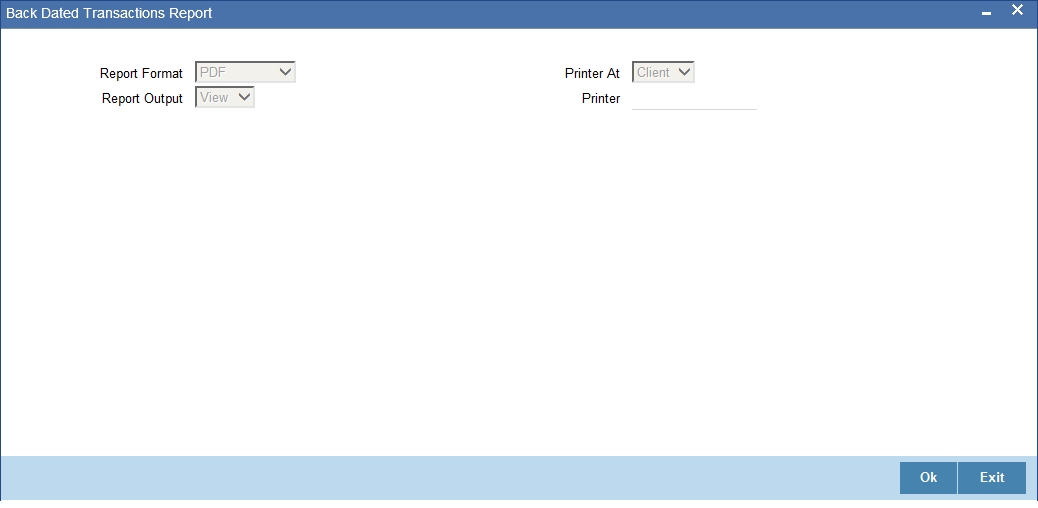
Specify the report options and click ‘OK’ button.
11.16.2 Contents of the Report
The contents of this report have been discussed under the following heads:
Header
The ‘Header’ carries the title of the report, the branch code, branch date, user ID, module from which the report has been generated, date and time at which the report has been generated and the page number of the report.
Body
You can find the following details in the body of the report:
Field Name |
Description |
Account Number |
The GL account number |
Customer Name |
The name of the customer |
Dr/Cr indicator |
The transaction was a credit transaction or debit transaction |
Currency |
The currency of the transaction |
Amount |
The transaction amount |
Description |
The description of the transaction |
Value Date |
The value date of the transaction |
Input Branch |
The branch at which the transaction was recorded |
Maker ID |
The user ID of the maker of the transaction |
Input Date |
The date on which the transaction was recorded |
Reference Number |
The reference number of the transaction |
11.17 Income Expense Report
This section contains the following topics:
11.17.1 Generating Income Expense Report
The income expense report provides details of the income and expenses by displaying the debit, credit and net balances for GL accounts. You generate this report using ‘Income Expense Report’ screen. To invoke the screen, type ‘GLRPINEX’ in the field at the top right corner of the Application tool bar and click the adjoining arrow button.
The screen is as shown below:
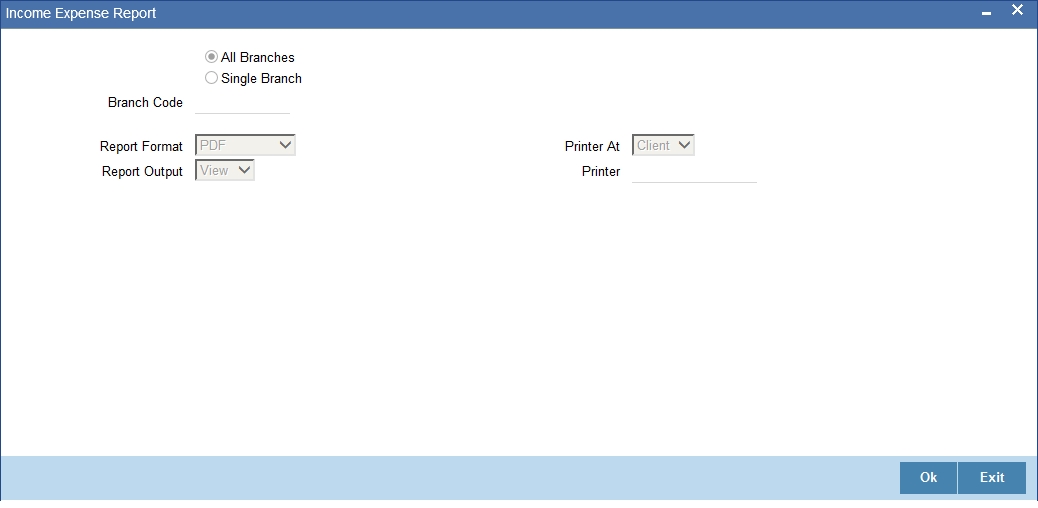
All Branches/Specific
You can generate this report for all the branches or a specific branch alone. If you choose ‘All Branches’, the system will generate the report for all the branch codes. If you choose ‘Specific’, you need to select the branch code for which you need to generate the report.
Specify the report options and click ‘OK’ button.
11.17.2 Contents of the Report
The parameters specified while generating the report are printed at the beginning of the report. The contents of this report have been discussed under the following heads:
Header
The ‘Header’ carries the title of the report, the branch code, branch date, user ID, module from which the report has been generated, date and time at which the report has been generated and the page number of the report.
Body
You can find the following details in the body of the report:
Field Name |
Description |
Account Number |
The GL account number |
Account Name |
The name of the account |
Account Type |
The type of account |
Period |
The period of the report |
Debit Balance |
The debit balance |
Credit Balance |
The credit balance |
Net Balance |
The net balance |
11.18 Profit and Loss Statement
This section contains the following topics:
11.18.1 Generating Profit and Loss Statement
This report provides the details of profit and loss for a selected period. You generate this report using ‘Profit and Loss Statement’ screen. To invoke the screen, type ‘GLRPPLST’ in the field at the top right corner of the Application tool bar and click the adjoining arrow button.
The screen is as shown below:
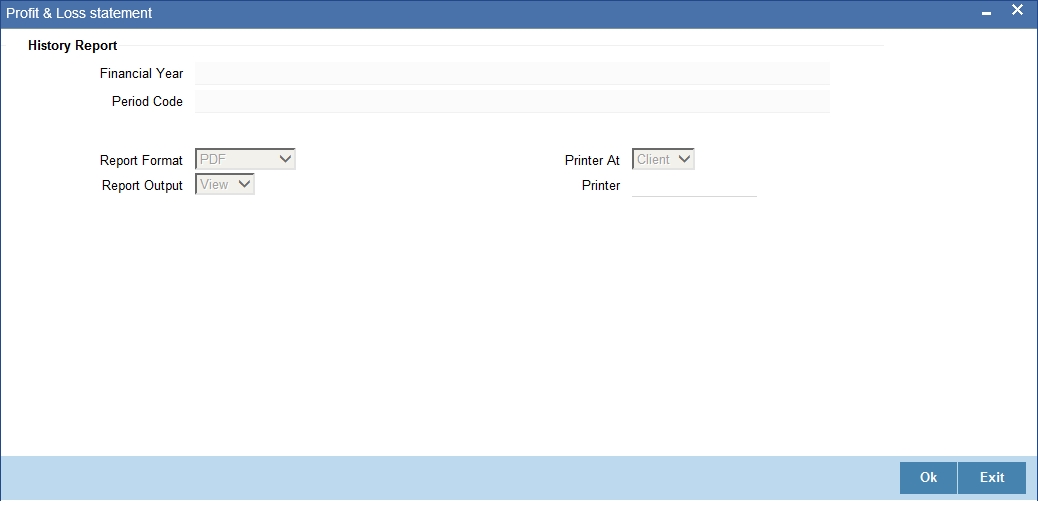
Financial year
Select the financial year for which you need to generate the report.
Period Code
Select the period code for which you need to generate the report.
Specify the report options and click ‘OK’ button.
11.18.2 Contents of the Report
The parameters specified while generating the report are printed at the beginning of the report. The contents of this report have been discussed under the following heads:
Header
The ‘Header’ carries the title of the report, the branch code, branch date, user ID, module from which the report has been generated, date and time at which the report has been generated and the page number of the report.
Body
You can find the following details in the body of the report:
Field Name |
Description |
GL/Currency Code |
The general ledger code and the currency |
Description |
The description of the general ledger |
Movement of Period |
The movement of period |
YTD Movement |
The YTD movement |
Total |
The total balance |
Movement of Period |
The total movement of period |
YTD Movement |
The total YTD movement |
Excess of Income over Expense |
The amount in excess of income over expenses |
11.19 Currency wise Profit and Loss Statement
This section contains the following topics:
- Section 11.19.1, "Generating Currency wise Profit and Loss Report"
- Section 11.19.2, "Contents of the Report"
11.19.1 Generating Currency wise Profit and Loss Report
This report provides information on the credit, debit and net balances currency-wise. You generate this report using ‘Currency wise Profit and Loss’ screen. To invoke the screen, type ‘GLRPPNL’ in the field at the top right corner of the Application tool bar and click the adjoining arrow button.
The screen is as shown below:
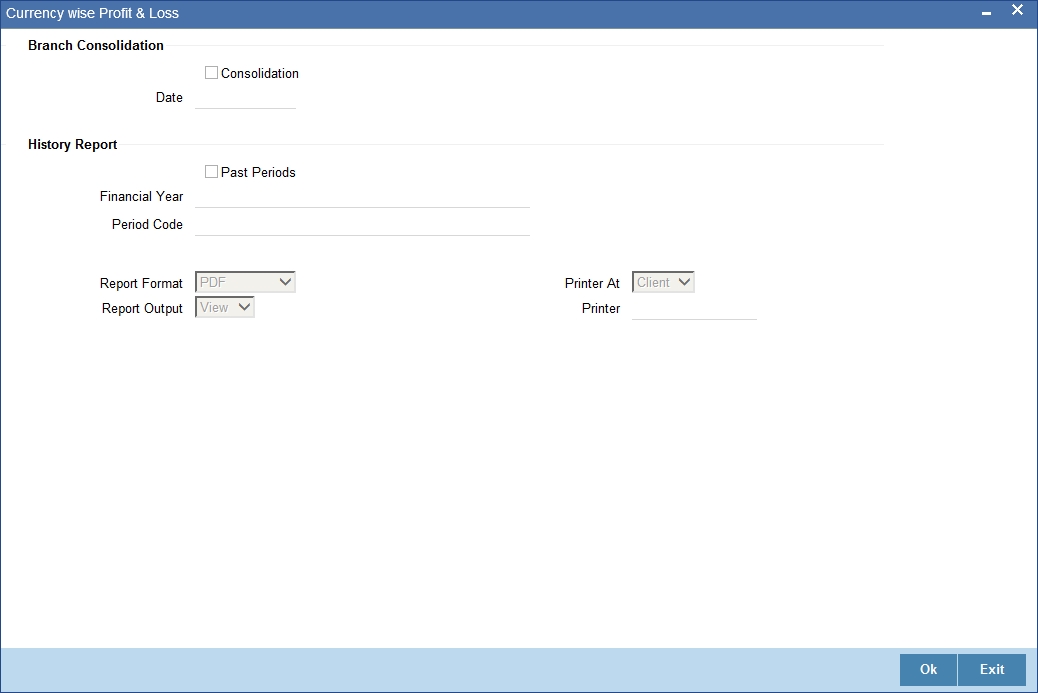
Consolidation
Check this box to consolidate the records maintained with all branches including the head office. If you check this box, you need to indicate the date until which the system should consider consolidation of records across branches.
Date
Specify the date until which the system should consolidate the records.
Past Periods
Check this box to include past periods in the report.
Financial Year
Specify the financial year.
Period Code
Specify the period code.
Specify the report options and click ‘OK’ button.
11.19.2 Contents of the Report
The contents of this report have been discussed under the following heads:
Header
The ‘Header’ carries the title of the report, the branch code, branch date, user ID, module from which the report has been generated, date and time at which the report has been generated and the page number of the report.
Body
You can find the following details in the body of the report:
Field Name |
Description |
Currency |
The GL currency code |
Currency Description |
The description of the currency code displayed |
GL/Currency Code |
The general ledger code |
Description |
The description of the GL |
Debit Balance |
The debit balance |
Credit Balance |
The credit balance |
Debit Balance LCY |
The debit balance in local currency |
Credit Balance LCY |
The credit balance in local currency |
Euro Equivalent |
The Euro equivalent amount |
11.20 General Ledger Summary Report
This section contains the following topics:
11.20.1 Generating GL Summary Report
This report provides a summary of the general ledgers with details of debit and credit balances in local currency as well as foreign currency. You generate this report using ‘GL Summary Report’ screen. To invoke the screen, type ‘GLRSUREP’ in the field at the top right corner of the Application tool bar and click the adjoining arrow button.
The screen is as shown below:

Branch Code
Specify the branch code of the branch for which you need to generate the report.
Specify the report options and click ‘OK’ button.
11.20.2 Contents of the Report
The parameters specified while generating the report are printed at the beginning of the report. The contents of this report have been discussed under the following heads:
Header
The ‘Header’ carries the title of the report, the branch code, branch date, user ID, module from which the report has been generated, date and time at which the report has been generated and the page number of the report.
Body
You can find the following details in the body of the report:
Field Name |
Description |
GL Account Number |
The general ledger account number |
GL Name |
The name of the general ledger |
Branch Code |
The branch code of the selected branch for which the report is generated |
Currency |
The currency of the general ledger |
Debit Balance in LCY |
The debit balance in local currency |
Credit Balance LCY |
The credit balance in local currency |
Debit Balance FCY |
The debit balance in foreign currency |
Credit Balance FCY |
The credit balance in foreign currency |