5. Interfaces and Gateways
This chapter gives you information regarding the interfaces, gateways and the corresponding maintenances to be made.
This chapter contains the following sections:
- Section 5.1, "Generic Interface"
- Section 5.2, "Interface with CASA Module for Cheque Book Issue"
- Section 5.3, "Interface with Web Branch module for Passbook Issue"
- Section 5.4, "Interface with Teller Module"
- Section 5.5, "Gateway Services and Operations"
5.1 Generic Interface
The IV module interfaces with other modules of Oracle FLEXCUBE during the Online Transactions. The interface allows for the following processes.
Get Next Available Instrument(s) from Inventory
Inputs to interface:
- Stock Catalog Code
- Denomination ID
- Instrument Type
- Currency
- Issuer Code
- Branch Code
- Quantity
Outputs from interface:
- Success/Failure status
- Series Number
- Start Number
- End Number
- Total Value
Processing done by the system includes:
- Checking the request details
- Searching the inventory for the next available valid number or series of the instruments.
- Sending back the next instrument number or the next available series with the denomination details if present.
- Raising an error message if the requested stock cannot be serviced.
Update the instrument(s) status in the inventory (Update Inventory Status)
Inputs to interface:
- Stock Catalog Code
- Denomination ID
- Instrument Type
- Currency
- Issuer Code
- Branch Code
- Quantity
- Series Number
- Start Number
- End Number
- Instrument Status
Outputs from interface:
- Success/Failure
Processing done by the system includes:
- Checking the request details.
- Updating the inventory for the inputted instruments or series of instruments with the denomination details if present.
- Sending back the reply code.
5.2 Interface with CASA Module for Cheque Book Issue
The CASA module will interface with the inventory module during cheque book issue. It will automatically use the next available series that is available for issue. It will also update the status of each stock in the inventory as issued to a customer.
This section contains the following topics:
- Section 5.2.1, "Interface Inputs"
- Section 5.2.2, "Interface Validation"
- Section 5.2.3, "Interface Outputs"
5.2.1 Interface Inputs
The following are the inputs for the interface with CASA module. The inputs will be taken from the Cheque Book Maintenance screen.
You can invoke the ‘Cheque Book Maintenance’ screen by typing ‘CADCHBOO’ in the field at the top right corner of the Application tool bar and clicking on the adjoining arrow button.
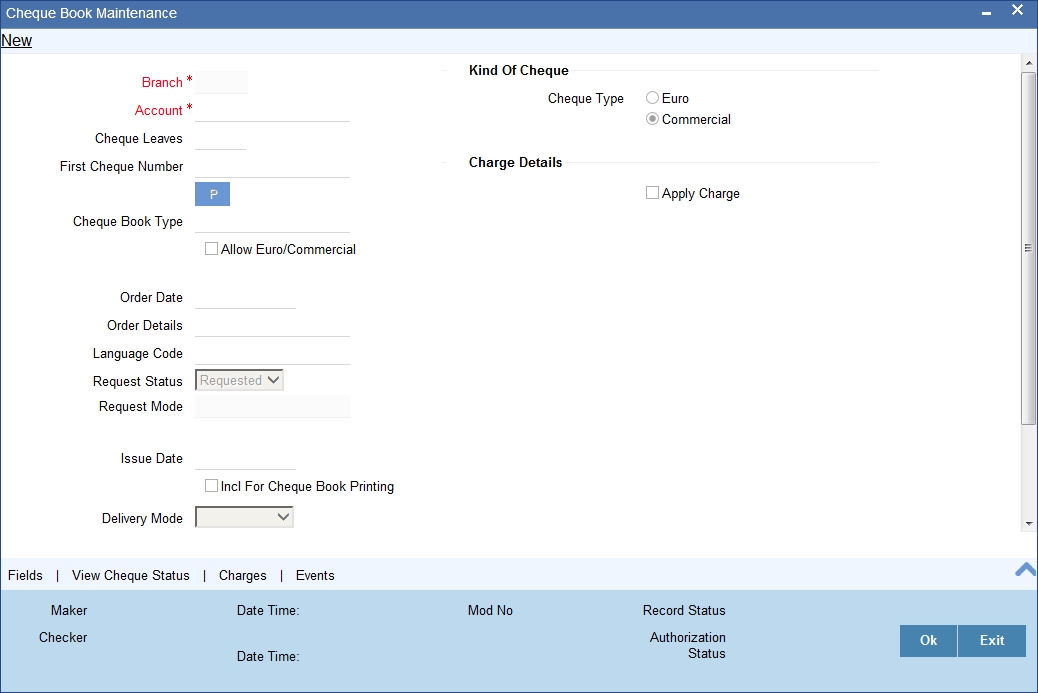
Cheque Book Type
If inventory tracking is allowed at bank level then you will be asked to specify the Cheque Book Type as part of Check Book Maintenance. The list values for the cheque book type selection will be list of valid stock catalog codes with instrument type as ‘CASA Cheque Books’.
Cheque Book Serial Number
If inventory tracking is allowed at bank level then based on the cheque book type and quantity of the cheque leaves requested, system will retrieve the next available instrument number. The retrieved cheque number will be displayed to the user only after the cheque book request is saved.
Cheque book numbering will be unique for each cheque book type. The system will ensure that the cheque number issued to the customer account is unique irrespective of issued cheque book type. Deletion of unauthorized cheque book issue would increase the inventory balance.
Additional Inputs
If inventory tracking is allowed at bank level then the following fields will not hold any business logic and will be stored for information purpose only. They are:
- Kind of Cheque
- Order Date
- Order Details
- Issue Date
- Include for cheque book printing
5.2.2 Interface Validation
Valid values of cheque book type will be the list of valid stock catalog code with instrument type as ‘CASA Cheque books’.
For cheque book issue through ATM, default cheque book type should be maintained in system parameters against the parameter code ‘ATM_CHQ_BOOK_TYPE’. System would use this cheque book type for cheque book issue through ATM.
5.2.3 Interface Outputs
The instrument status in the inventory will get updated as per the cheque book issue maintenance.
5.3 Interface with Web Branch module for Passbook Issue
The web Branch module will interface with the inventory module during passbook issue. It will automatically use the next available series that is available for issue. It will also update the status of each stock in the inventory as issued to a customer.
This section contains the following topics:
- Section 5.3.1, "Interface Inputs"
- Section 5.3.2, "Interface Validation"
- Section 5.3.3, "Interface Outputs"
5.3.1 Interface Inputs
The following are the inputs for the interface with web Branch module. The inputs will be taken from the New Passbook Issue screen.
You can invoke the ‘New Passbook Issue’ web branch screen by typing ‘7030’ in the field at the top right corner of the Application tool bar and clicking on the adjoining arrow button.
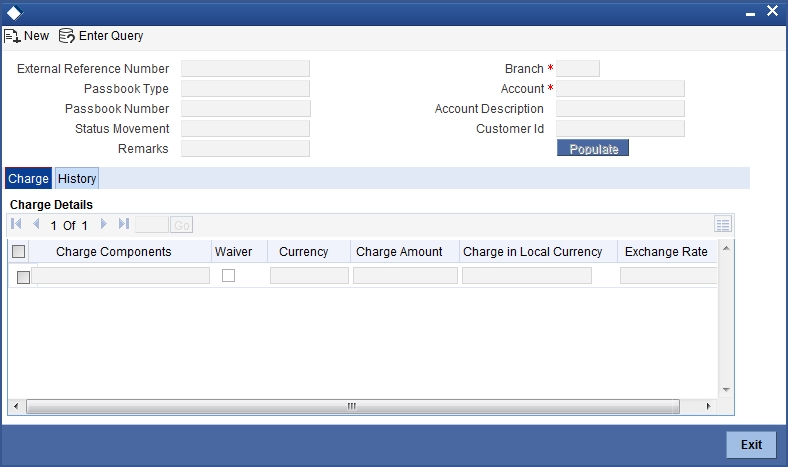
External Reference Number
The system generates and displays the reference number.
Passbook Type
If inventory tracking is allowed at bank level then you will be asked to enter the passbook type. The list of values for passbook type selection will be the list of valid stock catalog codes with instrument type as ‘Passbooks’.
Passbook Number
If inventory tracking is allowed at bank level then system will retrieve the next available instrument number based on the passbook type. The retrieved passbook number is displayed only after the passbook issue is saved.
Note
Passbook issuance is allowed despite the value selected for inventory tracking in bank parameter level
Previous Passbook No
The system displays the previous passbook number for the account.
Previous Passbook Status
The system displays the previous passbook status issued for the account.
Status
The system displays the status as ‘active’ or ‘Re-issue & Active’.
Remarks
Enter a short remark about the passbook issue.
Branch Code
The system defaults the code of the current branch here.
Account
Specify the Account Number for which you need a new passbook.
Account Description
The system displays description for the selected account..
Customer ID
The system displays the Customer ID based on the selected account.
Click Populate button to view charge and history details of the passbook.
Charge Tab
In Charge tab, you can capture details of charges associated with the issuance of a new passbook.
Charge Component
The system displays a short charge description.
Waiver
Check this box if you want to waive charges associated with issuance of new passbook.
Charge Amount
The system computes and displays the charge amount associated with the issuance of passbook. However you can edit it.
Currency
The system displays the currency used. It need not be same as account currency.
Charge in Local Currency
Specify the charge amount in local currency.
Exchange Rate
Specify the applicable exchange rate if the currency used is different from the local currency.
History Tab
In History tab, you can view the additional details associated with the issuance of a new passbook.
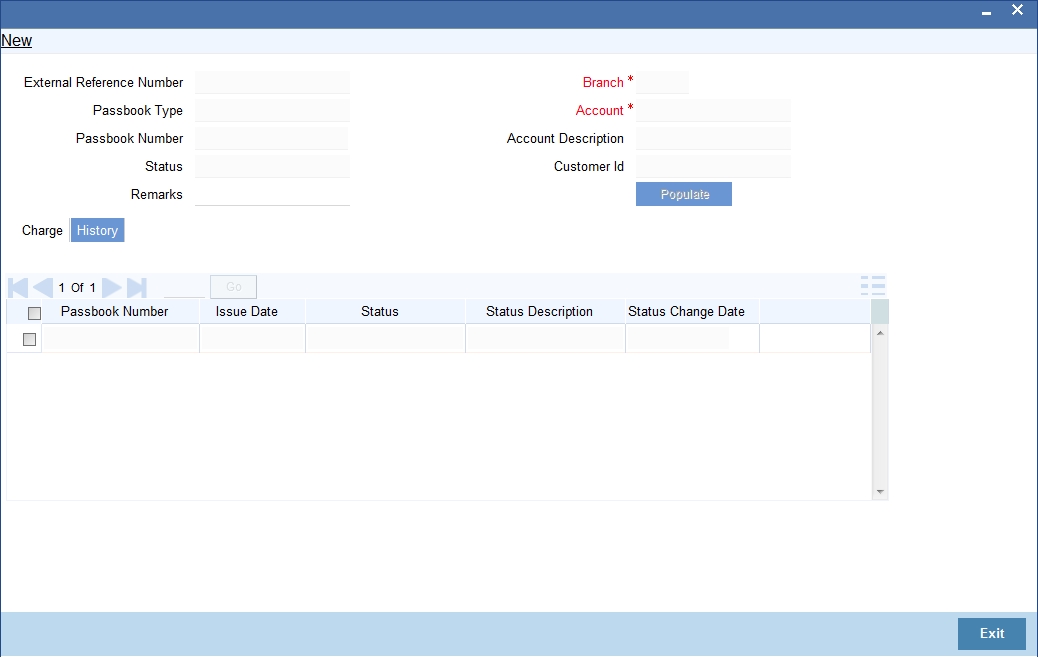
The system displays the details of all the passbooks issued for the selected account. The following details are displayed:
- Passbook Number
- Issue Date
- Status
- Status Description
- Status Change Date
Passbook details are displayed in descending order based on the date of pass book issuance.
Account Entries
On authorization of the Passbook issue, the charge amount is liquidated. The below given table indicates the accounting entries for the same.
Dr/Cr Indicator |
Accounting Role |
Amount Tag |
DR |
Customer account |
CHG_AMT |
CR |
Charge GL mapped |
CHG_AMT |
5.3.2 Interface Validation
Valid values of passbook type will be the list of valid stock catalog codes with instrument type as ‘Passbooks’.
5.3.3 Interface Outputs
The instrument status in the inventory will get updated based on the passbook issue maintenance.
5.4 Interface with Teller Module
The following sections detail the interfaces with Teller module.
This section contains the following topics:
- Section 5.4.1, "For Issue of Traveller’s Cheque "
- Section 5.4.2, "For Issue of Banker’s Cheque/Demand Draft"
5.4.1 For Issue of Traveller’s Cheque
For traveller’s cheque: Upon confirmation of the issue/transfer stock transaction, system will replicate the instrument details to the web branch data stores.
If inventory module is used then existing workflow of recording instrument receipt details through ‘Buy TCs from HO’ and ‘Buy TCs from Agent’ maintenance will not be allowed.
Instrument sale/purchase will be as per the existing functionality. The combination of instrument type, issuer code and the currency will uniquely identify the stock code. Once the instrument is issued to the customer, ‘UpdateInventoryStatus’ generic interface will be used in web branch EOD to update the instrument status in the inventory.
‘Sell TCs to HO’ option if used, will initiate a stock adjustment transaction (with adjustment type as ‘Returned to the inventory’, ‘From Branch’ will be the current branch and ‘To Branch’ will be the respective issuing/inventory branch) during web branch EOD and replicates the data to the inventory module.
5.4.2 For Issue of Banker’s Cheque/Demand Draft
For banker’s cheque and demand drafts: Upon confirmation of the issue/transfer stock transaction, system will replicate the instrument details to the web branch data stores.
If inventory module is used then the workflow of recording instrument receipt details through ‘Instrument type maintenance’ will be allowed only for ‘Managers Cheque (MCK)’ instrument type.
The combination of instrument type, issuer code and the currency will uniquely identify the stock code. Next available instrument number will be fetched based on this derived stock code. Once the instrument is issued to the customer, ‘UpdateInventoryStatus’ generic interface will be used in web branch EOD to update the instrument status in the inventory.
You can invoke the ‘BC Issue Against GL’ screen by typing ‘8302’ in the field at the top right corner of the Application tool bar and clicking on the adjoining arrow button
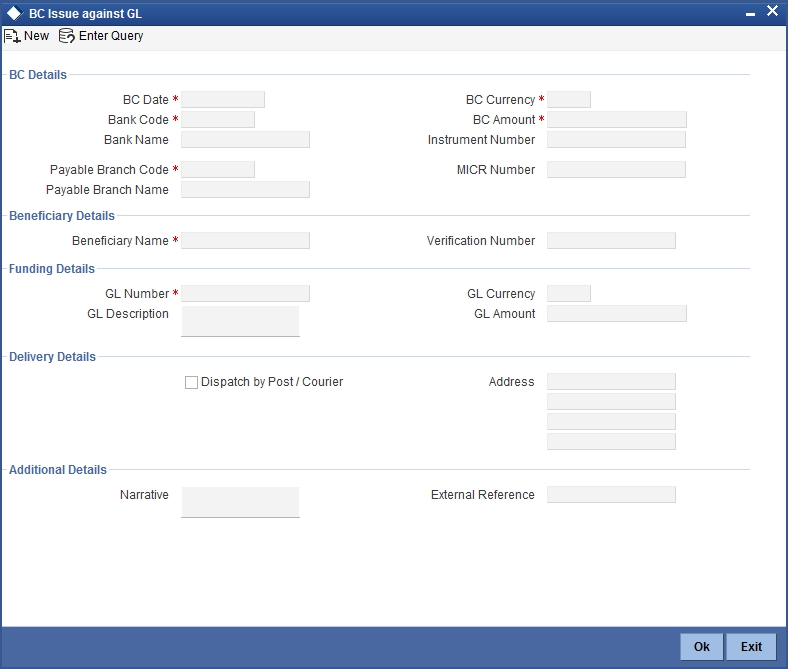
For more details on ‘BC Issue Against GL’ screen refer section titled ‘Issuing a BC against a GL’ in the chapter ‘Instrument Transactions’ in ‘Savings’ User Manual.
5.5 Gateway Services and Operations
The following services and operations will be available for the gateway interface.
Service Name |
Operation ID |
Operation Code |
FCUBSIVService |
StockCatalog |
CreateStockCatalog |
ModifyStockCatalog |
||
QueryStockCatalog |
||
StockflowDefinition |
QueryStockflowDefinition |
|
RequestStock |
CreateRequestStock |
|
QueryRequestStock |
||
BulkRequestStock |
CreateBulkRequestStock |
|
QueryBulkRequestStock |
||
OrderStock |
CreateOrderStock |
|
QueryOrderStock |
||
ReceiveStock |
CreateReceiveStock |
|
QueryReceiveStock |
||
IssueStock |
CreateIssueStock |
|
QueryIssueStock |
||
AdjustmentStock |
CreateAdjustmentStock |
|
QueryAdjustmentStock |
||
StockBalanceInquiry |
QueryStockBalanceInquiry |
|
StockTxnInquiry |
QueryStockTxnInquiry |
|
UsagePattern |
QueryUsagePattern |