6. Reports
During the day, or at the end of the day, you may want to retrieve information on any of the several operations that were performed during the day in your bank. You can generate this information in the form of reports in Oracle FLEXCUBE.
For every module you can generate reports, which give you data about the various events in the life of a specific contract, or across contracts, at a specific point in time. You can have analysis reports, daily reports, exception reports (reports on events that ought to have taken place on the contract but have not, due to various reasons), history reports and so on. A set of report formats is pre-defined for every module.
This chapter contains the following sections:
6.1 Reports
This section contains the following topics:
6.1.1 Generating Reports
From the Application Browser, select the Reports option. A list of all the modules to which you have access rights are displayed in the screen. When you click on a module, all the reports for which you have access rights under the selected module are displayed. Click on the report you want to generate. You will be given a selection Criteria based on which the report would be generated.
Click ’OK’ button when you have specified your preferences. The ‘Print Options’ screen gets displayed, where you can specify the preferences for printing the report.

In this screen, you can indicate the following preferences for printing the report.
Format
Select the format in which you want the report to be generated from the options provided in the drop-down list. The following options are available:
- HTML
- RTF
- Excel
Output
Select the output for the report from the options provided. The following options are available:
- Print – select this option if you wish to print the report
- View – select this option if you wish to view the contents of the report
- Spool – select this option if you wish to spool the report for further use
Printer
Specify the name of the printer or select it from the option list provided. All the configured printers are displayed in the list.
This is applicable only if you have specified the output as ‘Print’.
6.1.2 Contents of the Report
The contents of the report are discussed under the following heads:
Header
The Header section of the report carries the title of the Report, information on the User who generated the report, the branch code, the date and time and the page number of the report.
Body of the Report
The actual contents of the report are displayed in this section. It is detailed for each report, in the subsequent sections of this document.
6.2 Stock Report
This section contains the following topics:
6.2.1 Generating Stock Report
You can invoke Stock Report screen by typing ‘IVRSTKRP’ in the field at the top right corner of the Application tool bar and clicking on the adjoining arrow button.
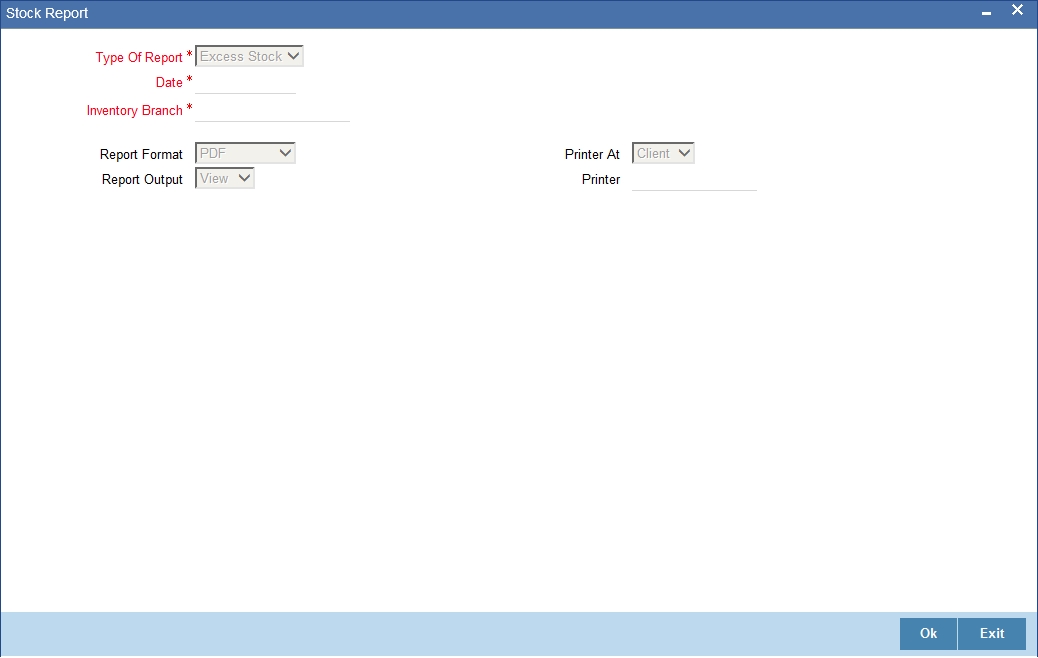
Type of Report
Select the type of report from the adjoining drop down list. The options are:
- Excess Stock – Indicates the stock position above excess level
- Short Stock – Indicates the stock position less than or equal to re-order level
Date
Specify the date from the adjoining calendar.
Inventory Branch
Specify the Inventory Branch from the adjoining option list.
6.2.2 Contents of the Report
The parameters specified while generating the report are printed at the beginning of the report. Other content displayed in the report is as follows:
Header
The following details are displayed in the header section:
Field Name |
Field Description |
Report Name |
Indicates Report Name |
Branch Code / Branch Name |
Indicates Current Branch code and Branch Name |
User ID |
Indicates the Identification of the User |
Module |
Indicates the Module of the Report |
Report Run Date |
Indicates Current Branch Date |
Report Run Time |
Indicates Current Branch Time |
Body of the Report
The following details are displayed as body of the generated report:
Field Name |
Field Description |
Stock Code |
Indicates the stock code |
Denomination ID |
Indicates the denomination ID |
Current Balance |
Indicates current balance |
Reorder Quantity |
Indicates reorder quantity |
Excess Level |
Indicates the excess level |
Reference Number |
Indicates the reference number |
6.3 Inventory Adjustment Report
This section contains the following topics:
6.3.1 Generating Inventory Adjustment Report
Inventory Balance can be adjusted in the 'Adjust inventory balance' screen. You can generate a report of such inventory balance adjustment in the ‘Inventory Adjustment Report’ screen. You can invoke this screen by typing ‘IVRADJBL’ in the field at the top right corner of the Application tool bar and clicking on the adjoining arrow button.
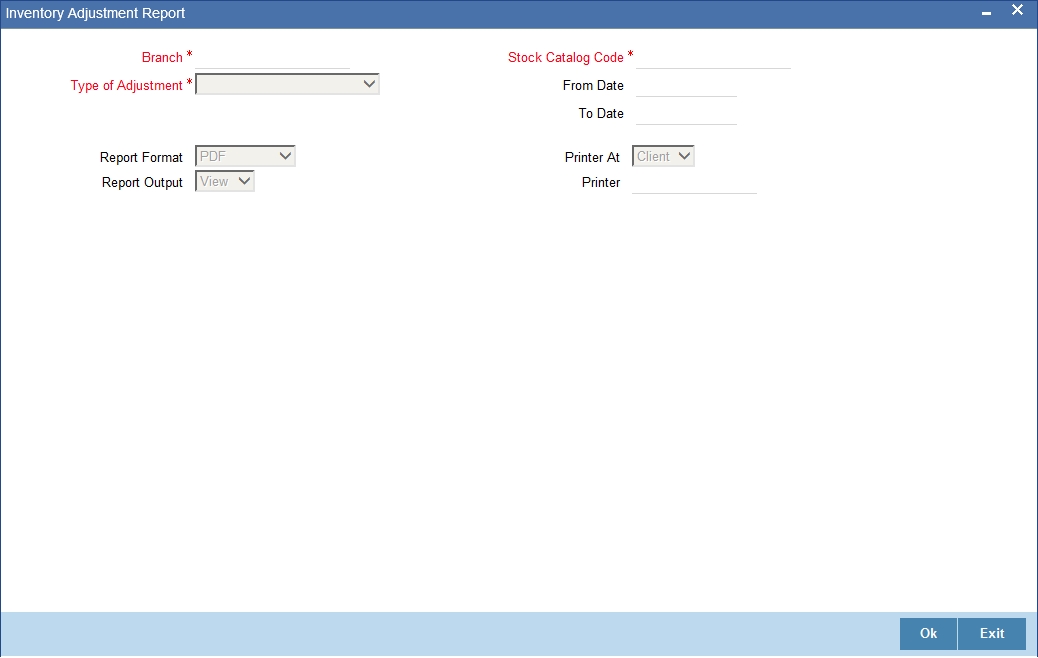
You can specify the following details:
Branch Code
Specify the branch code. Alternatively, you can select the branch code from the option list. The list displays all valid branch code maintained in the system.
Stock Catalog Code
Specify the stock catalog code. Alternatively, you can select the stock catalog code from the option list. The list displays all valid stock catalog code maintained in the system.
Type of Adjustment
Select the type of adjustment from the drop-down list.
From Date
Select the date from which the reports need to be generated from the adjoining calendar.
To Date
Select the date till which the reports need to be generated from the adjoining calendar.
Report Format
Select the format in which you need to generate the report from the drop-down list. The list displays the following values:
- HTML – To generate report in HTML format.
- RTF – To generate report in RTF format.
- PDF – To generate report in PDF format.
- EXCEL – To generate report in EXCEL format.
Report Output
Select the output in which you need to generate the report from the drop-down list. The list displays the following values:
- Print – To print the report.
- View – To view the report.
- Spool – To spool the report to a specified folder so that you can print it later.
Printer At
Select location where you wish to print the report from the drop-down list. The list displays the following values:
- Client – To print at the client location.
- Server – To print at the server location
Printer
Specify the printer name through which the report needs to be printed. Alternatively, you can select the printer from the option list. The list displays all valid printer maintained in the system.
6.3.2 Contents of the Report
The parameters specified while generating the report are printed at the beginning of the report. Other content displayed in ‘Inventory Adjustment Report’ is as follows:
Header
The Header carries the title of the report, information on the branch code, the date and time, the branch date, the user id, the module name and the page number of the report.
Body of the Report
The following details are displayed as body of the generated report.
Field Name |
Field Description |
Start Number |
Start Number of the inventory for which inventory adjustment is done (from screen IVDTXNAS) |
End Number |
End Number of the inventory for which inventory adjustment is done (from screen IVDTXNAS) |
Quantity |
Quantity of the inventory adjusted ((from screen IVDTXNAS) |
Currency |
Currency of Inventory |
From Branch |
The branch from which Inventory is transferred |
To Branch |
The branch to which Inventory is transferred |
Type of Adjustment |
Type of Inventory Adjustment such as Cancelled, Returned to Inventory |
Series |
Series Number of Input during inventory balance adjustment |
Reason |
Reason for Inventory Balance adjustment |
Maker Id |
User ID who input the transaction |