6. Maintaining Parameters for Global Liquidity Management
6.1 Introduction
You need to maintain certain parameters before you define account structures for global liquidity management process. They are:
- System Setup
- Country Regulatory Compliance Setup
- Bank Setup
- Branch Setup
- Payment Instruction Setup
- Currency Setup
- Currency Pair Setup
- Currency Exchange Setup
- Branch Holiday Setup
- Currency Holiday Setup
- Customer Setup
- Account Setup
- Sweep Frequency Setup
- External System Setup
- Sweep Product Setup
- Sweep Instruction Setup
- MBCC Currency Cutoff Setup
- Interest Rule Setup
- Interest Product Setup
- Interest UDE Setup
- Interest Product Mapping Setup
- File Upload
This chapter contains the following sections:
- Section 6.2, "Maintaining System Setup"
- Section 6.3, "Maintaining Bank Setup"
- Section 6.4, "Maintaining Branch Details"
- Section 6.5, "Maintaining Payment Instructions"
- Section 6.6, "Maintaining Currency Definitions"
- Section 6.7, "Maintaining Country Regulatory Compliance Setup"
- Section 6.8, "Maintaining Currency Exchange Setup"
- Section 6.9, "Maintaining Branch Holiday Setup"
- Section 6.10, "Maintaining Currency Holiday Setup"
- Section 6.11, "Maintaining Customer Setup"
- Section 6.12, "Maintaining Account Setup"
- Section 6.13, "Maintaining Sweep Frequency Setup"
- Section 6.14, "Maintaining External System Setup"
- Section 6.15, "Maintaining Sweep Product Setup"
- Section 6.16, "Maintaining Sweep Instruction Setup"
- Section 6.17, "Maintaining Currency Cut off Setup"
- Section 6.18, "Maintaining Interest Rule Setup"
- Section 6.19, "Maintaining Interest Product Setup"
- Section 6.20, "Maintaining Interest UDE Setup"
- Section 6.21, "Maintaining Interest Product Mapping Setup"
- Section 6.22, "Maintaining File Upload"
6.2 Maintaining System Setup
You can use the System Setup for maintaining the system level parameters.Click on Setup Tab to open the setup page. Now click on System Setup to open the system setup page
..

You are required to input the following details in this screen:
System ID
Specify the unique system ID. This is usually a back-end upload.
Release No
Specify the LM release number. This is usually a back-end upload.
Instance Name
Specify the name of the LM instance.This is usually a back-end upload
Instance Description
Specify a description if any for the instance.This is usually a back-end upload.
Instance Host Country
Select the ISO code of the country in which the instance has been installed from the drop down list.
Region
Select the region in which the instance is installed from the drop down list.
Multiple Bank Cash Concentration
Check this box to allow set up of Multi Bank Cash Concentration Liquidity Structures.
Sweep
Check this box to select domestic/cross border/cross currency in selected banks.
Domestic Sweep
Check this box if selected banks allow domestic sweeps.
Cross Border Sweep
Check this box if selected banks allow cross border sweeps.
Cross Currency Sweep
Check this box if selected banks allow cross currency sweeps.
Pool
Check this box to select domestic/cross border/cross currency in selected banks.
Domestic Pool
Check this box if selected banks allow domestic pool.
Cross Border Pool
Check this box if selected banks allow cross border pool.
Cross Currency Pool
Check this box if selected banks allow cross currency pool.
Hybrid
Check this box to select domestic/cross border/cross currency for selected banks.
Domestic Sweep Hybrid
Check this box if selected banks allow domestic sweeps hybrid.
Cross Border Sweep Hybrid
Check this box if selected banks allow cross border sweeps hybrid.
Cross Currency Sweep Hybrid
Check this box if selected banks allow cross currency sweeps hybrid.
Domestic Pooling Hybrid
Check this box if selected banks allow domestic pool hybrid.
Cross Border Pool Hybrid
Check this box if selected banks allow cross border pool hybrid.
Cross Currency Pool Hybrid
Check this box if selected banks allow cross currency pool hybrid.
Action When Account Is Blocked
Indicate the action to be taken by the system when an account in the structure is blocked. You can select one the following options;
- Skip Account Pair - Skip the account pair and continue with the rest of the structure
- Skip Whole Structure - Skip the whole structure
Custom Parameters
Specify any custom parameters specific to the instance. Click ‘+’ to add a row and specify the Parameter, Value and Description of the same.Click ‘-’ to remove a row.
6.3 Maintaining Bank Setup
Bank setup maintenance captures details of the banks participating in Liquidity Management. This set up is done both for the Host bank and the External banks.Click on Bank Setup link in the System Setup page to open the Bank Maintenance page.
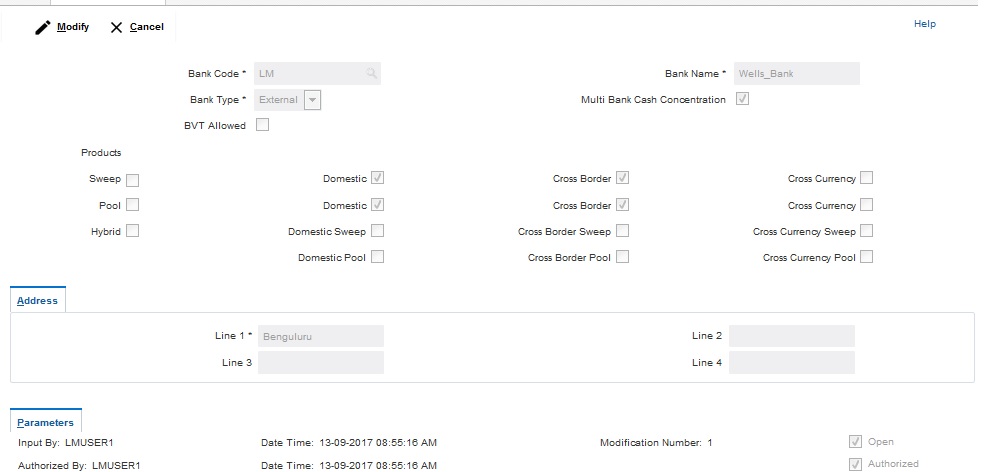
You are required to input the following details in this screen:
Bank Code
Specify the bank code. You can select the bank code from the option list.
Bank Name
The system displays the bank name based on the selected bank code.
Bank Type
Select the bank type from the drop down list. The options are:
- Internal - This is the bank that is implementing the OBLM
- External - These banks are different from the implementing bank
Sweep
Check this box to select domestic/cross border/cross currency in selected banks.
Domestic Sweep
Check this box if selected banks allow domestic sweeps.
Cross Border Sweep
Check this box if selected banks allow cross border sweeps.
Cross Currency Sweep
Check this box if selected banks allow cross currency sweeps.
Pool
Check this box to select domestic/cross border/cross currency in selected banks.
Domestic Pool
Check this box if selected banks allow domestic pool.
Cross Border Pool
Check this box if selected banks allow cross border pool.
Cross Currency Pool
Check this box if selected banks allow cross currency pool.
Hybrid
Check this box to select domestic/cross border/cross currency for selected banks.
Domestic Sweep Hybrid
Check this box if selected banks allow domestic sweeps hybrid.
Cross Border Sweep Hybrid
Check this box if selected banks allow cross border sweeps hybrid.
Cross Currency Sweep Hybrid
Check this box if selected banks allow cross currency sweeps hybrid.
Domestic Pooling Hybrid
Check this box if selected banks allow domestic pool hybrid.
Cross Border Pool Hybrid
Check this box if selected banks allow cross border pool hybrid.
Cross Currency Pool Hybrid
Check this box if selected banks allow cross currency pool hybrid.
BVT Allowed
Check this box if selected banks allow BVT.
Multi Bank Cash Concentration
Check this box if the selected banks is to participate in MBCC.
If the Bank is internal and this box is selected, it means that the host bank supports MBCC.
If the Bank is external and this box is selected, it means that the host bank can create MBCC structures involving these banks
Address
Specify the address of the bank.
Additional Information
Specify additional parameters if any. Click ‘+’ to add a row and specify the Parameter, Value of the same. Click ‘-’ to remove a row.
Upload
Click Upload button to upload the bank details using excel sheet.
6.4 Maintaining Branch Details
Branch setup allows you to maintain the branch details. Click on Branch Setup link in theSetup page to open the Branch Maintenance page
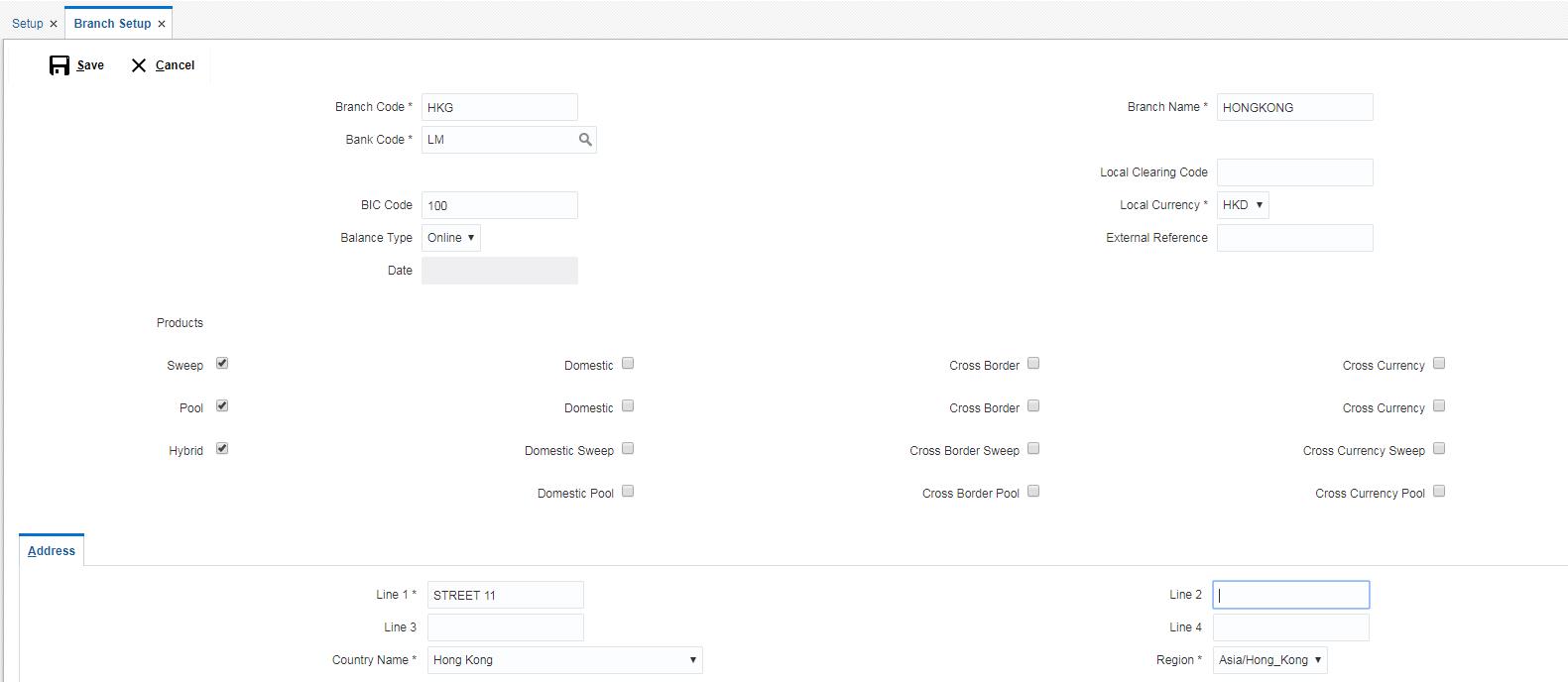
You are required to input the following detail in this screen:
Branch Code
Specify the branch code.
Branch Name
Specify the name of the branch.
Bank Code
Specify the bank code. You can select the bank code from the option list.The list displays all the bank codes maintained in the system.
Pool
Check this box to select domestic/cross border/cross currency for selected branch.
Domestic Pool
Check this box if the selected branch allows domestic pool.
Cross Border Sweep
Check this box if the selected branch allows cross border sweeps.
Cross Currency Sweep
Check this box if the selected branch allows cross currency sweeps.
Sweep
Check this box to select domestic/cross border/cross currency for selected branch.
Domestic Sweep
Check this box if the selected branch allows domestic sweeps.
Cross Border Pool
Check this box if the selected branch allows cross border pool.
Cross Currency Pool
Check this box if the selected branch allows cross currency pool.
Hybrid
Check this box to select domestic/cross border/cross currency for selected branch.
Domestic Hybrid Pool
Check this box if the selected branch allows domestic hybrid pool.
Cross Border Hybrid Sweep
Check this box if the selected branch allows cross border hybrid sweeps.
Cross Currency Hybrid Sweep
Check this box if the selected branch allows cross currency hybrid sweeps.
Domestic Hybrid Sweep
Check this box if the selected branch allows domestic hybrid sweeps.
Cross Border Hybrid Pool
Check this box if the selected branch allows cross border hybrid pool.
Cross Currency Hybrid Pool
Check this box if the selected branch allows cross currency hybrid pool.
Bic Code
Specify BIC code relevant for the branch.
External Reference
Specify the External Reference for branch.
Date
This date reflected on the field will be the current date of the branch.
Cross Border Pooling
Check this box if the selected branch allows cross border pooling.
Local Clearing Code
Specify local clearing code for the selected branch.
BIC Code
Specify BIC code relevant for the branch.
Local Currency
Select the local currency used by the branch from the drop down list.
Balance Type
Select the balance type from the drop down menu. The options are:
- Online - The account balances are fetched from DDA when sweep happens
- Offline - The account balances maintained in LM by file upload are fetched for sweeps
Address
Specify the address of the branch in the text fields.
Additional Information
Specify additional information if any. Click ‘+’ to add a row and specify the Parameter and Value. Click ‘-’ to remove a row.
6.5 Maintaining Payment Instructions
Payment Instructions are maintained to define cross border payments for banks. Click on Payment Instruction Setup link in the Setup page to open the Payment Instruction Setup page..
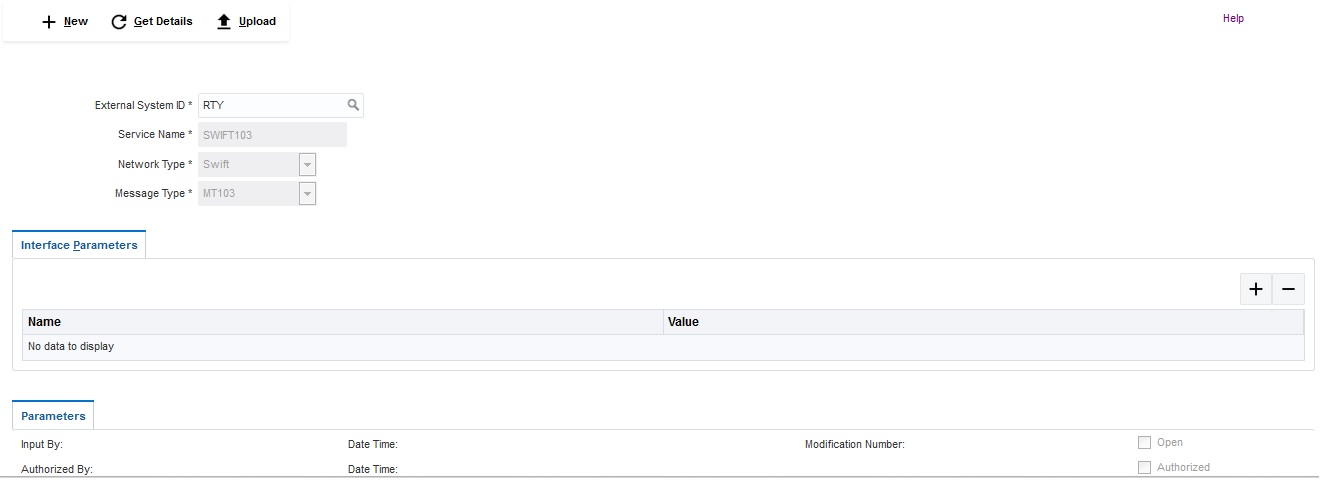
Click on New button to add a new payment instruction. You are required to input the following details in this screen:
External System ID
Specify the external system ID for which the instruction is to be set. You can select the relevant external system from the option list. The list displays all the external system id maintained in the system.
Service Name
The system displays the service name for selected external system Id.
Network Type
The system displays network type for the selected external system Id.
Message Type
The system displays message type for the selected external system Id.
Name
Specify the interface parameter name for interface instruction.
Value
Specify the interface parameter value for interface instruction.
Event Code
Specify the event code for interface instruction.
Event Description
Specify the event description for interface instruction.
Parameter Name
Specify the parameter name.
Parameter Value
Specify the parameter value.Dynamic values are entered as #.
6.5.1 Maintaining System Details
Click ‘+’ to add a row

You can specify the following system details:
External System ID
User has to select External System ID and Service from LOV, for which interface instruction need to be setup
Click +/ - to add/remove a row.
6.5.2 Maintaining Payment Parameters
Specify the payment parameters for each system. Select the System for which the payment parameters are to be set. Click ‘+’ to add a row.
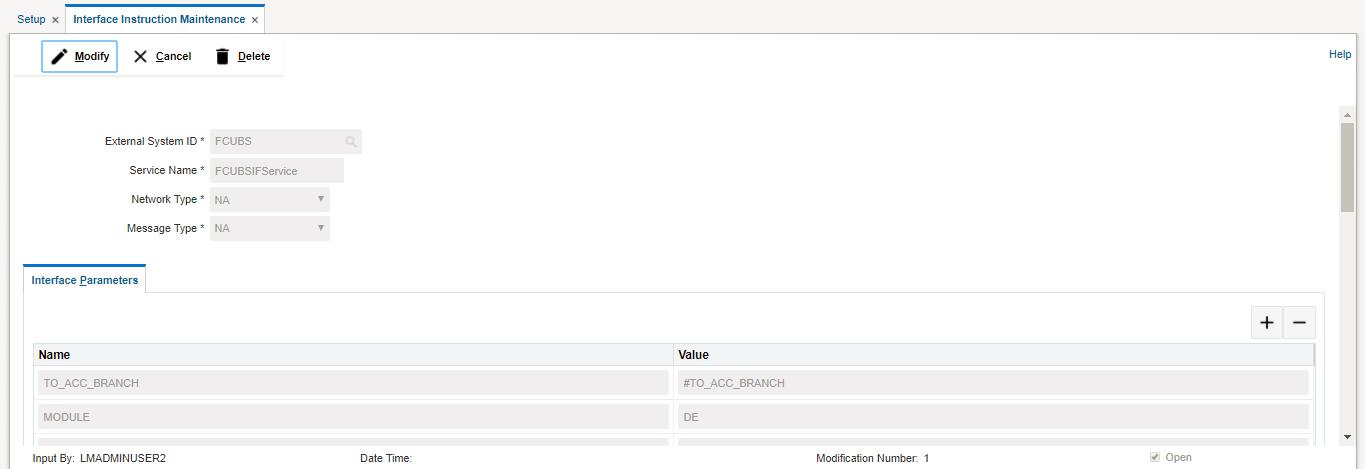
You can specify the following details:
Parameter Name
Specify the parameter name.
Parameter Value
Specify the parameter value. Dynamic values are entered as #.
Click ‘-’ to remove a row.
Click Save button to save the changes.
6.5.3 Maintaining Parameters and Event
You can set customizable parameters and event for External Systems added. Select the External System and Service for which the parameters/event are to be added. Click ‘+ button to add row under ‘Parameter’ section.

You can input the following details for parameters:
Param Name
Specify the name of the parameter which has to be added.
Param Value
Specify the value for the parameter which has to be added.
You can input the following details for event:
Event Code
Specify the Code of the event which has to be added.
Event Description
Specify the description for the event which has to be added.
6.6 Maintaining Currency Definitions
Currency setup allows to maintain and define the currencies supported by the bank. Click on Currency Setup link in the Setup page to open the Currency Definition page.
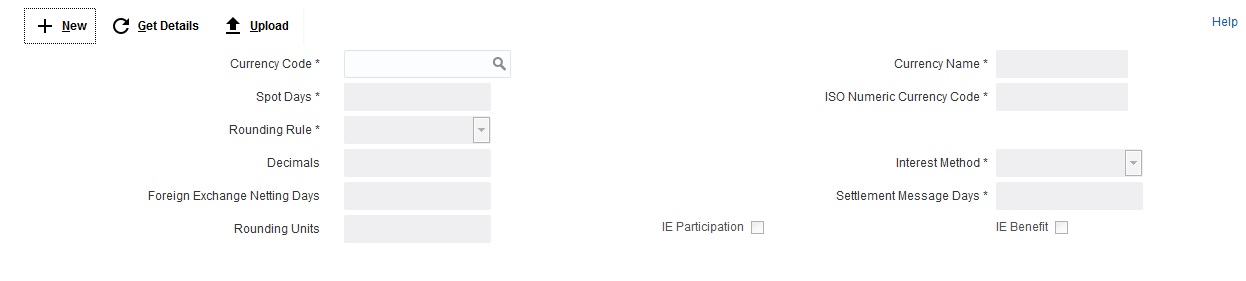
Click on New button to add a new currency. You are required to input the following details in this screen:
Currency Code
Specify the currency code of the currency.
Currency Name
Specify the name of the currency.
Spot Days
Specify the spot days for the foreign exchange of currency.
ISO Numeric Currency Code
Specify the ISO numeric currency code for the added currency.
Rounding Rule
Select the rounding rule for the currency from the drop down menu. The options are:
- Truncate
- Up
- Down
- Round Near
Decimals
Specify the decimals allowed for the currency.
Interest Method
Select the interest method for the currency from the drop down list. The options are:
- 30 - Euro/360
- 30- US/360
- Actual/360
- 30 - Euro/365
- 30- US/365
- Actual/365
- 30 - Euro/Actual
- 30- US/Actual
- Actual/Actual
Foreign Exchange Netting Days
Select the foreign exchange netting days for the currency.
Settlement Message Days
Select the settlement message days for the currency.
Rounding Units
Specify the rounding units for the currency
IE Participation
Check this box to allow the accounts in Interest Enhancement Structure
IE Benefit
Check this box to allow the accounts in Interest Enhancement Structure
Click Save to save the details.
6.7 Maintaining Country Regulatory Compliance Setup
Country Regulatory Compliance setup allows you to define country level liquidity management regulatory compliance. Click on Country Regulatory Compliance Setup link in the Setup page to open the Country Regulatory Compliance Setup page.\
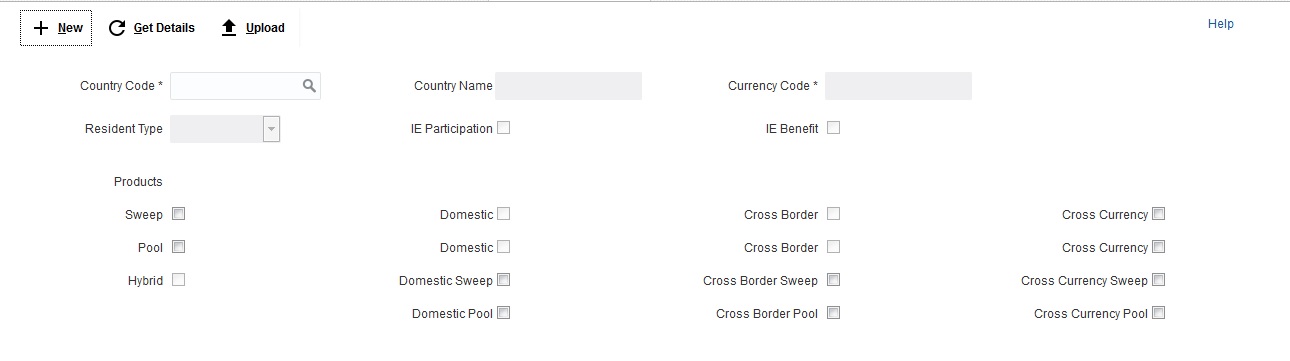
Click on New button to add regulatory compliance for a country. You are required to input the following details in this screen:
Country Code
Specify the country code of the country for which the compliance is to be set. You can select the relevant country code from the option list. The list displays all the country codes maintained in the system
Country Name
Specify the name of the country.
Currency Code
Input the base currency
Domestic Sweep
Check this box to allow domestic sweep for the accounts in the country.
Cross Border Sweep
Check this box to allow cross border sweep for the accounts in the country.
Domestic Pool
Check this box to allow domestic pool for the accounts in the country.
Pool
Check this box to select domestic/cross border/cross currency pool account pairs in the country.
Cross Border Pool
Check this box to allow cross border pool for the accounts in the country.
Cross Currency Sweep
Check this box to allow cross currency account pairs in the country.
Cross Currency Pool
Check this box to allow cross currency pool for the accounts in the country.
Sweep
Check this box to select domestic/cross border/cross currency sweep account pairs in the country.
Hybrid
Check this box to select domestic/cross border/cross currency hybrid account pairs in the country.
Domestic Hybrid Sweep
Check this box to allow domestic hybrid sweep for the accounts in the country.
Cross Border Hybrid Sweep
Check this box to allow cross border hybrid sweep for the accounts in the country.
Cross Currency Hybrid Sweep
Check this box to allow cross currency hybrid sweep account pairs in the country.
Domestic Pool Hybrid
Check this box to allow domestic hybrid pool for the accounts in the country.
Cross Border Pool Hybrid
Check this box to allow cross border hybrid pool for the accounts in the country.
Cross Currency Pool Hybrid
Check this box to allow cross Currency hybrid pools for the accounts in the country.
Allowed Account Type
Select the account type allowed in the country from the drop down list. The options are:
- Resident
- Non Resident
- Both
- Not Applicable
IE Participation
Check this box to allow the accounts in Interest Enhancement Structure.
IE Benefit
Check this box to allow the accounts in Interest Enhancement Structure.
Click Save to save the details.
6.8 Maintaining Currency Exchange Setup
Currency Exchange setup allows you to define the currency exchanges rates for pairs. Click on Currency Pair Setup link in the Setup page to open the Currency Pair Maintenance page.\

Click on New button to setup currency exchange rates. You are required to input the following details in this screen:
Currency 1
Specify the first currency for the pair.
Currency 2
Specify the second currency for the pair.
Branch ID
Specify the branch ID for which the currency exchange rate is created. You can select the branch ID from the option list. The list displays all the branch IDs maintained in the system.
Click ‘+ button to add rows in Currency Rate section.

You can specify the following details:
Rate Type
Select the rate type from the drop down list. The options are:
- TC
- BILLS
- CASH
- DD
- STANDARD
- REVAL
- LREPAY
Mid Rate
Specify the mid rate for the currency pair.
Buy Spread
Specify the buy spread rate for the currency pair.
Sell Spread
Specify the sell spread rate for the currency pair.
Buy Rate
Specify the buy rate for the currency pair.
Sale Rate
Specify the sale rate for the currency pair.
Rate Date
Specify the rate date for the currency pair.
Rate Sequence
Specify the rate sequence for the currency pair.
Click Save to save the details.
6.9 Maintaining Branch Holiday Setup
Branch Holiday setup allows you to define the holiday dates for a country. Click on Branch Holiday Setup link in the Setup page to open the Branch Holiday Set-Up page.
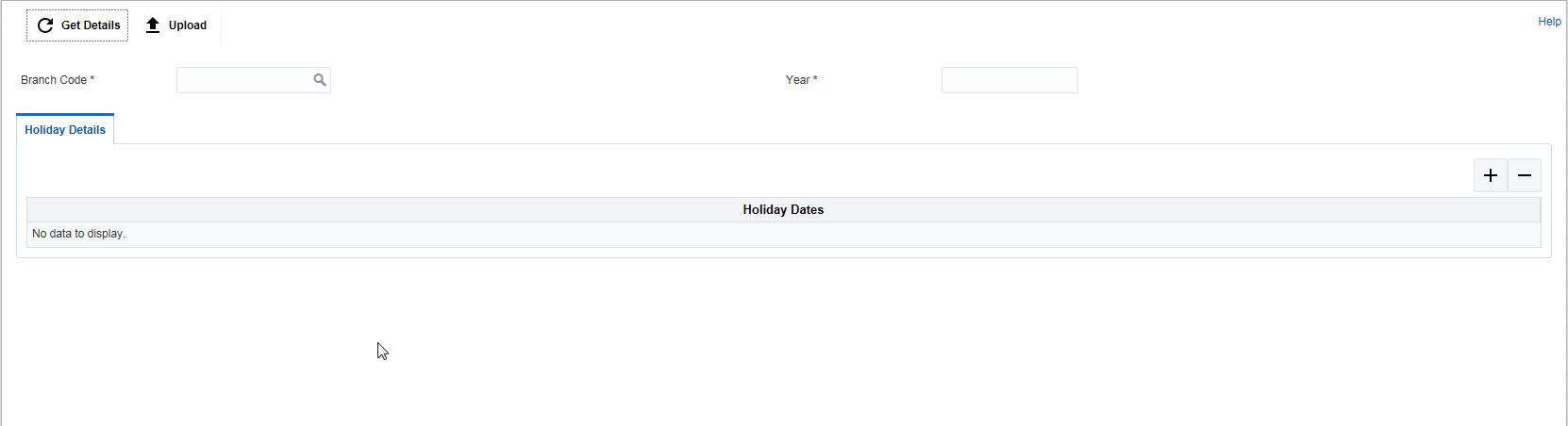
6.9.1 Uploading Branch Holidays
The holiday lists for any particular branch is usually uploaded either using CSV files or through web-service. Click on ‘Upload’ button to open the upload window.
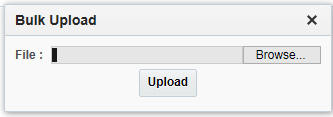
Click ‘Browse’ to search for the file and click ‘Upload’.
6.9.2 Adding Adhoc Holidays
To add ad hoc holidays, click on New button. You are required to input the following details in this screen:
Branch Code
Specify the branch code for which to set holidays
Year
Specify the year to set dates
Click ‘+ button to add rows in Holiday Dates section.

Click Save to save the details.
The holidays added will also be updated in the DDA.
6.10 Maintaining Currency Holiday Setup
Currency Holiday setup allows you to define the dates on which there will be no settlement of prior transactions for a currency. Click on Currency Holiday Setup link in the Setup page to open the Currency Holiday Set-Up..\
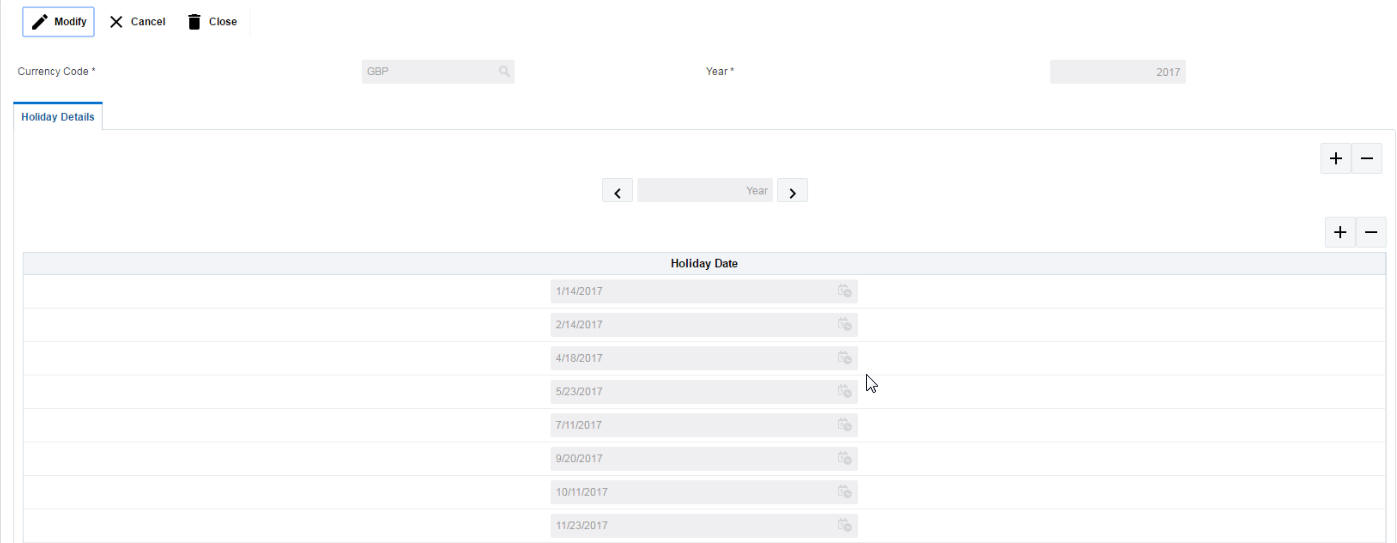
Click on New button to setup holiday dates for a currency. You are required to input the following details in this screen:
Currency Code
Specify the currency code for which the holiday dates are to set. You can also select it from the option list. The list displays all the currencies maintained in the system.
Year
Click ‘+ button to add row under year section. Specify the year for which the holidays are to be set.
Holiday Date
Click ‘+ button to add row under Holiday Date section. Specify the holiday dates. You can select the holiday dates using the calender.
Click Save to save the details.
6.11 Maintaining Customer Setup
Customer setup allows you to define the customers. Click on Customer Setup link in the Setup page to open the Customer Maintenance page..\
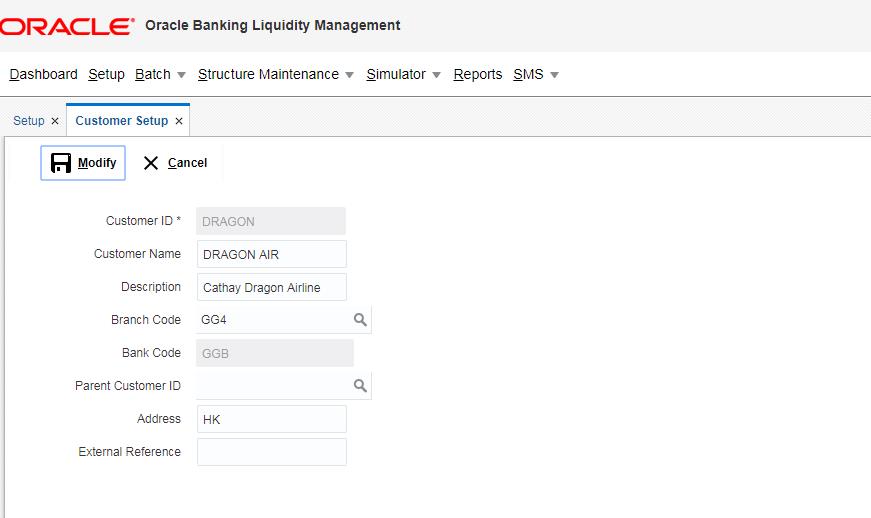
Click on New button to add customer. You are required to input the following details in this screen:
Customer ID
Specify the customer ID.
Customer Name
Specify the name of the customer.
Description’
Specify a description for the added customer.
Branch Code
Specify the branch code to which the customer belong to. You can select the branch code form the option list. The list displays all the branch codes maintained in the system.
Bank Code
The system displays the bank code as per the selected branch code.
Parent Customer ID
Specify the parent customer of the new customer. You can select the parent customer ID from the option list. The list displays all the customer IDs maintained in the system
Address
Specify the address of the customer.
External Reference
Specify the external reference for Customer
Input By:
Reflects the User ID using which the customer record has been created
Authorized By :
Reflects the User ID using which the customer record has been authorized
Added Customer has to be Authorized by different user which has the authorization role assigned.
Click Save to save the details.
6.12 Maintaining Account Setup
Account setup allows you to define the participating accounts for a customer ID. Click on Account Setup link in the Setup page to open the Account Maintenance page..\
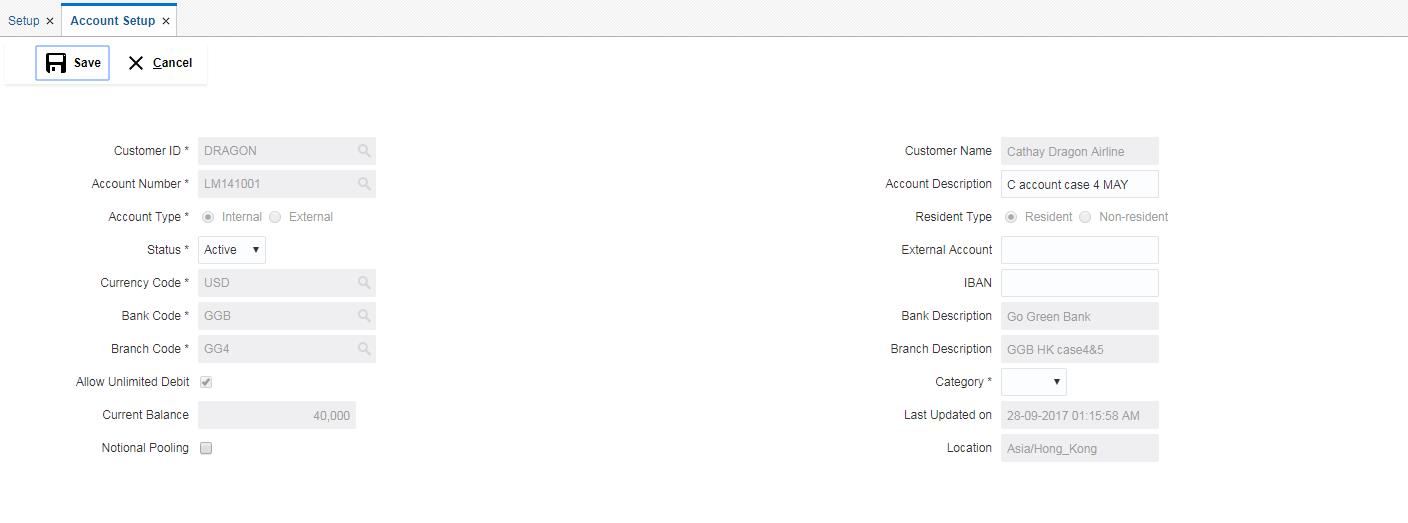
Click on New button to add an account. You are required to input the following details in this screen:
Customer ID
Specify the customer ID.You can select the customer ID from the option list. The list displays all the customer IDs maintained in the system
Customer Name
The system displays the name of the customer.
Account Number
Specify the account number of the customer.
Account Description
Specify a description for the account.
Account Resident Type
Indicate the resident type of the account to be maintained. The options are:
- Resident
- Non - Resident
Account Status
Select the status of the account from the drop down list. The options are:
- Active
- Blocked
Account Type
Indicate the type of the account to be maintained. The options are:
- Internal
- External
External Account
Specify the external account number. The field will be enabled only if the account type selected is External.
Currency
Specify the currency of the account. You can select the currency from the option list. The list displays all the currencies maintained in the system
Bank ID
Select the Bank associated with the account. You can select the bank ID from the option list. The list displays all the bank IDs maintained in the system
Bank Description
The system displays the description of the bank.
Branch ID
Select the Branch associated with the account. You can select the branch ID from the option list. The list displays all the branch IDs maintained in the system
Branch Description
The system displays the description of the branch.
Allow Unlimited Debit
Check this box to allow unlimited debit for the account.
Debit Threshold
Specify the debit threshold amount to be set. This field will be disabled if the ‘Allow Unlimited
Debit’ field is selected.
Current Balance
Specify the current balance of the account.
Last Updated On
The system displays the date of last update.
Notional Pooling
Check this box to allow notional pooling for this account.
Location
Specify the location of the account.
Input By
Reflects the User ID using which the account has been created
Authorized By
Reflects the User ID using which the account has been authorized
Added Account has to be Authorized by different user which has the authorization role assigned.
6.12.1 Maintaining MT Parameters
You can enter the following details:
Start Time MT920
Specify the start time from which to accept MT920 messages.
End Time MT920
Specify the end time till which to accept MT920 messages.
Generate Frequency Hour MT920
Specify the frequency of MT920 messages.
Cut Off MT101
Specify the cut off time after which the MT101 messages wont be accepted.
Cut Off MT103
Specify the cut off time after which the MT103 messages wont be accepted.
Click Save to save the details.
6.13 Maintaining Sweep Frequency Setup
Sweep Frequency setup allows you to define custom frequencies for sweeps. Click on Sweep Frequency Setup link in the Setup page to open the Frequency Maintenance page..\

Click on New button to add an new frequency. You are required to input the following details in this screen:
Frequency ID
Specify a frequency ID.
Frequency Description
Specify a description for the new frequency.
6.13.1 Maintaining Cron-based Frequency
Specify the details for Cron-based frequency type to set a time based frequency.
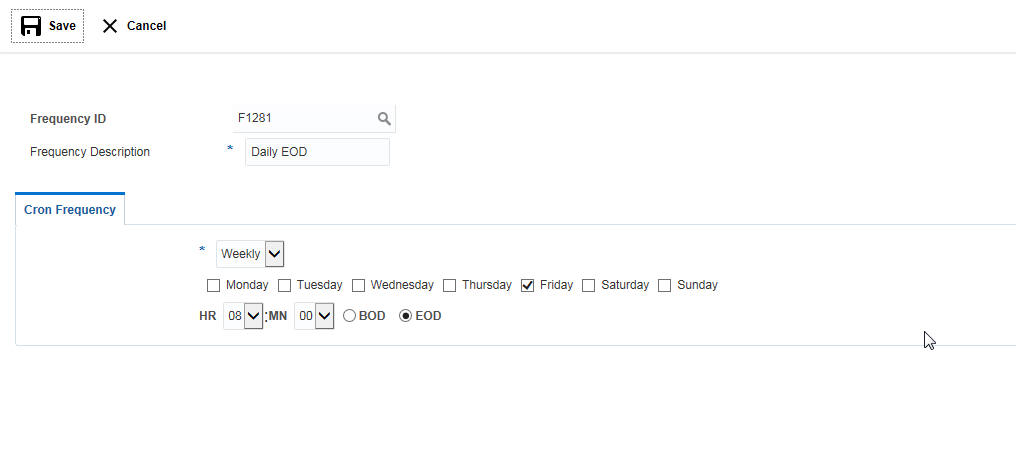
You are required to input the following details in this screen:
Frequency
Select the frequency in which the sweep is to be executed from the drop down menu. The options are:
- Daily -
- Weekly
- Monthly
- Yearly
Depending on the frequency selected, the system displays more options to set the correct frequency.
Click Save to save the details.
6.14 Maintaining External System Setup
External System setup allows you to define DDA / Payment System. Click on External System Setup link in the Setup page to open the External System Setup page.
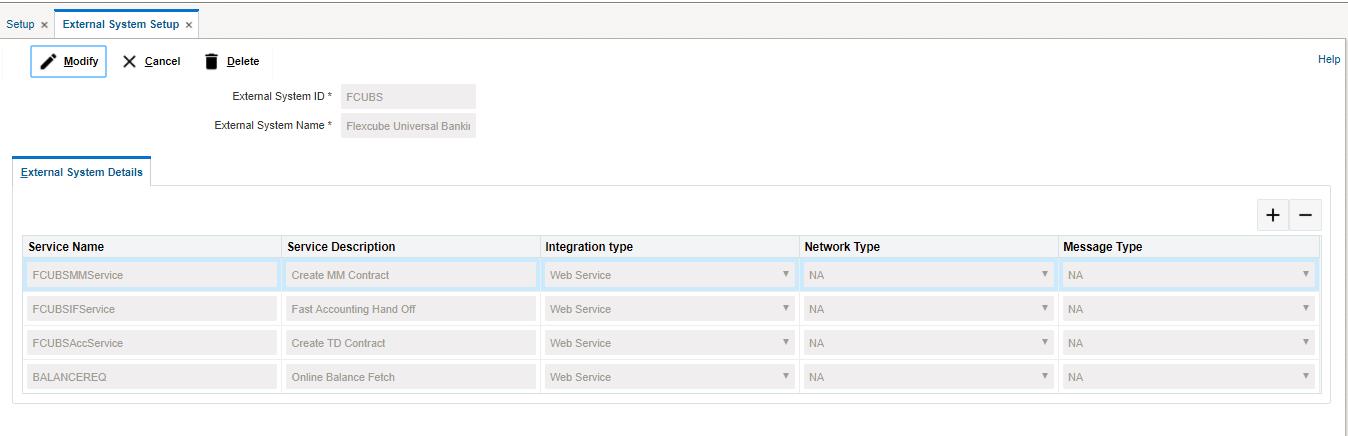
Click on New button to add an new DDA interface. You are required to input the following
External System ID
Specify the external system ID.You can select the external system ID from the option list. The list displays all the external system IDs maintained in the system
External System Name
The system displays the external system name.
6.14.1 Maintaining External System Details
Click ‘+ button to add row under this section. You can input the following details:
Method Name
Specify the method name to be interfaced
Service Description
Specify a description for the method.
Integration type
Specify the integration type for the selected external system.
Network Type
Specify network type for the selected external system.
Message Type
Specify message type for the selected external system.
6.15 Maintaining Sweep Product Setup
Sweep Product setup allows you to maintain details of different sweep products, which are taken from the core banking system. Click on Sweep Product Setup link in the Setup page to open the Sweep Product Maintenance page.

You are required to input the following details in this screen:
Product ID
Specify the sweep product ID, which is to be maintained.You can select the product ID from the option list. The list displays all the product IDs maintained in the system.
Product Description
The system displays the product description of the selected product.
Click Get Details button to display the related details of the selected sweep product.
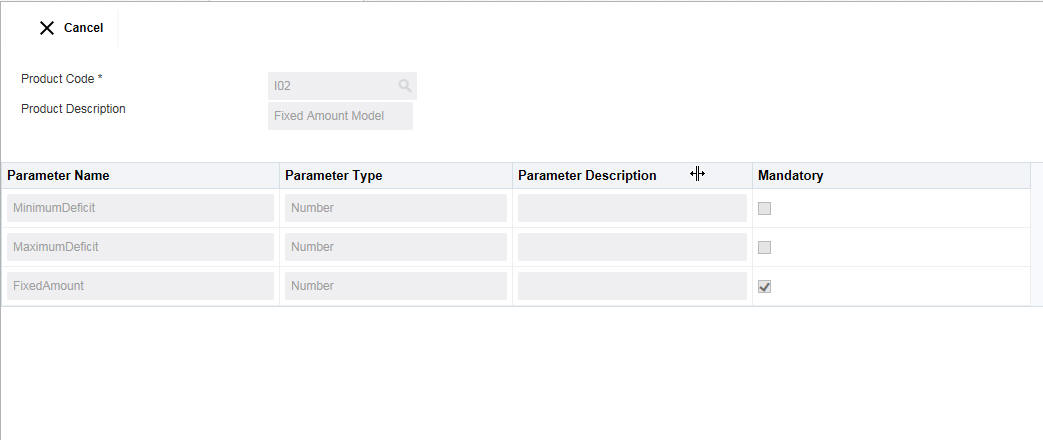
The details are as below:
Parameter Name
The system displays the parameter name.
Parameter Type
The system displays the parameter type.
Parameter Description
The system displays the description of the parameter.
Mandatory
The system displays if the parameter is mandatory or not. If the check box is selected, the parameter is mandatory.
6.16 Maintaining Sweep Instruction Setup
Sweep Instruction setup allows you to maintain the different sweep instructions in LM system which are fetched from the core banking system. Click on Sweep Product Setup link in the Setup page to open the Sweep Product Maintenance page.
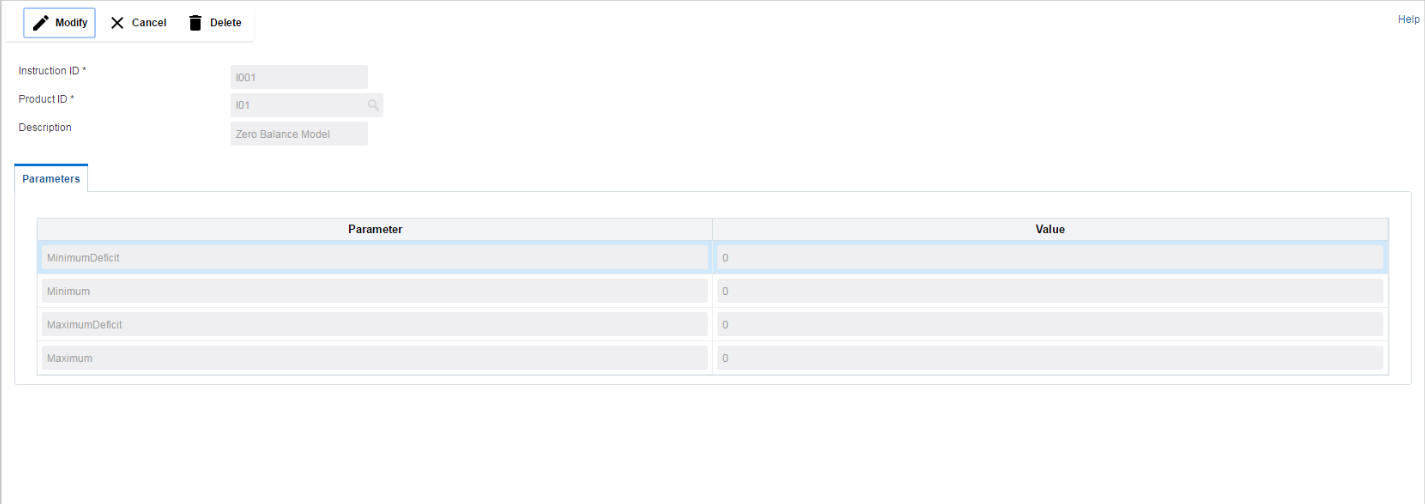
Click on New button to add an new sweep instruction. You are required to input the following details in this screen:
Instruction ID
Specify the instruction ID.You can select the instruction ID from the option list. The list displays all the instruction IDs maintained in the system.
Product ID
Specify the product ID.You can select the product ID from the option list. The list displays all the product IDs maintained in the system.
Description
The system displays the description of product.
Parameter
The system displays the list of parameters associated with the selected product ID and their values. You can enter the parameter values.
Click Save to save the details.
6.17 Maintaining Currency Cut off Setup
Currency Cutoff setup allows you to define the currency cut off times for a country. Click on MBCC Currency Cutoff Setup link in the Setup page to open the MBCC CCY Cut Off Maintenance page.
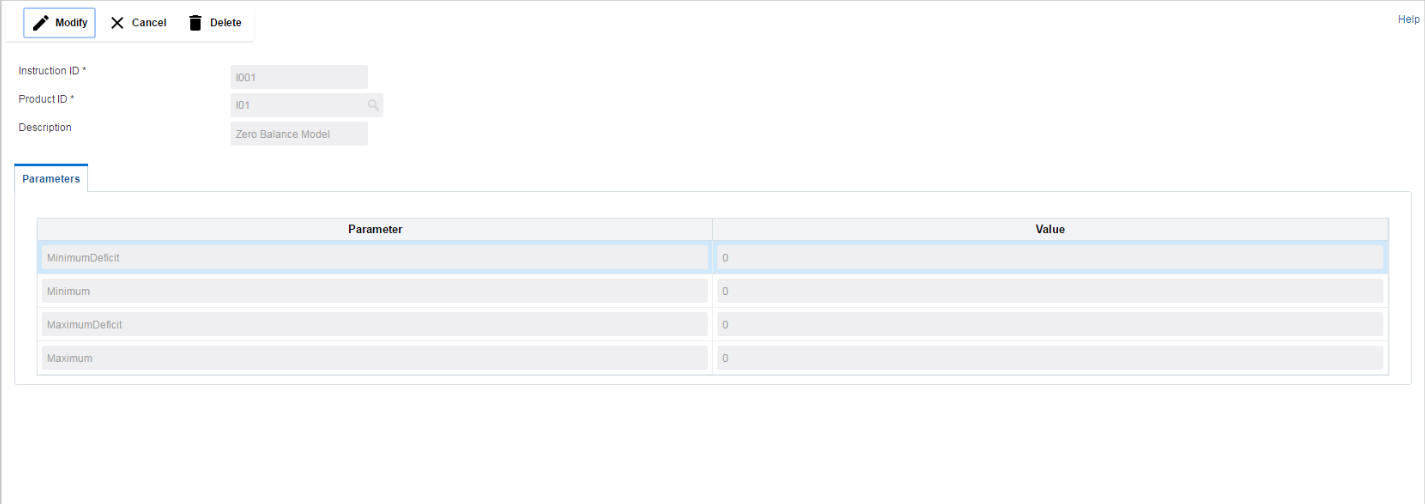
Click on New button to add currency cut off for a country. You are required to input the following details in this screen:
Country Code
Specify the country code to set up the currency cut off.You can select the country code from the option list. The list displays all the country codes maintained in the system
Country Description
The system displays the country description.
Region
Select the region from the drop down list. The list displays all the regions of the selected country.
6.17.1 Maintaining Cut Off Times
You can input the following details here:
Currency
Specify the currency for which the cut off time is to be set. You can select the currency from the option list. The list displays all the currencies maintained in the system
Message Type
Specify the message type to be associated with the currency.You can select the message type from the option list. The list displays all the message type maintained in the system
Incoming Cut Off Time (HH: MM)
Specify the incoming cut off time for the currency.
Outgoing Cut Off Time (HH: MM)
Specify the outgoing cut off time for the currency
6.18 Maintaining Interest Rule Setup
Interest Rule setup allows you to maintain previously maintained UDEs to create formula which is used by the system for interest calculations. Click on Interest Rule Setup link in the Setup page to open the Interest and Charge Rule Maintenance page..\
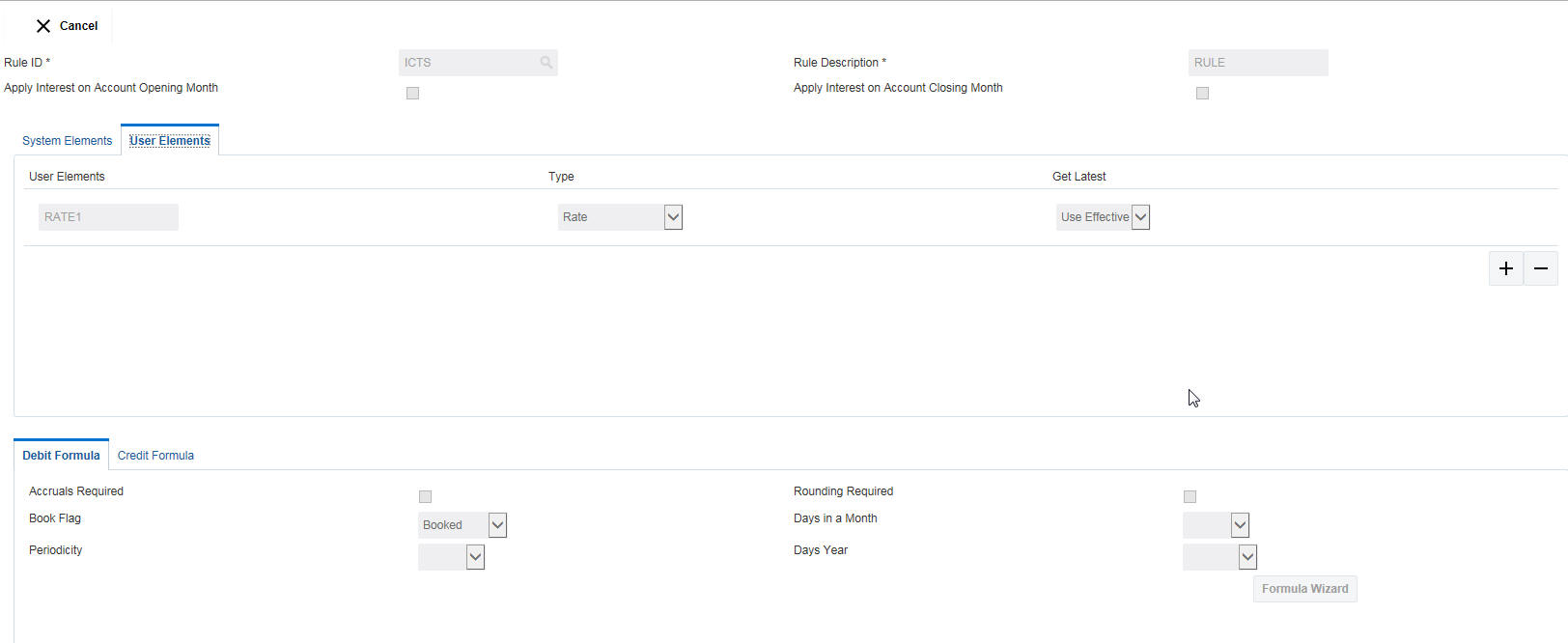
Click on New button to add a new rule. You are required to input the following details in this screen:
Rule ID
Specify a rule ID.
Rule Description
Specify a description for the rule.
Apply Interest on Account Opening Month
Check this box to apply the interest on the account opening month.
Apply Interest on Account Closing Month
Check this box to apply the interest on the account closing month.
6.18.1 Maintaining System Elements
To calculate interest or charges for an account, you require the following data:
- Principal - The amount for which you want to calculate interest
- Interest period - The number of days for which you want to apply interest
- Interest rate
These components, required to calculate interest, are called ‘data elements’ (the elements that provide the required data to calculate interest). Data elements are of two types:
- System Data Elements (SDEs)
- User Data Elements (UDEs)
System Data Elements (SDEs) can include be any of the following:
- Values for data elements like the balance in an account, on which interest has to be applied
- Number of transactions in a day
Information, such as the ones listed above, is constantly updated in the system and is readily available for computation of interest. They are therefore called SDEs.
Click ‘+ button to add system elements.

Specify the system elements. You can select the system elements from the option list.
6.18.2 Maintaining User Elements
A rule consists of System Data Elements and the User Data Elements. Click ‘+ button to add User Elements under this section.

You can specify the following details:
User Elements
Specify a user element.
Type
Select the type of user element from the drop down list. The options are:
- Amount
- Rate
- Number
- Rate Code As Rate
Get Latest
Select the option which is to be used as latest. The options are:
- Use Current
- Use Effective
6.18.3 Maintaining Debit/ Credit Formula
Click ‘+ button to add debit/credit formula.

You can specify the following details:.
Accruals Required
Check this box if accrual are required.
Rounding Required
Check this box if rounding is required.
Book Flag
Select the book flag from the drop down list. The options are:
- Booked
- Non Booked
- Tax
Days in a Month
Select the number of days to be considered in a month from the drop down list. The options are:
- Actual
- 30 - Days’
- Euro-30
Periodicity
Select the frequency of using the formula from the drop down list. The options are:
- Daily
- Periodic
Days Year
Select the number of days to be considered in a year from the drop down list. The options are:
- Actual
- 360 Days’
- 365 Days’
6.18.4 Formula Wizard
To apply interest or charges on an account, you require certain data. For example, to calculate interest for an account you would require the following data:
- the principal (the amount for which you want to calculate interest)
- the period (i.e., the number of days for which you want to apply interest)
- the rate (the interest rate)
When you want to apply charges on an account, you may have to specify the conditions for which you would need to apply charges. The amount that is charged may be different for different conditions. For example, you may want to apply charges on every extra account statement that has to be given to the customer.
When you define a ‘Rule’, you specify exactly how such data is to be picked up for calculating either the interest or charge. A ‘Rule’ identifies the method in which interest or charges have to be calculated.
The data required to calculate interest and charges are broadly referred to as ‘data elements’. Data elements are of two types:
- System Data Elements
- User Data Elements
Using the System Data Elements and the User Data Elements that you define for a rule, you can create formulae. Formulae connect SDEs and UDEs to give a result. The result of a formula is the interest or charge that has to be applied on an account.
Click on the Formula Wizard button to open the Debit/Credit Formula wizard to create rules the result as per the set

Note
You can define any number of formulae for a rule.
6.18.4.1 Building Blocks of Formulae
Element
To build a formula you require certain building blocks. These blocks could be SDEs, UDEs or (the result of) other formulae that you have previously created.
Operators
Operators are symbols that you would use to build mathematical expressions while defining a formula. The following is a list of symbols that you would require to build a formula.
Operator |
Description |
+ |
Plus |
- |
Minus |
/ |
Divide by |
* |
Multiply |
Logical Operators
Logical Operators are indicators of certain conditions that you specify while building a formula. The following is a list of logical operators that you would require to build a formula: ‘AND’ ‘OR’ and:
Operator |
Description |
AND |
the conjunction ‘and’ |
OR |
the conjunction ‘or’ |
> |
greater than |
>= |
greater than or equal to (please note that there is no space between the two symbols) |
< |
less than |
<= |
less than or equal to (please note that there is no space between the two symbols) |
< > |
Not equal to (please note that there is no space between the two symbols) |
= |
equal to |
Functions
The following are the functional operators available while defining a formula:
Operator |
Description |
ABS |
Absolute value of |
LEAST |
minimum of |
GREATEST |
maximum of |
SUM |
the total value of |
ROUND |
round to |
TRUNC |
integer part of |
FLOOR |
round off to the (lower) nearest |
CEILING |
round off to the (higher) nearest |
POWER |
to the power of |
MOD |
the remainder |
6.18.4.2 Building Formulae
Using the building blocks discussed earlier, you can create or build formulae. You can build any number of formulae for a rule using the SDEs, UDEs and the results of formulae that you have defined for the rule
Click Save to save the details.
6.19 Maintaining Interest Product Setup
Interest Product setup allows you to create, edit and update various products in LM. Click on Interest Product Setup link in the Setup page to open the Interest Product Maintenance page..\

Click on New button to add a new interest product. You are required to input the following details in this screen:
Product Code
Specify a product code for the new interest product.
Product Description
Specify a description for the new interest product.
Product Group
Specify the product group under which the new product is based. You can select the product group from the option list. The list displays all the product groups maintained in the system
Product Group Description
The system displays the description for the selected product group.
Rule
Specify the rule to be associated with the interest product. You can select the rule from the option list. The list displays all the rules maintained in the system
Rule Description
The system displays the description for the selected rule.
Start Date
Specify the date from which the interest product will be active.
End Date
Specify the date till which the interest product will be active.
UDE Currency
Select the UDE currency to be associated with the product from the drop down list. The options are:
- Account Currency
- Local Currency
Main Interest Rate UDE
Specify the main interest rate UDE.You can select the interest rate from the option list. The list displays all the interest rate UDEs maintained in the system
6.19.1 Maintaining Accrual
Product Level
Check this box if the interest accrual is to be done at product level.
Accrual Day
Specify the day the accrual should happen.
Frequency
Select the frequency of accrual from the drop down list. The options are:
- Daily
- Monthly
- Quarterly
- Semi Annual
- Annual
- On Liquidation
Cycle
Select the cycle for the accrual from the drop down list.
Payment Method
Select the payment method for interest accrual from the drop down list. The options are:
- Bearing
- Discounted
Amount Block for Discount
Check this box to block amount for discount.
6.19.2 Maintaining Calculation and Liquidation Frequency
Click on Calculation and Liquidation Frequency tab to open it.

You can enter the following details:
Days
Enter the number of days after which the interest will get calculated and accrued regularly.
Month
Enter the number of months after which the interest will get calculated and accrued regularly along with the days.
Year
Enter the number of years after which the interest will get calculated and accrued regularly along with the months and days.
For example, if Days= 15 and Months= 1, Interest will get computed for every one and half month.
Start from Account Opening
Check this box to start the calculation of liquidation from the start of account opening.
Refund Tax on Pre Closure
Check this box to refund tax on pre closure.
OD Interest Reversible
Check this box if OD interest is reversible.
First Liquidation On
Specify the date for calculation of first liquidation.
Liquidation at Month Ends
Check this box to allow liquidation at month ends.
Start Date
Specify the start date of liquidation.
Back Value Recalculation Flag
Check this flag to allow back value recalculation.
Defer Liquidation
Check this flag to allow deferring of liquidation.
Defer Liquidation Days
Specify the number of days by which the liquidation can be deferred.
Liquidation Before Month End
Check this box to allow deferring of liquidation before month end.
Defer Before Month End Days
Specify the number of days by which the liquidation can be deferred before month end.
6.20 Maintaining Interest UDE Setup
Interest UDE setup allows you to create, edit and update user data elements like interest and tax. Click on Interest UDE Setup link in the Setup page to open the Interest Charges User Data Element Maintenance page..\
Click on New button to add a new product. You are required to input the following details in this screen:
Product Code
Specify the product code You can select the product code from the option list. The list displays all the product codes maintained in the system
Branch Code
Specify the branch code.You can select the branch code from the option list. The list displays all the branch codes maintained in the system
Currency Code
Specify the currency code.You can select the currency code from the option list. The list displays all the currency codes maintained in the system
Effective Date
Specify the date from which this will be effective.
User Data Elements
Click ‘+ button to add row under this section. Specify the User Element and User Element Value.
Click Save to save the details.
6.21 Maintaining Interest Product Mapping Setup
Interest Product Mapping setup helps you in account class maintenance. Click on Interest Product Mapping setup Setup link in the Setup page to open the Interest Account Product Mapping page..\
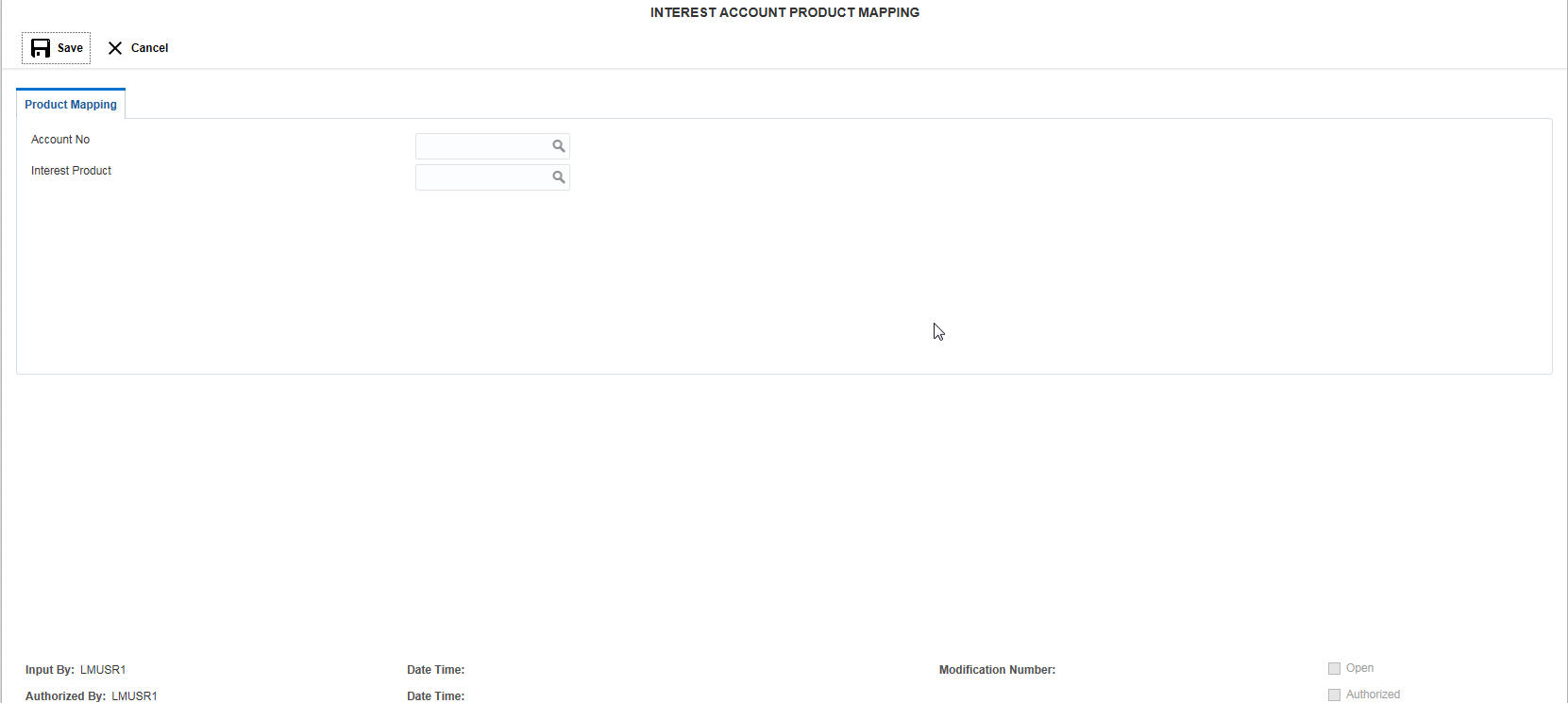
Click on New button to map a new product. You are required to input the following details in this screen:
Account No.
Specify the account number to be mapped.You can select the account number from the option list. The list displays all the account numbers maintained in the system.
Interest Product
Specify the interest product.You can select the interest products from the option list. The list displays all the interest products maintained in the system.
Click Save to save the details.
6.22 Maintaining File Upload
File upload allows you to do all the setups using file uploads. You can also view the upload status here. Click on File Upload link in the Setup page to open the File Uploads and Upload Status page..\
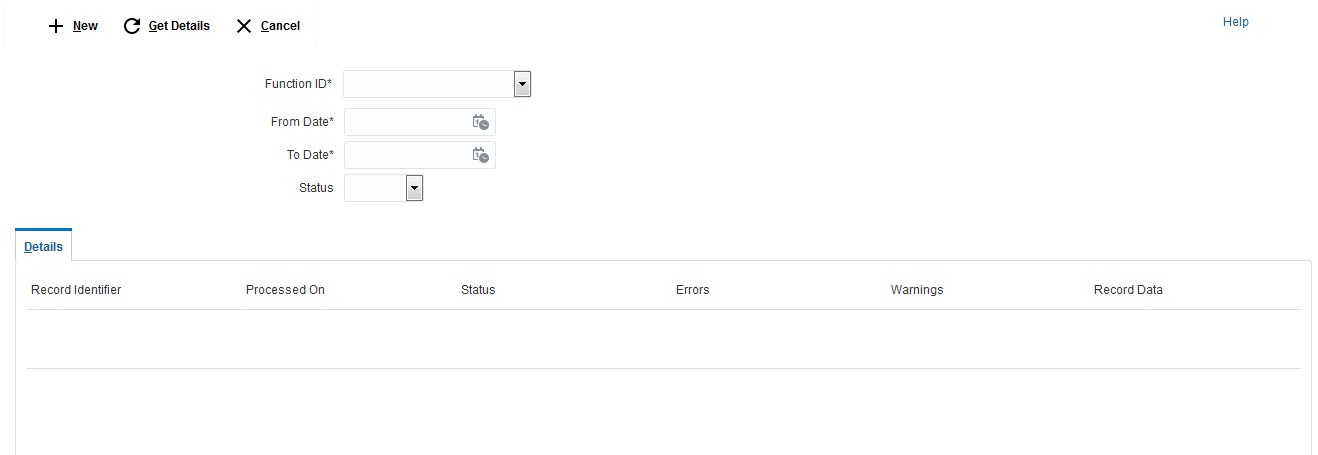
You can view Click on New button to upload a new file. You are required to input the following details in this screen:
Functions ID
Select the function ID for which the upload is to be done
Status
Drop-down list with Blank / Success / Failure.
Details
Click Get Details button. The system displays the file upload status for the selected criteria. You can view the following details for the upload:
Record Identifier, Processed On, Status, Errors, Warnings, Record Data
6.22.1 Viewing the upload status
Enter the following details to view the upload status:
Function ID
Select the function ID for which the upload status is to be viewed from the drop down menu. The options are:
- Bank Setup
- Branch Setup
- MBCC Currency Cutoff Setup
- Country Regulatory Setup
- Payment Instruction Setup
- Customer Setup
- Pariticiapting Account Setup
- Balance Upload
- Currency Definition
- Branch Holiday Setup
- Currency Exchange Setup
- Currency Holiday Setup
- Sweep Instruction Setup
From Date
Specify the start date from which the upload status has to be generated.
To Date
Specify the end date till which the upload status has to be generated.
File Upload Status
Enter the details and click Get Details button. The system displays the file upload status for the selected criteria. You can view the following details for the upload:
- Record Identifier
- Processed On
- Status
- Errors
- Warnings
- Record Data