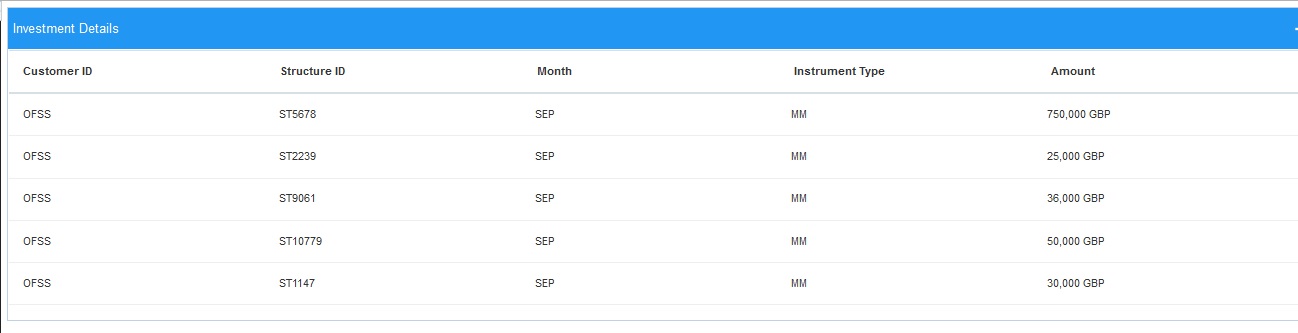12. Dashboards
12.1 Introduction
The global liquidity management dashboard provides various information to the user who logs in based on the role associated. The key features of the dashboard are as follows.
- Easy access to alerts and exceptions based on the role.
- Easy view of the data of the customers.
- Summary of the transactions for bank managers to view logically categorized applications for easy analysis and processing
You can view the following Dashboards based on the ‘User Role’ you are mapped to:
- Banker dashboards
- RM/Corporate dashboard
Each ‘User Role’ would not require all of the above, hence the system enables grouping of these Dashboards based on the ‘User Role’.
Every LM will have a factory shipped branch called the LMB branch in which the currency exchange rates are maintained. All the currencies shown in the dashboard are converted based on these rates.
The following sections explain, in detail, the features associated with each Dashboard, the groups, and the ‘User Role’ associated with each group.
12.2 Banker Dashboard
In the Banker Dashboard, the application allows you to do the following:
- View a system wide summary of the LM transactions as well as system alerts and exceptions based on the role.
- View the data of all the customers you have access to.
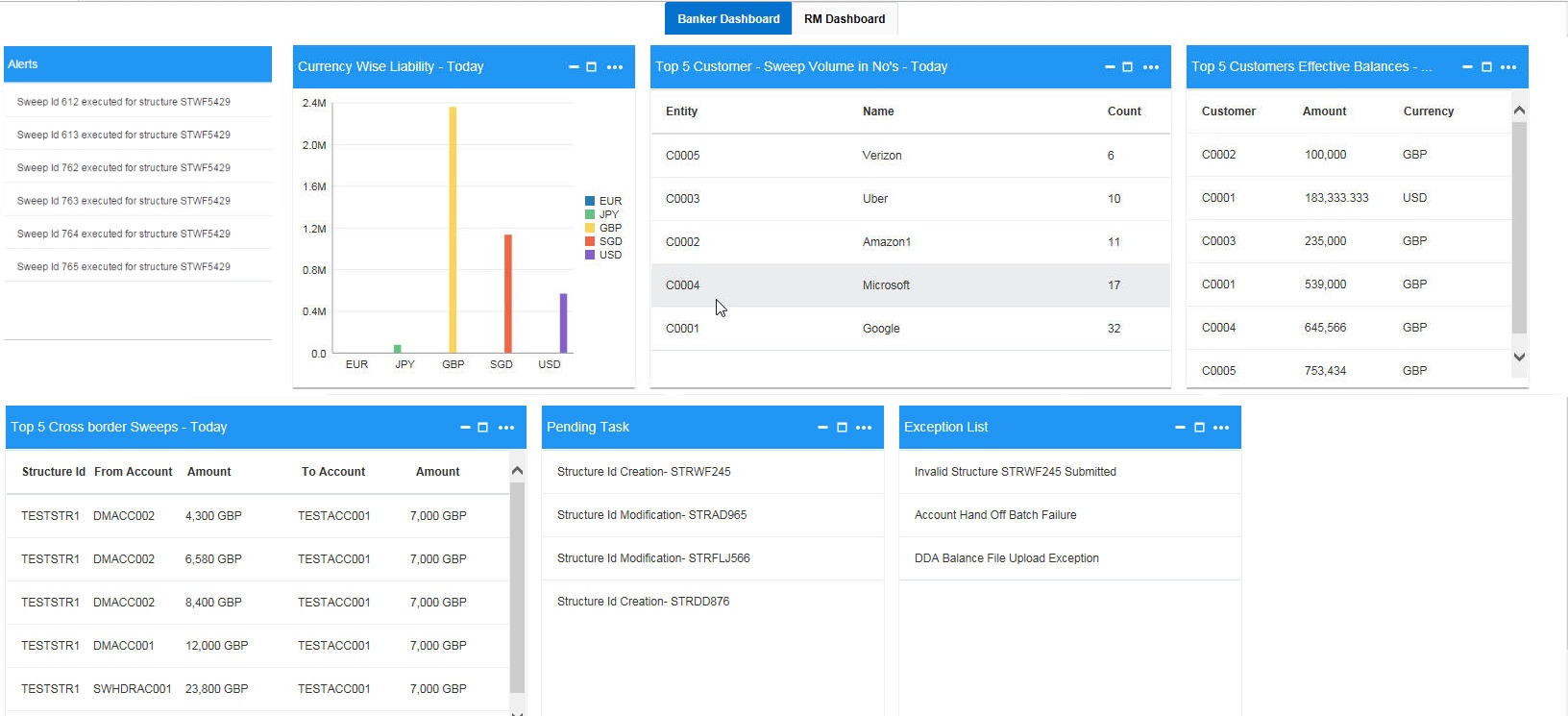
Various widgets for bankers are discussed under the following headings.
12.2.1 Alerts
This widget displays the system alerts generated by all the maintenance screens to the banker. This real time notification to the banker can reduce the turnaround time on roadblocks.
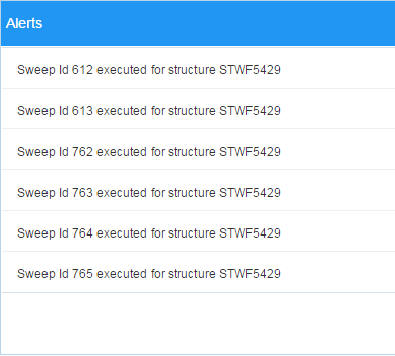
12.2.2 Currency Wise Liability
This widget displays the currency wise liability balances across regions in five main currencies (USD, EUR,GBP,JPY and SGD). This is shown as a bar graph. You can view the balances by hovering over the graph.
This gives a ready reference on regional currency positions for FX planning.
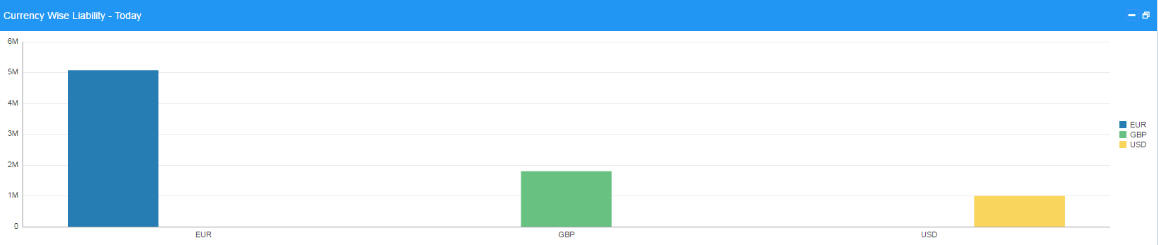
12.2.3 Top Five Customers Effective Balances
This widget lists the top five customers based on the total available balance. The balances are segregated for sweep structures and pool structures and the cumulative balances are shown for both.
This helps to identify the top liquidity customers in a period of time and strategize the sale and customer retention accordingly.
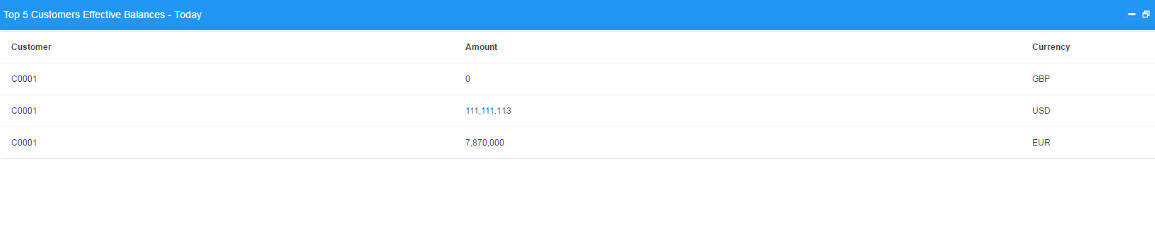
The various columns in the widget are as below:
Column |
Description |
Customer |
Displays the customer name |
Amount |
Displays the balance amount of the customer |
Currency |
Displays the currency of the balance amount |
12.2.4 Top Five Customers - Sweep Volume in Numbers
This widget displays the most active sweep customers for the day. It can help in estimating revenue from each customer when charges are sweep based.
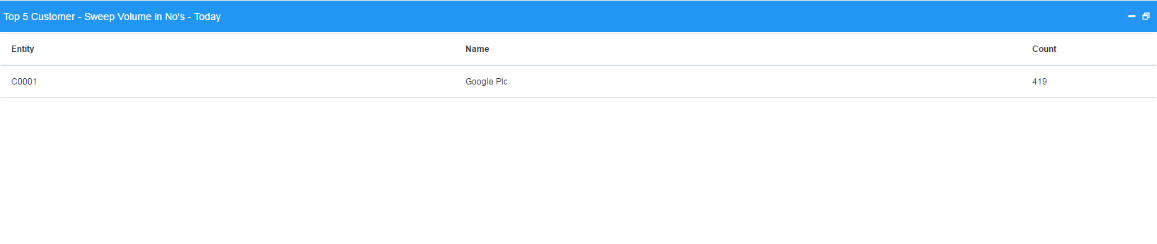
The various columns in the widget are as below:
Column |
Description |
Entity ID |
Displays the entity ID |
Name |
Displays the name of the Customer |
Count |
Displays the count of sweeps |
12.2.5 Top Five Cross Border Sweeps
This widget displays the top five cross border sweeps for the day in terms of sweep amount.You can drill down and view the details of the sweep.
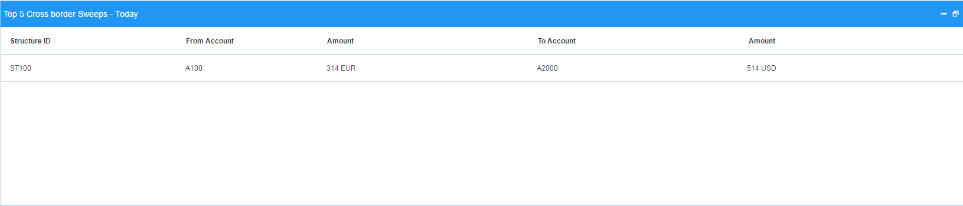
The various columns in the widget are as below:
Column |
Description |
Structure ID |
Displays the Structure ID |
From Account |
Displays the account number from which the sweep was done |
Amount |
Displays the amount in the account |
To Account |
Displays the account number to which the sweep was done |
Amount |
Displays the amount in the account |
12.2.6 Pending Task
This widget lists all the pending authorization tasks. You can drill down the list to view the authorization screen. This helps to prioritize and ascertain the authorizations.
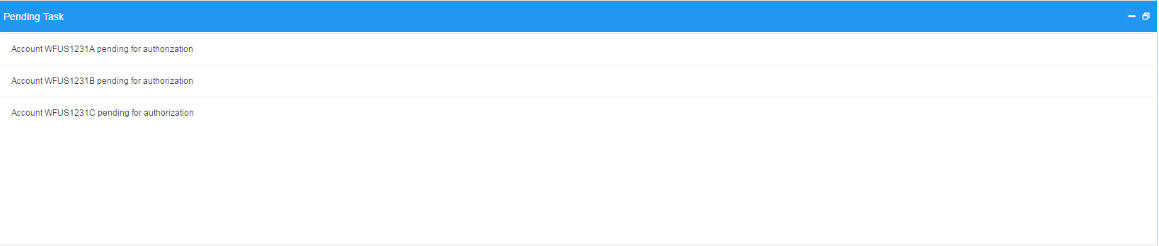
12.2.7 Exception List
This widget lists out all the exceptions encountered for the day and pending for clearance.
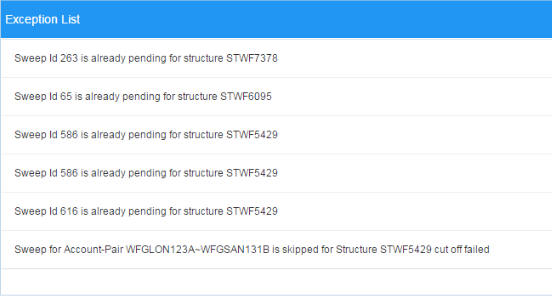
12.3 RM Dashboard
Click the RM Dashboard tab on the screen. The system displays the list of customers. Select the customer for which the dashboard is to be displayed by clicking the ‘Select’ link. The dashboard for the selected customer will be displayed.
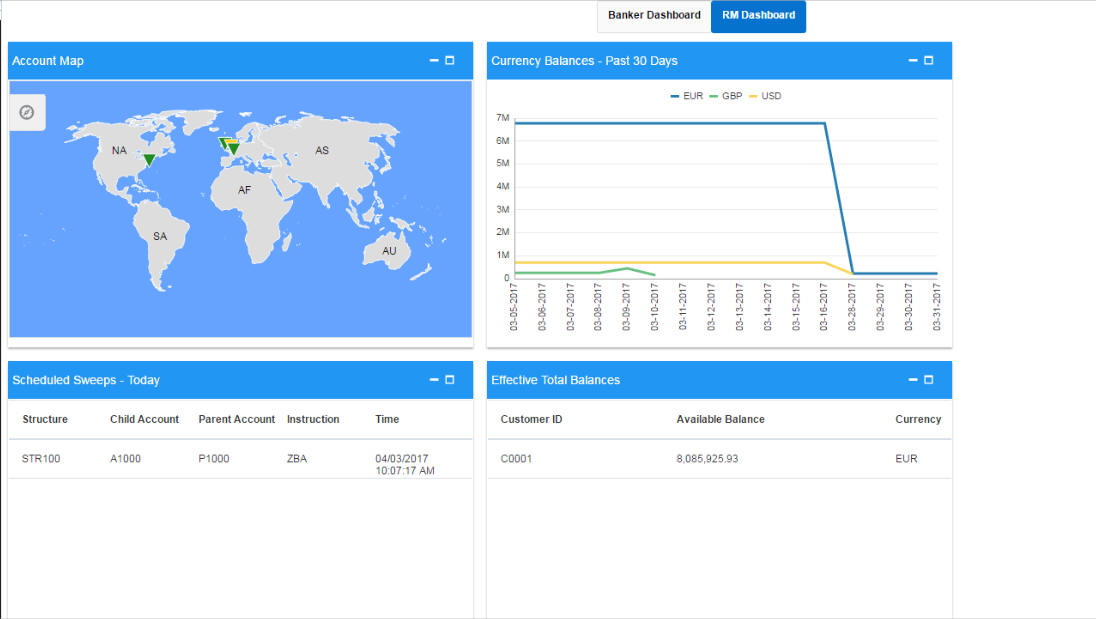
RM dashboard allows you to view summary of LM transactions and relevant system alerts
Various dashboards for corporate are discussed under the following headings.
12.3.1 Account Map
In this widget, you can view the currency wise balances of a corporate across all structures in a particular location. You can hover over the dots in a region to see the balances.
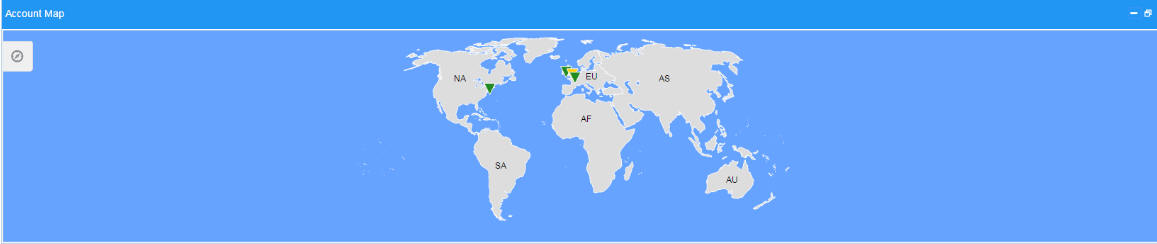
The colour of the dots are different depending on the balances.:
Colour of the Dot |
Description |
Green |
The location has positive balances across the currencies |
Amber |
The location has both positive and negative balances across the currencies |
Red |
The location has negative balances across the currencies |
A control panel allows you to view the maps better. Click the control panel icon to open it. The table below briefs the icon and their functions in the control panel.
Icons |
Function |
Description |
|
Control Panel |
Click this icon to open and close the control panel |
|
Zoom to Fit |
Click this icon to view the map zoomed to fit the screen |
|
Zoom In |
Click this icon to zoom in and get a closer look |
|
Zoom Out |
Click this icon to zoom out and get an overall look. |
12.3.2 Currency Balances - Past 30 days
This widget displays the corporate currency wise total positions on a particular day for the past 30 days. The currency balance refers to the EOD balances
This will help to ascertain the global currency positions of the corporate and the changes in currency positions
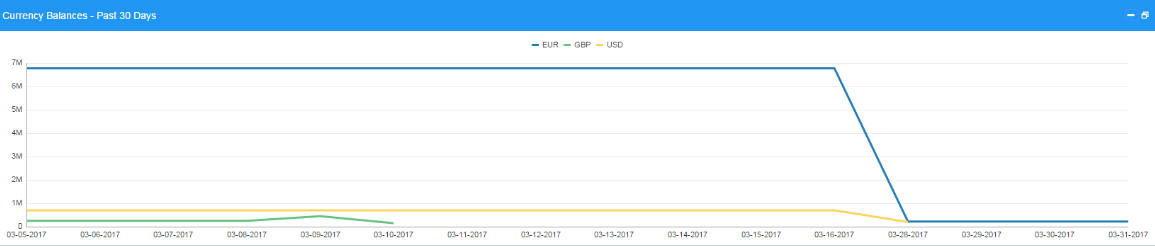
12.3.3 Scheduled Sweeps - Today
This widget displays the list of sweeps scheduled for the day. The scheduled sweeps will be displayed as per the logged in user’s time zone.
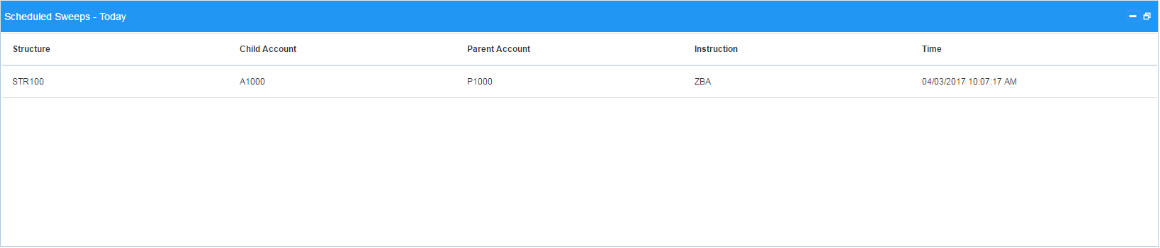
The various columns in the widget are as below:
Column |
Description |
Structure ID |
Displays the Structure ID |
Child Account |
Displays the child account number |
Parent Account |
Displays the parent account number |
Instruction |
Displays the instruction that the pair is assigned |
12.3.4 Effective Total Balances
This widget displays the available balance for the customer respective to currency code
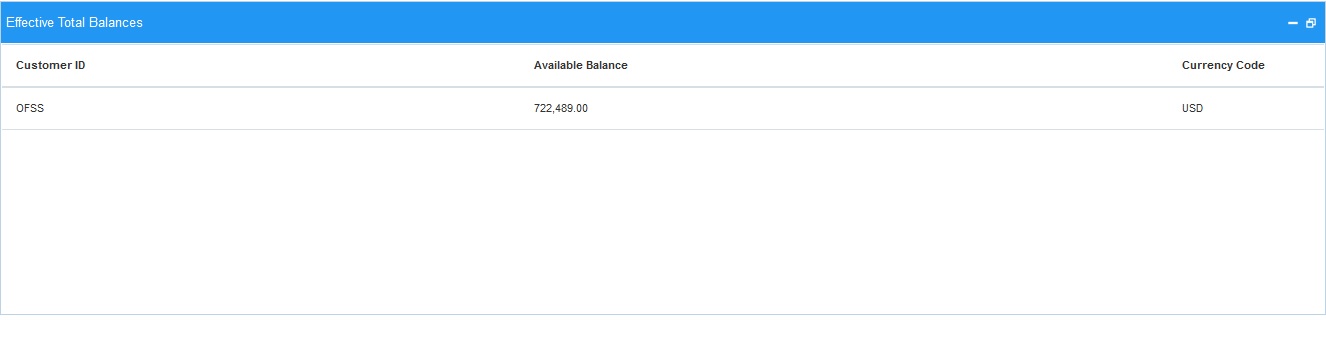
Column |
Description |
Customer ID |
Displays the Customer ID |
Available Balance |
Displays the Available Balance |
Currency Code |
Displays the Currency Code |
12.3.5 Interest Details
This widget displays the Interest details for the customers respective to Structure ID.
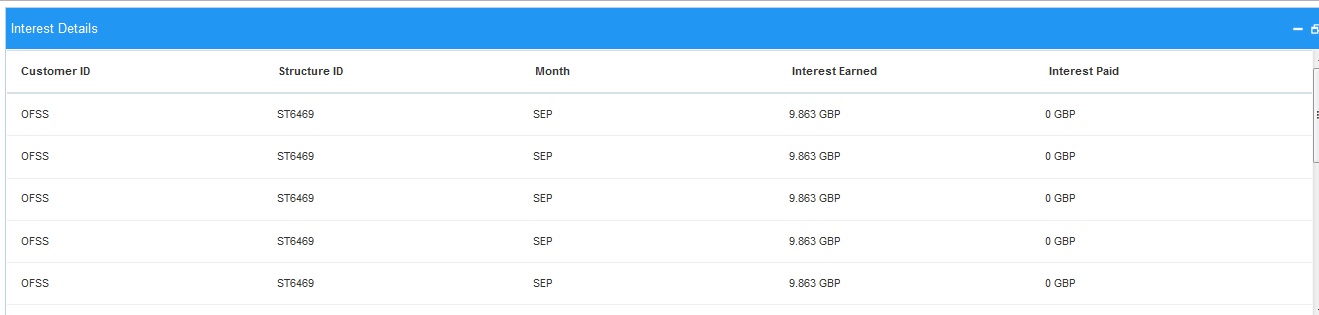
12.3.6 Investment Details
This widget displays the Investment details for the customers respective to Structure ID.