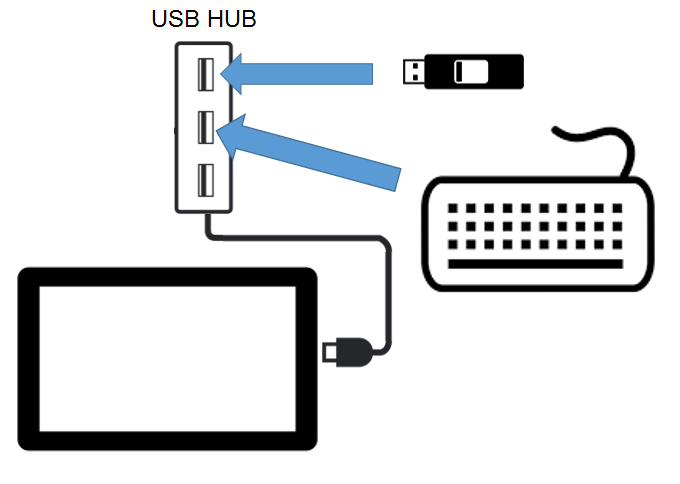Performing a system recovery removes all data and the current operating system, and then restores the tablet to its out-of-box state.
Tablet 720 System Recovery Process
Before starting the system recovery process for the Tablet 720, you’ll need the following:
-
USB Flash Drive with 8GB or more capacity
-
USB Hub with at least 2 USB ports
-
USB Keyboard
-
Computer with Internet access
To perform a system recovery:
- Ensure your tablet is fully charged or plugged into an outlet.
- Login to My Oracle Support, download the system recovery file, and then create the recovery media:
- Click the Patches & Updates tab, and then search for the Oracle MICROS Tablet 720 product and applicable operating system.
- From the list of results, select and download the system recovery (.iso) file to the computer.
- Create a bootable USB flash drive using a third party utility that supports .iso files and helps format and create bootable USB flash drives.
- Connect the USB Hub to the Tablet 720.
- Connect a keyboard to the USB Hub.
- Insert the bootable USB flash drive into the USB Hub.
- Power on the tablet, and then immediately press the ESC button on the keyboard to enter the BIOS.
- Use the arrow keys on the keyboard to navigate the BIOS, select Boot Manager, and then select the bootable USB flash drive.
The system recovery process begins.
- When complete, select Y to power off or N to reboot.
The tablet automatically shuts down after 3 minutes.