2. Bulk Files Processing
Oracle FLEXCUBE Payments supports processing of bulk files received from corporate customers containing mixed workload in ISO pain.001 format. Payment request can be for any of the following payment types:
- Domestic Low Value Payment (ACH)
- Domestic High Value Payment (RTGS)
- Cross-border Payment
- Book Transfer
You can upload and process files received from corporate customers containing bulk payment initiation requests in pain.001 format.You can maintain customer preferences for bulk file handling. Bulk files are parsed, validated and processed so that payments are forwarded to appropriate Networks.
A file is segregated into consolidation batches based on the following parameters:
- Network
- Payment Value Date
- Transfer Currency
- Debit Account
- Charge Account
This chapter contains the following section:
- Section 2.1, "Customer Preference Maintenance"
- Section 2.2, "Customer File Upload"
- Section 2.3, "Auto Consolidation of Debit Entries"
- Section 2.4, "Closure Based on Cut-off Time"
- Section 2.5, "Batch Booking Queue"
- Section 2.6, "Support for pain.002 xml message generation"
- Section 2.7, "Notifications"
- Section 2.8, "Corporate File Browser Summary"
2.1 Customer Preference Maintenance
2.1.1 Customer Preferences
You can use customer preferences screen for maintaining file preferences for corporate customers.
You can invoke the ‘Customer Preference’ screen by typing ‘PMDFLPRF’ in the field at the top right corner of the application toolbar and clicking the adjoining arrow button.Click new button on the Application toolbar..

You can specify the following fields:
File Preferences
Autoclosure Required
Check this box if a consolidation batch needs to be considered for closure based on the cutoff time specified.
Note
This is applicable if some of the transactions pertaining to the batch are pending in exception queues.
Cutoff Hour
Specifies the Cutoff time in hours for Batch auto closure
Cutoff Minute
Specifies the Cutoff time in minutes for Batch auto closure
Pricing Account
Choose the required Pricing Account from the list of values.
Account Branch
The system displays the account branch based on the selected Pricing Account.
Account Currency
The system displays the account currency based on the selected Pricing Account.
Account Name
The system displays the account name based on the selected Pricing Account.
Note
If the pricing account is mentioned in the pain.001 file received, it takes precedence. If charge account is not available as part of the file, then pricing account maintained in file preferences is considered for debiting charge/tax amounts. If pricing account is not maintained, charge/ tax is recovered from debit account itself.
2.2 Customer File Upload
Jobs are provided for uploading the customer files. The system generates file reference number. The transaction details received in a single file can be identified by file reference number.
The system performs branch, network, value date & Account resolutions for each payment request received.
Branch And Host Resolution
Debtor agent BIC of the first debtor account details present in pain.001 message is considered for deriving the transaction branch.
Network, Payment Type and Transaction Type Resolution
Network is resolved based on the Network Rule defined for the Host. Payment type is derived as payment type linked to the network and Transaction type is derived as ‘Outgoing’.
Payment Value Date Resolution
Requested Execution Date in pain.001 message is considered as instruction date from customer. Instruction date is stored for the transaction.
Payment details will be sent to Payment type specific processing based on the payment type linked to the Network. Default source code for payments initiated by Bulk files is C2B.
Following processing steps are followed for the for different payment types based on applicability in the respective process flow:
- Initial validations
- Network Limit Validations
- Network related validations
- IBAN check
- Duplicate check
- Sanction check
- Charge/Tax Calculation
Note
Charge/Tax Calculation is done at individual transaction level using pricing code linked in network currency preferences.
2.3 Auto Consolidation of Debit Entries
Batches are created with distinct consolidation reference number, based on the below consolidation parameters:
- Network
- Payment Type
- Payment Value Date
- Transfer Currency
- Debit Account
- Charge Account
On completing individual transaction processing till sanction check for all the transactions in a batch, system proceeds with below mentioned processing steps for the batch:
- Processing cutoff time check
- If this check fails, the batch is moved to Process Cutoff Queue.
- Exchange rate pick up
- If debit account currency is different from transfer currency, then the exchange rate pick up will happen based on the small FX limit maintained. In case of any exception during the exchange rate pick up, the batch is moved to Exchange Rate Queue or External Exchange Rate Queue as the case may be.
- External Credit Approval
- Consolidated debit amount and the charge amounts are sent to ECA system for credit approval. Any exception in External Credit Approval check moves the batch to ECA queue. It is possible to delink certain transactions from the batch and to re-send the batch for ECA verification.
- Network Cut-off time check
- Batch is moved to Network Cutoff Queue if Network cutoff time is crossed.
- Accounting Hand off
- On completing batch processing, consolidated debit entry details and charge entries are handed off to external accounting system..
Note
You can view the pending batches from Batch Booking queue
2.4 Closure Based on Cut-off Time
If payments belonging to the batch are pending in Exception queues as part of individual transaction processing, system does not initiate auto batch closure. In such cases, you can maintain cutoff time preference for the customer ,based on which system initiates batch closure of processing completed payments.
For example, if a file contains payments with high volume and a few transactions are held up in Sanctions Queue, then auto batch closure feature based on cut-off time will enable closure of already processed payments.
Note
You can check ‘Auto closure Required’ field in the Customer Preferences (PMDFLPRF) screen to initiate auto closure of consolidation batch based on the cutoff time maintained.
During the specified cut-off time, the system will automatically close all the batches that are in ‘W-Work in progress’ status after delinking the payments pending in exception queues.
Transactions pending in exception queues create a new batch in exception status with the same file number.
2.5 Batch Booking Queue
This section contains the following topics:
2.5.1 Invoking Batch Booking Screen
You can view the payment initiation requests received by the payment system for a specific file reference number. All consolidation batches available for a file can be viewed from the Batch Booking queue.
You can invoke the ‘Batch Booking Queue’ screen by typing ‘PQDBATQU’ in the field at the top right corner of the application toolbar and clicking the adjoining arrow button.Click new button on the Application toolbar.
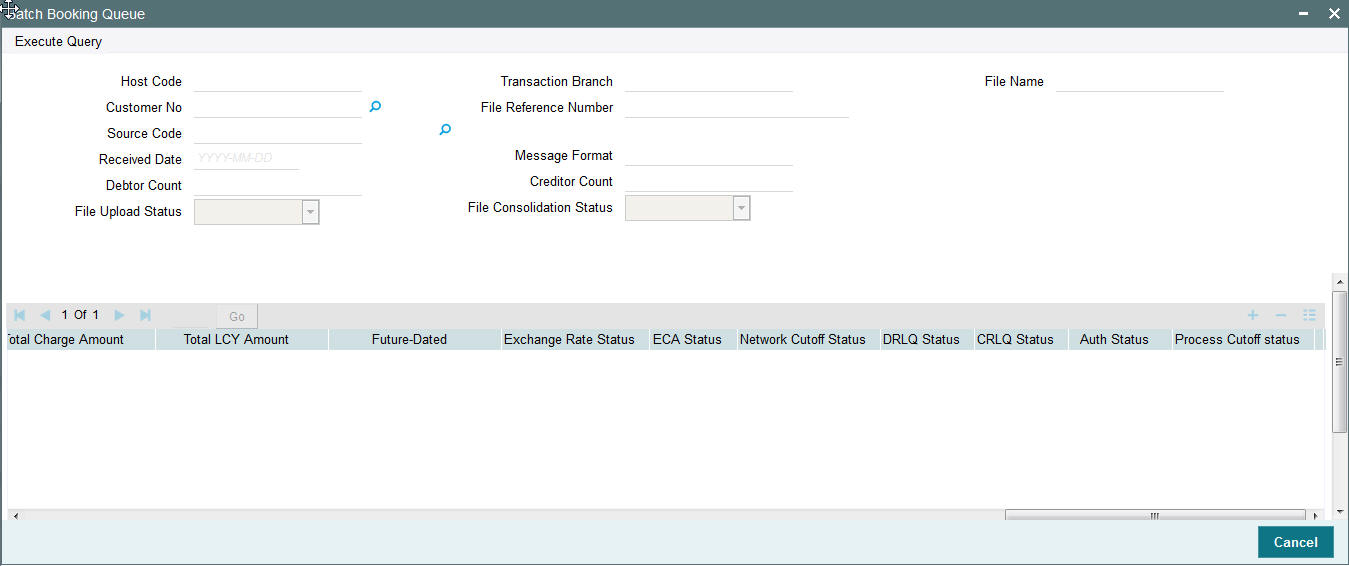
Viewing Batch Payments
If you click on 'View Batch Payments' button in batch booking queue, you can view individual transactions
- Displays all the payments linked to consolidation reference number.
The following actions are allowed in the Batch Booking queue:
| Actions | Function | ||||
|---|---|---|---|---|---|
| Manual Closure | Batch closure can be manually initiated using this action. | On manual closure, system delinks transactions pending in exception queues from the parent batch. A new exception batch is created for the pending transactions. The parent batch is closed and consolidated debit entry is passed for successful transactions. | If a batch is closed, then no further action is possible. This does not require authorization. | ||
| Cancel | This option will enable to cancel the consolidation batch. On cancellation, the file consolidation status and Transaction status becomes 'C' - Cancelled. User can choose only single batch for cancellation. File consolidation status as W alone can be cancelled. If the batch is already cancelled, then no further action can be taken. Authorization is supported for this action. | ||||
| Authorize | Cancel operation initiated by a user can be authorized by another user |
2.5.2 Viewing Batch Booking Queue
You can invoke the ‘Batch Booking Queue Summary’ screen by typing ‘PQSBATQU’ in the field at the top right corner of the application toolbar and clicking the adjoining arrow button.Click new button on the Application toolbar.
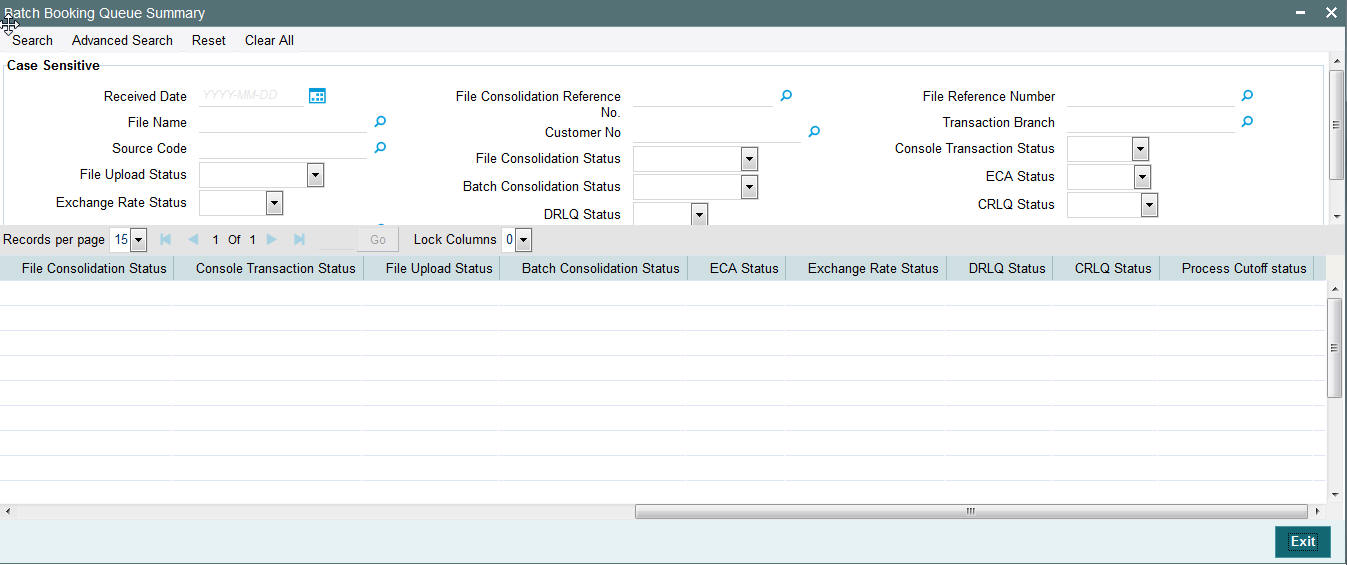
You can click ‘Search’ button to view all the pending functions. However, you can to filter your search based on any of the following criteria:
- Received Date
- File Consolidation Reference Number
- File Reference Number
- File Name
- Customer Number
- Transaction Branch
- Source Code
- File Consolidation Status
- Console Transaction Status
- File Upload Status
- Batch Consolidation Status
- ECA Status
- Exchange Rate Status
- DRLQ Status
- CRLQ Status
- Processing Cut-off Status
When you click ‘Search’ button the records matching the specified search criteria are displayed. For each record fetched by the system based on your query criteria, the following details are displayed:
- Received Date
- File Consolidation Reference Number
- File Reference Number
- File Name
- Customer Number
- Transaction Branch
- Source Code
- File Consolidation Status
- Console Transaction Status
- File Upload Status
- Batch Consolidation Status
- ECA Status
- Exchange Rate Status
- DRLQ Status
- CRLQ Status
- Processing Cut-off Status
2.6 Support for pain.002 xml message generation
2.6.1 Pain.002 - Customer Payment Status Report: Message Definition
The Customer Payment Status Report message is exchanged between an agent and a non-financial institution customer to provide status Information on instructions previously sent using pain.001.
2.6.2 Pain.002 - Customer Payment Status Report: Message Generation process
- Different Levels of processing that a pain.001 file undergoes in
FLEXCUBE Payments processor.
- Step1. pain.001 parsing, technical validations, Customer Profile Checks.
- Step2. Network Resolution, Consolidation and handover to respective Module Transaction Processors.
- Step3. Batch processing, Accounting and Dispatch.
- Pain.002 will be generated on the completion of Step1 of pain.001 processing. The generated pain.002 will be validated against XSD to conform to the Rules laid out by ISO.
The following status codes are supported while doing pain.002 generation:
- ACCP - (AcceptedCustomerProfile)
- If technical validation and Customer Profile check are successful.
- RJCT - (Rejected)
- If the file is rejected as part of C2B Step1 processing.
2.7 Notifications
Following notifications will be supported for C2B transactions:
| Notification Code | Details | Text | |||
|---|---|---|---|---|---|
| PM_CB_FL_1 -Acknowledgement to source -on successfully uploading file to staging table | File Reference Number | <Number of records> Records uploaded successfully for File <File Name> on <File Processing Date>.File reference number is <File Reference Number> | |||
| Number of records | |||||
| Customer File name | |||||
| Processing Date | |||||
| PM_CB_FL_2 -Acknowledgement to source -on encountering exceptionuploading file to staging table | Customer File name | Upload of File <File Name> failed. | |||
| PM_CB_FL_3 -Debit Notification for consolidation debits-On Debit Liquidation | Debit Account | <Number of records> records processed for file reference number <File Reference Number> .Account <Debit Account>is debited for <Debit Currency >,<Debit Amount> on <Debit Liquidation Date> for Reference Number<Consolidation Reference Number>.Charge or Tax component amd amount deducted details are <Charge Currency> <Charge Amount> | |||
| Debit currency | |||||
| Debit Amount | |||||
| Debit liquidation date | |||||
| Consolidation Reference number | |||||
| File reference number | |||||
| Number of records | |||||
| Charge/Tax debit amount | |||||
| Charge/Tax debit currency |
Notifications are posted asynchronously to Notification Queue (JMS Queue-NOTIFOUTQ) and will be available for consumption by external systems
2.8 Corporate File Browser Summary
Corporate File Browser Screen is provided for users to view all the received pain.001 files.
2.8.1 Viewing Corporate File Browser Summary Screen
You can invoke the ‘Corporate File Browser Summary’ screen by typing ‘PMSUPDST’ in the field at the top right corner of the application toolbar and clicking the adjoining arrow button.
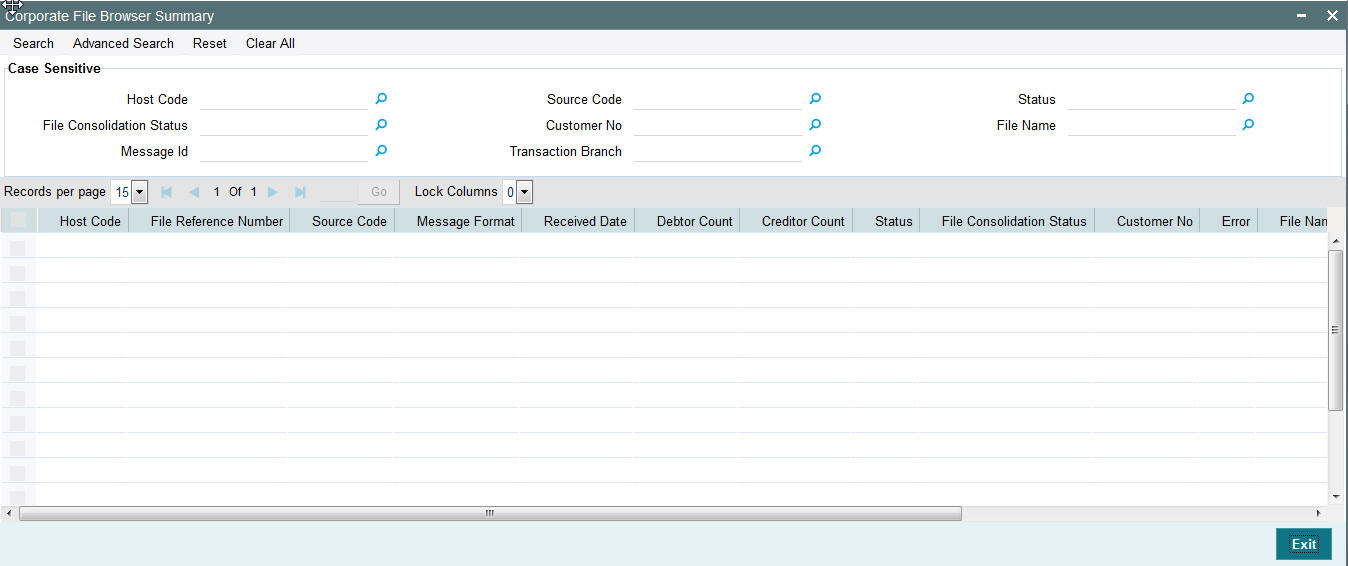
You can click ‘Search’ button to view all the pending functions. However, you can to filter your search based on any of the following criteria:
- Host Code
- File Consolidation Status
- Message Id
- Source Code
- Customer No
- Transaction Branch
- Status
- File Name
When you click ‘Search’ button the records matching the specified search criteria are displayed. For each record fetched by the system based on your query criteria, the following details are displayed:
- Host Code
- File Reference Number
- Source Code
- Message Format
- Received Date
- Debtor Count
- Creditor Count
- Status
- File Consolidation Status
- Customer No
- Error
- File Name
- Message Id
- Error Parameter
- Transaction Branch
2.8.2 Corporate File Browser Screen
You can invoke the ‘Corporate File Browser’ screen by typing ‘PMDUPDST’ in the field at the top right corner of the application toolbar and clicking the adjoining arrow button.Click new button on the Application toolbar.
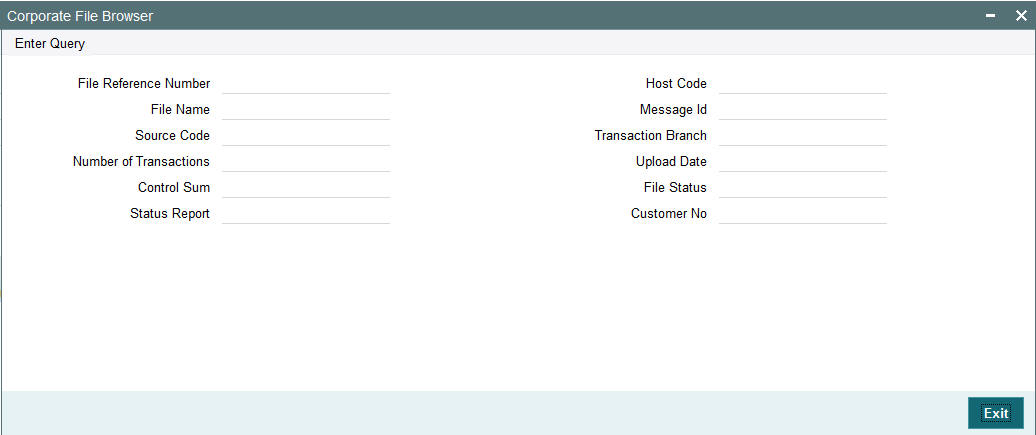
Query the details by entering the File Reference Number.The file details are displayed by the system on executing the query.
- File Name
- Source Code
- Host Code
- Message ID
- Transaction Branch Upload Date
- File status –Accepted/Rejected
- Customer No
- Number of transactions
- Control Sum
- Status Report-pain.002 generated/dispatched