2. Cross Border Processing
The Cross-border (SWIFT) Payments module (product processor) of Oracle FLEXCUBE Payments is a standalone product processor. Payments module provides out of the box support for processing incoming and outgoing SWIFT Payments. This module helps you process funds transfer transactions between financial institutions based anywhere across the globe. Following fund transfers are supported:
- Incoming Cross Border Payment
- Outgoing Cross Border Payment
The Cross-border product processor processes a SWIFT payment transaction initiated by an Operations user from the in-built user interface or by customers in the bank’s Customer Channels like Internet banking or Mobile banking. The payment instructions initiated from the bank Channels are received by Oracle Payments through ReST or SOAP based interfaces.
- System supports SWIFT gpi payments
- SWIFT gpi payments is enabled for incoming and outgoing customer transfer (MT103)
- System supports Block 3 –Tags 111 & 121 population for outgoing customer transfer
- System support generation & population of UETR - Unique End to End Transaction Reference based on IETF’s RFC 4122 Version 4 of generation algorithm
- System supports STP of incoming MT103 message received with gpi header
- System supports incoming and outgoing MT199 gpi confirmation messages
- System supports upload of gpi directory
Key Features of Cross Border Product Processor
- Supports incoming, outgoing and pass-through outgoing Cross border SWIFT payments.
- Straight through processing of incoming and outgoing messages is supported.
- Outward Cross border payments can be initiated in one of the following
ways:
- UI
- ReST services
- SOAP services
- Bulk File upload
- Support for exceptions processing. Any exception encountered during processing will move the transaction to the relevant dedicated exception queue.
- Cross-border transaction life-cycle processing will be supported
This chapter contains details of the following maintenances specific to Cross-border payments:
- Currency Correspondent
- Global Correspondent
- BIC Cutoff
- PSD Preferences
- Sender Receiver Agreement
- Special Instructions
- Cover Suppression Maintenance
- Message Enrichment Rules
- D to A Converter
- Cover Queue Rule Maintenance
- Supports SWIFT 2017 Rule book
2.1 Currency Correspondent
Usage of this screen
You can specify currency correspondent account details in this screen.Currency correspondent Maintenance function is Host specific.
2.1.1 Maintaining Currency Correspondent
You can invoke the ‘Currency Correspondent Maintenance’ screen by typing ‘PMDCYCOR’ in the field at the top right corner of the application toolbar and clicking the adjoining arrow button.Click new button on the Application toolbar.

You can specify the following fields:
Host Code
The system displays the Host Code of the selected branch of the logged in user.
Currency
Specify the currency. Alternatively, you can select the currency from the option list. The list displays all valid currencies maintained in the system.
Account Type
Select the account type. The list displays the following values:
- Our- Account maintained with the correspondent input in the Bank Code field.
- Their- Account maintained by the correspondent input in the Bank Code field with the Processing bank (Vostro account)
Account Number
Specify the account number associated with the correspondent input in the Bank Code field in the specified currency
Alternatively, you can select the parent account number from the option list. The list displays all Nostro accounts for Account type OUR and valid normal accounts for account type THEIR. The account currency displayed in the list should be same as the currency specified.
Account Name
The system displays the account name of the account number.
Primary Correspondent
Check this box if this correspondent is the primary currency correspondent. This option is applicable only for Account type ‘OUR’. There can be only one primary currency correspondent for the combination of Account type, Currency. This option will be defaulted as yes for the first currency correspondent maintained.
Max Claim Amount
Specifies the maximum amount that can be claimed by the correspondent in MT191 message.
Charge Claim GL
Specifies the GL code that is used to debit the charges as part of processing of the outgoing Bank transfer Transaction for the charge claim.
2.1.2 Viewing Currency Correspondent Summary
You can invoke “Currency Correspondent Summary” screen by typing ‘PMSCYCOR’ in the field at the top right corner of the Application tool bar and clicking on the adjoining arrow button.

You can search using one or more of the following parameters:
- Authorization Status
- Record Status
- Account Type
- Bank Code
- Account Number
- Primary Correspondent
- Currency
- Max Claim Amount
- Charge Claim GL
- Host Code
Once you have specified the search parameters, click ‘Search’ button. The system displays the records that match the search criteria for the following
- Authorization Status
- Record Status
- Branch
- Account Type
- Bank Code
- Account Number
- Primary correspondent
- Branch
- Primary Account
- Currency
- Max Claim Amount
2.2 Global Correspondent
Usage of this screen
You can maintain the correspondent relationship between any two banks in a specific currency in the Global correspondent screen.
2.2.1 Maintaining Global Correspondent
You can invoke the ‘Global correspondent Maintenance’ screen by typing ‘PMDGLCOR’ in the field at the top right corner of the application toolbar and clicking the adjoining arrow button.Click new button on the Application toolbar.
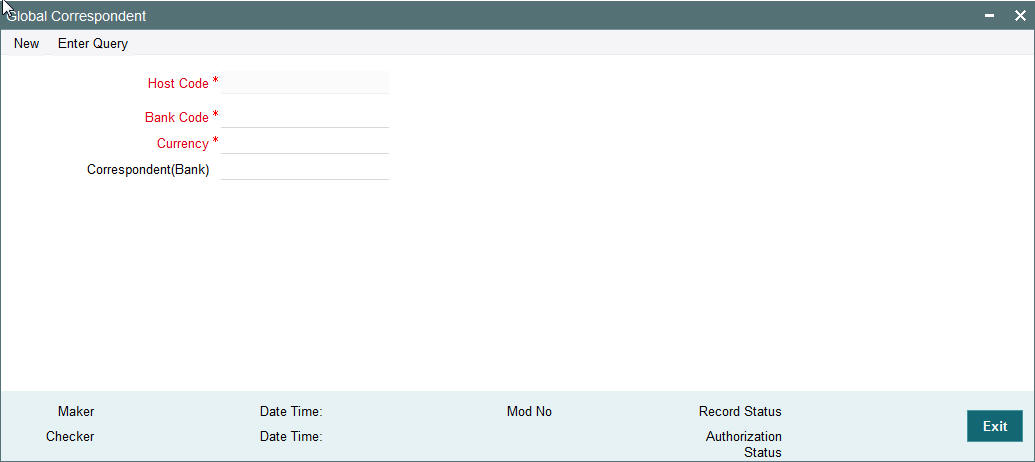
You can specify the following fields:
Host Code
The system displays the Host Code of the selected branch of the logged in user.
Bank Code
Specify the BIC code of the bank for which you need to maintain a Correspondent. Alternatively, you can select the BIC code from the option list. The list displays all valid BIC codes maintained in the system.
Currency
Specify the currency. Alternatively, you can select the currency from the option list. The list displays all valid currencies maintained in the system.
Correspondent Bank
The system displays the name of the correspondent Bank based on the specified BIC code.
2.2.2 Viewing Global Correspondent Summary
You can invoke “Global Correspondent Summary” screen by typing ‘PMSGLCOR’ in the field at the top right corner of the Application tool bar and clicking on the adjoining arrow button.

You can search using one or more of the following parameters:
- Authorization Status
- Record Status
- Host Code
- Currency
- Bank Code
Once you have specified the search parameters, click ‘Search’ button. The system displays the records that match the search criteria.
- Authorization Status
- Record Status
- Host Code
- Bank Code
- Currency
2.3 BIC Cutoff
Usage of this screen
- You can capture Currency cutoff days and time for each currency in this screen, and additionally a BIC of sender/receiver bank.
- For a currency specific or All BICs, Cut-off time is maintained.
- Cut off time maintained in BIC Cutoff Maintenance (PXDCYCOF) is used for Network cut-off check for cross-border payments.
2.3.1 Outgoing BIC Cutoff
You can invoke “Outgoing BIC Cutoff” screen by typing ‘PXDCYCOF’ in the field at the top right corner of the Application tool bar and clicking on the adjoining arrow button
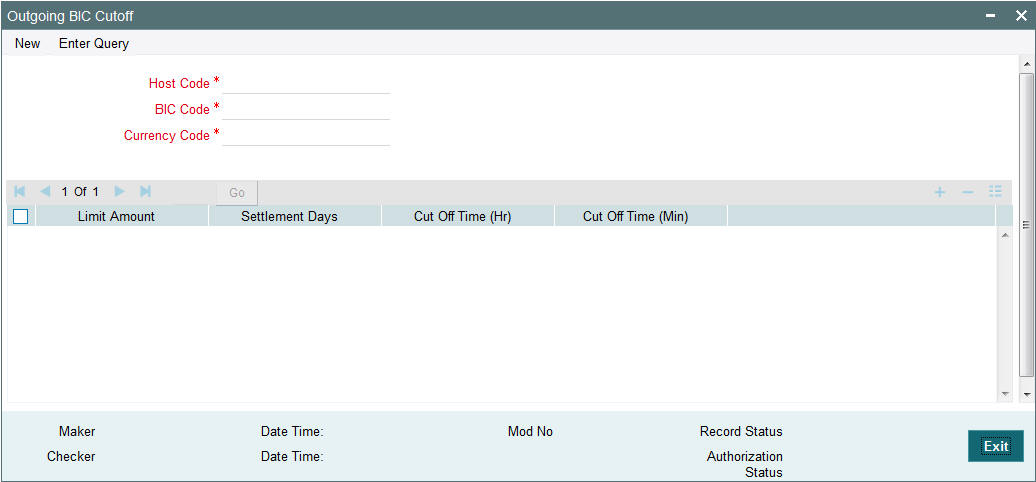
You can specify the following details:
Host Code
Displays the Host Code of the selected branch of the logged in user.
BIC Code
Specify the BIC Code. Alternatively, you can select the BIC Code from the option list. The list displays all valid BIC Codes maintained in the system.
Currency Code
Specify the currency code. Alternatively, you can select the currency code from the option list.
The list displays all valid currency codes maintained in the system for the selected country.
Limit Amount
Specify the limit amount for the transaction amount.
Cutoff Hour
Specify the hours for the transaction cut-off time.
Cutoff Minute
Specify the minutes for the transaction cut-off time.
Settlement Days
Specify the number of days in advance of the current day on which the settlement is applicable that the payment request needs to be received or the transaction booked from screen.
2.3.2 Viewing Outgoing BIC Cutoff Summary
You can invoke “Outgoing BIC Cutoff Summary” screen by typing 'PXSCYCOF' in the field at the top right corner of the Application tool bar and clicking on the adjoining arrow button.
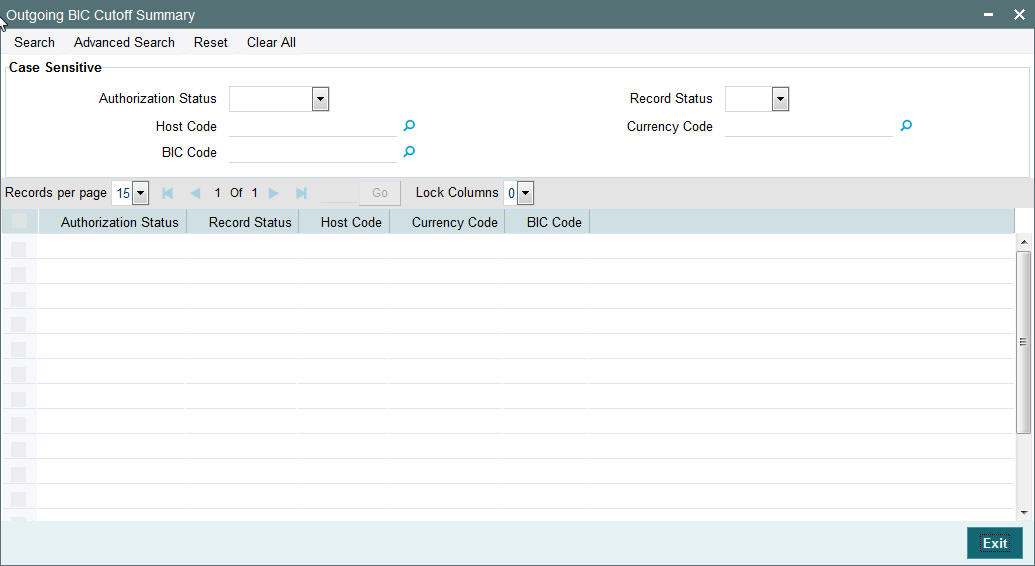
You can search using one or more of the following parameters:
- Authorization Status
- Record Status
- Host Code
- Currency Code
- BIC Code
Once you have specified the search parameters, click ‘Search’ button. The system displays the records that match the search criteria.
- Authorization Status
- Record Status
- Currency Code
- BIC Code
- Host Code
2.3.3 Incoming BIC Cutoff
You can invoke “Incoming BIC Cutoff” screen by typing ‘PXDINCOF’ in the field at the top right corner of the Application tool bar and clicking on the adjoining arrow button
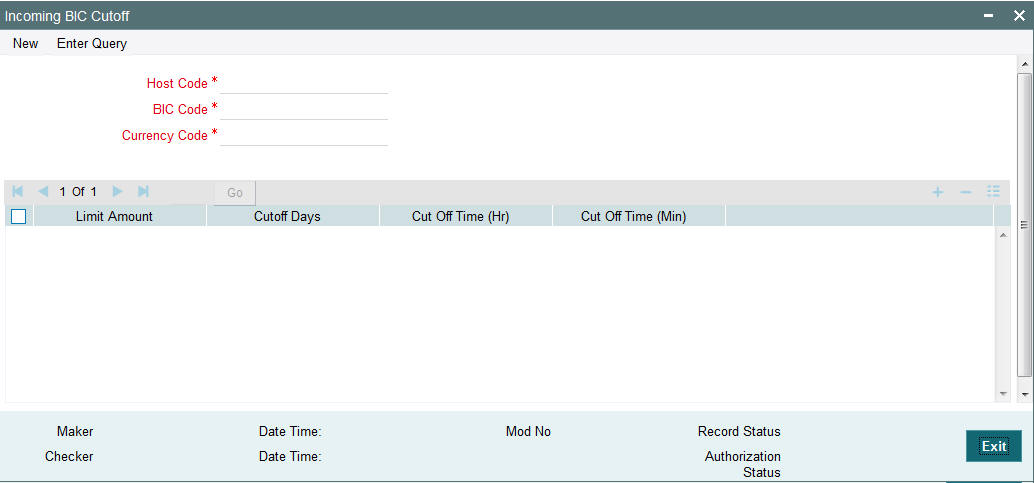
You can specify the following details:
Host Code
Displays the Host Code of the selected branch of the logged in user.
BIC Code
Specify the BIC Code. Alternatively, you can select the BIC Code from the option list. The list displays all valid BIC Codes maintained in the system.
Currency Code
Specify the currency code. Alternatively, you can select the currency code from the option list.
The list displays all valid currency codes maintained in the system for the selected country.
Limit Amount
Specify the limit amount for the transaction amount.
Cutoff Hour
Specify the hours for the transaction cut-off time.
Cutoff Minute
Specify the minutes for the transaction cut-off time.
Settlement Days
Specify the number of days in advance of the current day on which the settlement is applicable that the payment request needs to be received or the transaction booked from screen.
2.3.4 Viewing Incoming BIC Cutoff Summary
You can invoke “Incoming BIC Cutoff Summary” screen by typing 'PXSINCOF' in the field at the top right corner of the Application tool bar and clicking on the adjoining arrow button.
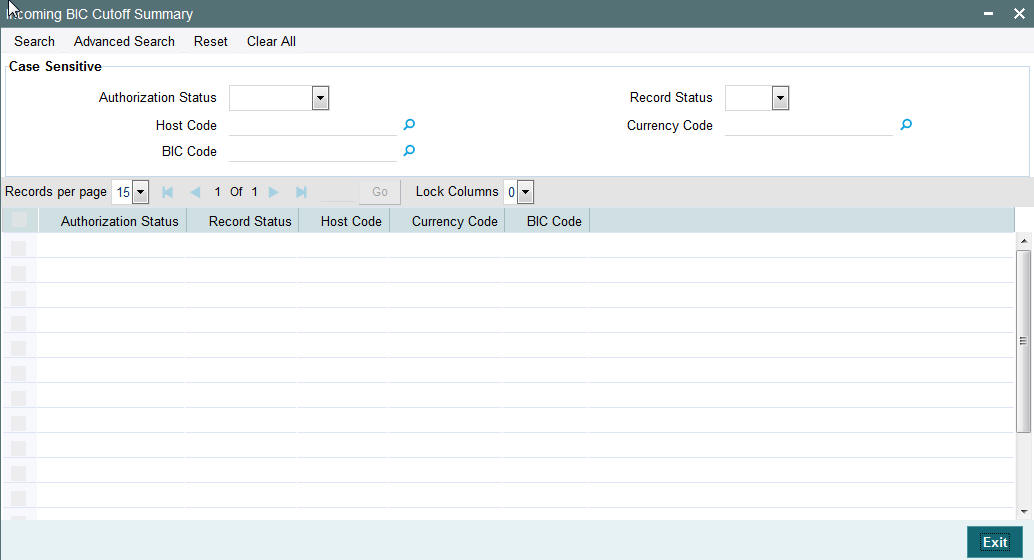
You can search using one or more of the following parameters:
- Authorization Status
- Record Status
- Host Code
- Currency Code
- BIC Code
Once you have specified the search parameters, click ‘Search’ button. The system displays the records that match the search criteria.
- Authorization Status
- Record Status
- Currency Code
- BIC Code
- Host Code
2.4 PSD Preferences
Usage of this screen
- You can define the preferences related to Payment Services Directive (PSD) for outgoing payments in this screen.
- On processing an outgoing cross-border transaction for a combination of sender and receiver and currencies involved, the system verifies whether a record is available in PSD preferences.
- If PSD preference is maintained, Charge type is updated as SHA in place of BEN or OUR for an outgoing transaction.
- Incoming Cross Border payment will not consider currency cutoff, if it is a PSD payment. Thus PSD incoming will be honored on the same day.
- New maintenance is provided to capture PSD preference for Incoming Payment
- A PSD incoming PX contract should be honored on the same day, even if it is received after the currency cutoff.
- Hence, PSD check to be introduced for Incoming Cross Border Payments before currency cut off check
- Currency Cut off check for Incoming Cross Border Payments should be skipped, if payment is identified as 'PSD'
- Charge bearer option change currently supported for Outgoing payment will continue. And, this is not supported for Incoming payments.
- This is applicable for both Customer & Bank transfer messages.
2.4.1 Maintaining PSD Preferences
You can invoke “PSD Preferences maintenance” screen by typing ‘PXDPSDPF’ in the field at the top right corner of the Application tool bar and clicking on the adjoining arrow button.
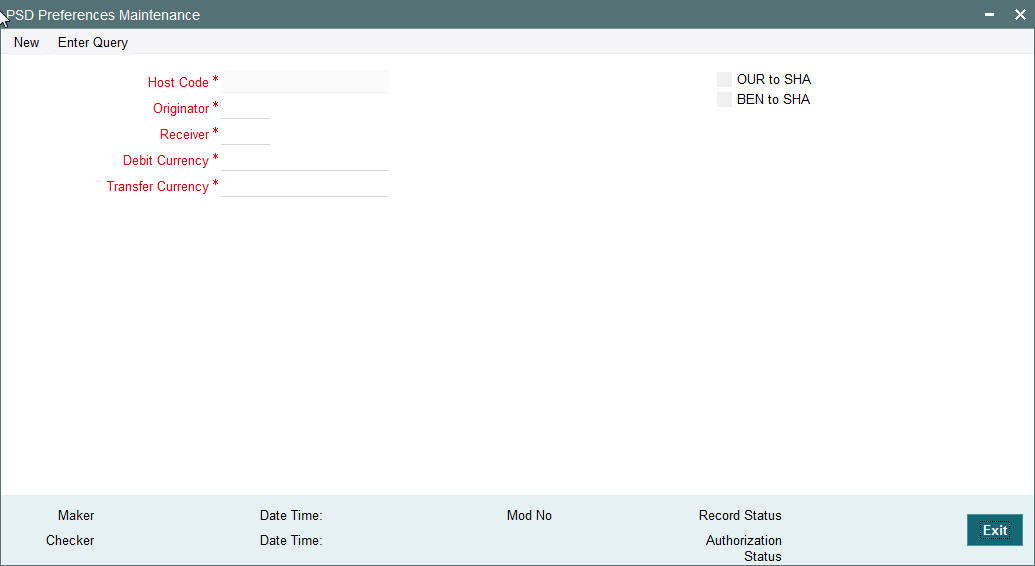
Specify the following details
Host Code
Displays the Host code for which PSD preferences are to be maintained.
Originator
Specify the originator country code. Alternatively, you can select the originator country code from the option list. The list displays all valid country codes maintained in the system.
Receiver
Specify the receiver country code. Alternatively, you can select the receiver country code from the option list. The list displays all valid country codes maintained in the system.
Debit Currency
Specify the debit currency of the transaction. Alternatively, you can select the debit currency from the option list. The list displays all valid currencies maintained in the system.
Transfer Currency
Specify the transfer currency of the transaction. Alternatively, you can select the transfer currency from the option list. The list displays all valid currencies maintained in the system.
OUR to SHA
Check this Charge Whom option to indicate that the charges pertaining to the payment are shared between the originator and receiver, instead of being borne by the ordering customer.
BEN to SHA
Check this Charge Whom option box to indicate that the charges for the payment are shared between the originator and the receiver, instead of being borne by the beneficiary.
2.4.2 Viewing PSD Preferences Summary
You can invoke “PSD Preferences Summary” screen by typing ‘PXSPSDPF’ in the field at the top right corner of the Application tool bar and clicking on the adjoining arrow button.
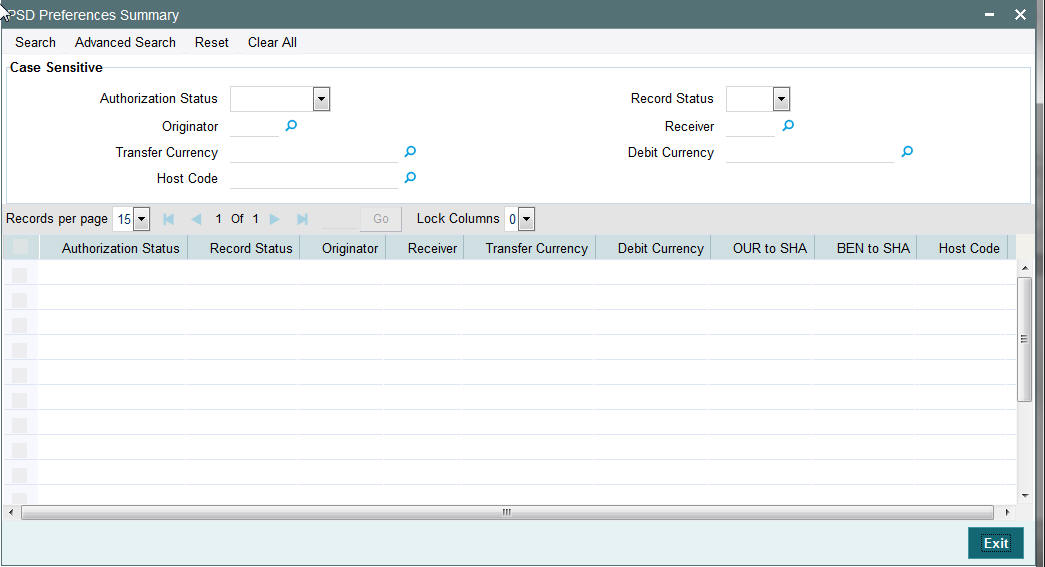
You can search using one or more of the following parameters:
- Authorization Status
- Record Status
- Host Code
- Originator
- Receiver
- Transfer Currency
- Debit Currency
Once you have specified the search parameters, click ‘Search’ button. The system displays the records that match the search criteria for the following
- Authorization Status
- Record Status
- Host Code
- Originator
- Receiver
- Transfer Currency
- Debit Currency
- OUR to SHA
- BEN to SHA
2.5 Sender Receiver Agreement
2.5.1 Maintaining Sender Receiver Agreement
You can maintain Sender Receiver Agreement in this screen.This is used for capturing Bi-lateral agreement for exchanging MT102/MT102+messages with a particular bank.
You can invoke “Sender Receiver Agreement” screen by typing ‘PXDSRAGM’ in the field at the top right corner of the Application tool bar and clicking on the adjoining arrow button.
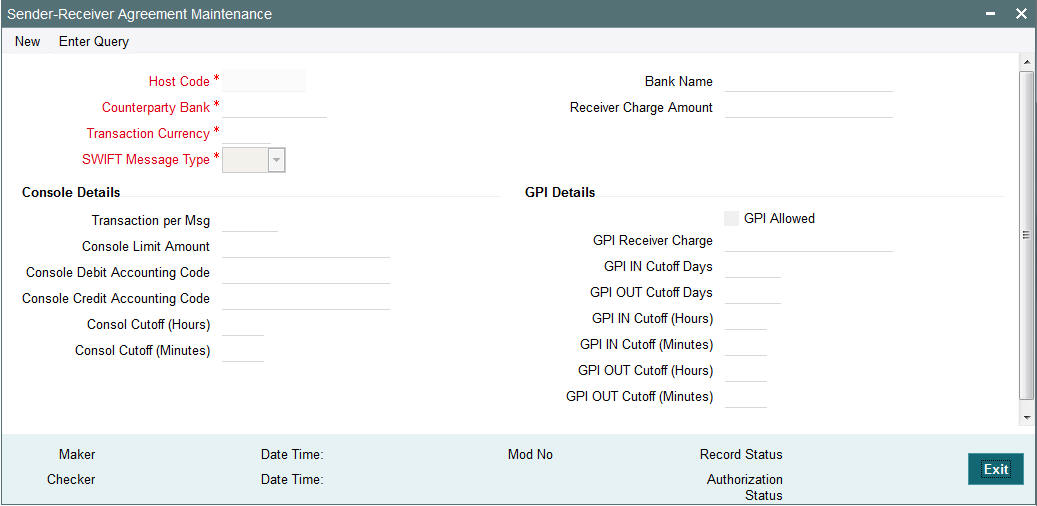
Specify the following details.
Host Code
Displays the Host code of the selected branch.
Counterparty Bank
Specify the Bank Code as the 1st 6 characters of a BIC code comprising 4 characters identifying the bank and the next 2 characters identifying the Country code. This can be maintained for a specific BIC.
Transaction Currency
Specify the transaction currency.
Bank Name
Specify the name of the bank.
SWIFT Message Type
Specify the SWIFT Messsage Type. You can select MT102 for Console or MT 103 for GPI transactions.
Transactions per message
Specifies the maximum number of transactions in one Multi-credit Customer Transfer MT102 message.
Receiver Charge Amount
If you select the option for settlement of the Receiver Charges as “Included in Settlement amount, then you must specify the charge amount.
Transactions per message
Specify the number of transactions allowed for a single MT102 message.
Console Limit Amount
Specify the limit for console transactions.
Console Debit Accounting Code
Specify the Debit Accounting Code.
Console Credit Accounting Code
Specify the Credit Accounting Code.
Console Cutoff (Hours)
Specify the hours for Console Cutoff.
Console Cutoff (Minutes)
Specify the minutes for Console Cutoff.
GPI Details
GPI Allowed
Check this box to indicate that the receiver of the MT103 message can accept gpi payment from our bank.
GPI Receiver Charge
The receiver charge to be populated for outgoing payment when the charge bearer option is OUR.
GPI IN Cutoff Days
No of days to be considered for gpi cut off for incoming gpi payment.
GPI OUT Cutoff Days
No of days to be considered for gpi cut off for outgoing gpi payment.
GPI IN Cutoff (Hours)
Specify the hours to be considered for gpi cut off for incoming gpi payment.
GPI IN Cutoff (Minutes)
Specify the minutes to be considered for gpi cut off for incoming gpi payment.
GPI OUT Cutoff (Hours)
Specify the hours to be considered for gpi cut off for outgoing gpi payment.
GPI OUT Cutoff (Minutes)
Specify the minutes to be considered for gpi cut off for outgoing gpi payment.
2.5.2 Viewing Sender-Receiver Agreement Summary
You can invoke “Sender-Receiver Agreement Summary” screen by typing ‘PXSSRAGM’ in the field at the top right corner of the Application tool bar and clicking on the adjoining arrow button.
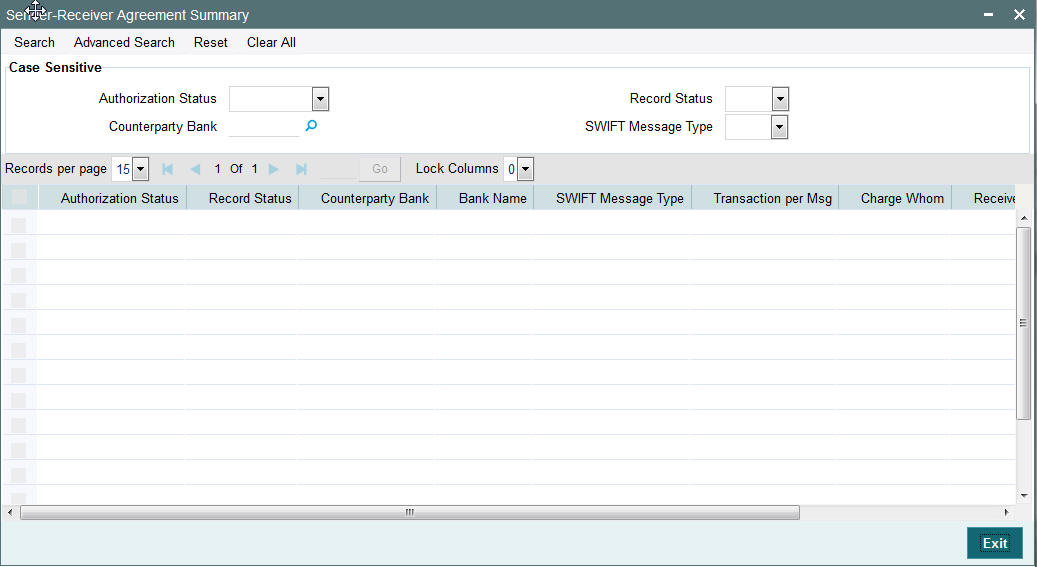
You can search using one or more of the following parameters:
- Authorization Status
- Record Status
- Counterparty Bank
- SWIFT Message Type
Once you have specified the search parameters, click ‘Search’ button. The system displays the records that match the search criteria for the following
- Authorization Status
- Record Status
- Counterparty Bank
- Bank Name
- SWIFT Message Type
- Transaction per Msg
- Charge Whom
- Receiver Charge Option
2.6 Special Instructions
Usage of this screen
- You can specify the special instructions for any given account - Customer or Nostro account in the Special Instructions screen. If any special instructions are maintained for the account, the transactions are moved to the business override queue. The instruction can be free format text.
- The authorized special instruction of an account is considered during transaction processing. The record is re-opened to maintain any new special instructions.
- Once the special instruction for the account has been processed, the same can be closed in the maintenance. The same record can be re–opened to maintain any new special instructions.
2.6.1 Maintaining Special Instructions
You can invoke the ‘Special Instructions Maintenance’ screen by typing ‘PXDSIMNT’ in the field at the top right corner of the application toolbar and clicking the adjoining arrow button.Click new button on the Application toolbar.
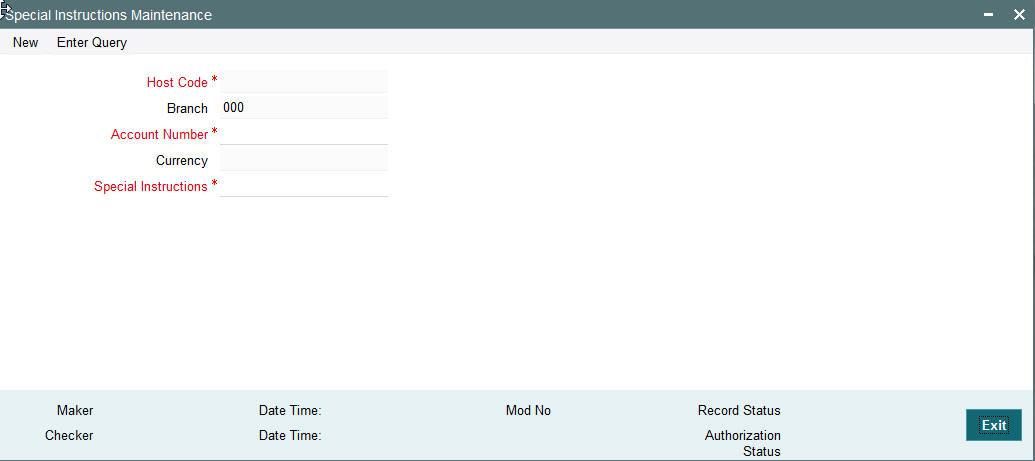
You can specify the following fields:
Host Code
The system displays the Host Code by default when you select New or Enter Query.
Branch
The system displays the selected branch of the logged in user.
Account Number
Specify the account number for which the special instruction needs to be maintained. Alternatively, you can select the account number from the option list. The list displays all valid account numbers maintained in the system.
Currency
The system displays the currency of the selected account number.
Special Instructions
Specify the special instruction in free format text.
2.6.2 Viewing Special Instructions Summary
You can invoke “Special Instructions Summary” screen by typing ‘PXSSIMNT’ in the field at the top right corner of the Application tool bar and clicking on the adjoining arrow button.
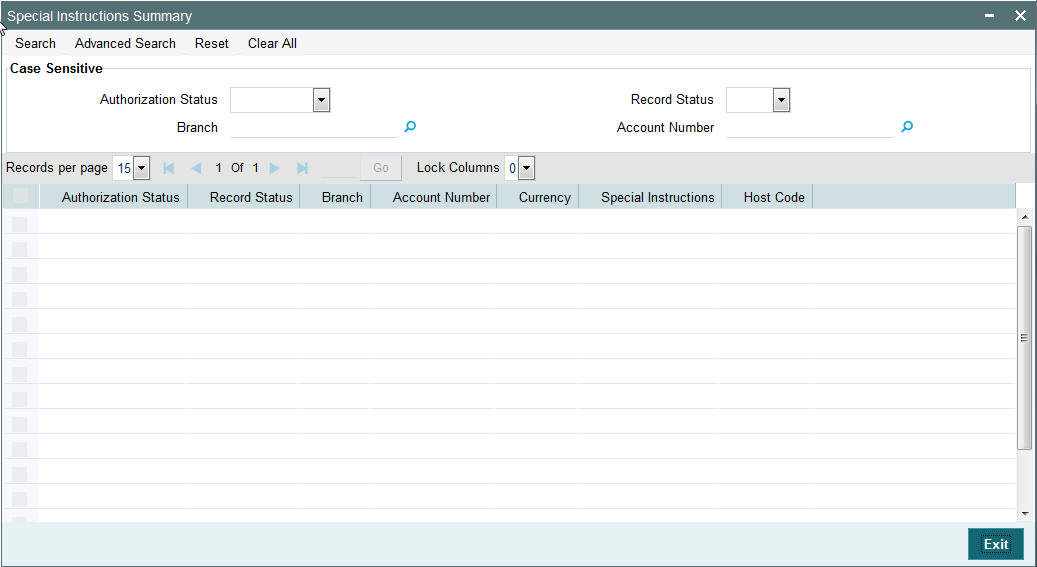
You can search using one or more of the following parameters:
- Authorization Status
- Record Status
- Branch
- Account number
Once you have specified the search parameters, click ‘Search’ button. The system displays the records that match the search criteria.
- Authorization Status
- Record Status
- Branch
- Account Number
- Currency
- Special Instructions
- Host Code
2.7 Cover Suppression Maintenance
Usage of this screen
- You can define rules in this screen for the system to derive if the cover message needs to be suppressed for an outgoing customer payment message. This is branch specific function.
- All the transaction fields would be available as elements and rules can be defined to suppress the cover message for the transaction.
2.7.1 Invoking Cover Suppression Maintenance Screen
You can invoke the ‘Cover Suppression Maintenance’ screen by typing PMDCSPRL in the field at the top right corner of the application toolbar and clicking the adjoining arrow button.Click new button on the Application toolbar.
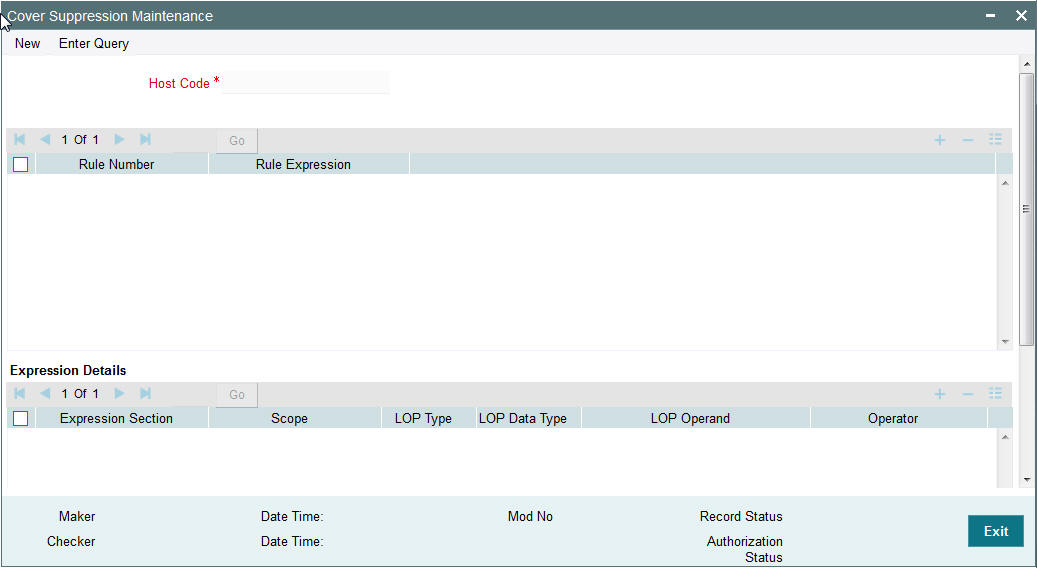
You can specify the following fields:
Host Code
The system displays the host code of the selected branch of logged in user.
Rule Number
Specify the Rule Number.
Rule Exception
Specify the Rule Exception.
Condition
Specify the rule condition using a combination of Elements, Operators, Functions and Logical Operators.
Element
Specify the attributes that can be used for condition builder. Alternatively, you can select the attributes from the option list. The list displays all valid attributes maintained in the system.
Operators
Select the standard operators to define conditions from the drop-down list. Following are the options available in the drop-down list:
- =
- <>
- >
- >=
- <
- <=
- +
- -
- /
- *
Functions
Select standard functions to define conditions from the drop-down list. Following are the options available in the drop-down list:
- ABS
- Round
- Floor
- Cell
- Greatest
- Least
- Power
- Mod
- Truncate
Logical Operators
Select the standard logical operators to define conditions from the drop-down list. Following are the options available in the drop-down list:
- AND
- OR
- NOT
Cover
Check this box to indicate whether cover message is suppressed or not.
2.7.2 Viewing Cover Suppression Summary
You can invoke “Cover Suppression Summary” screen by typing ‘PMSCSPRL’ in the field at the top right corner of the Application tool bar and clicking on the adjoining arrow button.
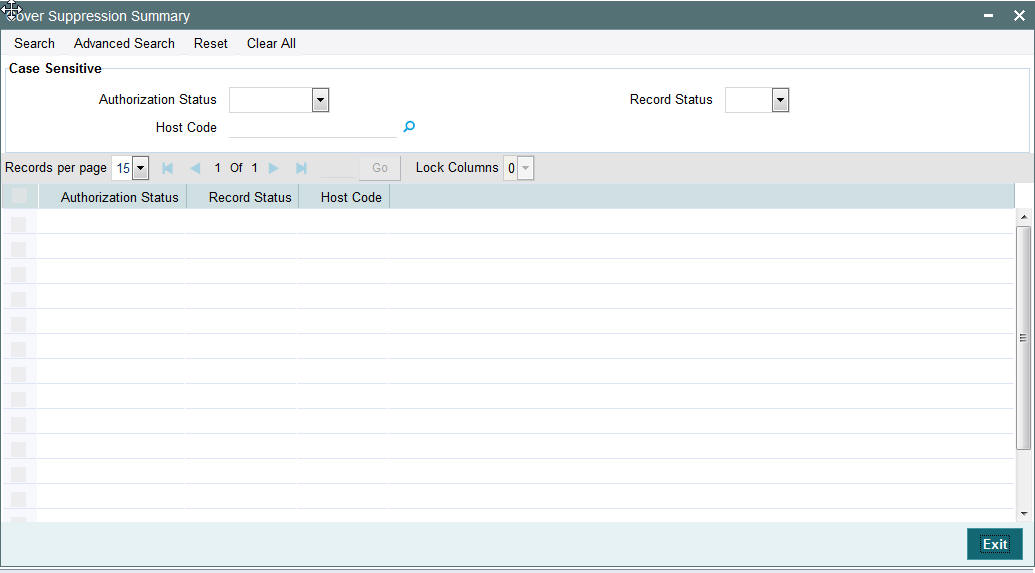
You can search using one or more of the following parameters:
- Authorization Status
- Record Status
- Host Code
Once you have specified the search parameters, click ‘Search’ button. The system displays the records that match the search criteria.
- Authorization Status
- Record Status
- Host Code
2.8 Message Enrich Rules
You can enrich an incoming SWIFT message according to the rules specified for a message type in this screen before the processing of incoming message is initiated.
2.8.1 Maintaining Message Enrich Rules
You can invoke “Message Enrich Rules Maintenance” screen by typing ‘PXDRLECH’ in the field at the top right corner of the Application tool bar and clicking on the adjoining arrow button.
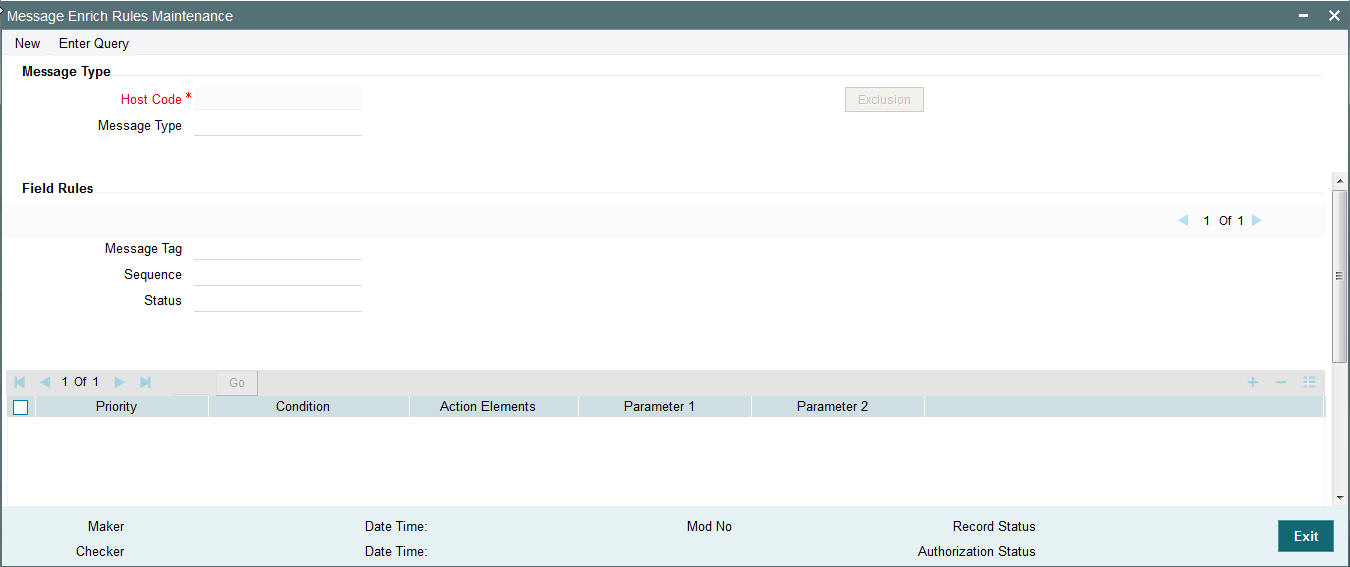
Specify the following details
Message Type
Message Type
Specify the type of the message, say, MT103. Alternatively, you can select the message type from the option list. The list displays all valid message types maintained in the system.
Field Rules
Message Tag
Specify the tag or field of the selected message type.
Sequence
Displays the sequence of this tag in the message.
Status
Displays the condition of the tag.
Priority
Specify the priority of the enrichment condition.
Condition
Specify the enrichment condition for the message by using a combination of String function, Logical Operator and Operator.
String Functions
Select the string function for constructing condition from the drop down list.
Logical Operators
Select the standard logical operators to define conditions from the drop-down list. Following are the options available in the drop-down list:
- AND
- OR
- NOT
Operators
Select the standard operators to define conditions from the drop-down list. Following are the options available in the drop-down list:
- =
- <>
- >
- >=
- <
- <=
- +
- -
- /
- *
Action Elements
Select one of the available enrichment functions for enriching the value in the selected message tag of the message type.
Parameter 1
Specify the parameter 1 value if expected by the selected enrichment function.
Parameter 2
Specify the parameter 2 value if expected by the selected enrichment function.
Exclusion Button
Click on the ‘Exclusion’ button to invoke the following screen.
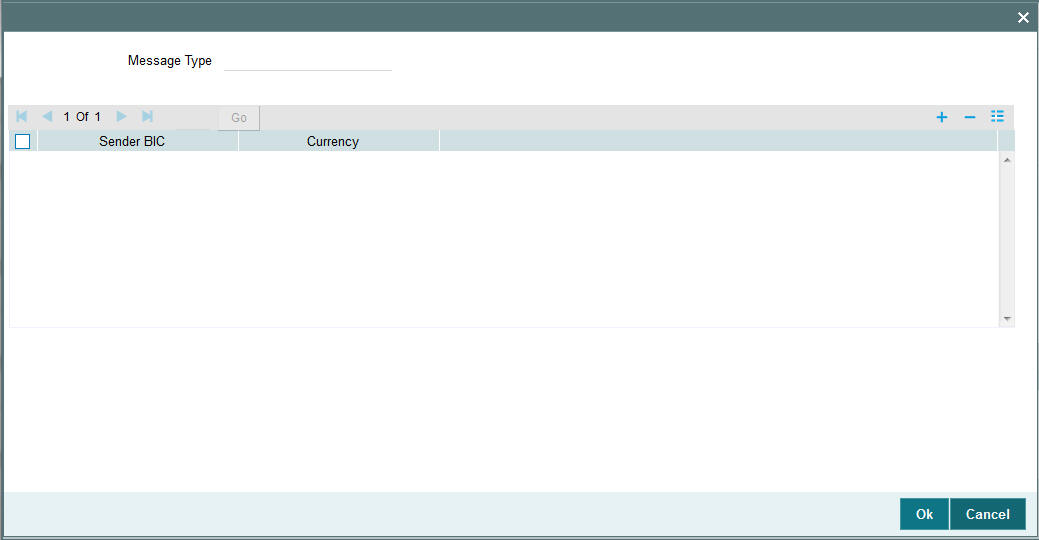
Specify the following details
Message Type
Displays the message type.
Sender BIC
Specify the sender BIC. Alternatively you can select the sender BIC from the option list. The list displays all valid BICs maintained in the system.
Currency
Specify the currency. Alternatively you can select the currency from the option list. The list displays all valid currencies maintained in the system.
2.8.2 Viewing Message Enrich Rules Summary
You can invoke “Message Enrich Rules Summary” screen by typing ‘PXSRLECH’ in the field at the top right corner of the Application tool bar and clicking on the adjoining arrow button.
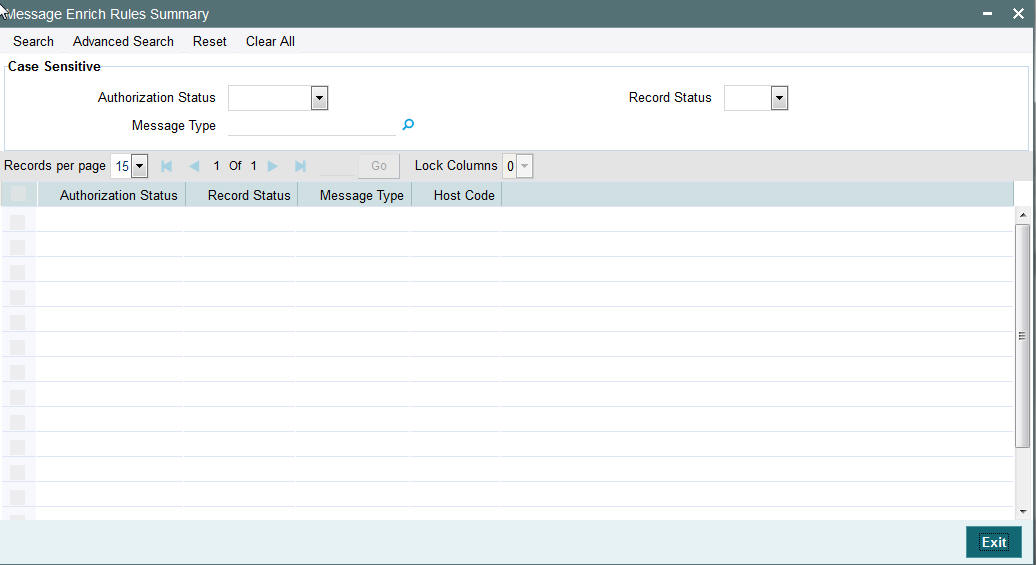
You can search using one or more of the following parameters:
- Authorization Status
- Record Status
- Message Type
- Host Code
2.8.3 Invoking D to A Converter
You can enable translation of information of the parties involved in the payment from ‘D’ option (names and addresses) to appropriate ‘A’ option (BIC codes).
This information is used during the STP of an incoming message to convert the names and address information to the appropriate BIC code of the parties mentioned in the message.
You can invoke the ‘D to A Maintenance’ screen by typing ‘PMDDAMNT’ in the field at the top right corner of the application toolbar and clicking the adjoining arrow button.Click new button on the Application toolbar.

You can specify the following fields:
Host Code
The system displays the host code of the selected branch of logged in user.
BIC Code
Specify the BIC codes. Alternatively, you can select the BIC code from the option list. The list displays all valid BIC codes maintained in the system.
BIC Code Description
The system displays the description (name of the entity) of the BIC codes.
Address Line1 through to Address Line4
Specify the address line 1 to 4 maintained for the BIC code Address Details mentioned in all of the input lines is compared with name and address received in the message to resolve the BIC Code. The details in these lines should match for successful conversion.
2.8.4 Viewing D to A Converter Summary
You can invoke “D to A Converter Summary” screen by typing ‘PXSDAMNT’ in the field at the top right corner of the Application tool bar and clicking on the adjoining arrow button.

You can search using one or more of the following parameters:
- Authorization Status
- Record Status
- BIC Code
- Address Line1
Once you have specified the search parameters, click ‘Search’ button. The system displays the records that match the search criteria for the following
- Authorization Status
- Record Status
- BIC Code
- Address Line1
- Address Line2
- Address Line3
- Address Line4
2.9 Cover Queue Rule Maintenance
Usage of this screen
- This rule maintenance screen is used for is available for segregating the incoming message to a designated Queue.
- This maintenance screen is also used to set up rules for moving ‘Cover matching required’ messages to a separate queue so that auto straight through processing does not happen for such messages before cover matching.
- The message type of the rule, in the rule maintenance must be specified. For example, 103 and so on. This is a host level maintenance.
- In the rule maintenance, after specifying the conditions, the message is mapped to a valid queue name. The queue specified here is maintained with auto STP required as ‘No’ in the relevant Queue maintenance.
- If a message is identified as cover required and auto STP is maintained as’ No’, then further upload of message into cross border payment tables does not happen. The message will be put on hold till the cover matching is done for the message. Messages without cover required, are processed as usual.
2.9.1 Invoking Cover Suppression Maintenance Screen
You can invoke the ‘Cover Suppression Maintenance’ screen by typing ‘PXDRLSTP’ in the in the field at the top right corner of the Application tool bar and clicking on the adjoining arrow button.
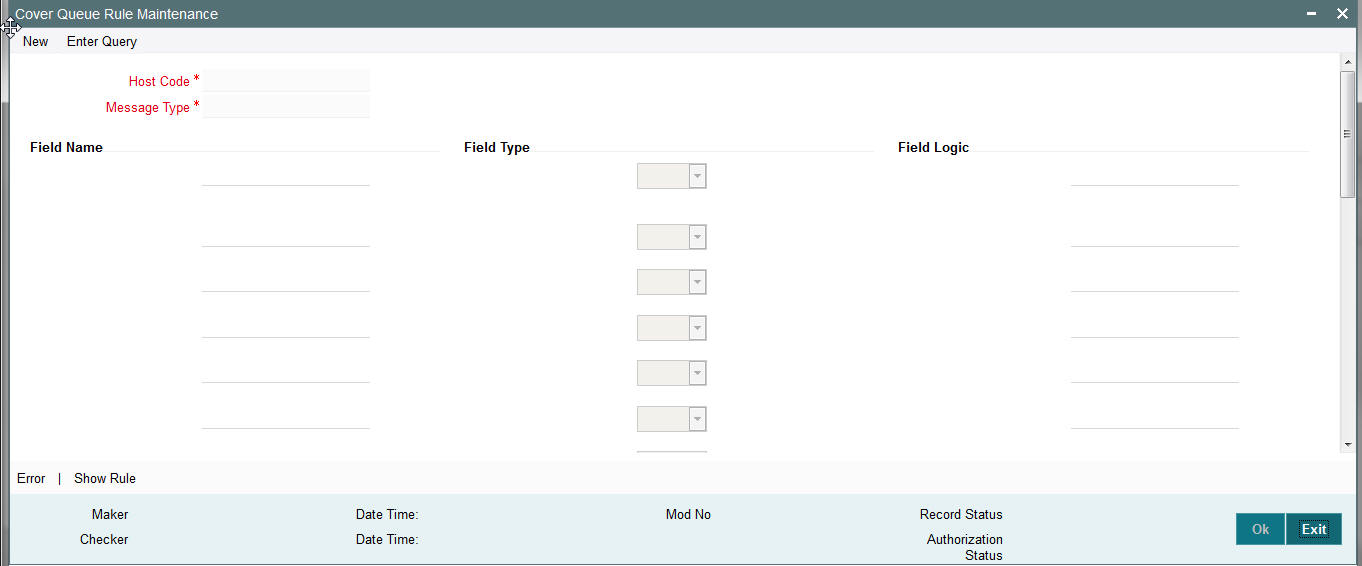
You can specify the following fields:
Host Code
The system displays the host code when you click New or Enter Query.
Message Type
Specify the Message type from the list of values.
Field Name
Specify the name of the field.
Field Type
Select the required field type. Choose between the following:
- Text
- Number
- Date
Field Logic
Specify the field logic.
Error
Click the Error link to specify any error messages.
Show Rule
Click the Show Rule link to specify or modify the Rule Maintenance parameters.
2.9.2 Invoking Error Screen
From the Cover Queue Rule Maintenance screen, click the Error link.
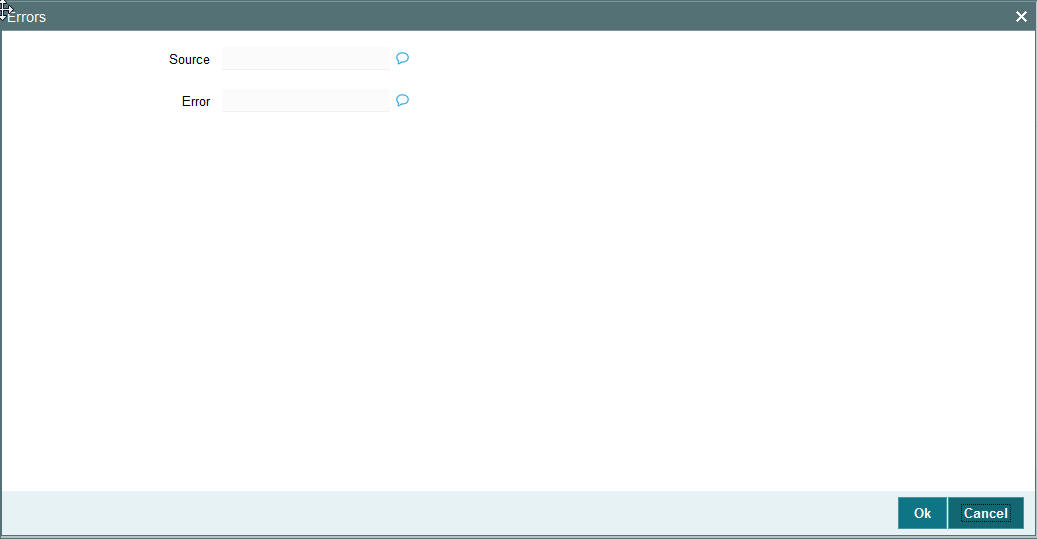
You can specify the following fields:
Source
Specify the source of error.
Error
Specify the error details.
2.9.3 Invoking Rule Maintenance
From the Cover Queue Rule Maintenance screen, click the Show Rule link.
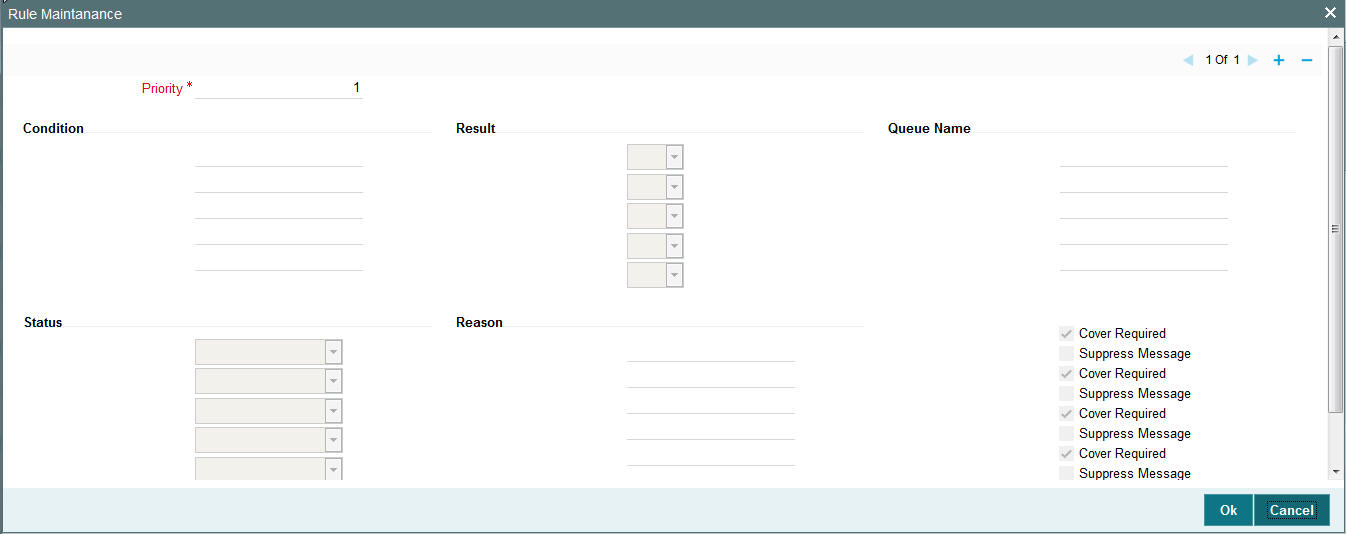
You can specify the following fields:
Priority
The system specifies the priority by default.
Condition
Specify the Rule Condition.
Result
Select the required result. Choose among the following:
- True
- False
Queue Name
Specify the required Queue Name from the list of values.
Status
Specify the status of the message that should be set for the rule condition. Choose among the following:
- Repair
- Pending Cover Match
- Suppressed
- Unprocessed
Reason
Specify the reason code from the list of values for each rule condition, if applicable.
Cover Required
Check this box if cover is required for a particular rule condition.
Suppress Message
Check this box if message must be suppressed for a particular rule condition.
2.9.4 Viewing Cover Queue Rule Summary
You can invoke “Cover Queue Rule Summary” screen by typing ‘PXSRLSTP’ in the field at the top right corner of the Application tool bar and clicking on the adjoining arrow button.
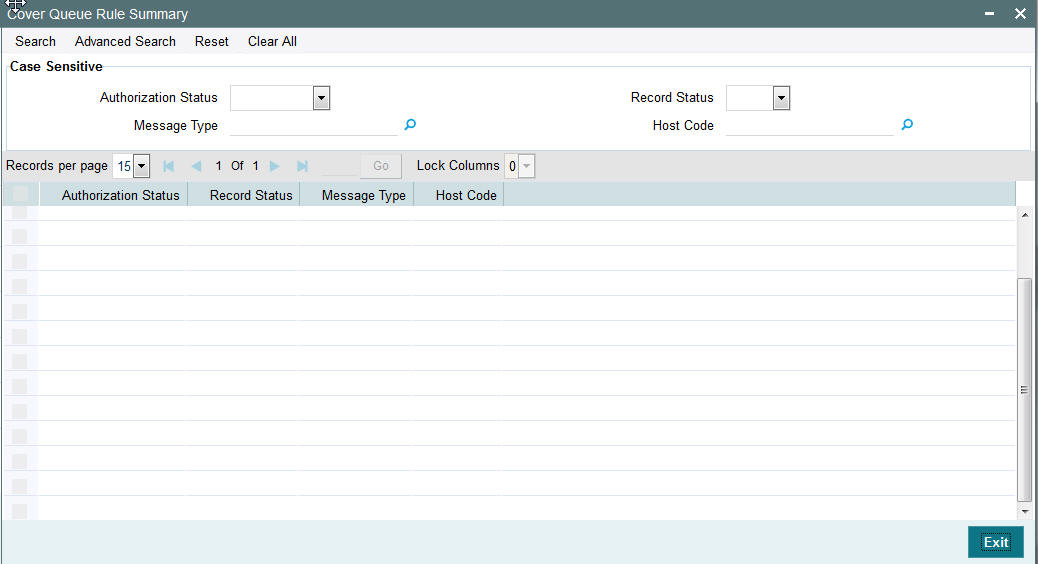
You can search using one or more of the following parameters:
- Authorization Status
- Record Status
- Message Type
- Host Code
Once you have specified the search parameters, click ‘Search’ button. The system displays the records that match the search criteria for the following
- Authorization Status
- Record Status
- Message Type
- Host Code
2.10 Clearing Code Messaging Preferences
2.10.1 Maintaining Clearing Code Messaging Preferences
You can invoke the ‘Clearing Code Messaging Preferences’ screen by typing ‘PXDCTMNT’ in the field at the top right corner of the application toolbar and clicking the adjoining arrow button.Click new button on the Application toolbar.
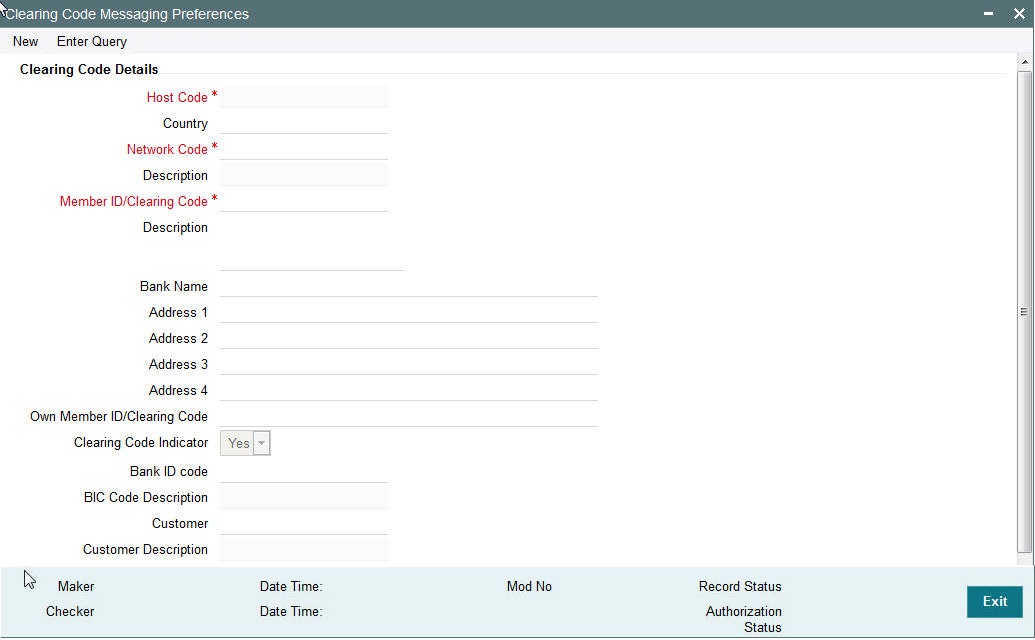
Specify the following details
Clearing Code Details
Host Code
The system indicates the logged in host code of the user.
Country
Select the country from the list of values.
Network Code
Specify the network code.
Description
The system displays the description.
Member ID/Clearing Code
Specify the member identification or the clearing code.
Description
Specify the description of the clearing code.
Bank Name
Specify the name of the bank.
Address 1 - 4
Specify the address of the bank in the lines specified.
Own Member ID/Clearing Code
Specify the Own Member Id/Clearing Code from the LOV.
Clearing Code Indicator
Select the required Indicator for Clearing Code.
Bank ID code
Specify the Bank Id code from the list of values.
BIC Code Description
The description of the bank appears by default after you specify the Bank Id code.
Customer
Specify the Customer Details from the list of values.
Customer Description
The description of the bank appears by default after you specify the customer details.
2.10.2 Viewing Clearing Code Messaging Preferences Summary
You can invoke “Clearing Code Messaging Preferences Summary” screen by typing ‘PXSCTMNT’ in the field at the top right corner of the Application tool bar and clicking on the adjoining arrow button.
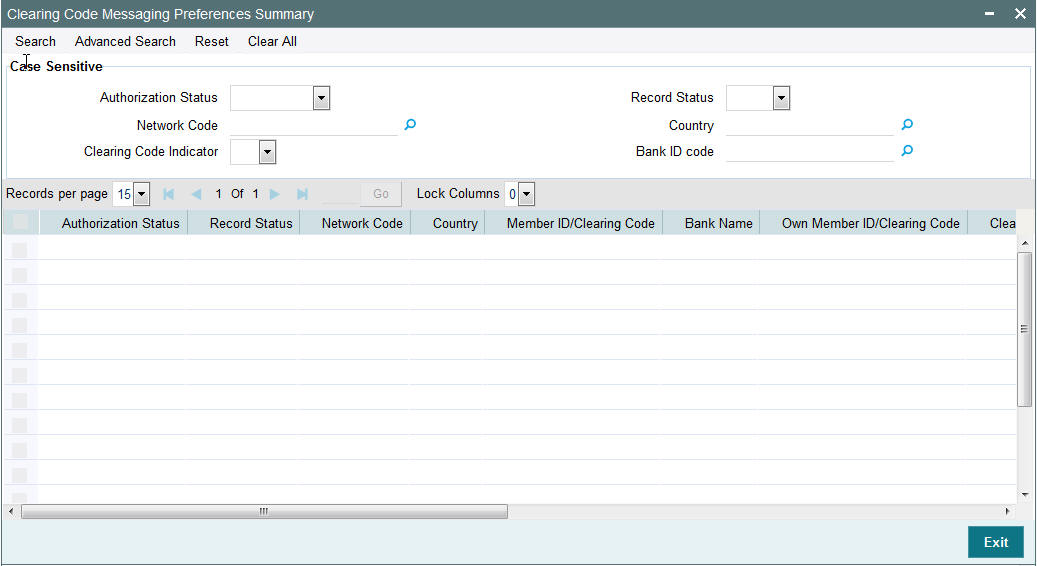
You can search using one or more of the following parameters:
- Authorization Status
- Record Status
- Network Code
- Country
- Clearing Code Indicator
- Bank ID code
Once you have specified the search parameters, click ‘Search’ button. The system displays the records that match the search criteria.
- Authorization Status
- Record Status
- Network Code
- Country
- Member ID/Clearing Code
- Bank Name
- Own Member ID/Clearing Code
- Clearing Code Indicator
- Bank ID Code
- Customer
- Host Code
- Description
- BIC Code Description
- Customer Description
2.11 Network Code Messaging Preferences
2.11.1 Maintaining Network Code Messaging Preferences
You can invoke the “Network Code Messaging Preferences” screen by typing ‘PXDNTMNT’ in the field at the top right corner of the application toolbar and clicking the adjoining arrow button.Click new button on the Application toolbar.
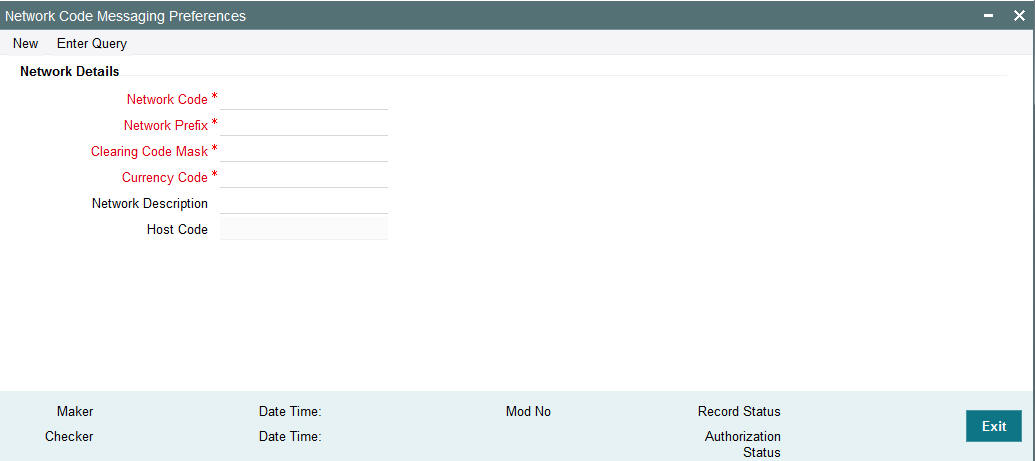
You can specify the following fields:
Network Details
Network Code
Specify the network code.
Network Prefix
Specify the network prefix.
Clearing Code Mask
Specify the Clearing Code Mask.
Currency Code
Specify the currency from the list of values.
Network Description
Specify the network description.
Host Code
The system displays the Host Code by default when you select New or Enter Query.
2.11.2 Network Code Messaging Preferences Summary
You can invoke “Network Code Messaging Preferences Summary” screen by typing ‘PXSNTMNT’ in the field at the top right corner of the Application tool bar and clicking on the adjoining arrow button.
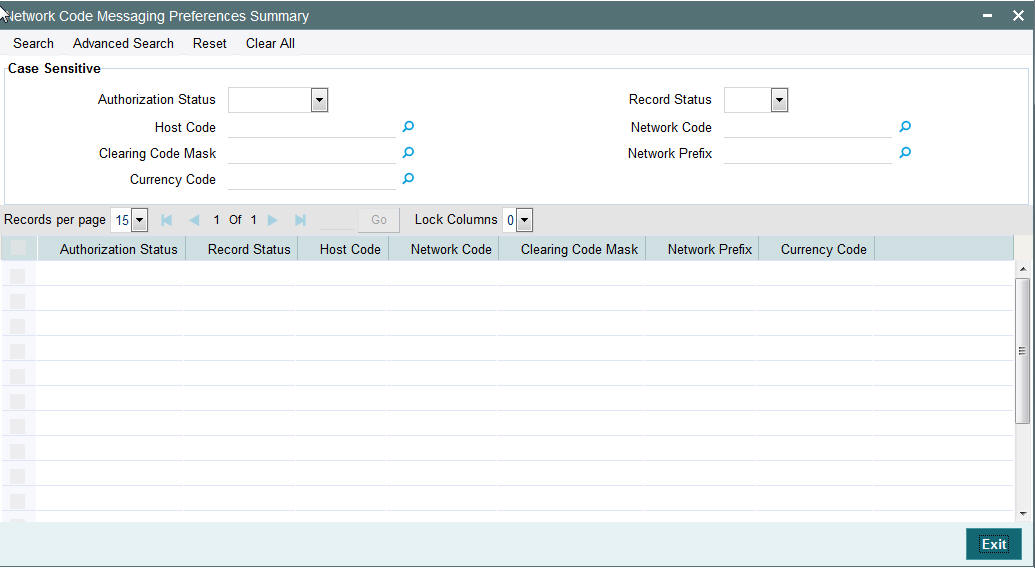
You can search using one or more of the following parameters:
- Authorization Status
- Record Status
- Host Code
- Network Code
- Clearing Code Mask
- Network Prefix
- Currency Code
Once you have specified the search parameters, click ‘Search’ button. The system displays the records that match the search criteria.
- Authorization Status
- Record Status
- Host Code
- Network Code
- Clearing Code Mask
- Network Prefix
- Currency Code
2.12 Reconciliation External Accounts Maintenance
2.12.1 Maintaining Reconciliation External Accounts Maintenance
You can invoke the ‘Reconciliation External Accounts Maintenance’ screen by typing ‘PXDXTACC’ in the field at the top right corner of the application toolbar and clicking the adjoining arrow button.Click new button on the Application toolbar.
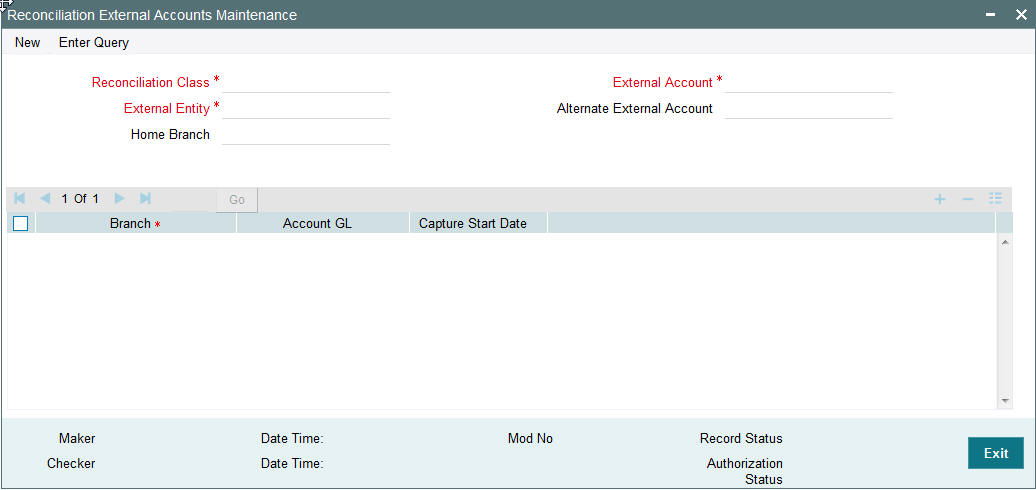
You can specify the following fields:
Reconciliation Class
Specify the Reconciliation Class.
External Account
Specify the External Account.
External Entity
Specify the External Entity
Alternate External Account
Specify the Alternate External Account
Home Branch
Specify the Home Branch.
2.12.2 Viewing Reconciliation External Accounts Maintenance Summary
You can invoke “Reconciliation External Accounts Maintenance” screen by typing ‘PXSXTACC’ in the field at the top right corner of the Application tool bar and clicking on the adjoining arrow button.
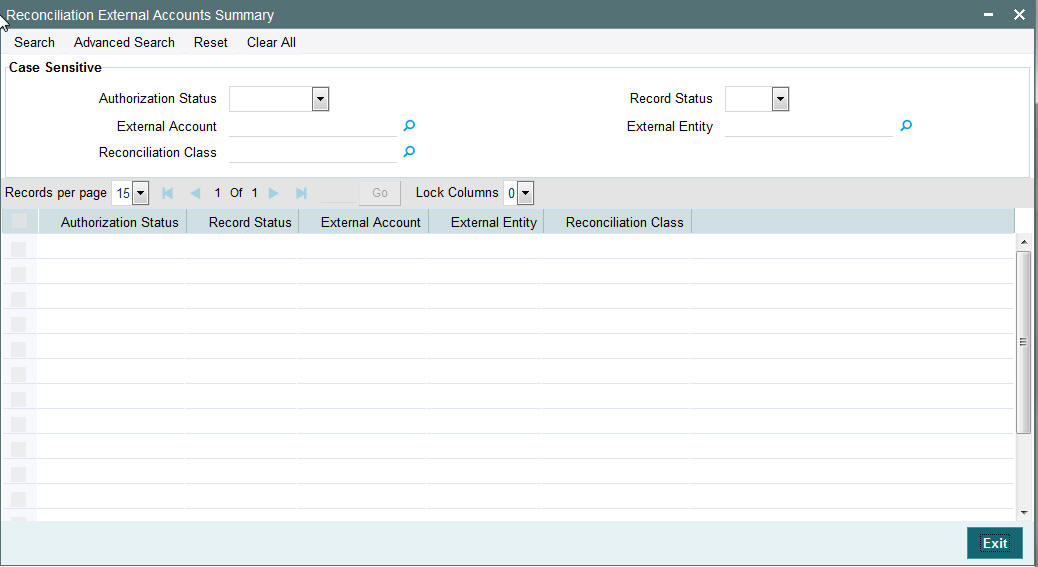
You can search using one or more of the following parameters:
- Authorization Status
- Record Status
- External Account
- External Entity
- Reconciliation Class
Once you have specified the search parameters, click ‘Search’ button. The system displays the records that match the search criteria.
- Authorization Status
- Record Status
- External Account
- External Entity
- Reconciliation Class
In addition to the maintenances specific to Cross-border payments, the common maintenances given below are also used for processing –
- BIC Codes (ISSBICDE)
- Customer Summary (STSCIFCR)
- ECA - CIF Account Mapping (PMDCCEMT)
- Customer Service Model (PMDSRMDL)
- Customer Service Model Linkage (PMDCSMLK)
- Host Parameters (PMDHSTPR)
- Network Maintenance (PMDNWMNT)
- Network Preferences (PMDNWPRF)
- Network Currency Preferences (PMDNCPRF)
- Network Holidays (PMDNWHOL)
- Source Maintenance (PMDSORCE)
- Source Network (PMDSORNW)
- Pricing Code (PPDCMNT)
- Pricing Value (PPDVLMNT)
- Payment Processing Cut off Time (PMDCTOFF)
- External Credit Approval System (PMDECAMT)
- Exchange Rate System (PMDERTMT)
- Sanction Check System (PMDSNCKM)
- Bank Redirection (PMDBKRED)
- Account Redirection (PMDACRED)
- Role (PMDROLDF)
- System Parameters (PMDSYSPM)
- User Maintenance (PMDUSRDF)
- Time Zone (PMDTMZON)
2.13 MT 101 Maintenances
2.13.1 MT101 Parameters Maintenance
You can invoke the ‘MT101 Parameters Maintenance’ screen by typing ‘PXD101PM’ in the field at the top right corner of the application toolbar and clicking the adjoining arrow button.Click new button on the Application toolbar.
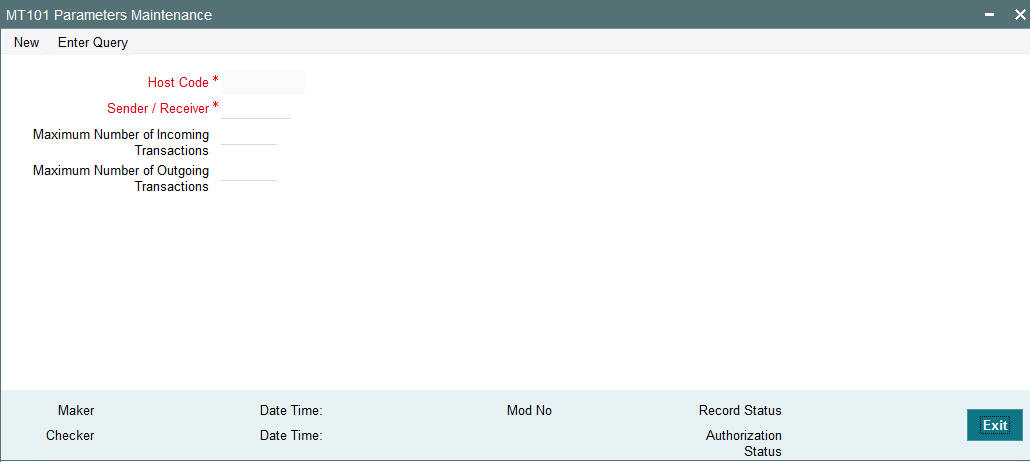
Specify the following fields:
Host Code
This is auto-generated by the system once you click on New. The system indicates the host code of the logged in user.
Sender / Receiver
Specify or search and select a Bank from the list of values which can be either the Sender or Receiver of incoming/outgoing MT101. The value to be input or selected is a 6 digit bank identifier which is actually the first 6 digits of a BIC code. This bank identifier would refer to all of the bank’s branches (BICs) in a country.
Maximum Number of Incoming Transactions
Specify the Maximum Number of Incoming Transactions in an incoming MT101 from the Bank specified above.
Maximum Number of Outgoing Transactions
Specify the Maximum Number of Outgoing Transactions in an outgoing MT101 to the Bank specified above.
2.13.2 Viewing MT101 Parameters Summary
You can invoke “MT101 Parameters Summary” screen by typing ‘PXS101PM’ in the field at the top right corner of the Application tool bar and clicking on the adjoining arrow button.
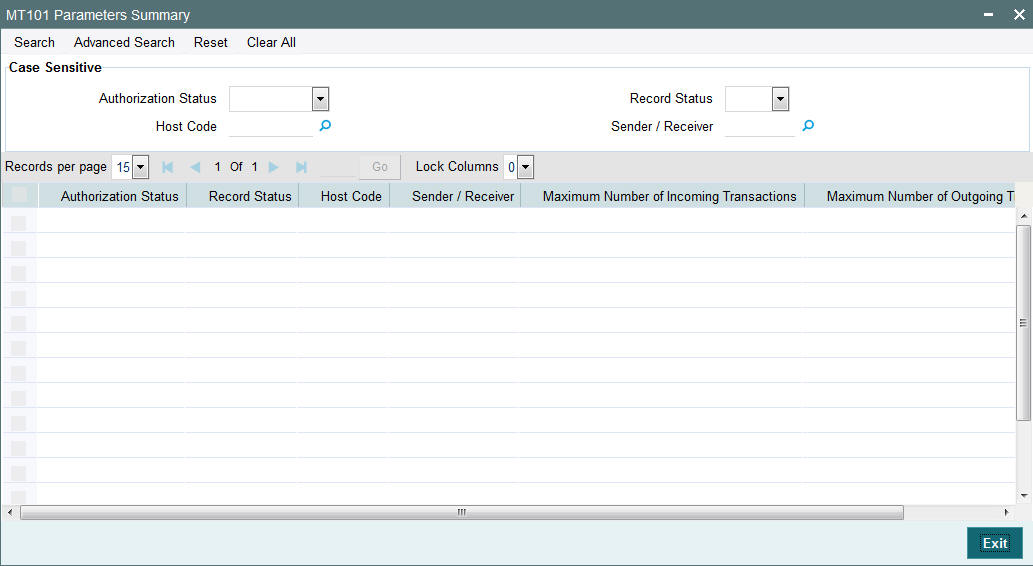
You can search using one or more of the following parameters:
- Authorization Status
- Record Status
- Host Code
- Sender / Receiver
Once you have specified the search parameters, click ‘Search’ button. The system displays the records that match the search criteria with the following details:
- Authorization Status
- Record Status
- Host Code
- Sender / Receiver
- Maximum Number of Incoming Transactions
- Maximum Number of Outgoing Transactions
2.13.3 ASI-Instructing Agent Agreement
ASI – Instructing Party Agreement maintenance capture relationship between an Instructing party BIC (non-FI BIC), one or more Sender bank, Customer number and one or more Account numbers of the Customer available in the system.
You can invoke the “ASI-Instructing Agent Agreement” screen by typing ‘PXDINAGM’ in the field at the top right corner of the application toolbar and clicking the adjoining arrow button.Click new button on the Application toolbar.
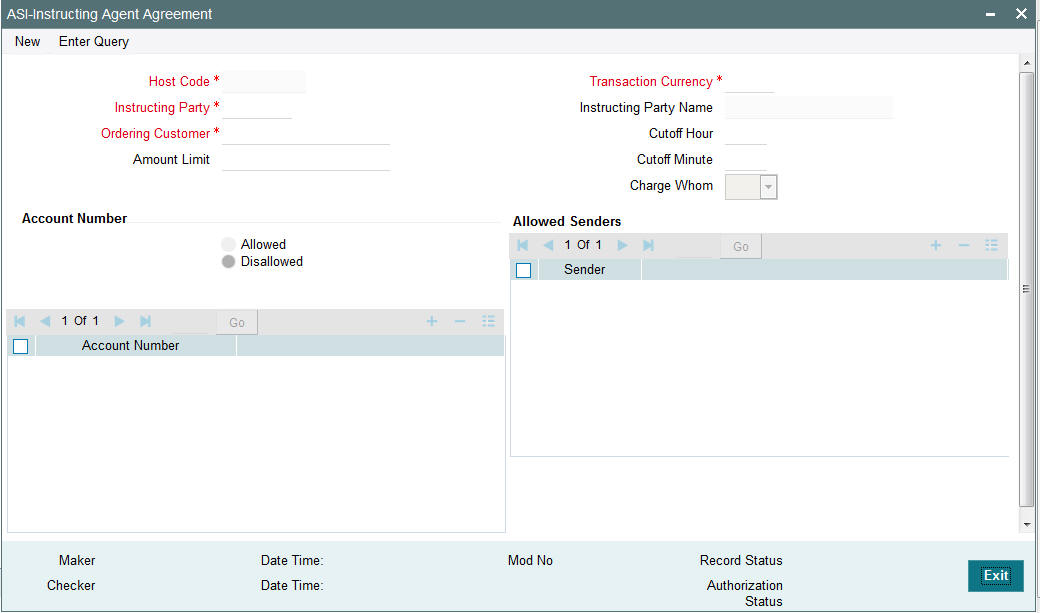
Specify the following fields:
Host Code
This is auto-generated by the system once you click on New. The system indicates the host code of the logged in user.
Instructing Party
Specify or search and select the Instructing party from the list of values.
Ordering Customer
Specify or search and select the Ordering Customer from the list of available customers maintained in the system.
Amount Limit
Specify the Amount Limit per transaction in the incoming MT101 received from the Instructing party on behalf of the Ordering customer.
Transaction Currency
Specify the currency to be used for transaction in the incoming MT101.
Instructing Party Name
System displays the name of the Instructing party once the Instructing Party code is specified.
Cutoff Hour
Specify the cut off hour for the transaction in the specified currency present in the incoming MT101.
Cutoff Minute
Specify the cut off minute for the transaction in the specified currency present in the incoming MT101.
Charge Whom
Select the Charge bearer of the transaction. Possible values are O (OUR), S (SHA), B (BEN).
Account Number
Allowed
Click this button to indicate that the account number(s) added to the account number grid are allowed for the transaction.
Disallowed
Click this button to indicate that the account number(s) added to the account number grid are disallowed for the transaction.
Account number
Click the add row icon in the grid to Specify or search and select a customer account number available in the system.
Allowed Senders
Sender
Click the add row icon in the grid to specify or search and select a Sender bank identifier from the LOV. The value to be input or selected is a 6 digit bank identifier which is actually the first 6 digits of a BIC code.
2.13.4 Viewing MT101-Instructing Agent Agreement Summary
You can invoke “MT101-Instructing Agent Agreement Summary” screen by typing ‘PXSINAGM’ in the field at the top right corner of the Application tool bar and clicking on the adjoining arrow button.
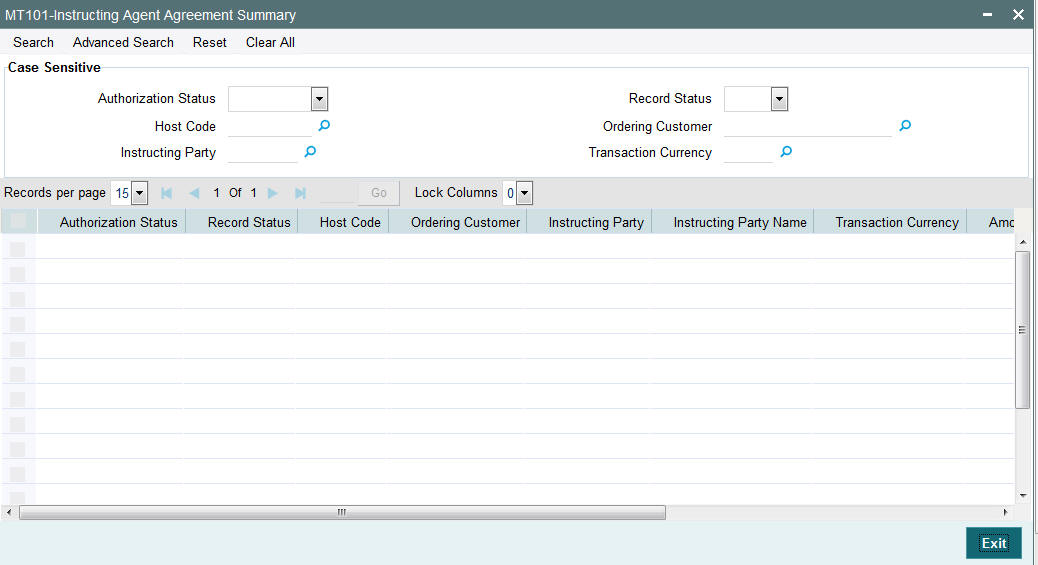
You can search using one or more of the following parameters:
- Authorization Status
- Record Status
- Host Code
- Ordering Customer
- Instructing Party
- Transaction Currency
Once you have specified the search parameters, click ‘Search’ button. The system displays the records that match the search criteria with the following details:
- Authorization Status
- Record Status
- Host Code
- Ordering Customer
- Instructing Party
- Instructing Party Name
- Transaction Currency
- Amount Limit
- Cutoff Hour
- Cutoff Minute
- Charge Whom
2.13.5 ASI-Ordering Customer Agreement
ASI – Ordering Customer Agreement maintenance captures relationship between a Customer Number and one or more Sender bank.
You can invoke the “ASI-Ordering Customer Agreement” screen by typing ‘PXDORAGM’ in the field at the top right corner of the application toolbar and clicking the adjoining arrow button. Click new button on the Application toolbar.
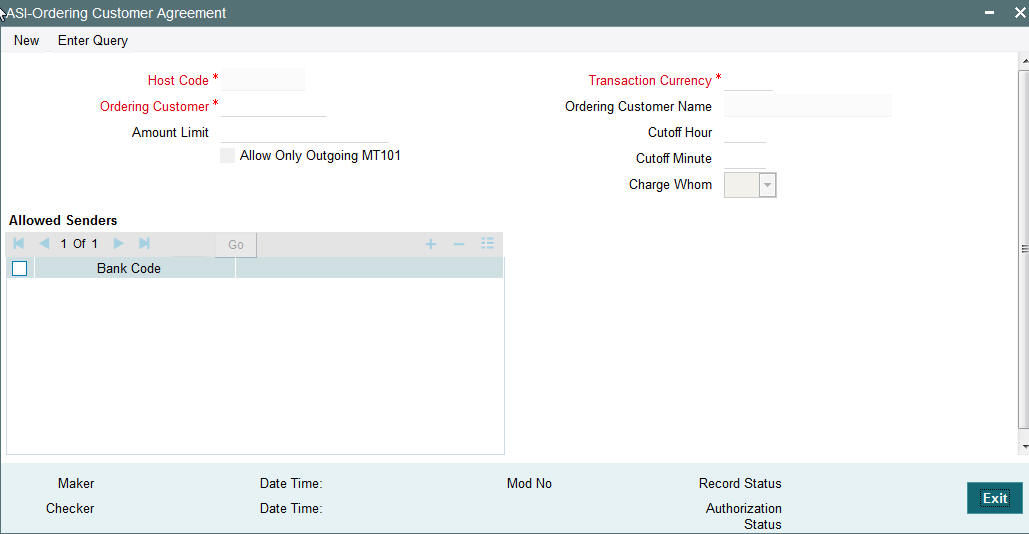
Specify the following fields:
Host Code
This is auto-generated by the system once you click on New. The system indicates the host code of the logged in user.
Transaction Currency
Specify or search and select the currency used for transaction in the incoming/outgoing MT101 message, from the list of values.
Ordering Customer
Specify or search and select the Ordering Customer from the list of available customers maintained in the system.
Ordering Customer Name
This is automatically displayed once you select the Ordering Customer.
Amount Limit
Specify the Amount Limit for each transaction in the incoming/outgoing MT101 message.
Cutoff Hour
Specify the cut off hour for the transaction in the incoming/outgoing MT101 message.
Cutoff Minute
Specify the cut off minute for the transaction in the incoming/outgoing MT101 message MT101.
Charge Whom
Specify the Charge bearer of the transaction. Possible values are O (OUR), S (SHA), B (BEN).
Allow Only Outgoing MT101
Check this box if only Outgoing MT101 message is allowed for the ordering customer.
Allowed Senders
This grid capures the allowed Sender BICs for receiving MT101 on behalf of the ordering customer. This could be the BIC of the ordering customer or any other bank including Forwarding agent.
Bank Code
Click the add row icon in the grid to specify or search and select a Sender BIC from the list of available BICs.
2.13.6 Viewing MT101-Ordering Customer Agreement Summary
You can invoke “MT101-Ordering Customer Agreement Summary” screen by typing ‘PXSORAGM’ in the field at the top right corner of the Application tool bar and clicking on the adjoining arrow button.
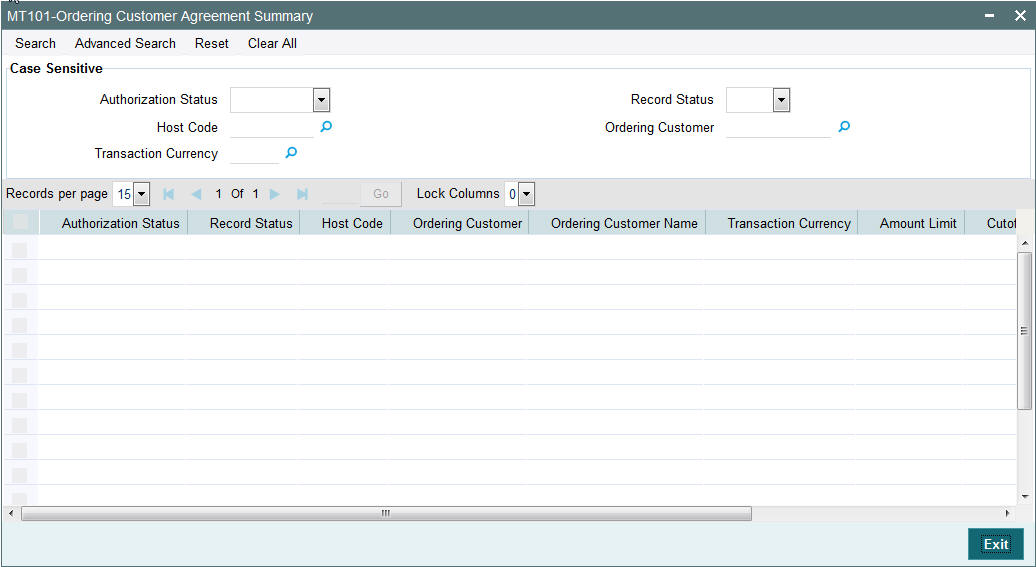
You can search using one or more of the following parameters:
- Authorization Status
- Record Status
- Host Code
- Ordering Customer
- Transaction Currency
Once you have specified the search parameters, click ‘Search’ button. The system displays the records that match the search criteria with the following details.
- Authorization Status
- Record Status
- Host Code
- Ordering Customer
- Ordering Customer Name
- Transaction Currency
- Amount Limit
- Cutoff Hour
- Cutoff Minute
- Charge Whom
2.13.7 Forwarding Agent-ASI Agreement
Forwarding Agent – ASI Agreement maintenance captures this bank’s relationship with an Account Servicing Institution (ASI) (any other bank) and one or more account numbers (optional) maintained at the ASI.
You can invoke the ‘Forwarding Agent-ASI Agreement’ screen by typing ‘PXDFWAGM’ in the field at the top right corner of the application toolbar and clicking the adjoining arrow button.Click new button on the Application toolbar.
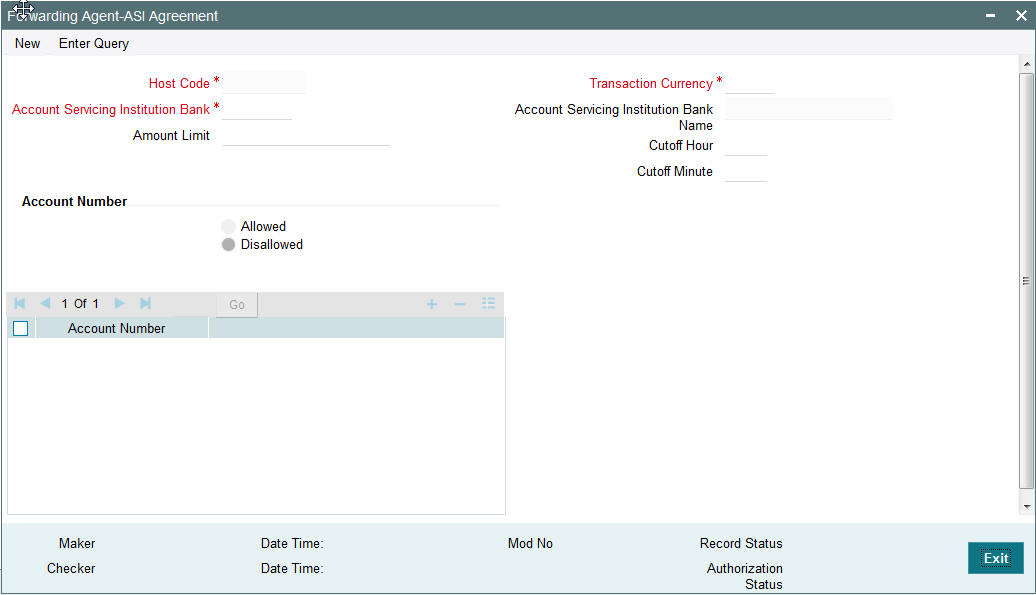
Specify the following fields:
Host Code
This is auto-generated by the system once you click on New. The system indicates the host code of the logged in user.
Account Servicing Institution Bank
Specify or search and select the Account Servicing Institution Bank from the list of values. The value to be input or selected is a 6 digit bank identifier which is actually the first 6 digits of a BIC code. This bank identifier would refer to all of the ASI bank’s branches (BICs) in a country.
Amount Limit
Specify the Amount Limit of each transaction in the outgoing MT101 message.
Transaction Currency
Specify the currency used for transaction in the outgoing MT101.
Account Servicing Institution Bank Name
Specify the name of the Account Servicing Institution.
Cutoff Hour
Specify the cut off hour for the transaction in the specified currency included in the outgoing MT101.
Cutoff Minute
Specify the cut off minute for the transaction in the specified currency included in the outgoing MT101.
Account Number
These are accounts of the ordering customers at the ASI for which MT101 can be processed by the ASI. This is an optional set of fields.
Allowed
Click this button to indicate that the account number (s) added to the Account number grid are allowed for the transaction.
Disallowed
Click this button to indicate that the account number(s) added to the Account number grid are disallowed for the transaction.
Account Number
Click the add row icon in the grid to specify the account number.
2.13.8 Viewing MT101-Forwarding Agent-ASI Agreement Summary
You can invoke “MT101-Forwarding Agent-ASI Agreement Summary” screen by typing ‘PXSFWAGM’ in the field at the top right corner of the Application tool bar and clicking on the adjoining arrow button.
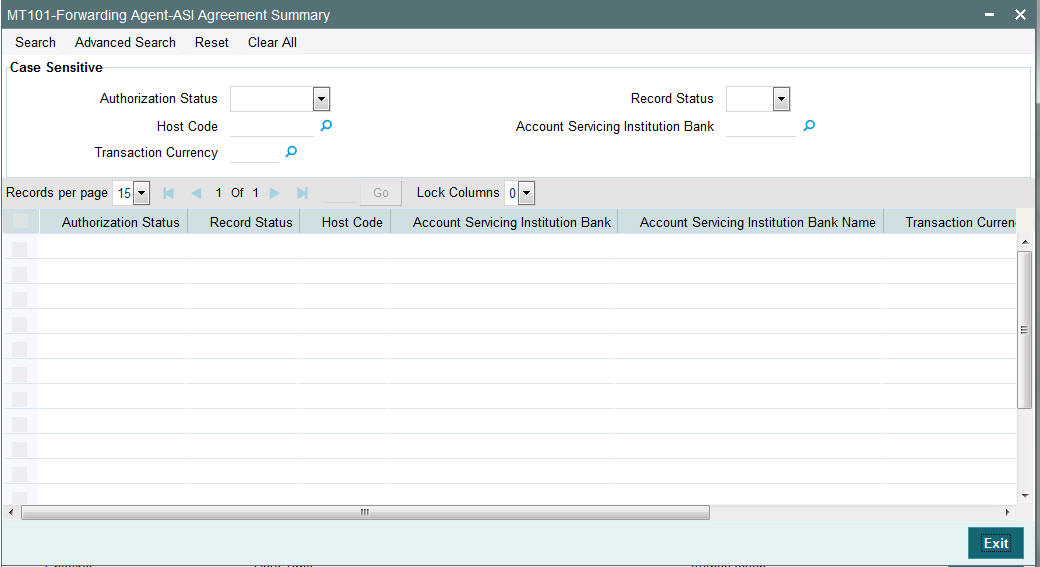
You can search using one or more of the following parameters:
- Authorization Status
- Record Status
- Host Code
- Account Servicing Institution Bank
- Transaction Currency
Once you have specified the search parameters, click ‘Search’ button. The system displays the records that match the search criteria with the following details:
- Authorization Status
- Record Status
- Host Code
- Account Servicing Institution Bank
- Account Servicing Institution Bank Name
- Transaction Currency
- Amount Limit
- Cutoff Hour
- Cutoff Minute