2. FLEXCUBE Payments Pricing
Maintenance for charge/tax applicable for payment transactions is a common subsystem for all payment types.
Features of Oracle FLEXCUBE Payments Pricing
- A common Pricing subsystem is provided which can be accessed by all
payment types as listed below
- Domestic Low Value Payments (ACH)
- Domestic High value Payments (RTGS)
- Cross-border Payments
- Book Transfer
- Faster Payments
- Direct Debits
- Provision is given to liquidate the charge entries online or on deferred basis.
This chapter contains the following sections:
- Section 2.1, "Pricing Maintenance"
- Section 2.2, "Customer Preferences"
- Section 2.3, "External Pricing"
2.1 Pricing Maintenance
You can maintain pricing details used for processing charges & tax applicable for ACH payment transactions.
This section contains the following topics:
- Section 2.1.1, "Pricing Code Maintenance"
- Section 2.1.2, "Viewing Pricing Code Summary"
- Section 2.1.3, "Pricing Value Maintenance"
- Section 2.1.4, "Amount Slab Screen"
- Section 2.1.5, "Viewing Pricing Value Summary"
2.1.1 Pricing Code Maintenance
You can maintain basic charge and tax details in the ‘Pricing Code Maintenance’ screen. Multiple components can be defined for a Pricing code.The pricing code is linked at Network currency preferences.
You can invoke ‘Pricing Code Maintenance’ screen by typing ‘PPDCDMNT’ in the field at the top right corner of the Application toolbar and clicking on the adjoining arrow button.
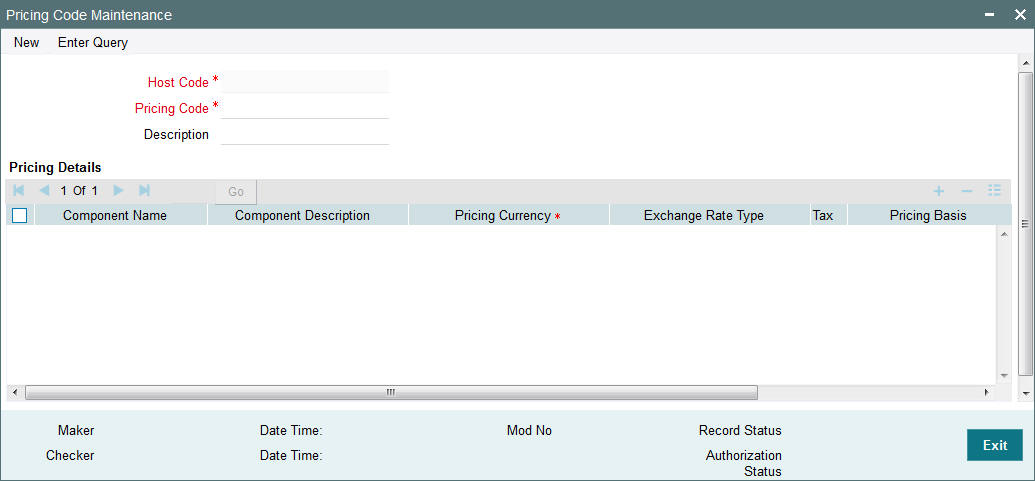
You can specify the following fields:
Host Code
This field is defaulted as Host linked to user's logged in Branch.
Pricing Code
Specify the pricing code.
Description
Give a brief description on the pricing code.
Pricing Details
Component Name
Specify the pricing component name.
Component Description
Specify the component description.
Pricing Currency
Specify the pricing currency for charge/tax. Alternatively, you can select the pricing currency from the option list. The list displays all valid currency codes maintained in the system.
Exchange Rate type
Specify the exchange rate to be used for charge currency conversion. Alternatively, you can select the exchange rate type from the option list. The list displays all valid values.
Tax
Check this box if the component maintained is for tax computation.
Pricing Basis
This field is applicable for tax components only.Any charge component which is already maintained for the pricing code is allowed as basis element for tax.
Note
Pricing basis for a charge component is considered as transfer amount always. This need not be maintained specifically.
Accounting Code
Specify the accounting code for pricing liquidation.
2.1.2 Viewing Pricing Code Summary
You can view the summary in “Pricing Code Summary” screen.
You can invoke the ‘Pricing Code Summary’ screen by typing ’ PPSCDMNT’ in the field at the top right corner of the Application toolbar and clicking on the adjoining arrow button.
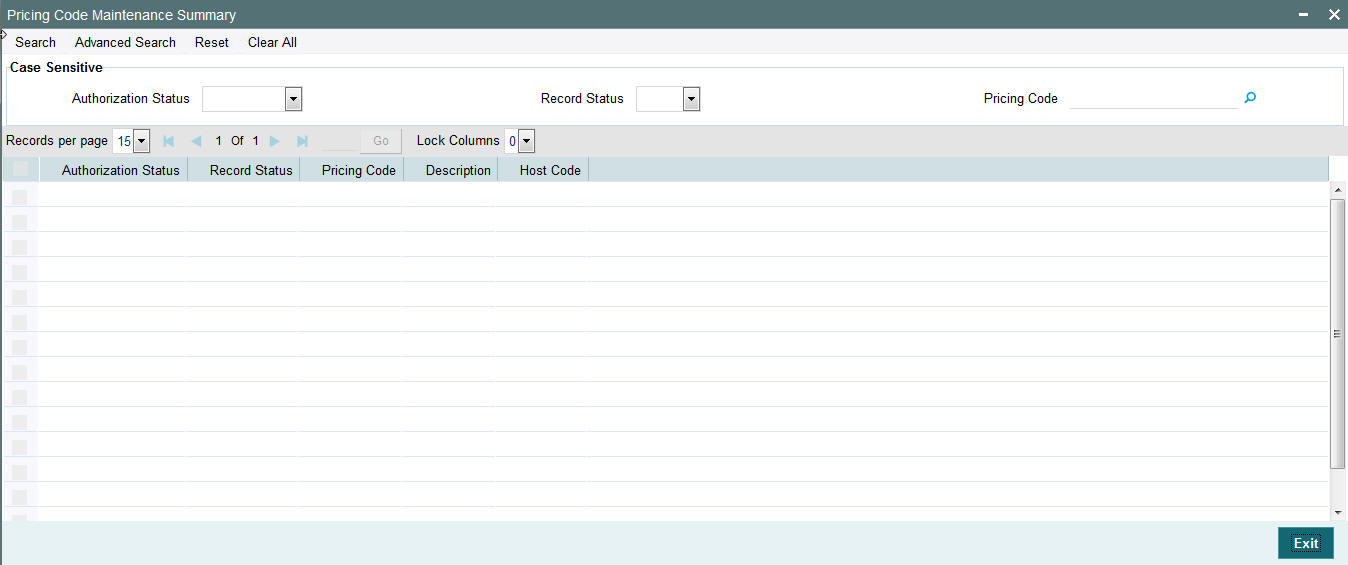
You can search for the records using one or more of the following parameters:
- Authorization status
- Record status
- Pricing Code
Once you have specified the search parameters, click ‘Execute Query’ button. The system displays the records that match the search criteria.
Double click a record or click the ‘Details’ button after selecting a record to view the detailed screen.
2.1.3 Pricing Value Maintenance
You can maintain effective date wise, Charge/tax amount or rate applicable for components linked to a charge code in the ‘Pricing Value Maintenance’ screen.
You can invoke ‘Pricing Value Maintenance’ screen by typing ‘PPDVLMNT’ in the field at the top right corner of the Application toolbar and clicking on the adjoining arrow button.
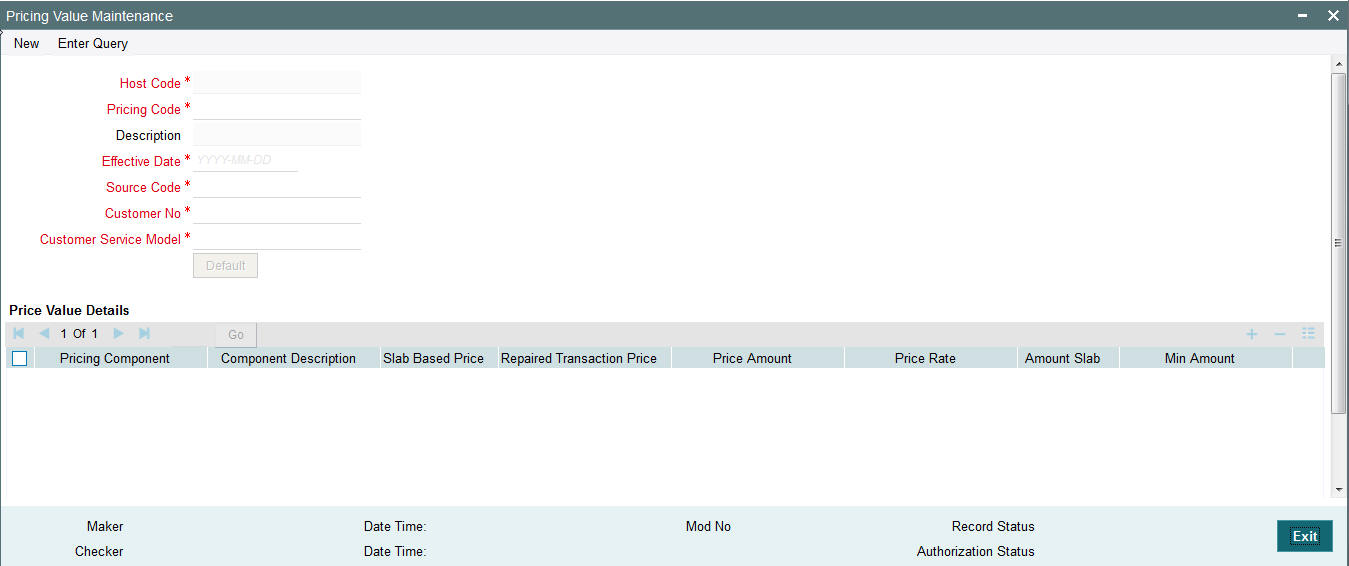
You can specify the following fields:
Pricing Code
Specify the pricing code. Alternatively, you can select the pricing code from the option list. The list displays all valid pricing codes maintained in the system.
Description
The system displays the pricing code description.
Effective Date
Effective date is defaulted as system date which can be modified to a future date if required.Back dated changes are not be allowed.
Source Code
Specify the source code. Alternatively, you can select the source code from the option list. The list displays all valid source codes maintained in the system.
Customer Number
Specify the Customer Number. Alternatively, you can select the Customer Number from the option list. The list displays all valid Customer Numbers maintained in the system.
Customer Service Model
Specify the customer service model. Alternatively, you can select the Service Model from the option list. The list displays all valid customer service models maintained in the system.
On pressing the Default button all pricing components linked to the pricing code are displayed.
Pricing Rate
Specify the pricing rate.
Note
- For a pricing component, both rate and amount cannot be specified.
- For tax component, only rate is allowed
Pricing Amount
Specify the pricing amount.
Slab Based Price
If this flag is checked price details will be maintained amount slab-wise.
Repaired Transaction Price
Check this box to indicate that the price value is dependent if the transaction is a repaired transaction.
Amount Slab Details
Click this button to specify amount slabs. Tier based calculation is not supported.
In the slab wise maintenance, provision is given to maintain price for normal/repaired transactions separately.
Price Unit
Price unit is used to update the basis amount as the multiple of unit specified (always round up of amount will be done).
Min Amount
Specify the minimum amount that is allowed for rate type charge or tax.
Max Amount
Specify the maximum amount that is allowed for rate type charge or tax.
Borne by Bank
Check this box to indicate if any price component is be paid by the bank.
Waiver Flag
If waiver flag is checked for a component, computed price amount will not get applied in customer account.
If any charge component is marked as waived, related tax components will get automatically waived.
2.1.4 Amount Slab Screen
Click the Amount Slab button to specify amount slabs. Tier based calculation is not supported.
In the slab wise maintenance, provision is given to maintain price for normal/repaired transactions separately.
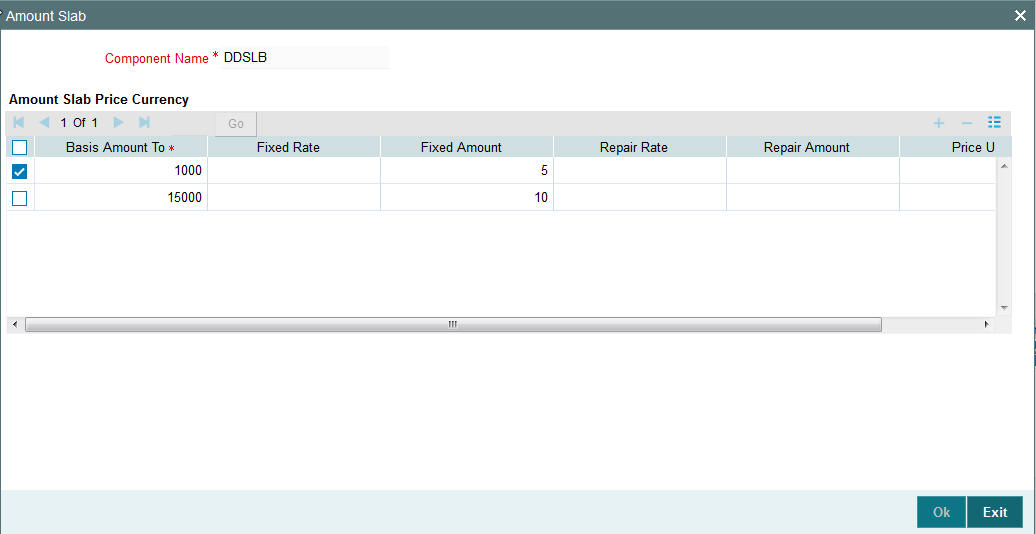
Specify the following details:
Basis Amount To
Specify the total amount.
Fixed Rate
Specify the fixed rate for normal transaction.
Fixed Amount
Specify the fixed amount for normal transaction.
Repair Rate
Specify the repair rate for repaired transaction.
Repair Amount
Specify the repair amount for repaired transaction.
Price Unit
Specify the price unit. Charge Unit is used to update the basis amount with the multiple of charge unit.
2.1.5 Viewing Pricing Value Summary
You can view the summary in ‘Pricing Value Summary’ screen. You can invoke the ‘Pricing Value Summary’ screen by typing ‘PPSVLMNT’ in the field at the top right corner of the Application toolbar and clicking on the adjoining arrow button.
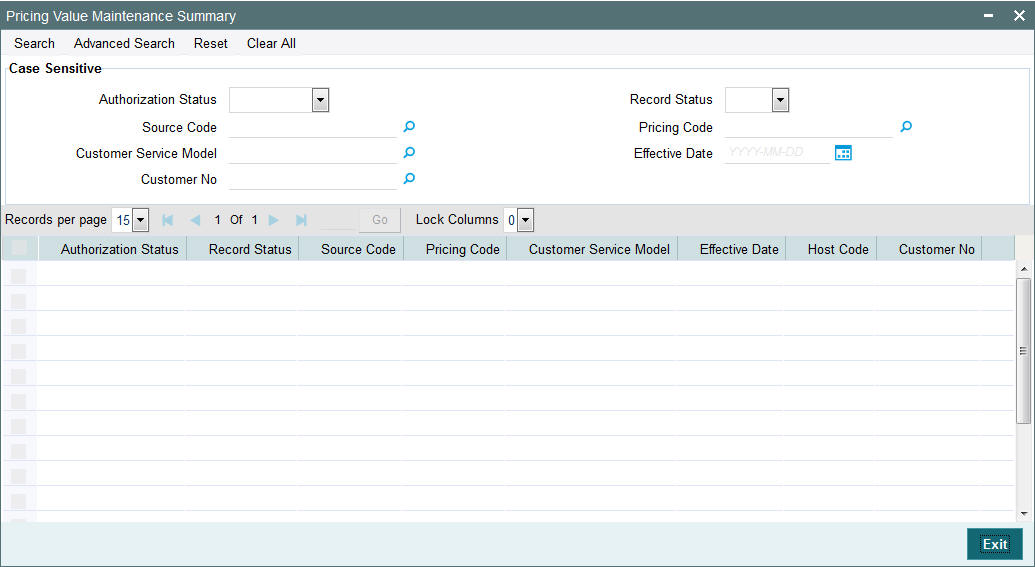
You can search for the records using one or more of the following parameters:
- Authorization Status
- Record Status
- Source Code
- Pricing Code
- Customer Service Model
- Effective Date
- Customer Number
Once you have specified the search parameters, click ‘Search’ button. The system displays the records that match the search criteria.
Double click a record or click the ‘Details’ button after selecting a record to view the detailed screen.
2.2 Customer Preferences
You can maintain file Deferred price preferences for corporate customers in the ‘Customer Preference’ screen.
You can invoke the ‘Customer Preference’ screen by typing ‘PMDFLPRF’ in the field at the top right corner of the application toolbar and clicking the adjoining arrow button.Click new button on the Application toolbar..
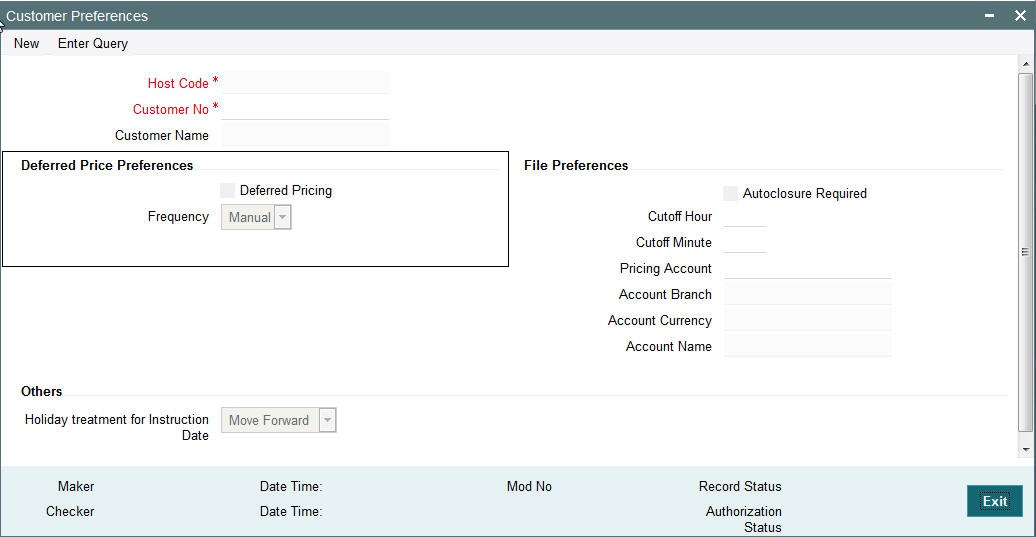
Deferred Price Preferences
Deferred Pricing
Check this box if deferred pricing is applicable for the customer.
Frequency
Select the required frequency. Frequency can be maintained as Daily, Monthly and Manual.
2.2.1 Deferred Charges Liquidation Summary
The Deferred Charges Liquidation Summary screen is used to view the list of all consolidated deferred charges for a charge component and an account.
Liquidation references is created by system upfront for a combination of Charge Account, Transaction Branch, Price Code & Component. This screen lists all the liquidation references both pending and liquidated.
You can view the summary in ‘Deferred Price Liquidation Summary’ screen. You can invoke the ‘Deferred Price Liquidation Summary’ screen by typing ‘PPSDEFLQ’ in the field at the top right corner of the Application toolbar and clicking on the adjoining arrow button.
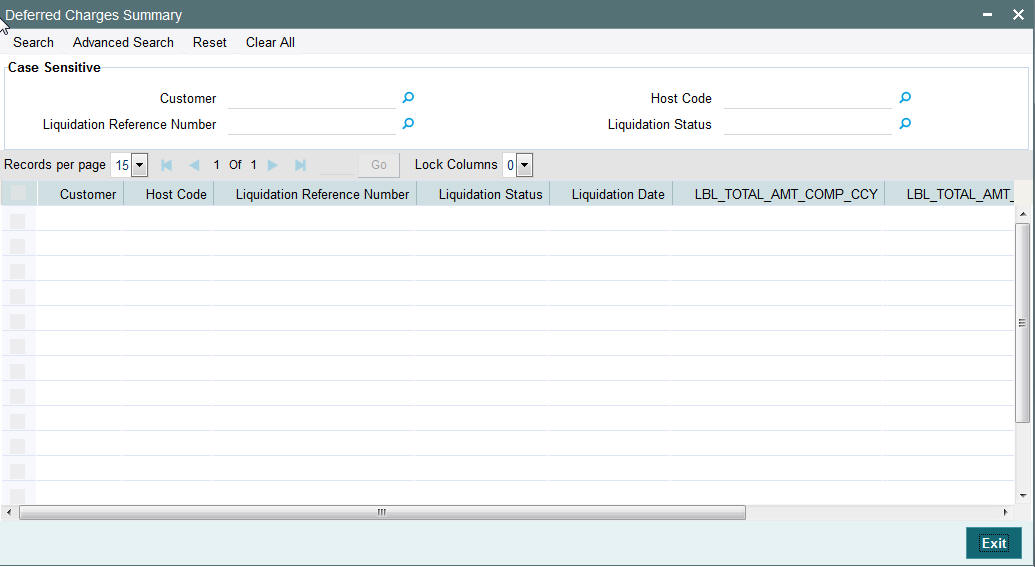
You can search for the records using one or more of the following parameters:
- Customer
- Host Code
- Liquidation Reference Number
- Liquidation Status
Once you have specified the search parameters, click ‘Search’ button. The system displays the records that match the search criteria.
On double click of a record, “Deferred Charge Liquidation Detailed” screen is launched with the details of the entry in the Header block with the detailed fields. Detailed block displays all the corresponding transaction wise individual entries with the charge amount and charge currency details.
You are allowed to initiate liquidation of a record for which liquidation status is pending.
2.2.2 Customer Specific Pricing
The Source, Customer Service Model (CSM) & Customer Number fields support value ‘ALL’ as well.
The Customer Service Model (CSM) of a customer can under a go a change, over the period of time.
Few example pricing maintenance is listed below.
- To apply a specific pricing for a customer, irrespective of channel through which the payment is initiated and with his / her / its current CSM maintain pricing as:
Source: All
Customer ID: Specific customer ID
CSM: Current CSM of the customer
- To maintain a specific pricing for a customer, irrespective of the channel through which the transaction is initiated and irrespective of the current CSM branch, the customer is maintain as below:
Source: All
Customer no: Specific customer ID
Customer Service Model: All
Thus, when multiple pricing combinations are maintained, the same will be applied based on the below priority:
When CSM is available
Source |
CSM |
Customer Number |
SPECIFIC |
SPECIFIC |
SPECIFIC |
ALL |
SPECIFIC |
SPECIFIC |
SPECIFIC |
SPECIFIC |
ALL |
ALL |
SPECIFIC |
ALL |
When CSM is not available
Source |
CSM |
Customer Number |
SPECIFIC |
ALL |
SPECIFIC |
ALL |
ALL |
SPECIFIC |
SPECIFIC |
ALL |
ALL |
ALL |
ALL |
ALL |
2.2.3 Liquidation of Deferred Charges Detailed Screen
You can liquidate the deferred charges on an ad-hoc basis for a charge account in the ‘Deferred Charges Liquidation Detailed’ screen.
The following Operations will be supported from the Detailed Screen:
- Enter Query: You can query a record giving a liquidation reference number.
- Save: If a record is modified for waiving charges, you can click on ‘Save’ to save the record.
- Liquidate: On save, the deferred charge record is processed for liquidation.
You can invoke the ‘Deferred Charges Liquidation Detailed’ screen by typing ‘PPDDEFLQ’ in the field at the top right corner of the application toolbar and clicking the adjoining arrow button.
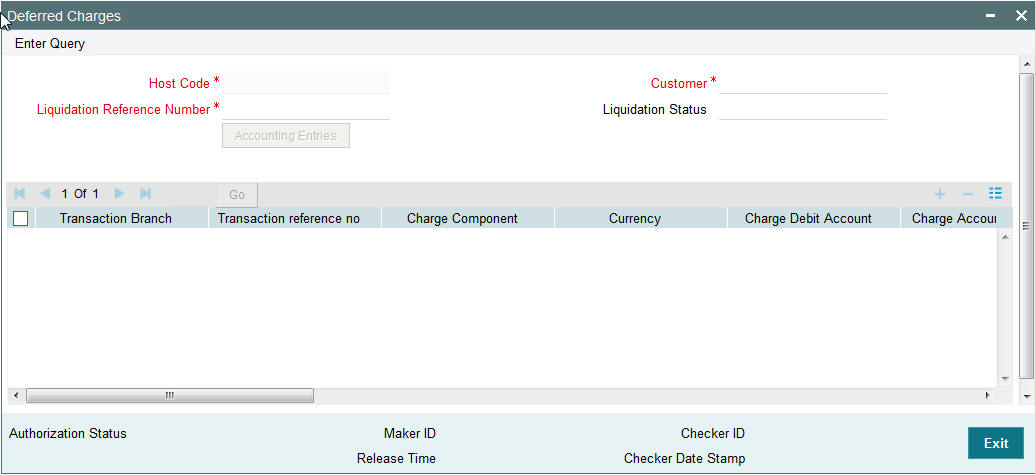
Specify the following details:
Host Code
Specify the host code of the logged in branch.
Customer
Specify the name of the customer.
Liquidation Reference Number
Specify the Liquidation Reference for the deferred charges and query for the selected record details.
Liquidation Status
Specify the Liquidation Status for the deferred charges.
Accounting Entries
Click the Accounting Entries button to view the accounting entries pertaining to deferred charges.
You can query a deferred liquidation record by providing liquidation reference number. The following details are populated:
Transaction Branch
The system displays the required branch in which liquidation of the deferred charges are done.
Transaction reference no
The system displays the transaction reference number of the deferred charges of which liquidation is to be done.
Charge Component
The system displays the charge component.
Currency
The system displays the account currency.
Charge Account
The system displays the debit account.
Charge Account Branch
Charge account branch is displayed.
Charge Component Currency
The system displays the currency of the charge component.
Charge Amount Account Currency
The system displays the account currency.
Transaction Local Currency Amount
The system displays the amount in the local currency for the transaction.
Accounting Code
The system displays the accounting code.
Exchange Rate
The system displays the exchange rate.
Payment Type
The system displays the payment type.
Transaction Type
The system displays the transaction type.
Charge Acc Ccy
The system displays the required currency.
Pricing Code
The system displays the pricing code.
2.2.4 Deferred Charge Accounting Detail Screen
You can view the accounting entries pertaining to deferred charges.
You can invoke the ‘Deferred Charge Accounting Detail’ screen by typing ‘PPDACCEN’ in the field at the top right corner of the application toolbar and clicking the adjoining arrow button.

Note
You can also view this screen from the ‘Deferred Charges Liquidation Detailed’ screen if you click the Accounting Entries button.
2.2.5 Transaction Reversal & Return on Deferred Charges
- In case of cancellation of a transaction before dispatch associated
to deferred charge components, following is applicable:-
- Charges not liquidated: As part of original transaction cancellation, the charge record is marked as cancelled and the corresponding entries are marked in negative.
- Liquidated: If charge entries are already liquidated, system does not reverse the entries automatically. This has to be operationally handled.
2.2.6 Deferred Charge Liquidation Notification
Notification will be generated once liquidation accounting is done.
Notification format will be as below:
| Notification Code | Details | Text | |||
|---|---|---|---|---|---|
| PM_DEF_CHG_1 -Debit Notification for deferred charges | Price Account | Account <Price Account>is debited for <Account Currency >,<Total Amount> on < Liquidation Date> with Reference Number< Reference Number>. being consolidated amount for <Component Description> | |||
| Account Currency | |||||
| Account Branch | |||||
| Liquidation Date | |||||
| Liquidation Reference | |||||
| Charge/Tax debit amount | |||||
2.3 External Pricing
External pricing is applicable for a transaction if ‘External pricing applicable flag’ is checked in Source Network Preferences (PMDSORNW).The price request is sent to the external pricing system which is linked in Host parameters as a request through JMS queue. The charge/tax received in the response message is applied to the pricing components applicable for the transaction.
For Manually Initiated Transactions, enrich button will skip Internal pricing pick-up and the necessary pricing values are fetched from the external pricing system as part of processing after Authorization.For Transactions from Upload Channels, necessary pricing values are fetched from the external pricing system during STP Processing.
Transactions are moved to External Pricing Exception Queue if the following exceptions are encountered during external price fetching:
- Response Timeout
- Unable to handle the response