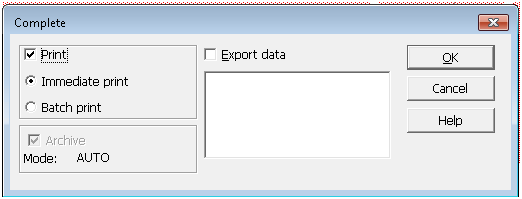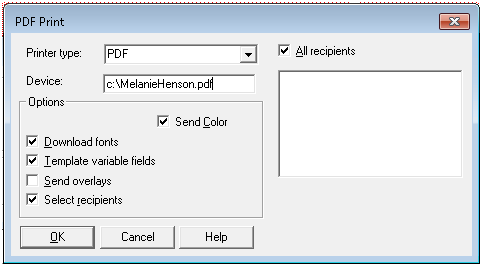You are here: Part I > Completing the Policy
Completing the Policy
In this activity you print and archive the policy at the same time. If your system is set up for manual archiving, you first print the policy, then archive the policy as a separate task.
Scenario
You want to print Melanie’s policy and mail it to her. She has faxed you a note approving the terms of the policy. Since Melanie is satisfied with the insurance policy, you don't expect to make any further changes. You feel confident that you can now print and archive the policy, knowing that once archived, you cannot change the policy.
- Choose File, Complete to display the Complete Formset window.
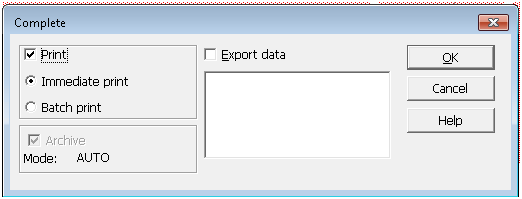
- Click the Immediate Print option (if not already selected), then click Ok to display the Print window.
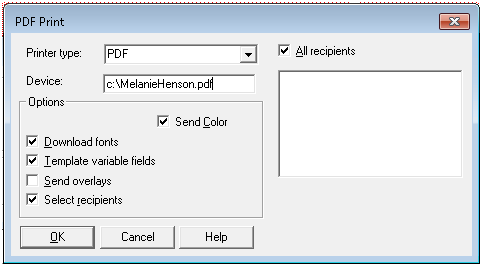
- Select your printer in the Printer Type field.
- Enter your printer port in the Device field.
- If available, click Download Fonts to send the fonts to the printer. You must download the fonts, if the fonts are not resident in your printer.
Note: Oracle Documaker Studio’s Forms Manager defines the forms and form recipient copies. When you print a form set, all recipients are selected by default. Therefore, all recipient copies print when you select the Print option. See Documaker Desktop User Guide, for information about select recipients and other options in the Print window.
- Click Ok to print and archive Melanie’s policy.
Note: When your system is set up for automatic archiving, the system archives and prints the policy when you select the complete option. If your system is configured for manual archive, you will have to archive the policy separately after printing through the system’s WIP, Manual Archive option. For information on manually archiving a form set, see Documaker Desktop User Guide for more information.
When you print the policy, the system collates all copies and prints each recipient set: Insured, Agent, and Home Office. The recipient name displays on the bottom of the forms. The system also prints a banner sheet listing the forms you must manually insert into the policy package.
Melanie’s policy consists of three forms:
- Commercial General Liability Declarations Page
- Commercial General Liability Coverage Form defining coverages and exclusions
- Supplemental Form - Pull Form
The Agents recipient set will also include the Additional Insured form. Copies of Melanie’s forms appear at the end of this chapter. In Part II of the tutorial, you will renew Melanie’s policy.
© Copyright 2017, Oracle and/or its affiliates. All rights reserved. Legal notices.
Open table of contents