Party Account Access
The bank administrator can set up account and transaction access rules at the corporate party level. The bank administrator can provide access to accounts held by the party with the bank as available in the core banking system.
Upon navigating to the specific category tab viz. Demand Deposits, Term Deposits, Loans etc., the administrator can select a global check box of ‘Map all accounts’ to enable all the existing accounts under the selected category for channel banking. If specific accounts are required to be given access then the user needs to select the respective check boxes preceding the account number.
As part of this maintenance, own accounts and transaction mapping as well as accounts of the linked parties can be mapped to the parent party.
Pre-Requisites
- Party preferences should be created for the party for which access is to be maintained
- Channel Access should be enabled for party for which account access is to be maintained
- Account access maintenance for linked party accounts can be done once there is a party to party linkage maintained.
Workflow
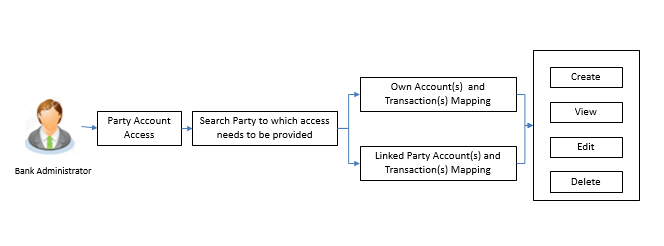
Features Supported In Application
The following options are available as part of this maintenance:
 How to reach here:
How to reach here:
Administration Dashboard > Account Access > Party Account Access
OR
Administration Dashboard > Quick Links > Party Account Access
Party Account Access - Mapping (Create)
The Bank Administrator gets a request with the list of account(s) and transactions for which access needs to be provided to the party.
To provide the party with account and transaction access:
- In the Party Id field, enter the party id of the user.
OR
In the Party Name field, enter the party name of the user.
- Click Search. For a searched party, two sections Own Account Mapping Summary and Linked Party Account Mapping Summary appears.
Linked party account mapping will only be available if the selected party has Party to Party Linkage maintained.
OR
Click Clear to clear the search parameters.
OR
Click Cancel to cancel the transaction.
 Field Description
Field Description
|
Party Id
|
The party id searched by the bank administrator.
|
|
Party Name
|
The name of the party.
|
|
OWN ACCOUNT MAPPING SUMMARY
Click on Account Type to view the respective mapping details.
|
|
Account Type
|
All account types available under the party. The account type can be:
- Current & Savings
- Term Deposits
- Loans
|
|
Total Number of Accounts
|
Total number of accounts available under the party.
|
|
Number of Accounts Mapped
|
Number of accounts mapped to the particular account type.
|
|
LINKED PARTY ACCOUNT MAPPING SUMMARY
Click on Account Type to view the respective mapping details.
|
- If there is no mapping done for a party (own/ linked), there will be a message No Accounts mapped for the party with Map.
- Click Map. The Party Account Access - Create screen appears.
OR
Click Cancel to cancel the transaction.
OR
Click Back to navigate to the previous screen.
- All the accounts held by the selected party as a relationship with the bank as available in the core banking system will be fetched and displayed in the respective categories i.e. CASA, Term Deposits and Loans.
In case of mapping of linked party accounts to the parent party, user will select the parent party as part of party search section and click Map against the linked party of which account access is to be provided.
- Navigate to the specific category tab viz. CASA, Term Deposits, Loans etc., and select a global check box of Map all accounts to enable all the existing accounts under the selected category for channel banking (on screen, it will serve as a Select All function).
OR
If specific accounts are required to be given access then the user needs to select the respective check boxes preceding the account number.
- To map the new accounts, select appropriate option from Map Accounts field;
Select Auto if you wish to allow access to all future CASA/ Term Deposit/ Loans accounts.
OR
Select Manual if you wish to explicitly map new accounts and transactions.
- The cookie message appears at the bottom of the category tab indicating the administrator that account mapping for other category tabs can be done by visiting the respective tabs.
- Click Next. The Party Account Access - Create (Transaction Mapping) screen appears.
OR
Click Cancel to cancel the transaction.
OR
Click Back to navigate to the previous screen.
- To map the transactions to the account, click
 against the particular account number to view the transaction mapping.
against the particular account number to view the transaction mapping.
- Select the respective check boxes preceding the transaction to be mapped.
OR
Select Map All Transactions, if you want to map all the transactions to all accounts.
- Click Save to save the changes.
OR
Click Cancel to cancel the transaction.
OR
Click Back to navigate to the previous screen.
- The Party Account Access - Review screen appears. Verify the details, and click Confirm.
OR
Click Edit to edit the transaction.
OR
Click Cancel to cancel the transaction.
- The screen with success message appears. Click OK to complete the transaction.
After following above steps the summary of mapped accounts and transactions available for party.
Party Account Access- View
The Bank Administrator can view the list of account(s) and transactions for which access has been provided to the party.
 Field Description
Field Description
|
Party Id
|
Party Id of the corporate user.
|
|
Party Name
|
Party name of the corporate user.
|
To view the party account and transaction access:
- In the Party Id field, enter the party id of the user.
OR
In the Party Name field, enter the party name of the user.
- Click Search. For a searched party, two sections Own Account Mapping Summary and Linked Party Account Mapping Summary appears.
Linked party account mapping will only be available if the selected party has Party to Party Linkage maintained.
OR
Click Clear to clear the search parameters.
OR
Click Cancel to cancel the transaction.
- Click Account Type i.e. CASA / TD / Loans in the summary details for the party, which will navigate to the view page.
OR
Click Back to navigate to the previous screen.
OR
Click Cancel to cancel the transaction and navigate back to ‘Dashboard’.
 Field Description
Field Description
|
Party Id
|
The party id searched by the bank administrator.
|
|
Party Name
|
The name of the party.
|
|
OWN ACCOUNT MAPPING SUMMARY
Click on Account Type to view the respective mapping details.
|
|
Account Type
|
All account types available under the party. The account type can be:
- Current & Savings
- Term Deposits
- Loans
|
|
Total Number of Accounts
|
Total number of accounts available under the party.
|
|
Number of Accounts Mapped
|
Number of accounts mapped to the particular account type.
|
|
LINKED PARTY ACCOUNT MAPPING SUMMARY
Click on Account Type to view the respective mapping details.
|
- Click Account Type i.e. CASA/TD/Loan, all the accounts held by the selected party as a relationship with the bank as available in the core banking system will be fetched and displayed in the respective categories i.e. CASA, Term Deposits and Loans.
-
In case of mapping of linked party accounts to the parent party, select on the account type in the linked party summary section.
- Navigate to the specific category tab viz. CASA, Term Deposits, Loans etc., the administrator can view both the accounts for which access has been provided and the ones for which access is not provided.
Can also view the selection done for New Accounts mapping i.e. Auto/Manual.
- The cookie message appears at the bottom of the category tab indicating the administrator that account mapping for other category tabs can be done by visiting the respective tabs.
- Click Next. The Party Account Access – View (Transaction Mapping) screen appears.
OR
Click Cancel to cancel the transaction.
OR
Click Back to navigate to the previous screen.
 Field Description
Field Description
|
CASA/ Term Deposits/ Loans
|
|
New Accounts
|
|
Map Accounts
|
Mapping of the accounts.
The options can be:
- Auto: gives default access to the all future newly added accounts and transactions of the party as soon as the account is opened.
- Manual: gives specific access to future accounts. This is to explicitly map new accounts and transactions if access needs to be provided.
|
|
Existing Accounts
|
|
Map All Accounts
|
Mapping all the existing accounts under the selected category to enable for channel banking.
|
|
Account Number
|
List of account numbers present in a particular account type.
|
|
Currency
|
Account currency.
|
|
Product Name
|
Name of the product available under the party.
|
|
Account Status
|
Status of the account access for the party
|
- Click Next. The Party Account Access- View screen for account selected and transactions enabled for the selected account appears.
- Click
 against the particular account number to view the mapped transactions.
against the particular account number to view the mapped transactions.
OR
Click Edit to update transaction mapping.
OR
Click Cancel to cancel the transaction.
- Click Edit to update the Party Account Access account mapping for new accounts and existing accounts.
OR
Click Cancel to cancel the transaction.
OR
Click Back to navigate to the previous screen.
Party Account Access - Edit
The Bank Administrator gets a request with the list of account(s) and transactions for which access details needs to be edited for the party.
- In the Party Id field, enter the party id of the user.
OR
In the Party Name field, enter the party name of the user.
- Click Search. For a searched party, two sections Own Account Mapping Summary and Linked Party Account Mapping Summary appears.
Linked party account mapping will only be available if the selected party has Party to Party Linkage maintained.
OR
Click Clear to clear the search parameters.
OR
Click Cancel to cancel the transaction.
- If there is no mapping done for a party (own/ linked), the message No Accounts mapped for the party with Map appears.
- Click Account Type i.e. CASA / TD / Loans in the summary details for the party, which will navigate to the view page.
All the accounts held by the selected party as a relationship with the bank as available in the core banking system will be fetched and displayed in the respective categories i.e. CASA, Term Deposits and Loans.
OR
Click Back to navigate to the previous screen.
OR
Click Cancel to cancel the transaction and navigate back to ‘Dashboard’.
- In case of mapping of linked party accounts to the parent party, select on the account type in the linked party summary section.
- Navigate to the specific category tab viz. CASA, Term Deposits, Loans etc., the administrator can view both the accounts for which access has been provided and the ones for which access is not provided.
- Click Edit. The Party Account Access - Edit screen appears.
This enables the selection and de-selection option against the accounts and also allow to changing the map accounts from Auto to Manual and vice-versa.
OR
Click Back to navigate to the previous screen.
OR
Click Cancel to cancel the transaction.
- Click Account Type for which you want to edit the mapping of the accounts.
- The cookie message displayed indicating the administrator that account mapping for other category tabs can be viewed by visiting the respective tabs.
- To map the new accounts, select appropriate option from Map Accounts field;
Select Auto if you wish to allow access to all future CASA/ Term Deposit/ Loans accounts.
OR
Select Manual if you wish to allow specific access to all future CASA/ Term Deposit/ Loans accounts.
- Select the respective check boxes preceding the Account Number to be mapped.
OR
Select Map All Accounts, if you want to map all the account numbers.
- Click Next. The Party Account Access - Edit screen with mapped transaction - account appears.
OR
Click Cancel to cancel the transaction.
OR
Click Back to navigate to the previous screen.
- To map the transactions to the account, click
 against the particular account number to view the transaction mapping.
against the particular account number to view the transaction mapping.
- Select the respective check boxes preceding the transaction to be mapped.
OR
Select Map All Transactions, if you want to map all the transactions to all accounts.
- Click Save to save the changes.
OR
Click Cancel to cancel the transaction.
OR
Click Back to navigate to the previous screen.
- The Party Account Access - Review screen appears. Verify the details, and click Confirm.
OR
Click Edit to edit the transaction.
OR
Click Cancel to cancel the transaction.
- The screen with success message appears. Click OK to complete the transaction.
Party Account Access - Delete
The bank administrator gets a request with the party information for which access details needs to be deleted.
As part of this option, own account mapping and/or linked party account mapping can be deleted.
- In the Party Id field, enter the party id of the user.
OR
In the Party Name field, enter the party name of the user.
- Click Search. For a searched party, two sections Own Account Mapping Summary and Linked Party Account Mapping Summary appears.
Linked party account mapping will only be available if the selected party has Party to Party Linkage maintained.
OR
Click Clear to clear the search parameters.
OR
Click Cancel to cancel the transaction.
- If there is no mapping done for a party (own/ linked), the message No Accounts mapped for the party with Mapappears.
- Click Account Type i.e. CASA / TD / Loans in the summary details for the party, which will navigate to the view page.
All the accounts held by the selected party as a relationship with the bank as available in the core banking system will be fetched and displayed in the respective categories i.e. CASA, Term Deposits and Loans.
OR
Click Back to navigate to the previous screen.
OR
Click Cancel to cancel the transaction and navigate back to ‘Dashboard’.
- In case of mapping of linked party accounts to the parent party, select on the account type in the linked party summary section.
- Navigate to the specific category tab viz. CASA, Term Deposits, Loans etc., the administrator can view both the accounts for which access has been provided and the ones for which access is not provided.
- Click Delete. The application prompt the administrator with a message 'Are you sure you want to delete Party Account Access setup for linked Party ID – Party name' with an option of Yes / No.
- Click Yes to proceed with the deletion request.
It will navigate to confirmation page with a success message and the status.
OR
Click No if you do not wish to proceed with deletion.
- The success message and the status appears.
- Click OK to complete the transaction.
FAQs
 Is it necessary to setup Party Account Access Management before setting up User Account Access?
Is it necessary to setup Party Account Access Management before setting up User Account Access?
Yes. The party account access management setup must be done before the user level mapping of accounts and transactions.
 What is the significance of Auto and Manual option in ‘Map Accounts’?
What is the significance of Auto and Manual option in ‘Map Accounts’?
This feature allows the administrator to configure access policies for accounts and associated transactions which may get added subsequently in the future.
Auto: Gives access to the newly added accounts and transactions of the party as soon as the account is opened. This option can be selected whenever bank administrator wishes to provide access by default .
Manual: Denies the newly added accounts and transactions by default. This is to ensure that access to accounts and transactions is provided only upon receiving specific instructions from corporates.
 Party Account Access has not been maintained for the party for Own or Linked party, still there is no ‘Map’ button available?
Party Account Access has not been maintained for the party for Own or Linked party, still there is no ‘Map’ button available?
It is possible that the channel access and/or party preferences has not been maintained for the party whose accounts needs to be provided for access to the selected party.
There will be an appropriate message provided to the user below the party details.
Before proceeding with account access, admin can visit ‘Party Preferences’ screen and maintain the preferences and/or channel access for the party.
 Will Party Account Access – Deletion for a party (Own/Linked) lead to automatic deletion of User Account Access?
Will Party Account Access – Deletion for a party (Own/Linked) lead to automatic deletion of User Account Access?
Yes. Deletion of account access for a party will lead to automatic deletion of access for the users of that party.
 If I remove access of account(s) and transaction(s) for a party, will it lead to automatic access removal for the users of that party
If I remove access of account(s) and transaction(s) for a party, will it lead to automatic access removal for the users of that party
Yes. Access removal at party level for an account and/or transaction will automatically remove access at user level of the selected party.
 Have mapped/edited/deleted party account access for a party but it is not reflecting in the system even after a successful maintenance save message?
Have mapped/edited/deleted party account access for a party but it is not reflecting in the system even after a successful maintenance save message?
There is a possibility that the maintenance is saved but the status is ‘Pending Approval’.
For the maintenance, if there is an approval required then the changes will reflect only once the approver(s) approve the submitted request.
If the setup does not require an approval workflow or is self / auto approved, then the same will reflect immediately.
Home
View Table of Contents
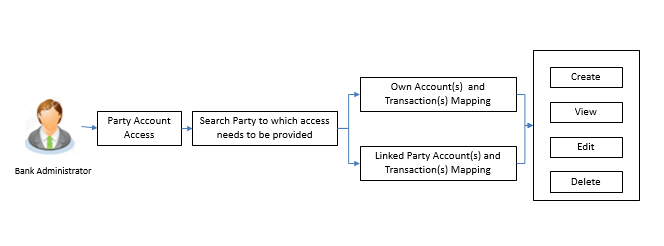
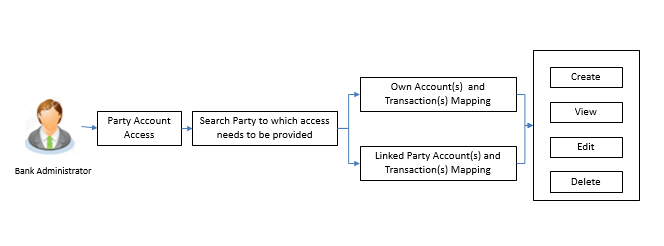
![]() How to reach here:
How to reach here:![]() Is it necessary to setup Party Account Access Management before setting up User Account Access?
Is it necessary to setup Party Account Access Management before setting up User Account Access?
![]() What is the significance of Auto and Manual option in ‘Map Accounts’?
What is the significance of Auto and Manual option in ‘Map Accounts’?