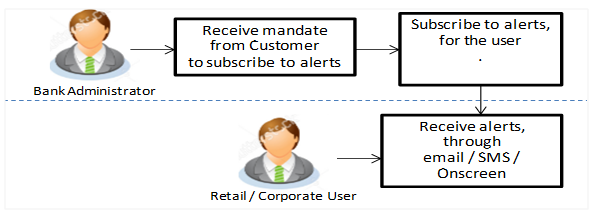
Alerts subscription is an option that users of an application or service, have , to subscribe to for getting event based notifications. Retail and Corporate users of the bank, can contact the bank to subscribe to alerts. The Bank Administrator subscribes users to alerts, delivered through Email, SMS or in their on screen mailbox.
Note that this functionality is for non-mandatory alerts.
The subscribed alert types are:
Pre-Requisites
Workflow
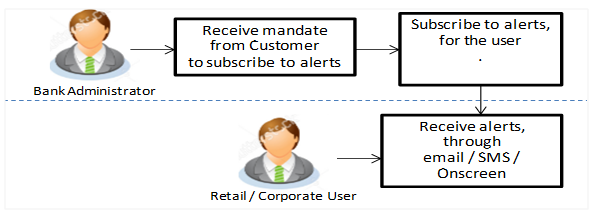
Features Supported In Application
![]() How to reach here:
How to reach here:
Administration Dashboard > Toggle menu > Others > Alert Subscription
Using this option, you can search and view the details of alerts subscribed. If the search parameters are not specified, records of all the alerts maintained for a party are displayed. All the alerts subscribed for a party will be displayed in the respective categories viz. Current and Savings, Term Deposits, Loans etc. in a table.
To view subscribed alerts for a party:
|
Field Name |
Description |
|---|---|
|
User Type |
The user type. The options are:
|
|
User Name |
User name maintained in the Host for retail users and maintained for corporate users. |
|
First Name |
User's first name. |
|
Last Name |
User's last name. |
|
|
User's registered email address. Note: For a retail user, the email Id will be fetched from the Party ID maintained in the host. For a corporate user the email ID will be fetched from Users maintained in User Management. |
|
Mobile Number |
User's registered mobile number. Note: For a retail user, the mobile number will be fetched from the Party details maintained in the host. For a corporate user the mobile number will be fetched from Users maintained in User Management. |
|
Party Id |
Party Id of the user. |
|
Search Party Name |
Enter Party Id, and click to search the party name of the user. |
|
Search Result |
|
|
Full Name |
Full name of the user. |
|
Party Id/ Name |
Party Id and/ or name of the user. |
|
User Name |
User name of the user. |
|
Email/ Mobile Number |
Email and/ or mobile number of the user. |
Note: View the ![]() icon on the delivery mode against the alert, if the user has subscribed to any alerts for that.
icon on the delivery mode against the alert, if the user has subscribed to any alerts for that.
Using this option, bank administrator can modify the alerts subscribed for the user.
To subscribe / unsubscribe alerts:
|
Field Name |
Description |
|---|---|
|
User Type |
The user type. The options are:
|
|
User Name |
User name maintained in the Host for retail users and maintained for users. |
|
First Name |
User's first name. |
|
Last Name |
User's last name. |
|
|
User's registered email address. Note: For a retail user, the email Id will be fetched from the Party ID maintained in the host. For a corporate user the email ID will be fetched from Users maintained in User Management. |
|
Mobile Number |
User's registered mobile number. Note: For a retail user, the mobile number will be fetched from the Party details maintained in the host. For a corporate user the mobile number will be fetched from Users maintained in User Management. |
|
Party Id |
Party Id of the user for whom alerts to be subscribed. |
|
Party Name |
Party name of the user. |
|
|
Registered email id of the user. Note:
|
|
Mobile Number |
Registered mobile number of the user. |
|
Search Result |
|
|
Module Name |
Name of the module to which alerts is maintained. The options can be:
|
|
Account Number |
Account number for which the user is viewing/ updating the alert subscription. |
|
CASA /TD/ Loans/ Payments Subscribed alerts displayed in tabs for all modules that the user has access to with the respective account numbers. |
|
|
Alert Name |
The alert type mostly in the form of an event for which an alert is to send to a user. |
|
Send Via Alert |
The delivery mode through which the alert is to be sent. The options are:
Note: The active mode is the delivery mode that has an |
|
Profile |
|
FAQs
![]() Which alerts can the Bank Administrator subscribe or unsubscribe, for the retail or corporate user?
Which alerts can the Bank Administrator subscribe or unsubscribe, for the retail or corporate user?
![]() What if the Retail or Corporate customer wants to opt-out of alerts?
What if the Retail or Corporate customer wants to opt-out of alerts?