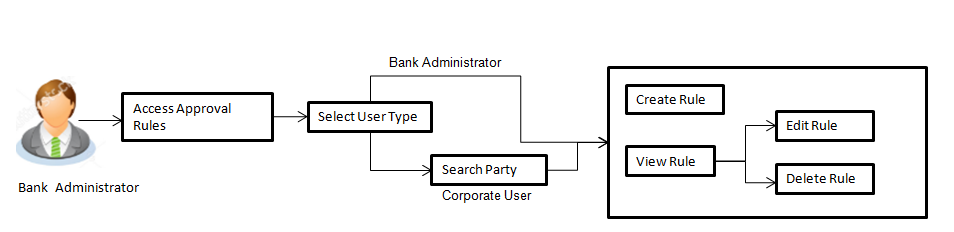
This function enables the bank administrator to set up conditions for approval as per the corporate requirements. Rule can be set up for financial transactions, non financial transactions and/ or for maintenances. Flexibility exists to define approval rules with conditions stating that ‘specific transaction’ if initiated by a ‘specific user/ user group’ has to be approved by a ‘specific approver/approver group’ along with other attributes like amount range etc.
Prerequisites:
Features supported in application
The Approval Rule maintenances allow the bank administrator to:
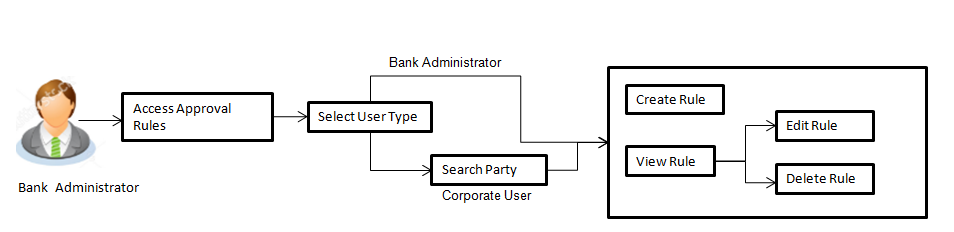
![]() How to reach here:
How to reach here:
Dashboard > Toggle Menu > Approvals > Rule Management > Approval Rules
Bank administrator logs into the system and navigates to the Rule Management screen. On accessing the ‘Approval Rules Management’ menu, bank administrator has to select the user type for whom the rules are to be maintained.
Approval Rules – Select User Type
|
Field Name |
Description |
|---|---|
|
Rule Code |
Search rules with a rules code of the already maintained approval rule. |
|
Rule Description |
Search rules with a rule description of the already maintained approval rule. |
Approval rules can be setup based on the following parameters.
Bank administrator can create multiple approval rules for administrator users. In a scenario when a transaction is initiated and multiple rules are applicable as per set conditions, then the complex rule amongst all the applicable rules is applied for approval.
User can further define if for a condition, the transaction should be auto approved (which means there is no approval workflow and the transaction gets approved as soon as initiator submits it) or should follow a set approval workflow and should get approved by the defined set of approvers. The same is achieved by attaching a workflow maintained for the corporate party.
To create an approval rule:
|
Field Name |
Description |
|---|---|
|
Rule Code |
To specify approval rule code. |
|
Rule Description |
To specify approval rule description. |
|
Initiator |
|
|
Initiator Type |
Initiator type who initiates the transaction. This has options as ‘User’ and ‘User Group’. |
|
User Name / User Groups |
Name of the user or user group as initiator. If initiator is selected as User, then all the users belongs to the party will be listed for selection. If initiator is selected as User Group, then all the user groups belongs to the party will be listed for selection. |
|
Transactions |
All transactions to set the approval rules are listed. User can select specific transaction or all admin transactions. |
|
Workflow Details |
|
|
Approval Required |
Option to decide whether approval is required or not for the set condition. |
|
Workflow |
Field has description of the approval workflow. All workflows maintained for the party are listed here along with the defined approval level for each of them. This field appears if you select Yes in the Approval Required field. |
Approval rules maintained (if any) for administrator users are displayed on the screen after searching with valid input. User can opt to view the details of existing rule or can create new approval rule using this screen.
To search the approval rules for admin users:
|
Field Name |
Description |
|---|---|
|
Search Results |
|
|
Rule Code |
Code of the already maintained approval rule. |
|
Rule Description |
Code of the already maintained approval rule. |
|
Transactions |
Transaction/ s for which the rule is maintained. |
Further drill down is given on the each workflow to view the details of the users/ user groups who are the part of workflow.
To view the admin approval rules:
|
Field Name |
Description |
|---|---|
|
View |
|
|
Rule Code |
Approval rule code. |
|
Rule Description |
Approval rule description. |
|
Initiator |
|
|
Initiator Type |
Initiator type specified while creating a rule. |
|
User Name / User Groups |
Name of the user or user group defined as initiator for the rule condition. |
|
Transactions |
Transaction for which the rule is set up. |
|
Workflow Details |
|
|
Approval Required |
Field displays whether approval is required or not for the set condition. |
|
Workflow Details |
Field displays the approval workflow details along with the defined approval levels. This field appears if you select Yes in the Approval Required field. |
Click to delete the approval rule.
The application will prompt the administrator with a deletion message, Click Yes to confirm.
User is directed to Admin Approval Rule – Delete confirmation page.
Bank administrator can edit the approval rules. An administrator is allowed to change the description of the rule and is also allowed to change the parameters associated with the specific approval rule.
Edited rules are applicable for new transactions initiated post rule update. Previously initiated transactions which are pending approval will follow a rule which was applied at the time of transaction initiation.
To edit an approval workflow:
|
Field Name |
Description |
|---|---|
|
Edit |
|
|
Rule Code |
Approval rule code provided by the user. |
|
Rule Description |
Approval rule description provided by the user in editable form. |
|
Initiator |
|
|
Initiator Type |
Initiator type who initiates the transaction will be displayed in editable form. |
|
User Name / User Groups |
Name of the user or user group as initiator will be displayed in editable form. If initiator is selected as User, then all the users belonging to the party will be listed for selection. If initiator is selected as User Group, then all the user groups belonging to the party will be listed for selection. |
|
Workflow Details |
|
|
Approval Required |
Whether approval is required will be displayed in editable form. |
|
Workflow Details |
Details of the approval workflow along with the defined approval levels for a condition will be displayed in editable form. This field appears if you select Yes in the Approval Required field. |
Click Edit to make the changes if any.
The Admin Approval Rule - Edit screen with values in editable form appears.
OR
Click to cancel the operation and navigate back to ‘Dashboard’.
System displays a screen to enter the party information (party ID or party name) and search party for which the approval rules are to be maintained/ viewed.
User can enter the party ID (if known) or the party name with a minimum of 5 characters.
System matches the input provided by the user with the party name records and displays the matching party records.
In case of a party search by party ID, it is an exact match and system displays the rules maintained if any.
In case of a party search by name, system displays the matching party records. The records have parties listed with both Party ID and Party Name information. User can select the record by clicking on the Party ID from the list.
|
Field Name |
Description |
|---|---|
|
Party Id |
Party IDs as per search input. |
|
Party Name |
Party names of the party ID. |
To search the approval rules for corporate users:
Note: The Approval rule - Corporate User - Party Search Results screen appears only if no approval rule is created, else the search results displays the approval rules already created by the party.
Approval Rules - Corporate User - Party Search
|
Field Name |
Description |
|---|---|
|
Search Results |
|
|
Party Id |
List of the Party IDs as per search input. |
|
Party Name |
List of the Party names of the party IDs as per search input. |
Approval Rule – Summary
Bank Administrator can create approval rules for the corporate users. Administrator is allowed to create an approval rule only if the party preference is maintained and party is in active status.
Approval rules can be setup based on the following parameters.
Administrator can create multiple approval rules for party users. In a scenario when a transaction is initiated and multiple rules are applicable as per set conditions, then the complex rule amongst all the applicable rules is applied for approval.
User can further define if for a condition, the transaction should be auto approved (which means there is no approval workflow and the transaction gets approved as soon as initiator submits it) or should follow a set approval workflow and should get approved by the defined set of approvers. The same is achieved by attaching a workflow maintained for the corporate party.
To create an approval rule for corporate user:
|
Field Name |
Description |
|---|---|
|
Party Id |
Party ID for which an approval rule is to be maintained. |
|
Party Name |
Party name of Party ID for which an approval rule is to be maintained. |
|
Rule Type |
Transaction rule type for which the approval rule needs to be set up. The transaction rule types are:
|
|
Rule Code |
To specify approval rule code. |
|
Rule Description |
To specify approval rule description. |
|
Initiator |
|
|
Initiator Type |
Initiator type who initiates the transaction. This has options as ‘User’ and ‘User Group’. |
|
User / User Group |
Name of the user or user group as initiator. If initiator is selected as User, then all the users belongs to the party will be listed for selection. If initiator is selected as User Group, then all the user groups belongs to the party will be listed for selection. |
|
Transactions |
Type of transactions to set the approval rules. Type of transactions depends on the selection of rule type. |
|
Accounts |
Type of accounts. This field appears if you select Financial and Non Financial in the Rule Type field. |
|
From Amount/ To Amount |
Transactions allowed for the user between the amount range. This field appears if you select Financial in the Rule Type field. |
|
Workflow Details |
|
|
Approval Required |
Option to decide whether approval is required or not for the set condition. |
|
Workflow |
Field has description of the approval workflow. All workflows maintained for the party are listed here along with the defined approval level for each of them. This field appears if you select Yes in the Approval Required field. |
Bank administrator logs into the system and navigates to the Rules Management screen, and searches the party. On accessing the party ID, approval rules maintained (if any) for the party mapped to the user are displayed on the screen. User can opt to view the details of existing rules or can create new approval rule using this screen.
![]() How to reach here:
How to reach here:
Dashboard > Toggle Menu > Approvals > Rule Management > Approval Rules > Corporate User > Search Party > View Rule summary
Approval Rule – Summary
|
Field Name |
Description |
|---|---|
|
Party Id |
Party ID for which an approval rule is to be viewed. |
|
Party Name |
Party name of Party ID for which an approval rule is to be viewed. |
|
Search Results |
|
|
Rule Code |
The approval rule code. |
|
Maker |
Initiator type (User ID or User Group Code) of the transaction. This field will be displayed only if existing approval rules are available under a party. |
|
Approval Required |
Whether approval is required for each rule maintained. |
|
Workflow Code |
The approval workflow code. |
On accessing ‘Rules Management’ menu option, and searching rules by providing party ID, summarized view of all the approval rules maintained (if any) for the party are displayed on the screen. Further drill down is given on the each rule to view the details of approval rule.
To view the approval rules for corporate users:
|
Field Name |
Description |
|---|---|
|
View |
|
|
Party Id |
Party ID for which an approval rule is to be viewed. |
|
Party Name |
Party name of Party ID for which an approval rule is to be viewed. |
|
Rule Type |
Transaction rule type for which the approval rule is set up. The transaction rule types are:
|
|
Rule Code |
Approval rule code. |
|
Rule Description |
Approval rule description. |
|
Initiator |
|
|
Initiator Type |
Initiator type specified while creating a rule. |
|
User Name / User Groups |
Name of the user or user group defined as initiator for the rule condition. |
|
Transactions |
Transaction for which the rule is set up. |
|
Accounts |
Field will display the account for which rule being viewed is set up. This field appears if you select Financial and Non Financial in the Rule Type field. |
|
From Amount/ To Amount |
Transactions allowed for the user between the amount range. This field appears if you select Financial in the Rule Type field. |
|
Workflow Details |
|
|
Approval Required |
Field displays whether approval is required or not. |
|
Workflow Details |
Field displays the approval workflow details along with the defined approval levels. This field appears if you select Yes in the Approval Required field. |
Bank administrator can edit the approval rules. An administrator is allowed to change the description of the rule and is also allowed to change the parameters associated with the specific approval rule.
Modifications in approval rule are allowed only if the party preference is in active status.
Edited rules are applicable for new transactions initiated post rule update. Previously initiated transactions which are pending approval will follow a rule which was applied at the time of transaction initiation.
To edit an approval workflow:
|
Field Name |
Description |
|---|---|
|
Edit |
|
|
Party Id |
Party ID for which an approval rule is to be modified. |
|
Party Name |
Party name of Party ID for which an approval rule is to be modified. |
|
Rule Type |
Transaction rule type for which the approval rule is set up will be displayed. The transaction rule types are:
|
|
Rule Code |
Approval rule code provided by the user. |
|
Rule Description |
Approval rule description provided by the user in editable form. |
|
Initiator |
|
|
Initiator Type |
Initiator type who initiates the transaction will be displayed in editable form. |
|
User Name / User Groups |
Name of the user or user group as initiator will be displayed in editable form. If initiator is selected as User, then all the users belonging to the party will be listed for selection. If initiator is selected as User Group, then all the user groups belonging to the party will be listed for selection. |
|
Transactions |
Type of transactions to set the approval rules will be displayed in editable form. Type of transactions depends on the selection of rule type. |
|
Accounts |
Type of accounts will be displayed in editable form. This field appears if you select Financial and Non Financial in the Rule Type field. |
|
From Amount/ To Amount |
Transactions allowed for the user between the defined amounts ranges will be displayed in editable form. This field appears if you select Financial in the Rule Type field. |
|
Workflow Details |
|
|
Approval Required |
Whether approval is required will be displayed in editable form. |
|
Workflow Details |
Details of the approval workflow along with the defined approval levels for a condition will be displayed in editable form. This field appears if you select Yes in the Approval Required field. |
FAQs