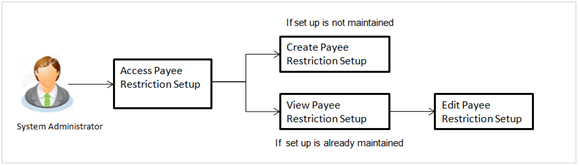
Bank customers add payees or beneficiaries to transfer funds from one account to another. Bank can limit the number of payees that can be added by the retail user in a day.
The Payee Restriction Set up maintenance allows the System Administrator to restrict the number of payees that a retail user can create for each payment network per day.
System Administrator can also restrict the total number of payees irrespective of payment network that the retail user can create per day.
Prerequisites:
Features supported in Application
Payee Restriction Setup maintenance is created only once at the 'Day 0' configuration by the system administrator. However it can later be viewed and modified.
This option allows an administrator to:
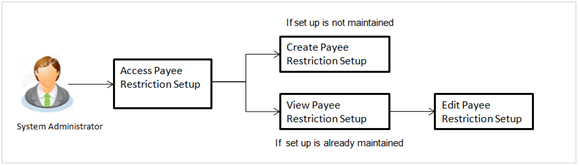
![]() How to reach here:
How to reach here:
Administration Dashboard > Payee Restriction Setup
System Administrator logs into the system and navigates to the Payee Restriction Set-up.
System displays the payee restriction set up created at the 'Day 0' maintenance. When system administrator user is accessing Payee Restriction Set-up for the very first time, the limit set up for payment network type is defaulted to ‘No’
Payee Restriction Setup
|
Field Name |
Description |
|---|---|
|
SUMMARY |
|
|
Cumulative Payee Restriction |
Whether the cumulative payee restriction is enabled or not. |
|
Total number of Payees permitted per day |
Displays the total number of payees that are permitted, if the cumulative payee restriction is enabled. |
|
Internal Payment |
|
|
Account Payee - Payee Restriction |
Whether the account payee restriction is enabled or not, for internal payment. |
|
Payees Per Day |
Displays the total number of payees that are permitted, if the account payee restriction for internal payment is enabled. |
|
Domestic Payment |
|
|
Account Payee - Payee Restriction |
Whether the account payee restriction is enabled or not, for domestic payment. |
|
NEFT |
Displays the total number of payees that are permitted for NEFT transactions, if the account payee restriction for domestic payment is enabled. |
|
RTGS |
Displays the total number of payees that are permitted for RTGS transactions, if the account payee restriction for domestic payment is enabled. |
|
IMPS |
Displays the total number of payees that are permitted for IMPS transactions, if the account payee restriction for domestic payment is enabled. |
|
Draft Payee - Payee Restriction |
Whether the account payee restriction is enabled or not, for an domestic draft payment. |
|
Payees Per Day |
Displays the total number of payees that are permitted, if the account payee restriction for internal payment is enabled. |
|
International Payment |
|
|
Account Payee - Payee Restriction |
Whether the account payee restriction is enabled or not, for international payment. |
|
Payees Per Day |
Displays the total number of payees that are permitted, if the account payee restriction for international payment is enabled. |
|
Draft Payee - Payee Restriction |
Whether the account payee restriction is enabled or not, for international draft payment. |
|
Payees Per Day |
Displays the total number of payees that are permitted, if the account payee restriction for international draft payment is enabled. |
System Administrator can modify existing payee restriction maintenance.
Using this option, System Administrator can enable or disable specific payment network for payee restriction. Also an edit is permitted on number of payees per payment network and for cumulative combined limit irrespective of payment network.
To edit a payee restriction setup:
|
Field Name |
Description |
|---|---|
|
SUMMARY |
|
|
Cumulative Payee Restriction |
Whether the cumulative payee restriction is enabled or not. This field is not editable. |
|
Total number of Payees permitted per day |
Displays the total number of payees that are permitted, if the cumulative payee restriction is enabled. Field will not be displayed if cumulative payee restriction is disabled. |
|
Internal Payment |
|
|
Account Payee - Payee Restriction |
Whether the account payee restriction is enabled or not, for internal payment. |
|
Payees Per Day |
Displays the total number of payees that are permitted, if the account payee restriction for internal payment is enabled. Field will not be displayed if Account - Payee Restriction for Internal Payment is disabled. |
|
Domestic Payment |
|
|
Account Payee - Payee Restriction |
Whether the account payee restriction is enabled or not, for domestic payment. This field is not editable. |
|
NEFT |
Displays the total number of payees that are permitted for NEFT transactions, if the account payee restriction for domestic payment is enabled. Field will not be displayed if Account - Payee Restriction for Domestic Payment is disabled. |
|
RTGS |
Displays the total number of payees that are permitted for RTGS transactions, if the account payee restriction for domestic payment is enabled. Field will not be displayed if Account - Payee Restriction for Domestic Payment is disabled. |
|
IMPS |
Displays the total number of payees that are permitted for IMPS transactions, if the account payee restriction for domestic payment is enabled. Field will not be displayed if Account - Payee Restriction for Domestic Payment is disabled. |
|
Draft Payee - Payee Restriction |
Whether the account payee restriction is enabled or not, for an domestic draft payment. This field is not editable. |
|
Payees Per Day |
Displays the total number of payees that are permitted, if the account payee restriction for internal payment is enabled. Field will not be displayed if Draft - Payee Restriction for Domestic Payment is disabled. |
|
International Payment |
|
|
Account Payee - Payee Restriction |
Whether the account payee restriction is enabled or not, for international payment. This field is not editable. |
|
Payees Per Day |
Displays the total number of payees that are permitted, if the account payee restriction for international payment is enabled. Field will not be displayed if International Payment - Payee Restriction for Domestic Payment is disabled. |
|
Draft Payee - Payee Restriction |
Whether the account payee restriction is enabled or not, for international draft payment. This field is not editable. |
|
Payees Per Day |
Displays the total number of payees that are permitted, if the account payee restriction for international draft payment is enabled. Field will not be displayed if International Draft - Payee Restriction for Domestic Payment is disabled. |
FAQs
![]() Will edited maintenance be applicable from immediate effect?
Will edited maintenance be applicable from immediate effect?
![]() Is this maintenance is also applicable for corporate type of users?
Is this maintenance is also applicable for corporate type of users?