PARTY TO PARTY LINKAGE
Party to Party linkage is required by medium and large corporates if the user(s) of the parent company needs to access accounts of the subsidiary companies. For e.g. consider a case wherein say ‘ABC Industries’ is the parent company with a subsidiary company ‘PQR Enterprises’ and the users of ABC Industries needs to access accounts of PQR Enterprises to carry out transactions and/or inquiries. The corporate will provide a mandate/ board resolution to the bank for creation of Party to Party linkage. Bank administrator will setup a Party to Party linkage by selecting the parent party and the parties to be linked.
Pre-Requisites
- Party preferences should be maintained for the parent as well as the party to be linked
- Channel Access should be enabled for both the parent as well as the party to be linked
Workflow
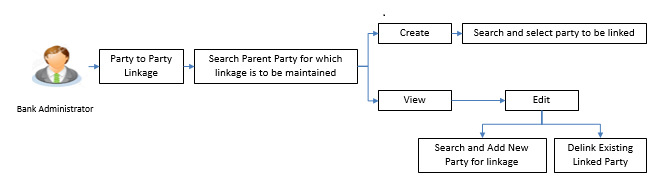
Features Supported In Application
The following options are available as part of Party to Party linkage maintenance
 How to reach here:
How to reach here:
Administration Dashboard > OnBoarding > Party To Party Linkage
OR
Administration Dashboard > Party to Party Linkage (Quick Link)
Party to Party Linkage- Search
Once the logged in user navigates to Party to Party Linkage screen, user will have an option to enter the party information (party ID or party name) and search party.
User can enter the party ID (if known) or the party name with a minimum of 5 characters. In case of search by party name, system matches the input provided by the user with the party name records and displays the matching party records.
In case of a party search by party ID, it will be an exact match and system will display the party details with appropriate options of linkage creation (if no linkage maintained) and created linkage(s) (if maintained) for the input parent party ID.
In case of a party search by name, system will display the matching party records. The records will have parties listed with both Party ID and Party Name information. User will select the record by clicking on the Party ID from the list.
 Field Description
Field Description
|
Party Id
|
Parent party Id of the corporate user to which you want to link other party.
|
|
Party Name
|
Name of the parent party.
|
To search the party to party linkage:
- In the Party Id field, enter the parent party id of the user.
OR
In the Party Name field, enter the parent party name of the user.
- Click Search.
OR
Click Clear to clear the search parameters.
OR
Click Cancel to cancel the transaction and navigate the user back to ‘Dashboard’.
The Party To Party Linkage screen with search results with parent party identified and list of linked parties appears.
Party To Party Linkage - Create
The Bank administrator gets a request to create a Party to Party Linkage in the system with details of the parent party and the party to be linked. As part of linkage creation, more than one party can be linked to the parent party selected.
To create a new party to party linkage:
- Search the parent party by party ID or party name as specified in Party To Party Linkage - Search section.
- Click Create. The Party To Party Linkage - Create screen with parent party details will appears.
OR
Click Cancel to cancel the transaction and navigate back to ‘Dashboard’.
OR
Click Back to navigate to the previous screen.
- There will be a linked party section with an option to search a party to be linked.
- Search a party to be linked by party ID or party name as specified in ‘Party Search’ section.
Once the party appears in the linked party section, there is an option to remove the linkage if there is an erroneous selection. This can be done by clicking the  icon.
icon.
- Click Add to if the user wishes to Add more than one linked party to the selected parent party.
-
 Field Description
Field Description
|
Create
|
|
Party Id
|
Parent party Id of the corporate user to which you want to link other party.
|
|
Party Name
|
Name of the parent party.
|
|
Linked Parties
|
|
Party Id
|
Parent party Id of the corporate user to which you want to link other party.
|
|
Party Name
|
Name of the parent party.
|
|
Action
|
To delete the party linkage.
|
- In the Party Id field, enter the party to be linked by party ID or party name as specified in ‘Party Search’ section.
- Click Search. The party details appears.
Once the party is selected, it will appear in the linked party section i.e. there will be a row displayed for each party with a  icon.
icon.
OR
Click Clear to clear the search parameters.
- Click Save to save the linkage of the linked parties with the parent party.
OR
Click Cancel to cancel the transaction.
OR
Click Back to navigate to the previous screen.
- The Party To Party Linkage - Review screen appears. Verify the details, and click Confirm.
OR
Click Edit to edit the transaction.
OR
Click Cancel to cancel the transaction.
- The screen with success message and reference number appears. Click OK to complete the transaction.
Party to Party Linkage- View
The Bank Administrator would want to view the Party to Party Linkage by entering the details of the parent party.
- Search the parent party by party ID or party name as specified in ‘Party Search’ section.
- Click Search.
Parent party details will appears. There will be a linked party section with details of the parties linked to the parent party. It will have party ID and party name of the linked party.
OR
Click Clear to clear the search parameters.
OR
Click Cancel to cancel the transaction and navigate the user back to ‘Dashboard’.
The Party To Party Linkage screen with search results with parent party identified and list of linked parties appears.
- Click Edit to update the Party To Party Linkage .
OR
Click Cancel to cancel the transaction.
OR
Click Back to navigate to the previous screen.
Party To Party Linkage - Edit and De-link
The Bank administrator gets a request to edit Party to Party Linkage in the system with details of the parent party and the party to be linked and/or de-linked. As part of linkage creation, more than one party can be linked to the parent party selected.
- Search the parent party by party ID or party name as specified in Party To Party - Search section.
- Click Search , Party to Party Linkage - View screen appears. Linkages displayed (if already exists) or click Add (if new linkage to be added) or click delete against the party (if existing to be delinked).
- Click Edit. The Party To Party Linkage - Edit screen appears.
OR
Click Cancel to cancel the transaction.
OR
Click Back to navigate to the previous screen.
- Parent party details will appear. There will be a linked party section with linked party details. As part of edit, existing linked party can be de-linked or new parties can be linked.
- Click Add will open up party search panel. Search a party to be linked by party ID or party name as specified in ‘Party Search’ section. Once the party is selected, it will appear in the linked party section i.e. there will be a row displayed for each party with an
 icon.
icon.
- Once the party appears in the linked party section, there will be an option to remove the linkage. Click
 to remove the linkage if there is an erroneous selection. User can remove the existing linked party for the parent party.
to remove the linkage if there is an erroneous selection. User can remove the existing linked party for the parent party.
- Click Save to save the changes made as part of edit i.e. added/ removed linkages.
OR
Click Cancel to cancel the transaction.
OR
Click Back to navigate to the previous screen.
- The Party To Party Linkage - Review screen appears. Verify the details, and click Confirm.
OR
Click Edit to make changes to the linkages and then move back to the confirmation page by clicking Save button.
OR
Click Cancel to cancel the transaction and navigate back to ‘Dashboard’.
- The screen with success message with reference number appears. Click OK to complete the transaction.
FAQs
 Am unable to maintain Party to Party linkage with an error of Channel Access not maintained?
Am unable to maintain Party to Party linkage with an error of Channel Access not maintained?
Party to Party linkage cannot be maintained if Channel Access is disabled either for the parent party and/or selected linked party. You can maintain channel access by visiting party preferences screen and selecting parent party and/or linked party.
Navigation:
(i) Dashboard > OnBoarding > Party Preferences
(ii) Dashboard > Party Preferences
 Am unable to maintain Party to Party linkage with an error of Party Preference not maintained?
Am unable to maintain Party to Party linkage with an error of Party Preference not maintained?
Party to Party linkage cannot be maintained if party preference is not maintained either for the parent party and/or selected linked party. You can maintain party preference by visiting party preferences screen and selecting parent party and/or linked party.
Navigation:
(i) Dashboard > OnBoarding > Party Preferences
(ii) Dashboard > Party Preferences
 Am unable to delink a party (linked party)?
Am unable to delink a party (linked party)?
Linkage with the parent party cannot be removed/ deleted if there is an active Party Account Access linkage or User Account Access maintained.
User will need to delete the party account and user account access linkage for the linked party and then proceed with deletion of party to party linkage.
 Can a linked party have more than one parent party?
Can a linked party have more than one parent party?
No. A party cannot be linked to more than one parent party i.e. if a party has been linked to a parent party then that party cannot be linked to another party.
 Can there be multiple associations between the parent and the linked party?
Can there be multiple associations between the parent and the linked party?
No. The parent party cannot be linked to the linked party with linked party as the parent. For e.g. if there is a linkage already maintained with P1 (parent party) to P2 (child party) then system will not allow another linkage of P1 and P2 with P2 as parent and P1 as child party.
 Can the parent party be a linked party to another party?
Can the parent party be a linked party to another party?
Yes, the parent party to a linked party can exist as a linked party to another parent party.
 Have created a linkage between the parent party and linked party but it is not reflecting in the system even after a successful maintenance save message?
Have created a linkage between the parent party and linked party but it is not reflecting in the system even after a successful maintenance save message?
There is a possibility that the maintenance is saved but the status is ‘Pending Approval’. For the maintenance, if there is an approval required then the changes will reflect only once the approver(s) approve the submitted request. If the setup does not require an approval workflow or is self / auto approved, then the linkage will be effected for the party immediately.
Home
View Table of Contents
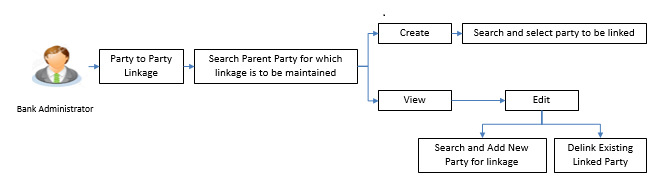
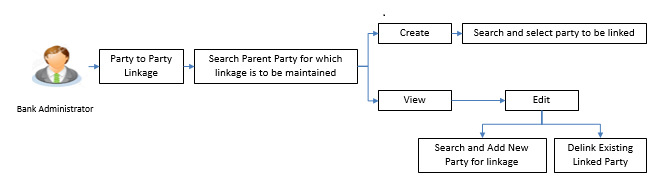
![]() How to reach here:
How to reach here:![]() Am unable to maintain Party to Party linkage with an error of Channel Access not maintained?
Am unable to maintain Party to Party linkage with an error of Channel Access not maintained?
![]() Am unable to maintain Party to Party linkage with an error of Party Preference not maintained?
Am unable to maintain Party to Party linkage with an error of Party Preference not maintained?
![]() Am unable to delink a party (linked party)?
Am unable to delink a party (linked party)?
![]() Can a linked party have more than one parent party?
Can a linked party have more than one parent party?
![]() Can there be multiple associations between the parent and the linked party?
Can there be multiple associations between the parent and the linked party?
![]() Can the parent party be a linked party to another party?
Can the parent party be a linked party to another party?