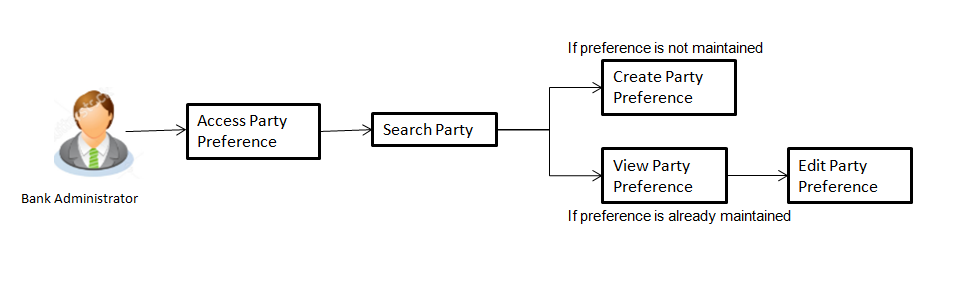
Party Preferences maintenance enables the bank administrator to define certain parameter values as per the corporate requirements. This maintenance is done only for corporate type of parties and is not applicable for retail type of parties. Parameter values maintained against a corporate party defines the system behavior for the following:
Pre-Requisites
Workflow
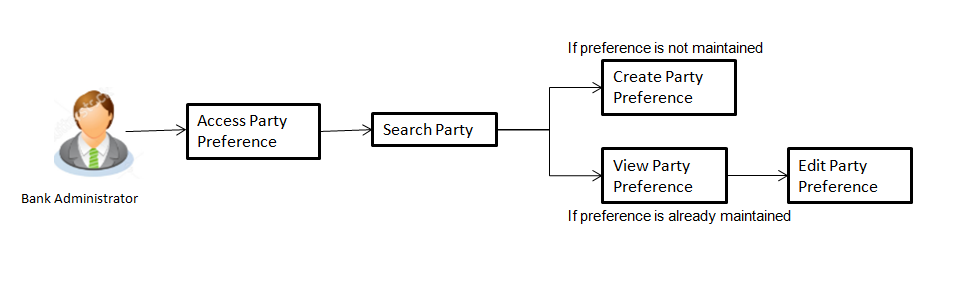
Features Supported In Application
Party Preference maintenance available for bank administrator in the application includes:
![]() How to reach here:
How to reach here:
Administration Dashboard > OnBoarding > Party Preferences
OR
Administration Maker Dashboard > Quick Links > Party Preferences
Bank administrator logs into the system and navigates to the Party Preferences screen.
System displays a screen to enter the party information (party ID or party name) and search party for which the preferences are to be maintained/viewed.
User can enter the party ID (if known) or the party name with a minimum of 5 characters. System matches the input provided by the user with the party name records and displays the matching party records.
In case of a party search by party ID, it is an exact match and system displays the party preference maintained if any, else displays an option to create party preference .
To search party preferences of party:
In case of a party search by name, system displays the matching party records. The records have parties listed with both Party ID and Party Name information. User can select the record by clicking on the Party ID from the list.
|
Field Name |
Description |
|---|---|
|
Search |
|
|
Party Id |
Party ID for which the party preference to be maintained/ viewed. |
|
Party Name |
Party Name of a party for which the party preference to be maintained/ viewed. |
Using this option, bank administrator can configure party preferences for a specific party.
To create the party preferences:
|
Field Name |
Description |
|---|---|
|
Search |
|
|
Party Id |
Party ID for which the party preference to be maintained/ viewed. |
|
Party Name |
Party Name of a party for which the party preference to be maintained/ viewed. |
|
Field Name |
Description |
|---|---|
|
Create |
|
|
Party Id |
Party ID for which the party preference to be maintained. |
|
Party Name |
Party Name of a party for which the party preference to be maintained. |
|
Details |
|
|
Cumulative Daily Limit |
Name of the limit package defined. It allows bank administrator to map cumulative level limits to the party. All the limit packages maintained for corporate type of users are listed. |
|
User Limit |
Name of the limit package. It allows mapping user level limits to the party. All the limit packages maintained for corporate type of users are listed. |
|
Approval Flow |
The approval type for the party. The options are:
|
|
Channel Access |
Whether corporate user can start transacting through the channel. The options are:
|
|
Enable for Corporate Administrator |
This is to enable a corporate to have their corporate administrator facility. Only if this facility is enabled, a corporate administrator type of user can be created under a party. The options are:
|
|
Accessible roles |
Field lists the type of roles that will be available to the corporate administrator while on-boarding a user for the corporate party. The options are:
|
User is directed to Party Preference – View screen if preference for the party is already maintained. Preferences set for the party will be displayed on the screen.
To view party preferences of party:
|
Field Name |
Description |
|---|---|
|
View |
|
|
Party Id |
Party ID for which the party preference to be viewed. |
|
Party Name |
Party Name of a party for which the party preference to be viewed. |
|
Details |
|
|
Cumulative Daily Limit |
Name of the cumulative transaction limit package mapped to a party. |
|
User Limit |
Name of the transaction limit package mapped to a party applicable for each party user. |
|
Approval Flow |
The approval type for the party. The options are:
|
|
Channel Access |
Whether corporate user can start transacting through channel banking. The options are:
|
|
Enable for Corporate Administrator |
Whether the corporate has corporate administrator rights and can one of the user perform the administrator functionalities on behalf of Party. Only if this facility is enabled, a corporate administrator type of user can be created under a party. The options are:
|
|
Accessible roles |
Field lists the type of roles that will be available to the corporate administrator while on-boarding a user for the corporate party. The options are:
|
Administrator can edit the party preferences maintained for a party.
To edit the customer preferences:
|
Field Name |
Description |
|---|---|
|
Edit |
|
|
Party Id |
Party ID for which the party preference to be edited will be displayed. |
|
Party Name |
Party Name of a party for which the party preference to be edited will be displayed. |
|
Details |
|
|
Cumulative Daily Limit |
Name of the cumulative transaction limit package mapped to a party. |
|
User Limit |
Name of the transaction limit package mapped to a party applicable for each party user. |
|
Approval Flow |
The approval type for the party. The options are:
|
|
Channel Access |
Whether corporate user can start transacting through internet and mobile banking. The options are:
|
|
Enable for Corporate Administrator |
This is to enable a corporate to have their corporate administrator facility. Only if this facility is enabled, a corporate administrator type of user can be created under a party in editable form. The options are:
|
|
Accessible roles |
Field lists the type of roles that are available to the corporate administrator while on-boarding a user for the corporate party . The options are:
|
FAQs
![]() What is sequential type of approval flow?
What is sequential type of approval flow?
![]() What is Parallel type of approval flow?
What is Parallel type of approval flow?
![]() What is cumulative daily limit package?
What is cumulative daily limit package?
![]() Can administrator delete Party Preference?
Can administrator delete Party Preference?
![]() Can I edit the limit packages? How does it impact the transactions?
Can I edit the limit packages? How does it impact the transactions?