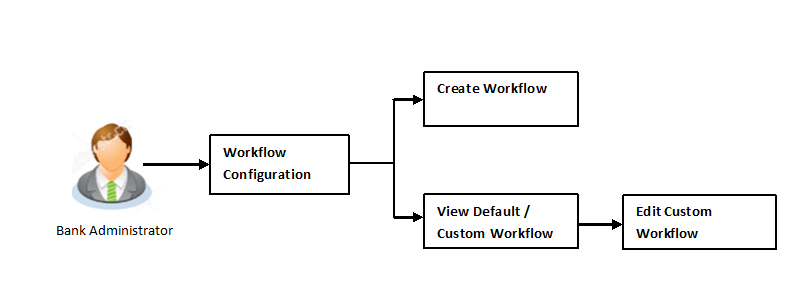
Banks across different geographies can have varied requirements with regards to sequence of steps in originations for different products.
Workflow configuration is an administrative maintenance using which the bank administrator can define the sequence of the sections in application form for each of the products.
There will be a default workflow defined in the system as part of Day0 definition for each of the product along with identified set of steps.
Bank administrator will have an option to view the default workflow for each of the products. If the sequence defined for a product does not suit the bank requirements, the administrator can opt to create a custom workflow by re-arranging the sequence of steps
Bank administrator also will have a choice to decide on the workflow to be applied for products i.e. default / custom.
Prerequisites
Features supported in application
Workflow configuration allows Bank Administrator to:
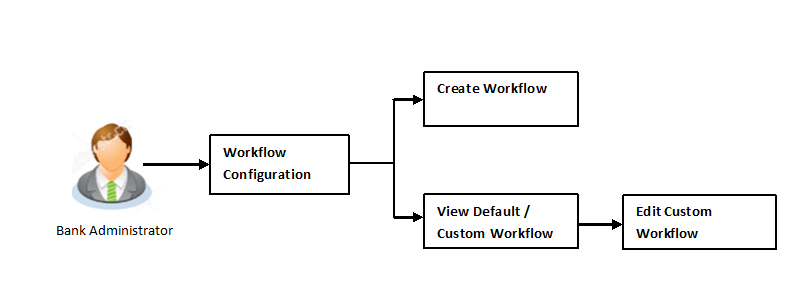
![]() How to reach here:
How to reach here:
Administration Maker Dashboard > Quick Links > Workflow Configuration > Product Configuration
|
Field Name |
Description |
|---|---|
|
Product Class |
Select the product class for which the workflow needs to be viewed or custom workflow is to be defined. |
|
Product Name |
Select the product name for which the workflow needs to be viewed or configured. The list will be populated based on the Day 0 configurations done in the application. |
|
Flow Type |
The available flow types for the product are displayed. The options are:
|
|
Status |
Indicates the status against the flow type i.e. whether the default or the custom flow is active / inactive. At any point in time, either the default or the custom flow type for a product can remain in active state. |
|
Actions |
The available action buttons against each of the Flow Type is displayed. The action button can be:
|
Using this option Bank Administrator can view the workflow definition for the selected product.
To view the default configuration:
|
Field Name |
Description |
|---|---|
|
Product Class |
Product class as selected in the previous screen is displayed. |
|
Product |
Product name as selected in the previous screen is displayed. |
|
Flow Type |
The flow type for the product against which the action of view is selected is displayed. The options are:
|
|
Product Flow (Default) |
Default workflow defined for the selected product with the following steps is displayed:
|
Using this option, bank administrator can create the workflow configuration.
To create the custom workflow configuration:
At any point in time, the user will have an option to view the default workflow by clicking on Show Default Flow .
|
Field Name |
Description |
|---|---|
|
Product Class |
Product class as selected in the previous screen is displayed. |
|
Product Name |
Product name as selected in the previous screen is displayed. |
|
Flow Type |
The flow type for the product as selected in the previous screen is displayed. |
|
Product Flow |
Displays the default workflow defined for the selected product with the following steps and an option to move the steps in the desired sequence:
The Primary Information, Contact Information, Identification Information, Income Information, Account Information, Employment Information and Requirements steps can be moved to customize the workflow. |
Using this option Bank Administrator can view the workflow definition created by them.
To view the custom workflow:
|
Field Name |
Description |
|---|---|
|
Product Class |
Product class as selected in the previous screen is displayed. |
|
Product |
Product name as selected in the previous screen is displayed. |
|
Flow Type |
The flow type for the product as selected in the previous screen is displayed. |
|
Product Flow |
Displays the default workflow defined for the selected product with the following steps and an option to move the steps in the desired sequence:
|
If the custom workflow defined for a product does not suit the business needs, then bank administrator can edit the defined custom workflow To edit custom workflow, bank administrator will need to follow the steps mentioned below.
To edit the product configuration:
|
Field Name |
Description |
|---|---|
|
Product Class |
Product class as selected in the previous screen is displayed. |
|
Product |
Product name as selected in the previous screen is displayed. |
|
Flow Type |
The flow type for the product as selected in the previous screen is displayed. |
|
Product Flow (Default) |
Displays the default workflow defined for the selected product with the following steps:
This will be displayed if Show Default Flow button has been clicked. |
|
Product Flow (Custom) |
Displays the custom workflow defined for the selected product with the following steps:
The Primary Information, Contact Information, Identification Information, Income Information, Account Information, Employment Information and Requirements steps can be moved to customize the workflow. |