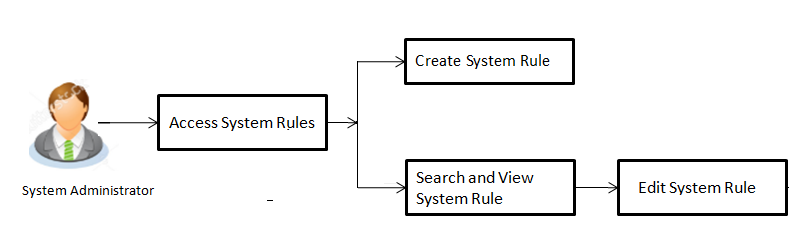
System rules are defined to set different parameters for each enterprise role. Various parameters can be set for each enterprise role are party mapping required, Limits Check, Party Preferences Check, Account Transaction Mapping and Approvals Check. Enabling these parameters at enterprise role, enforces the system to check if respective maintenances are available for users associated with those enterprise roles.
E.g. if Approval check flag is enabled for ‘Corporate User’ type of enterprise role; then transactions initiated by corporate type of users will follow the approval maintenance for a party mapped to user. If approval check flag is disabled for ‘Retail User’ type of enterprise role, then transactions initiated by retail user will not follow the approval maintenance and will get auto-approved by the system.
This screen allows the system administrator to search and view existing system rules, and create new system rule.
Pre-Requisites
Workflow
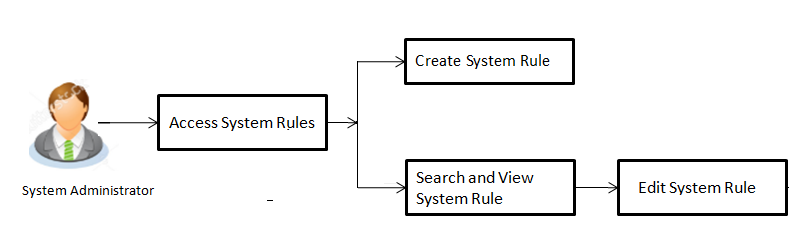
Features Supported In Application
This option allows the System Administrator to:
![]() How to reach here:
How to reach here:
Administration Dashboard > System Rules
|
Field Name |
Description |
|---|---|
|
Enterprise Role |
Name of enterprise roles set in application. The options can be:
On selecting an application role, system rules maintained if any are shown in editable form. |
|
Party Mapping Required |
Party mapping check is required for a particular enterprise role or not. |
|
Limits Check |
Limits check is required or not. If limit check is required, assign a limit package. |
|
Party Preferences Check |
Party preferences check is required or not. |
|
Account Access Check |
Account access check is required or not. |
|
Approvals Check |
Approvals check is required or not. |
To set the system rules:
FAQs
![]() Who can create-edit this maintenance?
Who can create-edit this maintenance?
![]() How can I find out what checks are granted to a particular role? Can I change it?
How can I find out what checks are granted to a particular role? Can I change it?