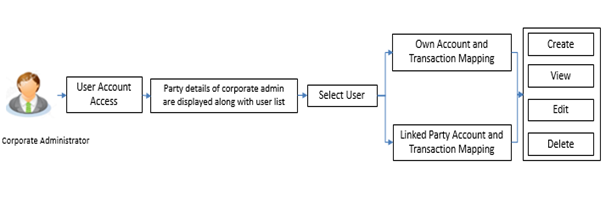
Using this option the corporate administrator can set up account and transaction access for user(s) of the corporate party.
The corporate administrator can only provide access to the users of party to which the corporate administrator is associated to.
Corporate Administrator cannot provide access to the users of the party to which the administrator is not associated to.
User account access for users of a corporate party can be done only after Party Account Access is setup for the party.
The user level mapping of accounts and transactions must be done in order to provide access to the accounts for performing transactions to the specific user. If this step is not followed, the corresponding user will not be able to view any accounts on the dashboard screen or at the individual transactions.
Prerequisites
Workflow
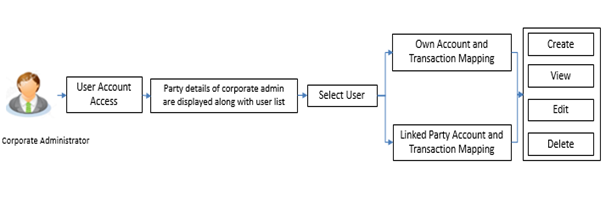
Features Supported In Application
This option allows the corporate administrator to:
![]() How to reach here:
How to reach here:
Corporate Administrator Dashboard > Toggle menu > Account Access > User Account Access
OR
Corporate Administrator Dashboard > Quick Links > User Account Access
User Account Access
|
Field Name |
Description |
|---|---|
|
Party Id |
Party id of the corporate administrator. |
|
Party Name |
Party name of the corporate administrator. |
|
Search Results |
|
|
Initials |
The initials of the user id. |
|
User ID |
The user id of the user. |
|
Contact Details |
The email id and mobile number of the user. |
|
Mapping |
|
The Corporate Administrator has the list of account(s) and transactions for which access needs to be provided to the user(s) of the corporate party. Party Id and Party Name of the corporate administrator are defaulted and not allowed for input. User list of the corporate party is displayed with details like user ID, user name and mapping details.
To provide the user with account and transaction access:
|
Field Name |
Description |
|---|---|
|
Party ID |
Party id of the corporate administrator. |
|
Party Name |
Party name of the corporate administrator. |
|
User Id |
User ID of the selected user. |
|
User Name |
User name of the selected user. |
|
Account Type |
All account types available under the party. The account type can be:
|
|
Total Number of Accounts |
Total number of accounts available under the party. |
|
Number of Accounts Mapped |
Number of accounts mapped to the particular account type. |
|
LINKED PARTY ACCOUNT MAPPING SUMMARY Click the Account Type link to view the respective mapping details. |
|
|
Field Name |
Description |
|---|---|
|
Create |
|
|
Party Id |
Party id of the corporate administrator. |
|
Party Name |
Party name of the corporate administrator. |
|
User Id |
User ID of the selected user. |
|
User Name |
User name of the selected user. |
|
Account Mapping |
|
|
CASA/ Term Deposits/ Loans |
|
|
Apply Party Level Changes Automatically |
This indicates any party level change will automatically apply to the users of the party. |
|
Map All Accounts |
Mapping all the existing accounts under the selected category to enable for channel banking. |
|
Account Number |
List of account numbers present in a particular account type. |
|
Currency |
Account currency. |
|
Product Name |
Name of the product available under the party. |
|
Account Status |
Status of the account access for the party. |
|
Field Name |
Description |
|---|---|
|
Create |
|
|
Party Id |
Party id of the corporate administrator. |
|
Party Name |
Party name of the corporate administrator. |
|
User Id |
User ID of the selected user. |
|
User Name |
User name of the selected user. |
|
Account Mapping |
|
|
CASA/ Term Deposits/ Loans |
|
|
Apply Party Level Changes Automatically |
User will get access to accounts that are allowed/ disallowed at the party level. |
|
Map All Transactions to All Accounts |
Mapping all the transactions to all the existing accounts. |
|
Account Number |
List of account numbers present in a particular account type. |
|
Currency |
Account currency. |
|
Product Name |
Name of the product. |
|
Account Status |
Status of the account access for the party. |
The Corporate Administrator can view the list of account(s) and transactions for which access has been provided to the user.
Party Id and Party Name of the corporate administrator are defaulted and not allowed for input. User list of the corporate party is displayed with details like user ID, user name and mapping details.
To view the party account and transaction access:
|
Field Name |
Description |
|---|---|
|
Party Id |
Party id of the corporate administrator. |
|
Party Name |
Party name of the corporate administrator. |
|
User Id |
User ID of the user of selected party. |
|
User Name |
User name of the user of selected party. |
|
OWN ACCOUNT MAPPING SUMMARY Click Account Type to view the respective mapping details. |
|
|
Account Type |
All account types available under the party.
|
|
Total Number of Accounts |
Total number of accounts available under the party. |
|
Number of Accounts Mapped |
Number of accounts mapped to the particular account type. |
|
LINKED PARTY ACCOUNT MAPPING SUMMARY Click Account Type to view the respective mapping details. |
|
|
Field Name |
Description |
|---|---|
|
Party Id |
Party id of the corporate administrator. |
|
Party Name |
Party name of the corporate administrator. |
|
User Id |
User ID of the selected user. |
|
User Name |
User name of the selected user. |
|
Account Mapping |
|
|
CASA/ Term Deposits/ Loans |
|
|
Apply Party Level Changes Automatically |
This indicates any party level change will automatically apply to the users of the party. |
|
Map All Accounts |
Mapping all the existing accounts under the selected category to enable for channel banking. |
|
Account Number |
List of account numbers present in a particular account type. |
|
Currency |
Account currency. |
|
Product Name |
Name of the product available under the party. |
|
Account Status |
Status of the account access for the party. |
|
Field Name |
Description |
|---|---|
|
View |
|
|
Party Id |
Party id of the corporate administrator. |
|
Party Name |
Party name of the corporate administrator. |
|
User Id |
User ID of the user of selected party. |
|
User Name |
User name of the user of selected party. |
|
Transaction Mapping |
|
|
CASA/ Term Deposits/ Loans |
|
|
Map All Transactions to All Accounts |
Mapping all the transactions to all the existing accounts. |
|
Account Number |
List of account numbers present in a particular account type. |
|
Currency |
Account currency. |
|
Product Name |
Name of the product available under the party. |
|
Account Status |
Status of the account access for the party. |
The Corporate Administrator has the list of account(s) and transactions for which access details needs to be edited for a selected user of the corporate party.
Party Id and Party Name of the corporate administrator are defaulted and not allowed for input. User list of the corporate party is displayed with details like user ID, user name and mapping details.
The Corporate Administrator will have the user information for which access details needs to be deleted. As part of this option, own account mapping and/ or linked party account mapping can be deleted for a user.
Party Id and Party Name of the corporate administrator are defaulted and not allowed for input. User list of the corporate party is displayed with details like user ID, user name and mapping details.
To delete account and transaction access for the user:
FAQs
![]() Is it necessary to setup Party Account Access Management before setting up User Account Access?
Is it necessary to setup Party Account Access Management before setting up User Account Access?