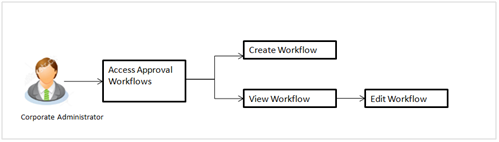
The Approval workflow management is maintaining series of approval levels that are necessary to complete an approval flow. It is triggered when initiators initiate a transaction. As per the approval workflow maintenance, the transaction will follow the levels of approvals and complete the transaction only when one of user from all the approval levels approves the transaction.
Workflow Management allows Corporate Administrator to:
Prerequisites:
Workflow
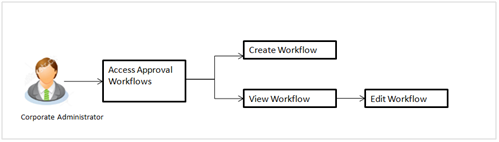
![]() How to reach here:
How to reach here:
Corporate Administrator Dashboard > Quick Links > Approvals > Workflow Management
OR
Toggle Menu > Approvals > Workflow Management
Corporate Administrator logs into the system and navigates to the Approval Workflow screen; workflows maintained (if any) under a party mapped to the user are displayed on the screen. User can opt to view the details of existing workflows or can create new approval workflow using this screen.
|
Field Name |
Description |
|---|---|
|
Party ID |
Party ID mapped to the logged in corporate administrator. |
|
Party Name |
Party name of Party ID mapped to the logged in corporate administrator. |
|
Workflow Code |
Code of the already maintained approval workflow. (This field will be displayed only if there are existing approval workflows available under a party). |
|
Workflow Description |
Description of the already maintained approval workflow. (This field will be displayed only if there are existing approval workflows available under a party) |
|
Approval levels |
Number of approval levels in each workflow. (This field will be displayed only if there are existing approval workflows available under a party). |
Corporate Administrator can create approval workflows for the corporate users. By default, user can specify minimum one and maximum five levels of approvals as a part of workflow.
Administrator can set either an individual user or user group of a corporate as a part of each level of approval. Approval type (sequential/non-sequential/no authorization) is defined at the party preference.
To create an approval workflow:
|
Field Name |
Description |
|---|---|
|
Party ID |
Party ID mapped to the logged in corporate administrator is displayed. |
|
Party Name |
Party name of Party ID mapped to the logged in corporate administrator is displayed. |
|
Workflow Code |
To specify the approval workflow code. |
|
Workflow Description |
To specify the approval workflow description. |
|
Approval Details |
|
|
Approval Level |
Approval levels for a user / user group. You can click Add for multi level approval process. |
|
User Name / User Groups |
User group name or code who is a part of user group. |
Click ![]() icon to remove specific approval level.
icon to remove specific approval level.
On accessing ‘Workflow Management’ menu option, summarized view of all the approval workflows maintained if any under a party are shown on the screen. Further drill down is given on the each workflow to view the details of the users/ user groups who are the part of workflow.
To view the approval workflow:
|
Field Name |
Description |
|---|---|
|
Party ID |
Party ID mapped to the logged in corporate administrator is displayed. |
|
Party Name |
Party name of Party ID mapped to the logged in corporate administrator is displayed. |
|
Workflow Code |
Workflow code is displayed. |
|
Workflow Description |
Workflow description is displayed. |
|
Approval Details |
|
|
Approval Level |
Approval levels for a user / user group. |
|
User/ User Group |
User or a user group maintained at each level of approval. |
This function enables the corporate administrator to update the description of the workflow and also to remove existing and add the new approval levels. Edited workflows are applicable for new transactions initiated post workflow update, whereas the previously initiated and transactions pending approval follows the old workflow.
To edit an approval workflow:
|
Field Name |
Description |
|---|---|
|
Party ID |
Party ID mapped to the logged in corporate administrator is displayed. |
|
Party Name |
Party name of Party ID mapped to the logged in corporate administrator is displayed. |
|
Workflow Code |
Workflow code is displayed. |
|
Workflow Description |
Workflow description is displayed in editable form. |
|
Approval Details |
|
|
Approval Level |
Approval levels for a user / user group. Administrator can remove or add approval levels in a workflow. |
|
User / User Group |
User or a user group maintained at each level of approval. Administrator can edit an existing user/user group maintained at each level and can also specify user/user group for additional approval level. |
FAQs