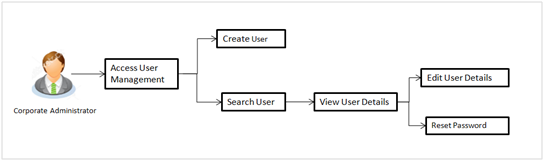
User Management function enables corporate administrator to onboard and manage users along with their login credentials for channel banking access. This module facilitates channel banking access to corporate users of a party that the corporate administrator belongs to.
Prerequisites:
Workflow
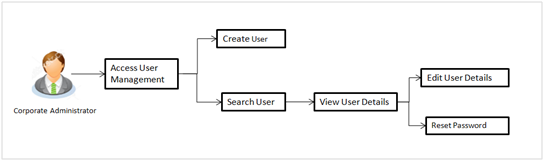
Features supported in application
The User Management module allows the corporate administrator to:
![]() How to reach here:
How to reach here:
Corporate Administrator Dashboard > Toggle menu > OnBoarding > User Management
OR
Corporate Administrator Dashboard > Quick Links > OnBoarding > User Management
Corporate Administrator logs into the system and navigates to the User Management screen. This function allows the administrator to create corporate type of user for a party ID mapped to administrator.
As a part of create user, administrator captures following details of user:
To create a new user:
User Management – Create New User
|
Field Name |
Description |
|---|---|
|
User Type |
User type is always defaulted to ‘Corporate User’. |
|
Party ID |
Party ID mapped to the logged in corporate administrator. |
|
Party Name |
Party name of Party ID mapped to the logged in corporate administrator. |
User Management – Create New User
|
Field Name |
Description |
|---|---|
|
User Type |
User type is always defaulted to ‘Corporate User’. |
|
Party ID |
Party ID for which the user is to be created is displayed. Party ID mapped to the logged in corporate administrator. |
|
Party Name |
Party Name of the party ID for which the user is to be created is displayed. Party name of Party ID mapped to the logged in corporate administrator. |
|
Personal Information |
|
|
User Name |
Define the name of the user (login ID) which is to be created. |
|
Title |
Title of the user. The options are:
|
|
First Name |
Specify first name of the user. |
|
Middle Name |
Specify middle name of the user. |
|
Last Name |
Specify last name/ surname of the user. |
|
Date of Birth |
Specify date of birth of the user. |
|
Contact Details |
|
|
|
Specify an email id of the user. |
|
Contact Number (Mobile) |
Specify mobile number of the user. |
|
Contact Number (Land Line) |
Specify phone number (land line) number of the user. |
|
Address Line 1-3 |
Address of the user. |
|
Country |
Country of the user. |
|
City |
Specify city in which the user resides. |
|
Zip Code |
The postal code of the city in which the user resides. |
|
Limits & Roles |
|
|
Limit |
To map transaction limit package to the user. All the limit packages created for a selected user type are listed. |
|
Roles |
Child roles like maker, checker etc maintained under corporate user types are listed. Multiple child roles can be mapped to the user. |
|
Status |
The user's status. The option can be:
|
Using this option, corporate administrators can search and view details of the existing users. Administrator can search only those users who are associated with the same party ID mapped to him.
Default search is available with User Name, whereas user can be searched by provided other details also.
To search and view details of the existing users
|
Field Name |
Description |
|---|---|
|
User Type |
User type is always defaulted to ‘Corporate User’. |
|
User Name |
To search the user with the user name. Partial search is allowed. |
|
First Name |
Allows to search based on first name or given name of the user. |
|
Last Name |
Specify last name/ surname of the user. Allows to search based on last name/ surname of the user. |
|
|
Allows to search based on email id of the user. |
|
Contact Details |
Allows to search based on email id of the user. |
|
Field Name |
Description |
|---|---|
|
Search Results |
|
|
Full Name |
First name and last name of the user. |
|
User Name |
User Name of the user. |
|
Email/ Mobile Number |
Email / mobile number of the user. |
|
Status |
Status of the user, Locked or Unlocked. |
If the search results are more than five, pagination will be enabled.
To view the user details:
User Management - View
|
Field Name |
Description |
|---|---|
|
User Type |
User type is always defaulted to ‘Corporate User’. |
|
Party ID |
Party ID mapped to the user. Party ID is defaulted to the logged in corporate administrator. |
|
Party Name |
Party name of Party ID mapped to the user. Party name of Party ID mapped to the logged in corporate administrator. |
|
Personal Information |
|
|
User Name |
Name (login ID) of the user. |
|
Title |
Title of the user.
|
|
First Name |
First name of the user. |
|
Middle Name |
Middle name of the user. |
|
Last Name |
Last name/ surname of the user. |
|
Date of Birth |
Date of birth of the user. |
|
Contact Details |
|
|
|
Email id of the user. |
|
Contact Number (Mobile) |
Mobile number of the user. |
|
Contact Number (Land Line) |
Phone number (land line) number of the user. |
|
Address Line 1-3 |
Address of the user. |
|
Country |
Country of the user. |
|
City |
City in which the user resides. |
|
Zip Code |
The postal code of the city in which the user resides. |
|
Limits & Roles |
|
|
Limit |
Limit package mapped to the user. |
|
Roles |
Child roles mapped to the user. |
|
Status |
The user's status which can be locked or unlocked. |
This function enables corporate administrator to edit the existing user details.
To edit or update a user details:
User Management - Edit User
|
Field Name |
Description |
|---|---|
|
User Type |
User type is always defaulted to ‘Corporate User’. |
|
Party ID |
Party ID mapped to the user. Party ID is defaulted to the logged in corporate administrator. This field is non-editable. |
|
Party Name |
Party name of Party ID mapped to the user. Party name of Party ID mapped to the logged in corporate administrator. This field is non-editable. |
|
Personal Information |
|
|
User Name |
Name (login ID) of the user. This field is non-editable. |
|
Title |
Title of the user.
|
|
First Name |
First name of the user. |
|
Middle Name |
Middle name of the user. |
|
Last Name |
Last name/ surname of the user. |
|
Date of Birth |
Date of birth of the user. |
|
Contact Details |
|
|
|
Email id of the user. |
|
Contact Number (Mobile) |
Mobile number of the user. |
|
Contact Number (Land Line) |
Phone number (land line) number of the user. |
|
Address Line 1-3 |
Address of the user. |
|
Country |
Country of the user. |
|
City |
City in which the user resides. |
|
Zip Code |
The postal code of the city in which the user resides. |
|
Limits & Roles |
|
|
Limit |
Limit package mapped to the user. |
|
Roles |
Child roles mapped to the user. |
|
Status |
The user's status which can be locked or unlocked. |
FAQs
![]() Who can create / update the user?
Who can create / update the user?
![]() Can I edit the party id mapped to the user?
Can I edit the party id mapped to the user?
![]() When does the system update a user status as ‘locked’?
When does the system update a user status as ‘locked’?
![]() Can I set the user name which is already used in the application?
Can I set the user name which is already used in the application?
![]() Can one assign multiple child roles to a user?
Can one assign multiple child roles to a user?
![]() What are the different child roles available out of box?
What are the different child roles available out of box?
![]() If I update the child role associated to a user, what will happen to the in-flight transactions?
If I update the child role associated to a user, what will happen to the in-flight transactions?