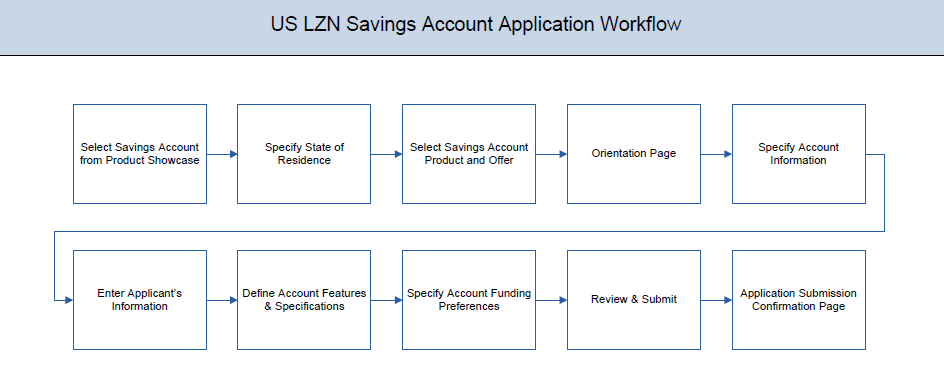
The savings account application has been created so as to enable customers to apply for a savings account by providing minimal personal details. As an applicant, you are also provided with the option to customize the debit card associated with the account. All the required disclosures and notices are displayed as part of the application and all regulations governing the bank and applicant involved have been kept in mind while identifying information to be captured.
The application tracker has been built so as to enable tracking of the application once it is submitted. The application tracker also enables the applicant to retrieve and complete an application that has been saved.
Savings Account Application Workflow
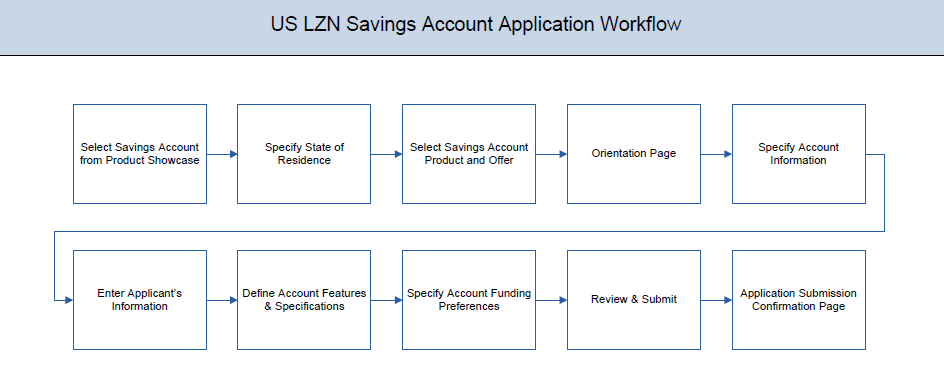
The saving account opening application goes through a particular cycle. Following are the steps involved in the account opening application:
![]() How to reach here:
How to reach here:
Dashboard > Savings Accounts
To apply for savings account:
State of Residence
|
Field Name |
Description |
|---|---|
|
Please select your state of residence |
|
|
Select State |
You are required to select the state in which you reside. |
Savings Account Requirement
|
Field Name |
Description |
|---|---|
|
Help us understand your savings requirements |
|
|
Which currency should this account have? |
Currency (US dollars) of the account is displayed. |
|
Would you like to add a co-applicant |
You can identify whether a co-applicant is to be added to the application or not. |
|
Is Co-applicant an existing user |
Indicates whether the co-applicant is an existing user. This field is displayed, if you have selected Yes, in the Would you like to add a co-applicant? Field. |
|
Co-applicant Customer ID |
You are required to enter the co-applicant’s customer ID, if the co-applicant is an existing user. This field is displayed, if you have selected Yes in the Is co-applicant an existing user? field. |
|
Send Verification Code via |
Indicates the channel on which the verification code is to be sent. The options are:
This field is displayed, if you have selected Yes, in the Is Co-Applicant an existing user? field. |
|
Field Name |
Description |
|---|---|
|
Salutation |
Select your salutation. Examples of salutation are Mr., Mrs., Dr. |
|
First Name |
Enter your first name. |
|
Middle Name |
Enter your middle name here. This field is optional. |
|
Last Name |
Enter your last name. |
|
Suffix (Optional) |
Enter your suffix. This field is optional. |
|
Date of Birth |
Your date of birth in format MM/DD/YYYY. The system validates your date of birth against your state of residence so as to identify whether you have attained age of majority as per your state specifications. |
|
Citizenship |
The country of which you are a citizen. By default, United States will be selected. You can change this value to reflect the country of which you are a citizen. |
|
Permanent Resident |
You are required to identify whether you are a permanent resident of the United States or not. If your citizenship is any other than United States and if you are also not a permanent resident of the United States, you will not be able to proceed with the application as, currently, only US citizens or resident aliens are allowed to submit applications only. |
|
Country of Residence |
This field is enabled only if you have identified that you are not a permanent resident of the United States by selecting No in the Permanent Resident field. In this case, you are required to identify the country in which you reside. |
|
Field Name |
Description |
|---|---|
|
Social Security Number |
Enter your Social Security Number. Your Social Security Number is a 9 digit number issued by the U.S. government to U.S. citizens, permanent residents and temporary residents for taxation and other purposes. |
|
Type of Identification |
Select the identification that you want to provide as proof of identity. The identification type could be:
|
|
State of Issue |
Enter the name of the state in which your identification document has been issued. This field is displayed if you have selected State ID or Driving License in Type of Identification list. |
|
ID Number |
Enter your Identification number corresponding to the identification type. |
|
Expiration Date |
Enter the date on which your identification document will expire. This date can be found printed on your identification document. The system will validate if the expiration date has passed or if it is a valid date i.e. not one that is too ahead in the future (the number of years will be defined by the bank) and will display an appropriate error message. In this case, you can either modify the expiration date or select a different ID to submit as proof of identity, one that has a valid expiration date. |
In the contact information section enter contact details including your email address, phone numbers, and current residential address.
You will be required to enter details of your previous residence if you have stayed at your current residence for less than the amount of time required. This amount of time is defined by the bank in terms of years.
Contact Information
|
Field Name |
Description |
|---|---|
|
|
|
|
|
Enter your email address. |
|
Confirm Email |
Re-enter your email address in order to confirm the same. |
|
Phone Number |
|
|
Phone Type |
Select the phone number type that you want to define as primary contact number. The options are:
|
|
Primary Phone Number |
Enter your phone number corresponding to the selected phone type. |
|
Alternate phone number |
You can select Yes if you want to add an alternate phone number. It is not mandatory to add an alternate phone number. |
|
Phone Type |
Type of phone number that is being added as an alternate number. The options are the same as those available for the phone type of primary phone number. The type selected as primary phone type will not be part of the list. Hence you cannot enter two phone numbers of the same type. This field is displayed if you select Yes in the Add an alternate phone number field. |
|
Phone Number |
Phone number corresponding to the selected alternate phone type. This field appears if you select Yes in the Add an alternate phone number field. |
|
Residential Address |
|
|
Accommodation Type |
The type of residence. The accommodation types are:
|
|
Address 1-2 |
Enter your address details. |
|
City |
Enter the name of the city in which you reside. |
|
State |
The state in which you reside. The state that you selected upfront will be displayed in this field. You will not be able to change the state here. |
|
Zip Code |
The zip code of your residence. You can enter the zip code in format zip+4 in addition to regular format. |
|
Staying Since |
Date since which you have been residing at the current address. If you identify a date that is less than the minimum amount of time required for you to have resided in the current residence, the system will display fields in which you can specify you previous residence address. |
|
Previous Residential Address This sub section will be enabled and displayed only if you have identified a date in the Staying Since field that falls short of the minimum amount of time required for you to have resided in the current residence. |
|
|
Accommodation Type |
The type of accommodation in which you resided previously. The accommodation types are:
|
|
Address line 1-2 |
Enter address details of your previous residence. |
|
City |
Enter the name of the city in which you resided previously. |
|
State |
The state in which you resided previously. The state that you selected upfront will be displayed here by default and can be changed. |
|
Zip Code |
The zip code of your previous residence. You can enter the zip code in format zip+4 in addition to regular format. |
In this section enter details of your employment over a defined period starting with your current primary employment. The details required are type of employment, subsequent status, and if you are salaried or self employed, the company or employer name and date on which specific employment was started.
|
Field Name |
Description |
|---|---|
|
Employment Type |
The type of your current primary employment. The types are:
|
|
Employment Status |
The status of your employment. The options in this field will depend on your selection as employment type. If you have selected the option Salaried or Self Employed the options will be:
If you have selected the option Others, the options will be:
|
|
Company Name or Employer |
The name of the company or firm at which you are employed. This field will be displayed only if you have selected Salaried or Self Employed as Employment Type. |
|
Start Date |
The date on which you started current employment. This field will be displayed only if you have selected Salaried or Self Employed as Employment Type. |
 to edit the employment information
to edit the employment informationThis page comprises of two sub sections, the Activity Profile section in which you are required to enter information pertaining to the activity of the account and the Debit Card Preferences section in which you can personalize your card by selecting a network provider of choice, name to be printed on the card and also select a card design and upload an image to be printed on the card.
|
Field Name |
Description |
|---|---|
|
Activity Profile |
|
|
Questions pertaining to your intended account activity |
You will be required to answer all questions regarding the activities you will be performing on your account. Example of a question is – Quarterly number of cash deposits. |
|
Debit Card Preferences |
|
|
Card Type |
You can select the network provider from a list configured for the savings account offer. |
|
Name on Card |
You can enter your name as you would like it embossed on the card. |
|
Card Design |
You can select a background design or theme to be printed on the card. This field is optional. |
|
Image on Card |
You can upload an image to be printed on the card. This field is optional. |
|
Card Image |
Once you have selected a card type and card design, an image of the debit card will be displayed on the screen based on the card type and design selections. This image will change if you make any changes to the card type and design selections. |
In this section you are required to specify an option to fund your account. You can define the amount of initial deposit you would like to make in your account. The minimum amount required to be deposited is defined by the bank and displayed on the screen. You can select mode of funding from the options provided. The general modes of funding are via debit card or credit card in case you are a new customer. In case you are an existing customer with the bank you can also select one of your savings or checking accounts held with the bank from which to make the transfer or even an external bank’s account that you have linked to your banking profile.
|
Field Name |
Description |
|---|---|
|
Initial Deposit Amount |
The amount you wish to have deposited in your account, in US dollars. The system will run a check to ensure that the amount you have entered is not lower than the minimum amount defined on the screen. |
|
Your Funding Source |
|
|
I will use my Credit Card |
Select this option if you wish to transfer funds from your credit card. |
|
I will use my Debit Card |
Select this option if you wish to transfer funds from your debit card. |
|
I will transfer funds from another account with the bank (Your savings or checking account) |
Select this option if you wish to transfer funds from your savings or checking account held with the bank. This option will be available only if you are an existing customer of the bank. |
|
I will transfer funds from my account at another bank (Your bank charges may apply) |
Select this option if you wish to transfer funds from your savings or checking account held with another bank. This option will be available only if you are an existing customer of the bank. |
|
Account Number |
This field will be displayed only if you have selected the option to fund your account from one of your savings or checking accounts held with the bank. All your active savings and checking accounts that are held with the bank will be displayed in a dropdown and will be available for selection with the exception of any accounts that are in a debit block state. |
|
The following fields are displayed if you opt to fund your account via an account held with another bank: |
|
|
Account Number |
All your linked savings and checking accounts will be displayed in this dropdown and will be available for selection. |
|
Account Name |
This field will be displayed once you have selected an account. This field will display the name of your account. |
|
Bank ID |
The ID of the bank in which your account is held. This field will be displayed once you have selected an account. |
|
Bank Branch |
The branch at which your account is held. This field will be displayed once you have selected an account. |
|
The following fields are displayed if you opt to fund your account via credit card or debit card: |
|
|
Card Type |
Enter your card’s network provider. E.g. VISA, American Express, Discovery, etc. |
|
Card Number |
Enter your card number as it is printed on the card. |
|
Expiration Date |
Enter the month and year on which your card expires. |
|
Name on Card |
Enter your name as it is printed on the card. |
|
Security Code |
Enter the security code of your card. Your security code is the three digit number printed on the back of your card. On an American express credit card, it is the four digit number printed on the front of your card just above your card number. |
The review and submit page consists of the following two sub sections:
Disclosures and Consents
|
Field Name |
Description |
|---|---|
|
ESIGN Disclosure |
|
|
I have reviewed and consent to the ESIGN Disclosure |
Select this check box to provide consent to the ESIGN Disclosure. |
|
TIN Certification and Backup Withholding |
|
|
I certify and sign under penalty of perjury, that all 4 tax status certification statements above are true |
Select this checkbox to acknowledge that you accept the information submitted by you is correct. |
|
Additional Disclosures |
|
|
I acknowledge that I have received and agree to the Deposit Product Legal Documents and the Privacy Policy Notice |
Select this check box to acknowledge that you have reviewed the account documents and privacy policy and accept the same. |
Submitted Application Confirmation
This section displays a message confirming that the application has been submitted along with details and additional steps to be performed by the applicant or the bank. If the bank has configured the debit bureau check step for savings account applications, the debit decision outcome is displayed and if positive, the account number is generated and displayed.
To register:
Register Applicant
|
Field Name |
Description |
|---|---|
|
|
Enter the email ID with which you would like to register. |
|
Confirm Email |
To confirm the email ID, re-enter the email ID entered in the Email field. |
|
Verify |
Click on this link to verify the email ID entered. A unique security code will be sent to the email address defined and a pop up window will be opened in which you can verify the email ID by entering the security code in the specified field. |
|
Password |
Enter a password to be used for the purpose of registration. You will be required to enter this password when you login to the system in the future. |
|
Confirm Password |
To confirm the password re-enter the password entered in the Password field. |
Verify
|
Field Name |
Description |
|---|---|
|
Verification Code |
Enter the security code sent to the email ID you have defined in the registration screen. |
Register User - Confirm
|
Field Name |
Description |
|---|---|
|
|
Specify the email ID of the co-applicant to register the co-applicant. This field will be displayed only if the co-applicant involved in the application is not registered with the bank. |
The option to cancel the application is provided throughout the application and you can opt to cancel the application at any step.
To cancel an application:
|
Field Name |
Description |
|---|---|
|
Reason for Cancelling |
Indicate the reason for which you are cancelling the application. This is an optional step. The cancellation reason could be:
|
|
Please Specify |
This field is displayed if you have selected the option Others as Reason for Cancelling. Enter the reason for which you are cancelling the application in this field. |
Following scenarios are applicable for save for later.
All saved applications will be available in the app tracker under the In Draft tab. You can select any application to resume the application submission process.
To save an application:
|
Field Name |
Description |
|---|---|
|
|
Enter the email ID with which you would like to register. |
|
Confirm Email |
To confirm the email ID re-enter the email ID entered in the Email field. |
|
Verify |
Click on this link to verify the email ID entered. A unique security code will be sent to the email address defined and a pop up window will be opened in which you can verify the email ID by entering the security code in the specified field. Refer the Verify sub section under section Register User for further information on verification. |
|
Password |
Enter a password to be used for the purpose of registration. You will be required to enter this password when you login to the system in the future. |
|
Confirm Password |
To confirm the password re-enter the password entered in the Password field. |
Existing User
An application form being initiated by an existing user will differ from that of one being initiated by a new/unregistered user. If you are applying for a savings account product as an existing user, once you login to the banking system after having entered your login credentials, the application form will be displayed with all your personal details pre-populated in the respective fields and sections. You will, hence, be required to only specify details pertaining to the savings account. The sections that will be pre-populated with your information are Primary Information, Proof of Identity, Contact Information and Employment Information.
The Application Tracker enables you to view the progress of submitted applications and also to retrieve and complete applications that have been saved. Through the application tracker you can perform the following actions:
To track an application:
Submitted Application
|
Field Name |
Description |
|---|---|
|
Savings account Offer Name |
The name of the offer for which the application has been made. |
|
Application ID |
The application reference number as generated by the bank at the time the application was submitted. |
|
Progress Bar |
The current status of the application is displayed graphically with the help of a progress bar. |
|
Applicant Name |
The names of both the primary and co-applicant will be displayed here. If no co-applicant has been added, only the primary applicant’s name will be displayed. |
|
Submitted On |
The date on which the application was submitted. |
|
Status |
The current status of the application. |
|
Field Name |
Description |
|---|---|
|
Savings account Offer Name |
The name of the offer for which the application has been made. |
|
Application ID |
The application reference number as generated by the bank at the time the application was submitted. |
|
Progress Bar |
The current status of the application is displayed graphically with the help of a progress bar. |
|
Applicant Name |
The names of both the primary and co-applicant will be displayed here. If no co-applicant has been added, only the primary applicant’s name will be displayed. |
|
Submitted On |
The date on which the application was submitted. |
|
Status |
The current status of the application. |
|
Account Number |
The account number generated by the bank. |
Application Summary
This screen displays a summary of your savings account application. You can click on the View Complete Application link provided on the screen to view the complete application in PDF format.
|
Field Name |
Description |
|---|---|
|
Offer Name |
The name of the savings account offer that you applied for. |
|
Account Type |
The type of account i.e. individual or joint. |
|
Account Holders |
The names of the applicants are displayed here. |
|
Interest Rate |
The interest rate applicable on the account. |
|
Account Number |
The savings account number will be displayed if it has been generated. |
Status History
This section displays the status history of the application i.e. the various stages through which the application has passed along with the current status.
|
Field Name |
Description |
|---|---|
|
Status History |
|
|
State |
The status of the application. |
|
Remarks |
Displays the remarks, if any. |
|
Acted By |
The User ID of the person that updated the status of the application. |
|
Updated On |
The date on which the specific status was updated. |
Cancel an Application
The option to cancel the application once submitted is provided in the application tracker and is available only if the application has not yet been processed to completion.
In order to cancel an application from the app tracker, select the Cancel option available on the application tracker details page and follow on with confirming the cancellation.
FAQs
![]() Can I apply for a savings account if I am not a citizen of the United States?
Can I apply for a savings account if I am not a citizen of the United States?
![]() Why do you require the expiry date of my identity proof?
Why do you require the expiry date of my identity proof?
![]() Can I provide my P.O. box as residential address?
Can I provide my P.O. box as residential address?
![]() I have my entire zip code i.e. in zip+4 format. Can I provide my entire zip code?
I have my entire zip code i.e. in zip+4 format. Can I provide my entire zip code?
![]() Why must I specify details of the activity I intend on performing on my account?
Why must I specify details of the activity I intend on performing on my account?
![]() Can I fund my account through multiple modes?
Can I fund my account through multiple modes?
![]() Why do I have to give my consent to all the disclosures displayed under the Review & Submit section?
Why do I have to give my consent to all the disclosures displayed under the Review & Submit section?
![]() I am an existing customer of the bank but do not have channel access, how can I proceed?
I am an existing customer of the bank but do not have channel access, how can I proceed?
![]() Can I proceed with the application if I am not an existing channel user?
Can I proceed with the application if I am not an existing channel user?
![]() Why am I asked to capture previous residential address details?
Why am I asked to capture previous residential address details?
![]() Is it mandatory to change the default configuration for an account as part of application tracker?
Is it mandatory to change the default configuration for an account as part of application tracker?
![]() Can the co-applicant perform all the pending tasks in the application tracker?
Can the co-applicant perform all the pending tasks in the application tracker?