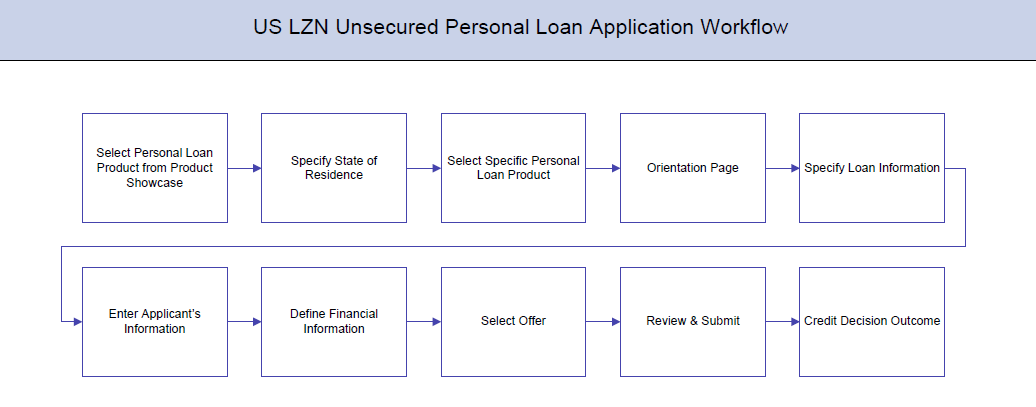
An unsecured personal loan is a personal loan for which no collateral is provided; hence its issuance is based solely on the applicant’s credit worthiness.
The application for unsecured personal loans has been built so as to capture the loan requirements as well as the basic personal (including employment and contact information) and financial information of the applicants. All required disclosures and notices are displayed as part of the application and the regulations imposed by the US government have been kept in mind while identifying information to be captured.
The app tracker has been built so as to enable tracking of the application once it has been submitted. The application tracker also enables the applicant to retrieve and complete an application that has been saved. Additionally, the applicant can perform certain tasks from the app tracker such as uploading documents required by the bank, specifying loan account preferences, etc.
Unsecured Personal Loans Workflow
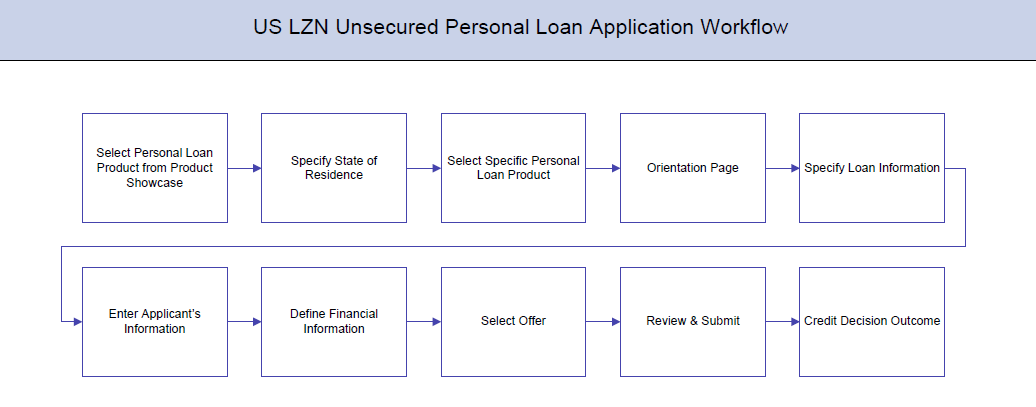
The unsecured personal loan account opening application goes through a particular cycle. Following are the steps involved in the loan account opening application:
![]() How to reach here:
How to reach here:
Dashboard > Personal Loan
To apply for personal loan:
State of Residence
|
Field Name |
Description |
|---|---|
|
Please select your state of residence |
|
|
Select State |
You are required to select the state in which you reside. |
Loan Requirement
|
Field Name |
Description |
|---|---|
|
Help us understand your loan requirements |
|
|
Loan Purpose |
The reason for which the loan application is being made. |
|
Loan Amount |
The loan amount (in US dollars) that you would like to borrow. |
|
Loan Term |
The tenure of the loan in terms of years and months. |
|
Would you like to add a co-applicant? |
You can identify whether a co-applicant is to be added to the application or not. |
|
Is Co-applicant an existing user |
Indicates whether co-applicant is an existing user. This field is displayed, if you have selected Yes, in the Would you like to add a co-applicant? field. |
|
Co-applicant Customer ID |
You are required to enter the co-applicant’s customer ID, if the co-applicant is an existing user. This field is displayed, if you have selected Yes, in the Is Co-Applicant an existing user ? field. |
|
Send Verification Code via |
Indicates the channel on which the verification code is to be sent. The options are:
This field is displayed, if you if you have selected Yes, in the Is Co-Applicant an existing user ? field. |
In the primary Information screen enter the appropriate information such as salutation, first name, last name, date of birth, citizenship, etc.
|
Field Name |
Description |
|---|---|
|
Salutation |
Identify your salutation. Examples of salutation are:
|
|
First Name |
Enter your first name. |
|
Middle Name |
Enter your middle name here. This field is optional. |
|
Last Name |
Enter your last name here. |
|
Suffix (Optional) |
Enter your suffix here. This field is optional. E.g. Junior, Senior, ii, iii. |
|
Date of Birth |
Your date of birth in format MM/DD/YYYY. The system validates your date of birth against your state of residence so as to identify whether you have attained age of majority as per your state specifications. |
|
Citizenship |
The country of which you are a citizenship. By default, United States will be selected. You can change this value to reflect the country of which you are a citizen. |
|
Permanent Resident |
You are required to identify whether you are a permanent resident of the United States or not. If your citizenship is any other than United States and if you are also not a permanent resident of the United States, you will not be able to proceed with the application as, currently, only US citizens or resident aliens are allowed to submit applications only. |
|
Country of Residence |
This field is enabled only if you have identified that you are not a permanent resident of the United States by selecting No in the Permanent Resident field. In this case, you are required to indentify the country in which you reside. |
Enter your Social Security Number and identity details in this section.
|
Field Name |
Description |
|---|---|
|
Social Security Number |
Enter your Social Security Number. Your Social Security Number is a 9 digit number issued by the U.S. government to U.S. citizens, permanent residents and temporary residents for taxation and other purposes. |
|
Type of Identification |
Select the identification that you want to provide as proof of identity. The identification type could be:
|
|
State of Issue |
Enter the name of the state in which your identification document has been issued. This field is not displayed if you have selected Matricular Consular Card as Type of Identification list. |
|
ID Number |
Enter your Identification number corresponding to the identification type. |
|
Expiration Date |
Enter the date on which your identification document will expire. This date can be found printed on your identification document. The system will validate if the expiration date has passed or if it is a valid date i.e. not one that is too ahead in the future (the number of years will be defined by the bank) and will display an appropriate error message. In this case, you can either modify the expiration date or select a different ID to submit as proof of identity, one that has a valid expiration date. |
In the contact information section enter contact details including your email address, phone numbers, and current residential address.
You will be required to enter details of your previous residence if you have stayed at your current residence for less than the amount of time required. This amount of time is defined by the bank in terms of years.
|
Field Name |
Description |
|---|---|
|
|
|
|
|
Enter your email address. |
|
Confirm Email |
Re-enter your email address in order to confirm the same. |
|
Phone Number |
|
|
Phone Type |
Select the phone number type that you want to define as primary contact number. The options are:
|
|
Primary Phone Number |
Enter your phone number corresponding to the selected phone type. |
|
Alternate phone number |
You can select Yes if you want to add an alternate phone number. It is not mandatory to add an alternate phone number. |
|
Phone Type |
Type of phone number that is being added as an alternate number. The options are the same as those available for the phone type of primary phone number. The type selected as primary phone type will not be part of the list. Hence you cannot enter two phone numbers of the same type. This field is displayed if you select Yes in the Add an alternate phone number field. |
|
Phone Number |
Phone number corresponding to the selected alternate phone type. This field appears if you select Yes in the Add an alternate phone number field. |
|
Residential Address |
|
|
Default as that of Primary Applicant |
This field will be enabled only when the contact information of a co-applicant is being entered. By selecting this check box, the primary applicant’s address will be defaulted in the fields capturing address of the co-applicant. |
|
Accommodation Type |
The type of accommodation in which you reside. The accommodation types are:
|
|
Address 1-2 |
Enter your address details. |
|
City |
Enter the name of the city in which you reside. |
|
State |
The state in which you reside. The state that you selected upfront will be displayed in this field. You will not be able to change the state here. |
|
Zip Code |
The zip code of your residence. You can enter the zip code in format zip+4 in addition to regular format. |
|
Staying Since |
Date since which you have been residing at the current address. If you identify a date that is less than the minimum amount of time required for you to have resided in the current residence, the system will display fields in which you can specify you previous residence address. |
|
Previous Residential Address This sub section will be enabled and displayed only if you have identified a date in the Staying Since field that falls short of the minimum amount of time required for you to have resided in the current residence. |
|
|
Accommodation Type |
The type of residence in which you resided previously. The accommodation types are:
|
|
Address line 1-2 |
Enter address details of your previous residence. |
|
City |
Enter the name of the city in which you resided previously. |
|
State |
The state in which you resided previously. The state that you selected upfront will be displayed here by default and can be changed. |
|
Zip Code |
The zip code of your previous residence. You can enter the zip code in format zip+4 in addition to regular format. |
In this section enter details of your employment over a defined period starting with your current primary employment. The details required are type of employment, subsequent status, date on which specific employment was started and if you are salaried or self employed, the company or employer name. If the amount of time at which you have been employed in your current employment is less than the required amount, the system will display fields in which you can enter details of previous employment.
|
Field Name |
Description |
|---|---|
|
Employment Type |
The type of your current primary employment. The types are:
|
|
Employment Status |
The status of your employment. The options in this field will depend on the employment type you select. If you have selected the option Salaried or Self Employed the options will be:
If you have selected the option Others, the options will be:
|
|
Company Name or Employer |
The name of the company or firm at which you are employed. This field will be displayed only if you have selected Salaried or Self Employed as Employment Type. |
|
Start Date |
The date on which you started current employment. |
|
Additional Employment |
|
|
Employment Type |
The type of employment The types are:
|
|
Employment Status |
The status of your employment. The options in this field will depend on the employment type you select. If you have selected the option Salaried or Self Employed the options will be:
If you have selected the option Others, the options will be:
|
|
Company Name or Employer |
The name of the company or firm at which you are employed. This field will be displayed only if you have selected Salaried or Self Employed as Employment Type. |
|
Start Date |
The date on which you started employment at the specific company or organization. |
|
End Date |
The date on which you employment at the specific company or organization ended. |
 to edit the employment information.
to edit the employment information. to add more than one employment information.
to add more than one employment information.This page comprises of multiple sections in which you can enter your financial details in the form of incomes, expenses, assets and liabilities.
In this section enter details of all income that you want to be considered. Hence, any income earned as alimony or child support need not be identified here if you do not wish for it to be considered.
You can add multiple records of income up to a defined limit. Click the  to add additional income records and the
to add additional income records and the ![]() icon against a specific record to delete it.
icon against a specific record to delete it.
|
Field Name |
Description |
|---|---|
|
Primary Income |
|
|
Source of Income |
The source of your primary income. Examples of source of income can be rental income, salary, etc. |
|
Gross Income |
Gross amount of income earned. |
|
Net Income |
Net amount of income. The net income field will be defaulted with the gross income amount entered and can be changed. |
|
Frequency |
The frequency at which you earn the particular income. Examples of income frequency can be Monthly, Yearly, etc. By default Yearly will be selected in this field. You can change this value as required. |
 to add more than one employment information.
to add more than one employment information.In this section enter details of all expenses you incur on a regular basis. You can add multiple expense records up to a defined limit. Click the  to add additional income records and the
to add additional income records and the ![]() icon against a specific record to delete it.
icon against a specific record to delete it.
|
Field Name |
Description |
|---|---|
|
Primary Expense |
|
|
Type of Expense |
The type of expense. Example - household, school fees, etc. |
|
Total Expense Value |
The total value of expenditure against the specific type identified. |
|
Frequency of Expense |
The frequency at which you incur the specific expense. By default the value Monthly will be selected and can be changed. |
 to add another expense record.
to add another expense record.In this section enter details of all assets owned by you. You can add multiple asset records up to a defined limit. Click the  to add additional asset records and the
to add additional asset records and the ![]() icon against a specific record to delete it.
icon against a specific record to delete it.
|
Field Name |
Description |
|---|---|
|
Primary Assets |
|
|
Type of Asset |
Type of assets owned by you. Examples of assets are – Home, Savings account with bank, etc |
|
Value |
The market value of the asset. |
 to add another asset record.
to add another asset record.In this section enter details of all your liabilities. You can add multiple records up to a defined limit. Click the  to add additional records and the
to add additional records and the ![]() icon against a specific record to delete it.
icon against a specific record to delete it.
|
Field Name |
Description |
|---|---|
|
Primary Liability |
|
|
Type of Liability |
Select the type of liability you want to define. The liability type could be, home loan, personal loan, credit card, and others |
|
Original Value |
Identify the original value of the liability. |
|
Outstanding Value |
Enter the current outstanding value of the liability. |
 to add another liability record.
to add another liability record.This section displays all the product offers applicable to you. You can select any one offer that best suits your needs.
The review and submit page consists of the following two sub sections:
 against any section if you wish to edit any information that is part of that section.
against any section if you wish to edit any information that is part of that section.Disclosures and Consents
|
Field Name |
Description |
|---|---|
|
ESIGN Disclosure |
|
|
I have reviewed and consent to the ESIGN Disclosure |
Select this check box to provide consent to the ESIGN Disclosure. |
|
Additional Disclosure |
|
|
I acknowledge that I have reviewed and agree to the Product Legal Documents and Privacy Policy Notice |
Select this check box to acknowledge that you have reviewed the product legal documents and the privacy policy of the bank. |
The confirmation page is displayed once you have submitted your application. This page displays the current status of the application along with details of any further steps that might be required to be taken. The application reference number, by which you can track the status of your application, is also displayed on this page. Additionally, the options to register (if you are a new customer and have not yet registered with the bank) and to track the application are also provided on this page.
Only those applicants who do not have a prior relationship with the bank might be required to register. When an existing customer is making an application, the option to register is disabled.
Registration might be mandatory or optional. In case registration is mandatory and you have not yet registered at the time of submitting the application, you will be required to mandatorily register before the application can be submitted. In this case, when you select the option to Submit the application on the Review & Submit page, the registration page will be opened. Once you have registered, you will be able to proceed with application submission.
In case registration is not mandatory and you have not yet registered at the time of submission, the option to register yourself for channel access will be provided on the confirm screen. Clicking on the link will open the Registration page.
To register an applicant:
Register Applicant
|
Field Name |
Description |
|---|---|
|
|
Enter the email ID with which you would like to register. |
|
Confirm Email |
To confirm the email ID re-enter the email ID entered in the Email field. |
|
Verify |
Click on this link to verify the email ID entered. A unique security code will be sent to the email address defined and a pop up window will be opened in which you can verify the email ID by entering the security code in the specified field. |
|
Password |
Enter a password to be used for the purpose of registration. You will be required to enter this password when you login to the system in the future. |
|
Confirm Password |
Enter the email ID with which you would like to register. |
Verify
|
Field Name |
Description |
|---|---|
|
Verification Code |
Enter the security code sent to the email ID you have defined in the registration screen. |
Register Applicant – Confirm
|
Field Name |
Description |
|---|---|
|
|
The email ID of the co-applicant. This field will be displayed only if the co-applicant involved in the application is not registered with the bank. |
The option to cancel the application is provided throughout the application and you can opt to cancel the application at any step.
To cancel an application:
|
Field Name |
Description |
|---|---|
|
What is the reason for cancelling? |
Indicate the reason for which you are cancelling the application. This is an optional step. The cancellation reason could be:
|
|
Please Specify |
This field is displayed if you have selected the option Others as Reason for Cancelling. Specify the reason for which you are cancelling the application. |
There will be two scenarios in this case
All saved applications will be available in the app tracker under the In Draft tab. You can select any application to resume the application submission process
To save an application:
|
Field Name |
Description |
|---|---|
|
|
Enter the email ID with which you would like to register. |
|
Confirm Email |
To confirm the email ID re-enter the email ID entered in the Email field. |
|
Verify |
Click on this link to verify the email ID entered. A unique security code will be sent to the email address defined and a pop up window will be opened in which you can verify the email ID by entering the security code in the specified field. Refer the Verify sub section under section Register User for further information on verification. |
|
Password |
Enter a password to be used for the purpose of registration. You will be required to enter this password when you login to the system in the future. |
|
Confirm Password |
To confirm the password re-enter the password entered in the Password field. |
Existing User
An application form being initiated by an existing user will differ from that of one being initiated by a new/unregistered user. If you are applying for a savings account product as an existing user, once you login to the banking system after having entered your login credentials, the application form will be displayed with all your personal details pre-populated in the respective fields and sections. You will, hence, be required to only specify details pertaining to the savings account. The sections that will be pre-populated with your information are Primary Information, Proof of Identity, Contact Information and Employment Information.
The Application Tracker enables you to view the progress of submitted applications and also to retrieve and complete applications that have been saved. Through the application tracker you can perform the following actions:
To track an application:
Submitted Application
|
Field Name |
Description |
|---|---|
|
Loan Offer Name |
The name of the offer for which the application has been made. |
|
Application ID |
The application reference number as generated by the bank at the time the application was submitted. |
|
Progress Bar |
The current status of the application is displayed graphically with the help of a progress bar. |
|
Loan Amount |
The requested loan amount. |
|
Applicant Name |
The names of both the primary and co-applicant will be displayed here. If no co-applicant has been added, only the primary applicant’s name will be displayed. |
|
Submitted On |
The date on which the application was submitted. |
|
Status |
The current status of the application. |
Loan Application Details
|
Field Name |
Description |
|---|---|
|
Loan Offer Name |
The name of the offer for which the application has been made. |
|
Application ID |
The application reference number as generated by the bank at the time the application was submitted. |
|
Progress Bar |
The current status of the application is displayed graphically with the help of a progress bar. |
|
Loan Amount |
The requested loan amount. |
|
Applicant Name |
The names of both the primary and co-applicant will be displayed here. If no co-applicant has been added, only the primary applicant’s name will be displayed. |
|
Submitted On |
The date on which the application was submitted. |
|
Tenure |
The term of the loan. |
Account Configuration
This section allows you to view and configure the features of the loan account.
|
Field Name |
Description |
|---|---|
|
Pay only interest for the initial period |
You can identify if you wish to pay only interest during the initial period of the loan by selecting the option Yes in this field. |
|
Interest Only Term |
If you have identified that you want to pay only interest during the initial period of the loan, you will then have to identify the period for which you would like to only pay interest. You can identify this period in terms of years and months. This field is displayed if you select the option Yes in the Pay only interest for the initial period field. |
|
Principal and Interest Repayment Frequency |
You can specify the frequency at which you would like to repay the principal and interest to the bank. The frequency could be:
|
|
Fixed rate for the initial period |
You can identify whether or not you would like to be charged a fixed rate of interest on the loan for the initial period. |
|
Fixed Rate Term |
If you have identified that you would like to be charged a fixed rate of interest for the initial period, you will then be required to identify the period for which you would wish to be charged the fixed rate. You can identify this period in terms of years and months. This field is displayed if you select option Yes in the Fixed rate for the initial period field. |
|
Avail Redraw Facility |
You can identify whether or not you would like to avail of a redraw facility on the loan. |
|
Statement Required |
You can identify whether you want to receive the loan statement. |
|
Statement Frequency |
If you have stated that you wish to receive the loan statement, you will be required to specify the frequency at which to receive the statement. This field is displayed if you select option Yes in the Statement Required field. |
Account Summary
The Account Summary section enables you to view basic details of the loan account
|
Field Name |
Description |
|---|---|
|
Account Summary |
|
|
Rate Type |
Indicates the rate type of the loan, it could be fixed or variable or both. |
|
Frequency |
The principal and interest repayment frequency. The frequency could be:
|
|
Term |
The loan term. |
|
Approximate Repayment Amount |
The approximate amount that has to be repaid towards the loan. |
Application Summary
|
Field Name |
Description |
|---|---|
|
Application Summary |
|
|
Applicant Name |
The names of the applicants will be displayed here. |
|
Purpose |
The purpose for which the loan was applied. |
|
Requested Amount |
The amount for which the loan is applied. |
|
Approved Amount |
Loan amount approved by the bank including the fees, and other costs. |
|
Tenure |
Loan repayment tenure. |
|
Loan Date |
Loan application date. |
Application Fees
This section lists down all the fees that are applicable on the loan.
|
Field Name |
Description |
|---|---|
|
Application Fees |
|
|
Fees |
All the fees applied are listed down with the amount charged displayed against each fee type. |
Status History
This section displays the status history of the loan application i.e. the various stages through which the loan application has gone along with the current status.
|
Field Name |
Description |
|---|---|
|
Status History |
|
|
State |
The status of the application. |
|
Remarks |
Displays the remarks, if any. |
|
Acted By |
The User ID of the person that updated the status of the application. |
|
Updated On |
The date on which the specific status was updated. |
Document Upload
Document upload enables you to upload the documents that are required for the application processing. You can upload multiple documents against a document type. You can also delete any document that has been uploaded previously.
To upload / remove a document:
Document Upload
Note: Click the  icon against a document to delete the uploaded document.
icon against a document to delete the uploaded document.
|
Field Name |
Description |
|---|---|
|
Choose File |
On selecting this link, the browse option is opened, by which you can select the required file to upload. |
View Document
Accept / Reject Offer
Once the account configuration and required documents are uploaded, offer is generated and made available in the tracker for you to view, download, and provide approval / rejection.
To accept / reject an offer:
|
Field Name |
Description |
|---|---|
|
Offer Letter |
Displays the generated offer letter. |
|
Offer Letter Acceptance |
In order to accept the loan offer, you will be required to accept the terms and conditions of the loan. Select the check boxes to accept the specific terms and conditions defined. |
|
Accept/Reject Offer |
Select the appropriate option in order to accept or reject the offer. In order to accept the offer, select the Yes button. In order to reject the offer, select the No button. |
 to download the offer letter and other document.
to download the offer letter and other document.Cancel an Application
The option to cancel the application once submitted is provided in the application tracker and is available only if the application has not yet been processed to completion.
In order to cancel an application from the app tracker, select the Cancel option available on the application tracker details page and follow on with confirming the cancellation.
FAQs
![]() Can I apply for personal loan if I am not a citizen of the United States?
Can I apply for personal loan if I am not a citizen of the United States?
![]() Why do you require the expiry date of my identity proof?
Why do you require the expiry date of my identity proof?
![]() Can I provide my post office box number as residential address?
Can I provide my post office box number as residential address?
![]() I have my entire zip code i.e. in zip+4 format. Can I provide my entire zip code?
I have my entire zip code i.e. in zip+4 format. Can I provide my entire zip code?
![]() Do I need to include the income I get as alimony in the income section of the application?
Do I need to include the income I get as alimony in the income section of the application?
![]() Why do I have to give my consent to all the disclosures displayed under the Review & Submit section?
Why do I have to give my consent to all the disclosures displayed under the Review & Submit section?
![]() I am an existing customer of the bank but do not have channel access, how can I proceed?
I am an existing customer of the bank but do not have channel access, how can I proceed?
![]() Can I proceed with the application if I am not an existing channel user?
Can I proceed with the application if I am not an existing channel user?
![]() Why am I asked to capture previous residential address details?
Why am I asked to capture previous residential address details?
![]() Is it mandatory to change the default configuration for an account as part of application tracker?
Is it mandatory to change the default configuration for an account as part of application tracker?
![]() Can the co-applicant perform all the pending tasks in the application tracker?
Can the co-applicant perform all the pending tasks in the application tracker?
![]() Why am I being asked to capture previous employment details?
Why am I being asked to capture previous employment details?