Favorites
Application enables you to mark the payment transaction as ‘Favorite’ which is frequently used by you. An icon is provided on the transaction confirmation screen to mark the transaction as ‘Favorite Transaction’. You can mark following payment transactions as your Favorite transactions.
- Payments made to an account
- Bill Payments
Once a transaction is marked as favorite, it is displayed in your favorite transaction list. You can click on the favorite transaction and all the transaction details are auto populated on the screen. You may do necessary changes and submit the transaction for processing.
Prerequisites:
- Transaction and account access is provided to retail user
Features supported in application
You can perform following actions from favorite transaction:
Workflow
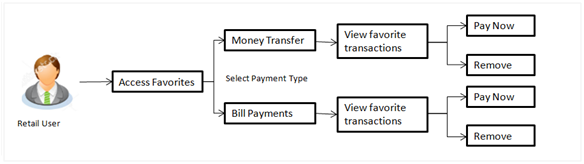
 How to reach here:
How to reach here:
Dashboard > Payments Widget > Favorites
OR
Dashboard > Toggle Menu > Payments > Favorites
OR
Dashboard > Payments Menu > Favorites
Favorites – Summary
Summarized views of all the payment transactions marked as favorite are displayed on the screen.
A quick search is available on the screen by specifying the Payee Name in case of money transfer and as Biller Name in case of Bill Payments. Further drill down is provided on the transaction to view the complete details of a favorite transaction.
The screen is divided into two sections –
- Money Transfer - Transactions marked as favorite for ‘Account’ type of payments are listed under this section
- Bill Payments - Transactions marked as favorite for ‘Bill Payment’ type of payments are listed under this section
To view and initiate the favorite transaction:
- All the favorite transactions appear as a list on Favorites – Summary screen.
-
- Select the relevant payee/ biller name and click
 and then click Pay Now to initiate the favorite transaction.
and then click Pay Now to initiate the favorite transaction.
The details of transaction appear in respective payment transfer screen.
OR
In the Search By Payee/ Search By Biller Name, enter the payee/ biller name of the transaction which you want to initiate and click  .
.
OR
Click the Back to Dashboard link to navigate to the dashboard.
Favorites
- To initiate transaction, click Transfer.
OR
Click Cancel to cancel the transaction.
Remove Favorites
To remove transaction from favorite list:
- In the Favorite Summary screen, select the relevant payee/ biller name.
OR
In the Search By Payee/ Search By Biller Name, enter the payee/ biller name of the transaction which you want to remove and click  .
.
- Click
 and then click Remove to remove the transaction from the favorites list.
and then click Remove to remove the transaction from the favorites list.
Delete Favorites message box with a warning message prompting the user to confirm the deletion appears.
- Click Proceed to proceed with the deletion request.
OR
Click Cancel to cancel the deletion process.
- The success message of deletion appears.
Click Back to Dashboard to navigate to the dashboard.
FAQs
 Post transaction, if I add it to “Favourites” where will this be reflected and what benefit will I gain from this?
Post transaction, if I add it to “Favourites” where will this be reflected and what benefit will I gain from this?
The transaction will be saved in the “Favorites” list. This transaction can then be used the next time you want to initiate a similar payment.
 What type of actions user can perform from favorite transaction?
What type of actions user can perform from favorite transaction?
User can perform following actions from favorite transaction:
- View favorite transaction details
- Initiate a payment
- Remove the transaction from favorite list
 What type of transactions user can perform from favorite transaction?
What type of transactions user can perform from favorite transaction?
User can mark following transactions as your favorite transaction:
- Payments made to an account
- Bill Payments
 Can I edit the details if I am re-initiating a transaction from my favorite transaction list?
Can I edit the details if I am re-initiating a transaction from my favorite transaction list?
Yes, you can edit the details and re-initiate a transaction by selecting favorite transaction.
 What happens when I add a transaction in my favorite list?
What happens when I add a transaction in my favorite list?
Once a transaction is marked as favorite it is displayed in customer’s favorite list. Customer can directly initiate a transfer using favorite transactions; all the transaction details are displayed on screen auto populated. User can make required changes in the details and submit the transaction for processing.
Home
View Table of Contents
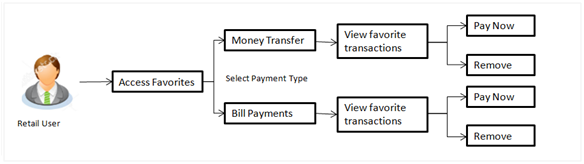
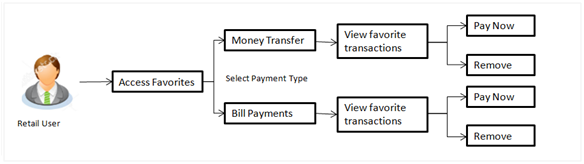
![]() How to reach here:
How to reach here:![]() What type of actions user can perform from favorite transaction?
What type of actions user can perform from favorite transaction?
![]() What type of transactions user can perform from favorite transaction?
What type of transactions user can perform from favorite transaction?
![]() Can I edit the details if I am re-initiating a transaction from my favorite transaction list?
Can I edit the details if I am re-initiating a transaction from my favorite transaction list?