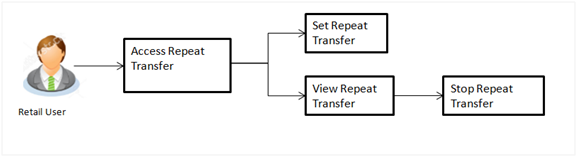
Repeat Transfers as the name defines is a type of transfer, which is regular and periodic in nature. All the customer payments which need to be repeatedly done by the customer at a periodic interval can be initiated only once through Repeat Transfers. Once initiated, these will execute repeatedly till the end date.
Application has simplified the customer task of initiating repetitive payments by introducing Repeat Transfers. A repeat transfer can be initiated for the payee for whom maintenance is already done by the customer.
Pre-Requisites
Features supported in application
Repeat Transfer allows the user to
Workflow
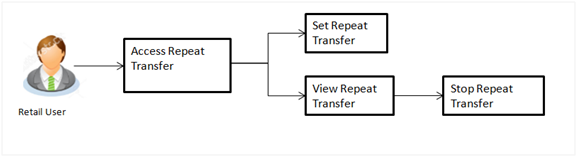
![]() How to reach here:
How to reach here:
Dashboard > Payments Widget > View Repeat Transfer > Repeat Transfer
OR
Dashboard > Upcoming Payments Widget > Setup Repeat Transfer > Repeat Transfer
OR
Dashboard > Toggle Menu > Payments > Repeat Transfer
OR
Dashboard > Payments Menu > Upcoming Payments > Set Repeat Transfer
Using this option, you can view the existing repeat transfer details as well as an option to stop the Repeat Transfer instruction.
To view and to stop Repeat Transfers:
|
Field Name |
Description |
|---|---|
|
Transfer To |
Displays the name, address and account number along with the account nickname of the payee . |
|
Transfer From |
Source account number on which repeat transfer is maintained. |
|
Account Number |
Account Number of the payee in masked format. |
|
Transfer Type |
Type of transfer e.g. Domestic, Own, Internal. |
|
Repeat |
Repeat instruction set by the user for the payment. |
|
Next Payment |
Date on which next payment is scheduled. |
|
Amount |
Amount of the set Repeat Transfer. |
|
Action |
Action to be performed that is to stop the repeat transfer. |
Repeat Transfers - Stop Repeat Transfer
|
Field Name |
Description |
|---|---|
|
Transfer To |
Displays the name and account number along with the account nickname of the payee. |
|
Amount |
Amount of the set Repeat Transfer. |
|
Transfer From |
Source account number along with the account nickname on which repeat transfer is maintained. For more information on Account Nickname, click here. |
|
Repeat |
Repeat instruction set by the user for the payment. |
|
Next Payment |
Date on which next payment is scheduled. |
Using this option, you can set the repeat transfer for payee.
To setup Repeat Transfer:
Set Repeat Transfer – Existing Payee
Below screen appears if you select the Existing Payee option is selected in Transfer Type field.
|
Field Name |
Description |
|---|---|
|
Transfer Type |
Payee for a SI set up. The options are:
|
|
Payee |
Payee name, destination account number along with account name. |
|
Account Type |
Account type of the payee. |
|
Account Number |
Account number along with the account nickname of the payee. |
|
Account Name |
Name of the payee in the bank account. |
|
Bank Details |
Bank details or BIC code of the payee bank. |
|
Transfer From |
Account along with the account nickname from which transfer needs to be done. |
|
Balance |
Net balance in the selected account. |
|
Amount |
Amount that needs to be transferred. Select the currency of the amount. |
|
View Limits |
Link to view the transaction limits for the user. |
|
Transfer Frequency |
Frequency for the repeat transfer to be executed. The options are:
|
|
Start Transferring |
Date for the Repeat transfer to start executing. |
|
Stop Transferring |
Date when the repeat transfer should stop executing or the instances after which the repeat transfer should stop executing. It has two options:
|
|
Instances |
Number of instances. This field appears if you select the After option is selected in Stop Transferring field. |
|
Purpose |
Purpose of transfer. |
|
Note |
Narrative for the transaction. |
Note:
1) Add the bank account details of the payee and then continue to set up the Repeat Transfer.
Set Repeat Transfer – Existing Payee
Below screen appears if you select the My Account option is selected in Transfer To field.
|
Field Name |
Description |
|---|---|
|
Transfer Type |
Payee for a SI set up. The options are:
|
|
Account Number |
Account along with the account nickname to which fund transfer needs to be done. For more information on Account Nickname, click here. Note: Lists only own accounts of the user. |
|
Balance |
Net balance in the selected account. |
|
Transfer From |
Account along with the account nickname from which transfer needs to be done. For more information on Account Nickname, click here. |
|
Balance |
Net balance in the selected account. |
|
Amount |
Amount that needs to be transferred. |
|
View Limits |
Link to view the transaction limits for the user. |
|
Transfer Frequency |
Frequency for the repeat transfer to be executed. The options are:
|
|
Start Transferring |
Date for the Repeat transfer to start executing. |
|
Stop Transferring |
Date when the repeat transfer should stop executing or the instances after which the SI should stop executing. It has two options:
|
|
Instances |
Number of instances. This field appears if you select the After option is selected in Stop Transferring field. |
|
Purpose |
Purpose of transfer. This field appears if you select the Existing Payee option is selected in Transfer Type field. |
|
Note |
Narrative for the transaction. |
FAQs