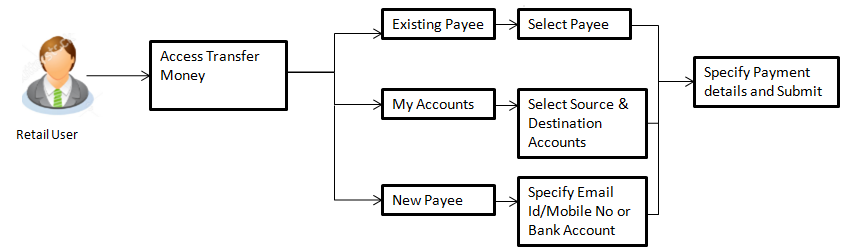
Transfer Money enables the customer to initiate payment from his bank account to any other bank account without visiting the bank through digital banking. Payments are categorized on the basis transfer to account within the bank, outside the bank and beyond geographical boundaries. When transfer is to an account within the bank it is an internal transfer. Transfer to an account outside the bank but within the country is called a Domestic transfer. A transfer to an account outside the country is called an International payment. This categorization takes places when a customer saves the payee bank account details during payee maintenance.
User can initiate a money transfer when the payees to whom transfers are required to be made are registered in the system.
Transfer money also allows initiating Peer to Peer transfer via New Payee option (email/mobile, bank account).
Application provides a solution to the customer through Transfer Money to cater their requirement of different types of payments. User is provided a single screen of Transfer money for their Own, Internal, Domestic or International payments.
Prerequisites:
Features supported in application
Transfer money allows the user to make payments
Workflow
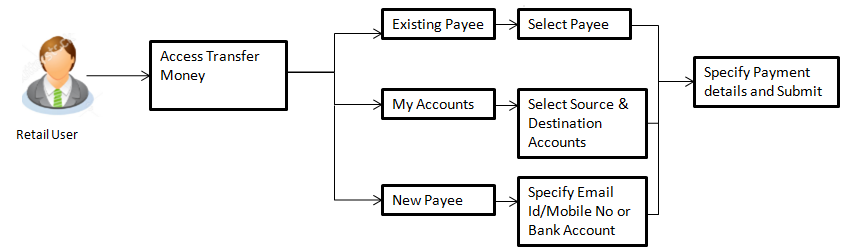
![]() How to reach here:
How to reach here:
Dashboard > Payments Widget > Transfer Money
OR
Dashboard > Toggle Menu > Payments > Transfer Money
OR
Dashboard > Toggle Menu > Payments Menu > Transfer Money
Application provides an option to the user to initiate a payment to an existing payee. All account payees created by the logged in user are listed for selection. Details of selected payee are auto populated on transaction screen. User needs to fill in payment details to initiate the transaction. User can also view the transaction limits associated with a current transaction.
![]() How to reach here:
How to reach here:
Dashboard > Payments Widget > Transfer Money > Existing Payee
OR
Dashboard > Toggle Menu > Payments > Transfer Money > Existing Payee
OR
Dashboard > Toggle Menu > Payments Menu > Transfer Money > Existing Payee
To transfer the money to existing payee:
|
Field Name |
Description |
|---|---|
|
Transfer Type |
Payee to which transfer needs to be done. The options are:
|
|
Existing Payee Below fields appears if the Existing Payee option is selected in Transfer Type field. |
|
|
Payee |
Payee to whom fund transfer needs to be done and the nick name to identify the account for fund transfer. |
|
Account Type |
Type of account associated with the payee. |
|
Account Number |
The account associated with the payee along with the account nickname. |
|
Account Name |
Name of the payee in the bank account. |
|
Bank Details |
Payee's account - bank details. |
|
Transfer From |
Source account with account nickname from which the funds is to be transferred. |
|
Balance |
Net balance in the selected account. |
|
Currency |
Currency of the amount to be transferred. Currency is defaulted to destination account currency for Own and Internal Transfer and local currency for Domestic Transfer. For International transfer, the user can select the currency from the list. |
|
Amount |
Amount to be transferred. |
|
View Limits |
Link to view the transaction limits for the user. |
|
Transfer When |
Specify when to transfer funds. The options are:
|
|
Transfer Date |
Date of transfer. This field appears if you select the Later option from the Transfer When list. |
|
Purpose |
Select purpose of the transfer. If purpose of transfer is selected as ‘Other, an additional field is shown to the customer to enter the purpose. This field appears for Internal or Domestic type of Payee. |
|
Correspondence Charges |
The correspondence charges applied for international fund transfer should be borne by the payee, payer or shared. The options are:
This field appears for International type of Payee |
|
Purpose |
Select purpose of the transfer. If purpose of transfer is selected as ‘Other, an additional field is shown to the customer to enter the purpose. This field appears for Internal or Domestic type of Payee. |
|
Note |
Narrative for the transaction. |
Note: ‘Set Repeat Transfer’ link appears only for Domestic and Internal Transfer.
Using this option you can transfer funds from your account to payee account within the bank, within the country or outside the country by specifying email or mobile number. The funds transfer is done through peer to peer if payee is not added. You can also maintain payee contact details like email address /mobile number.
To transfer the money to new payee:
|
Field Name |
Description |
|---|---|
|
Transfer Type |
Payee to which transfer needs to be done. The options are:
|
|
New Payee |
|
|
Transfer Via |
Type of mode to be selected to transfer the funds. The options are:
|
|
Below field appears if you select Bank Account option in the Transfer Via list. |
|
|
Bank Account |
Option to add new payee having bank account. For more information click here. |
|
Below fields appears if you select Email/ Mobile option in the Transfer Via list. |
|
|
Email / Mobile |
Email Id or mobile number of the payee to initiate the money transfer. |
|
Currency |
Currency of the amount to be transferred. Defaulted to local currency. |
|
Amount |
Amount to be transferred. |
|
View Limits |
Link to view the transaction limits for the user. |
|
Transfer From |
Source account with account nickname from which the funds is to be transferred. |
|
Balance |
Net balance in the selected account. |
|
Note |
Narrative for the transaction. |
Note: For more information about add recipient, click Add Payee.
User can initiate a transfer within the accounts mapped to the logged in user. User can also view the transaction limits associated with a current transaction.
To transfer the money to own account:
|
Field Name |
Description |
|---|---|
|
Transfer Type |
Payee to which transfer needs to be done. The options are:
|
|
My Accounts |
|
|
Account Number |
Payee account where the funds need to be transferred along with the account nickname. For more information on Account Nickname, click here. |
|
Balance |
Net balance in the selected account. |
|
Transfer From |
Source account from which the funds are to be transferred along with the account nickname. For more information on Account Nickname, click here. |
|
Balance |
Net balance in the selected account. |
|
Currency |
Currency of the amount to be transferred. |
|
Amount |
Amount to be transferred along with the currency. |
|
View Limits |
Link to view the transaction limits for the user. |
|
Transfer When |
Specify when to transfer funds. The options are:
|
|
Transfer Date |
Date of transfer. This field is enabled if the Later option is selected in Transfer When field. |
|
Note |
Narrative for the transaction. |
FAQs
![]() Can I transfer the funds to my loan account which I hold in same bank?
Can I transfer the funds to my loan account which I hold in same bank?
![]() Can I set a future date for a fund transfer?
Can I set a future date for a fund transfer?
![]() What happens if the transaction amount is less than set Transaction Limit?
What happens if the transaction amount is less than set Transaction Limit?
![]() Can I make a payment to an account which is currently not registered as my payee?
Can I make a payment to an account which is currently not registered as my payee?